The Call Type feature lets you decide what happens when a customer clicks the “Call for Price” button on your store.
Instead of adding HTML links yourself, you can pick from several ready-to-use options: Phone Call, WhatsApp chat, Email, or a Custom Link.
You can set this globally for all products, or customize it for individual products to suit your needs.
How to Set Up Call Type
↑ Back to top1. Call Type Settings For All Products
↑ Back to topNavigate to: WooCommerce → Settings → Call for Price
In the plugin settings, you will find separate tabs for different product types: Simple, Variable, External, and Grouped products. The Call Type option is available under each of these tabs.
You can set the Call Type individually for each product type here.
The Call Type you choose in these settings will apply as the default for all products of that type.
If needed, you can override this default on a per-product basis to customize the Call Type for individual products.
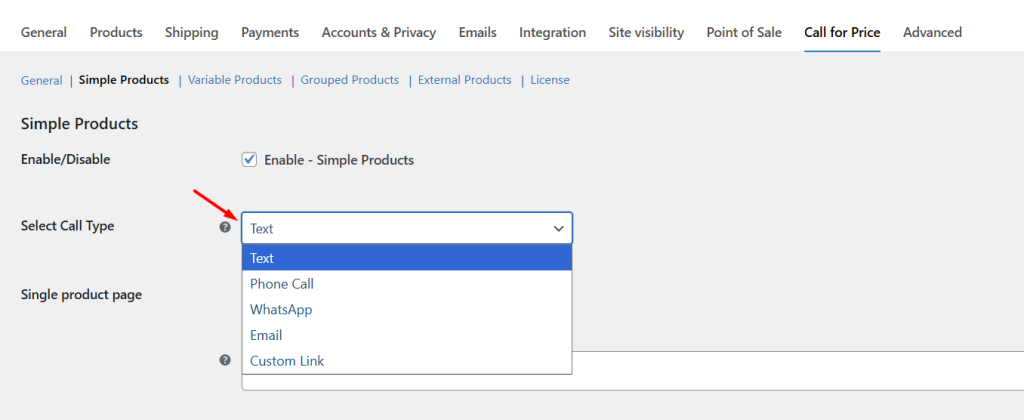
2. Call Type Settings For Per Products
↑ Back to topIf you want a different Call Type for a specific product, you can override the global setting:
- Edit the product in WooCommerce.
- Scroll down to the Product Data panel.
- Click the Call for Price tab.
- Select the desired Call Type for that product.
- Enter the required value (phone number, WhatsApp number, email, or URL).

How Each Call Type Works
↑ Back to topNow that you know where to set the Call Type globally or per product, let’s look at each Call Type option in detail. This will help you decide which one fits your store’s needs.
Text
↑ Back to topIf you want to display static content on your product page instead of initiating a call or message, the Text option is ideal. This is useful for showing custom text instead of the regular Add to Cart button, promotional content, or custom links. You can add plain text, an HTML link, or even a form using a shortcode.
Example 1: Adding Custom Text
In your plugin settings, set the Call Type to Text.
Enter your custom message in the text area. For example:
Get 10% off on all pre-bookings this weekend!
When customers browse the product page, they will see this promotional text displayed clearly under the call-to-action section, helping you highlight offers or important notices without additional steps.
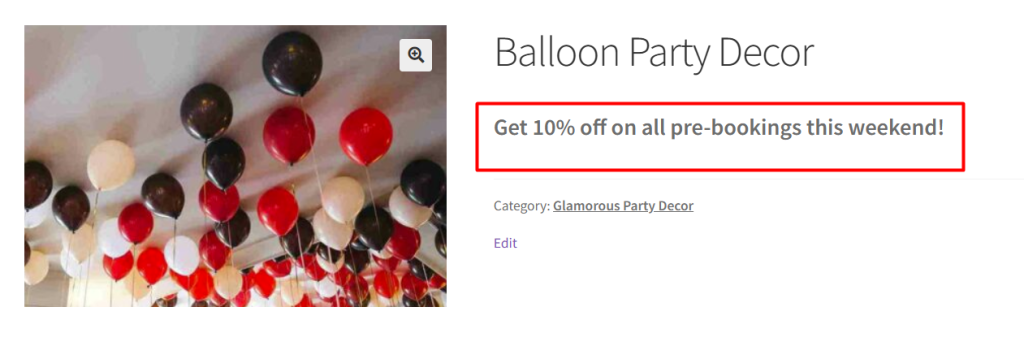
Example 2: Adding an HTML Link
In the same text area, you can insert an HTML link for better navigation. For example:https://balloondekor.com/kids-theme-decoration
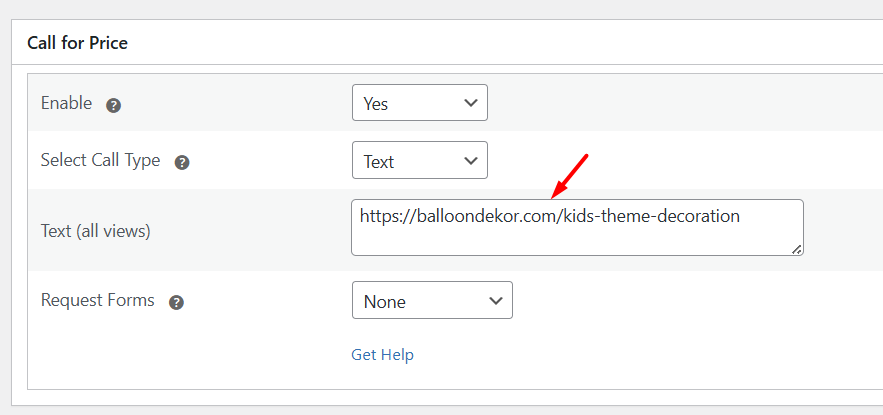
When customers click this link, it will redirect them to the specified page, allowing easy navigation to comparison charts, FAQs, or detailed info pages.

Example 3: Adding a Shortcode
If you want to add an inquiry or booking form, set the call type to Text. Choose the respective form from the dropdown and simply enter the form’s shortcode. For example:
[contact-form-7 id=”ce54c88″ title=”product form”]
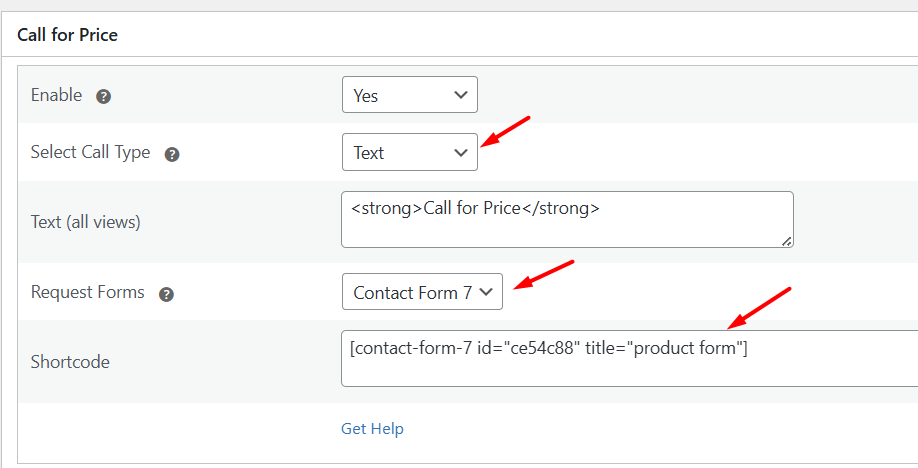
Customers will see the embedded form right on the product page, making it convenient for them to submit inquiries without leaving the page.
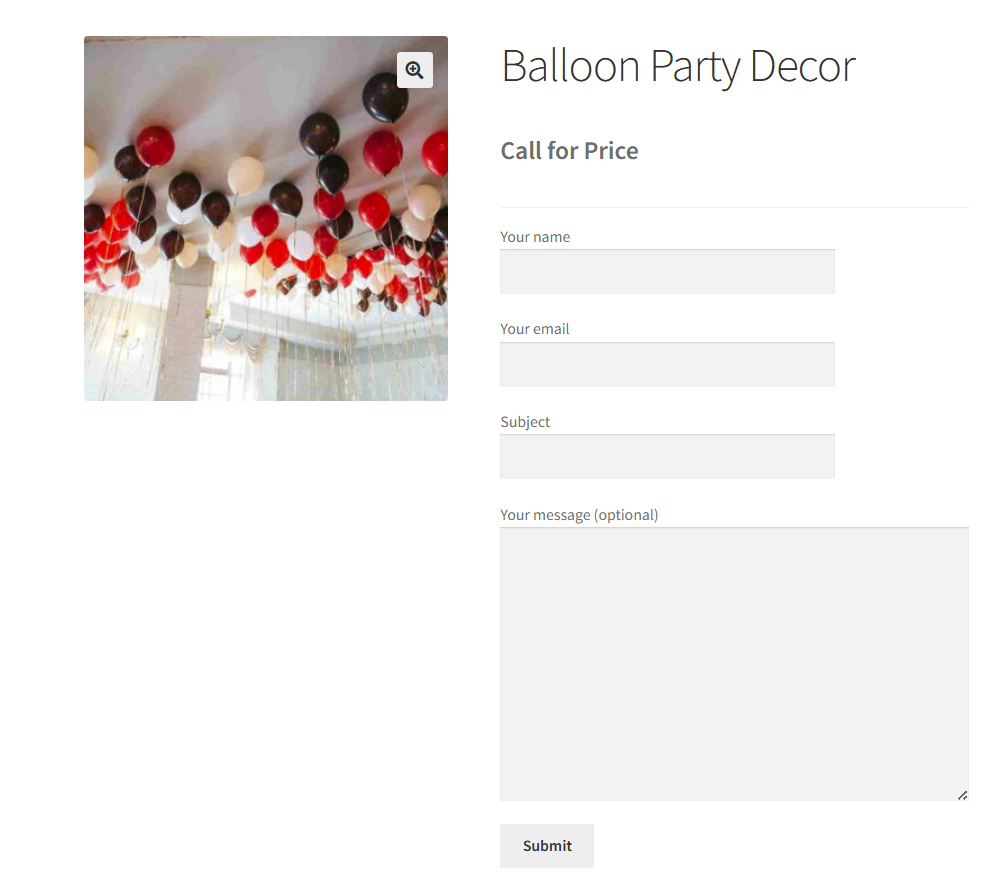
Phone Call
↑ Back to topIf you want customers to connect with you immediately, especially for quick booking or urgent inquiries, choosing the Phone Call option is ideal. This allows customers to call you directly from the product page. Let’s take the Product Example Luxury Spa Massage Package.
In your plugin settings, set the Call Type to Phone Call. This can be configured globally for all products or individually per product, depending on your needs.
Enter your phone number in the international format, including the country code (for example, +911234567890). This ensures the number works correctly across all regions and devices.
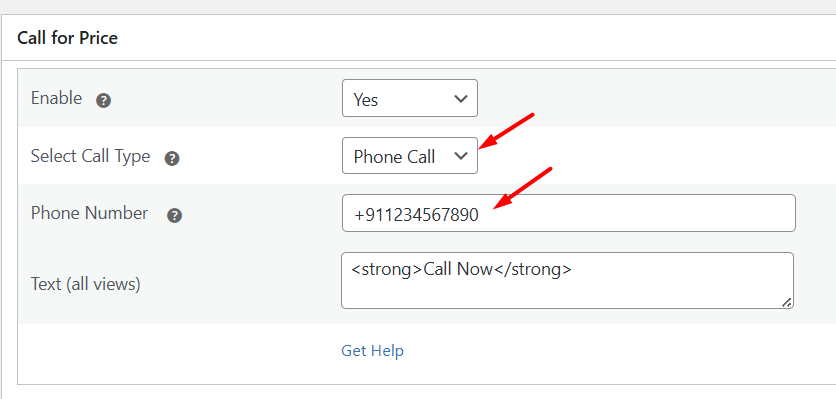
This is how the product page will look with the ‘Call Now’ button.
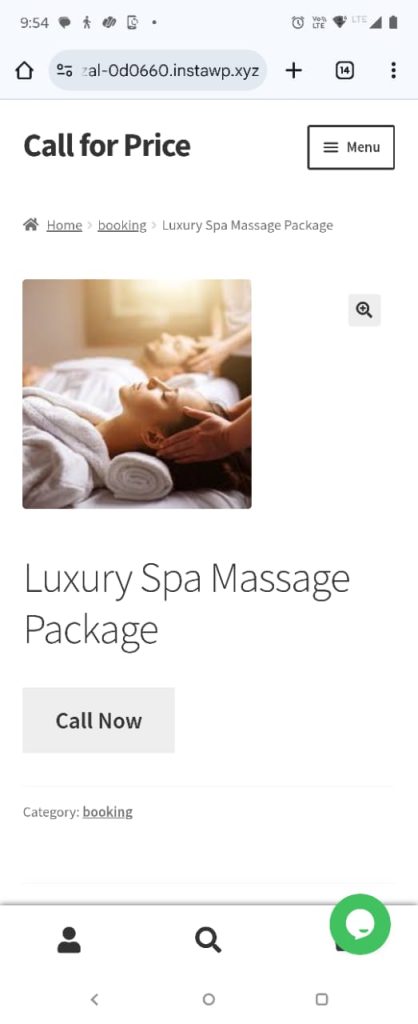
When customers browse the product page, clicking the call button will automatically open the phone dialer app with your number pre-filled, making it easy for them to reach you instantly without having to manually type the number.
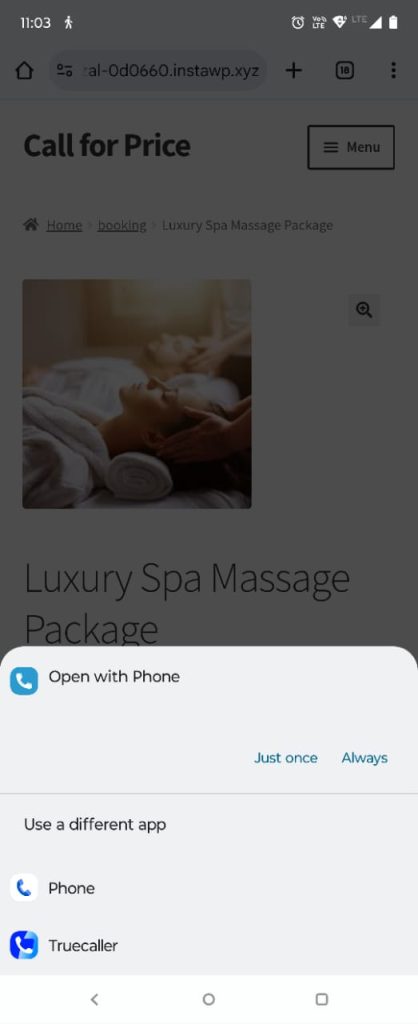
If you want to offer a convenient, instant messaging option for your customers, the WhatsApp Call Type is perfect. This lets customers start a WhatsApp chat with you right from the product page — ideal for quick questions, custom order discussions, or personalized consultations. Let’s take the product example, Handcrafted Jewelry Consultation
In your plugin settings, set the Call Type to WhatsApp. This can be configured globally for all products or individually per product, depending on your needs.
Enter your WhatsApp number without any spaces, dashes, or special characters — just the full number including country code, for example, 911234567890.
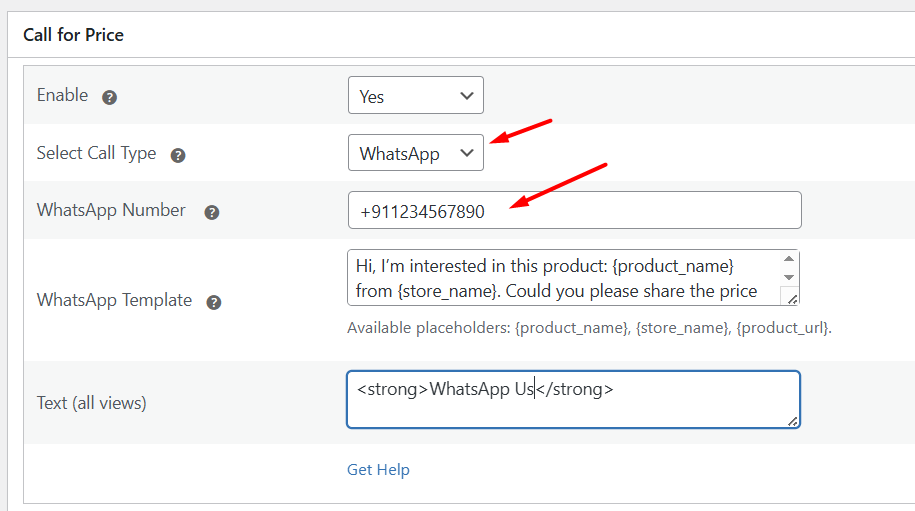
When customers visit the product page, the default Add to Cart button will be replaced by a button that says “WhatsApp Us.”
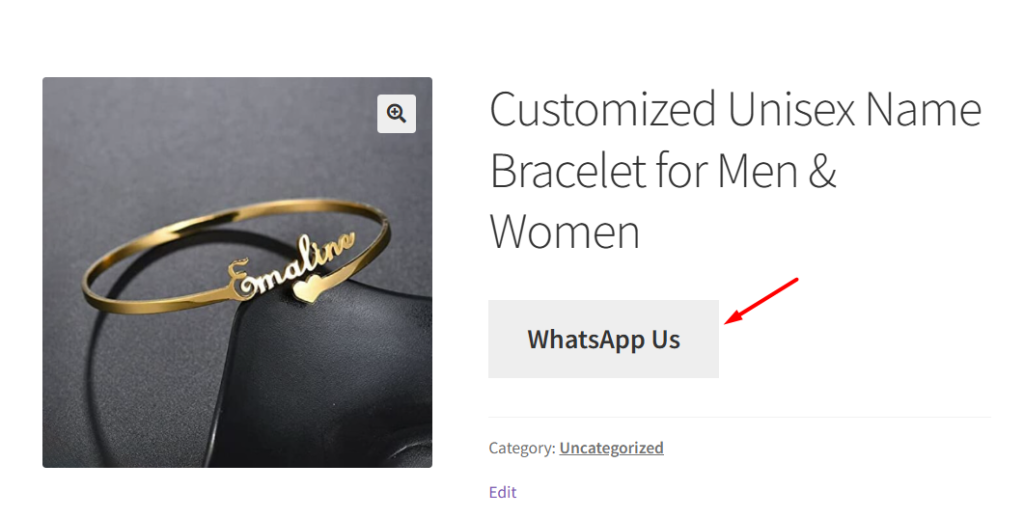
Clicking this button will automatically open the WhatsApp app or web with your business number pre-filled and even a pre-written message if configured. This makes it easy for customers to start a conversation instantly without typing your number or message manually.
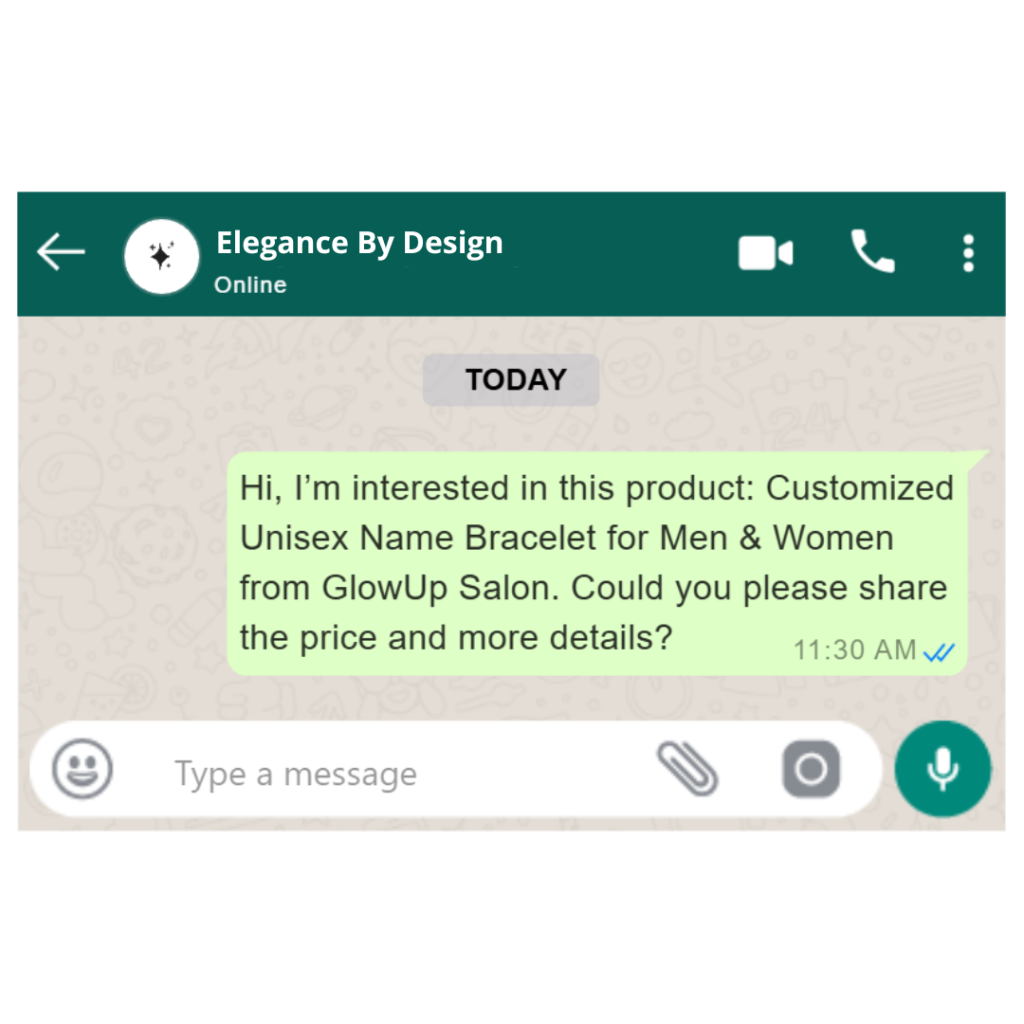
If you want customers to email you with detailed inquiries or requests about your products, choosing the Email option is a great choice. Let’s take the product example, Business Logo Design Package.
In your plugin settings, set the Call Type to Email — this can be configured globally or on a per-product basis.
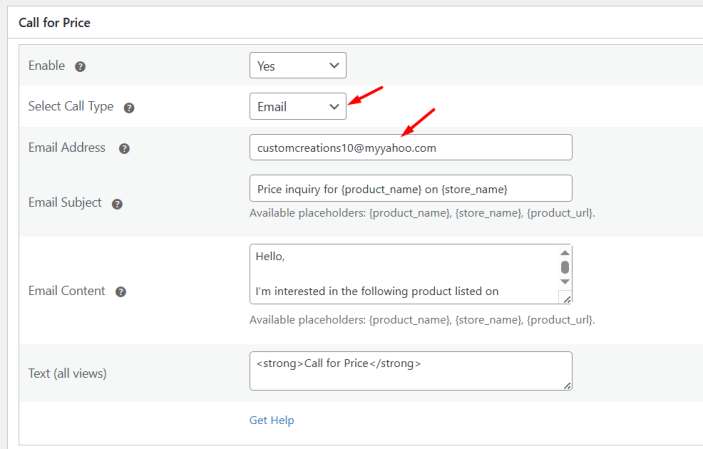
Enter your email address, for example, support@customcreations.com. This ensures customers can easily contact you via their defined default email address.
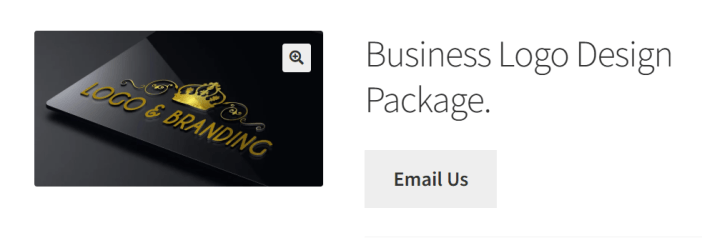
When customers click the email button, it will automatically open their default email client with your email address pre-filled in the “To” field, making it simple for them to send you a message.
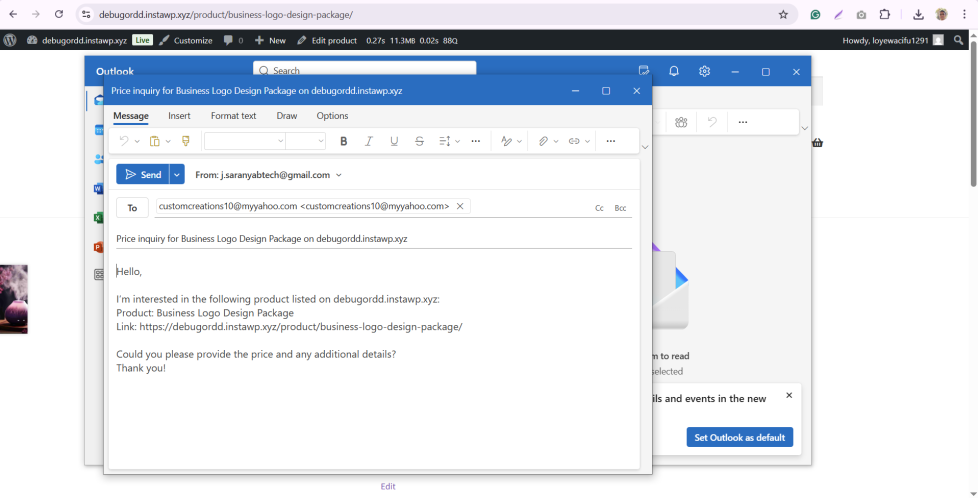
Custom Link
↑ Back to topIf you want to send customers to another page—such as a contact form or a quote request page—choosing the Custom Link option is ideal. Let’s take the product example, Commercial Cleaning Quote Request.
In your plugin settings, set the Call Type to Custom Link — this can be set globally or per product.
Enter the full URL of the page you want customers to visit, for example, https://store.com/request-quote.
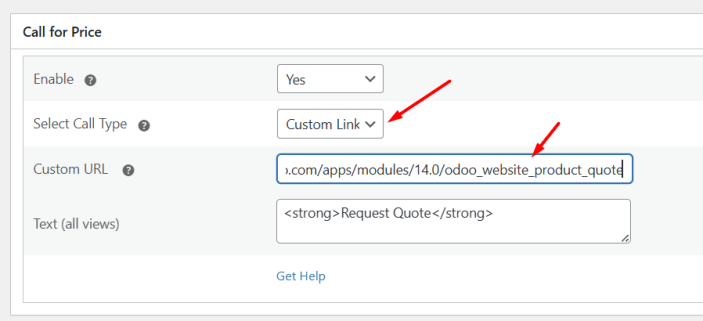
When customers click the ‘Request Quote’ button, they will be redirected to the specified page, allowing them to fill out forms or get more detailed information as needed.
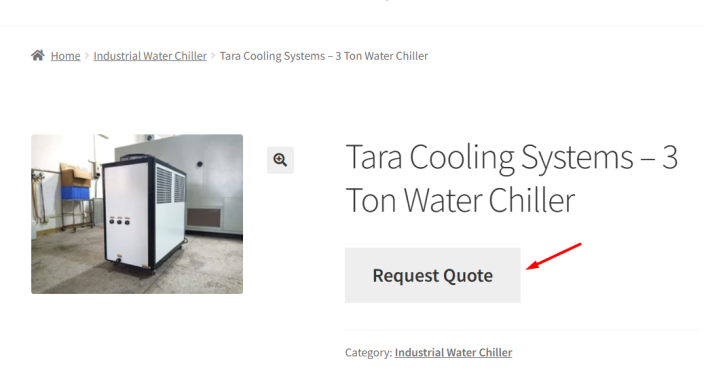
With the Call Type feature, it is now easy to control how customers reach you, whether by phone, WhatsApp, email, or a custom link, giving them a simple and convenient way to connect.
