NOTE
This product is no longer sold on WooCommerce.com. This document has been left available for existing users, but will no longer be updated.
Overview
MWB One-Click Order ReOrder has been designed and developed to rid customers of the struggles that come along with reordering. Using this plugin, customers are able to place a previously placed order through a single click. A portable trolley is created in which the customers can collect products from different pages. They can also remove products from the trolley when required and proceed further.
Plugin Installation
↑ Back to top- Download the zip file from your account on WooCommerce.
- Log into your WordPress account and then go to Plugins ➝ Add New.
- Click on the Upload Plugin button and upload the zip file of the Plugin
- Install the plugin and tap on Activate to get going.
- Click on general settings to enable MWB One-Click Order Reorder on your store.
- Click on the MakeWebBetter option on the left menu bar and the plugin MWB One-Click Order Reorder will appear.
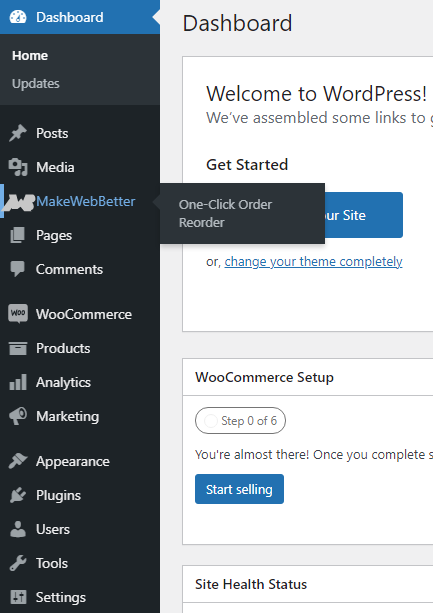
General Settings
↑ Back to topTo make changes in the general settings go to:
- Dashboard➝ MakeWebBetter ➝ One-Click Order Reorder ➝ General Settings.
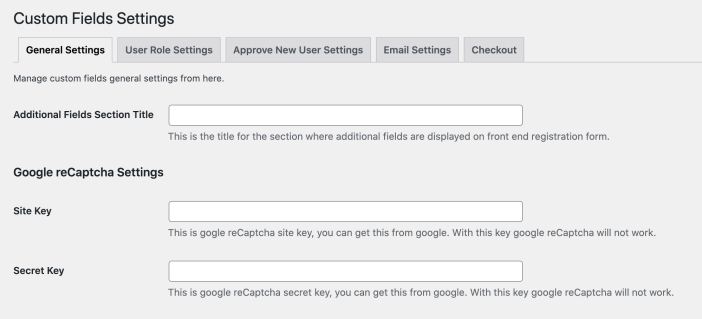
Enable WooCommerce One-Click Order Reorder
↑ Back to topTo start reordering:
- Dashboard➝ MakeWebBetter ➝ One-Click Order Reorder ➝ General Settings.
- Steer to Enable/Disable plugin functionality option.
- Slide to activate.
- Click on save settings.
Reset License
↑ Back to top- To reset the license on deactivation of the plugin go to:
- Dashboard➝ MakeWebBetter ➝ One-Click Order Reorder ➝ General Settings.
- Then click on Reset License
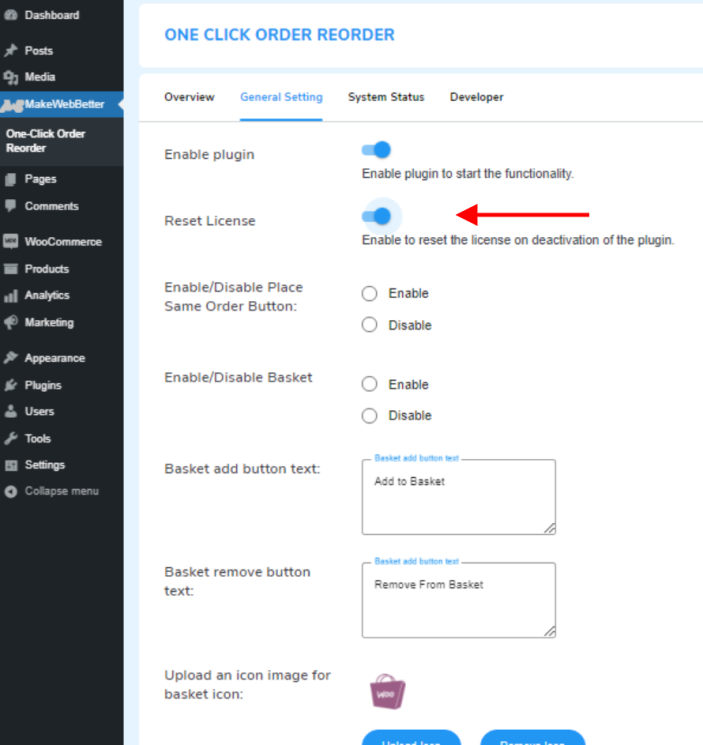
Enable/Disable place same order button
↑ Back to topTo enable/disable the ‘place same order button,’ go to:
- Dashboard➝ MakeWebBetter ➝ One-Click Order Reorder ➝ General Settings.
- Then click on the third option Enable/Disable same order button.
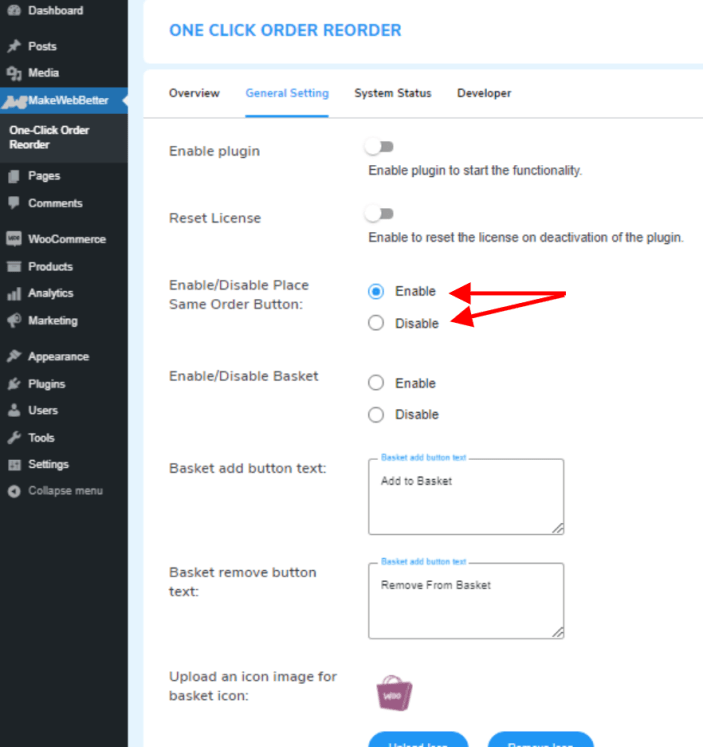
Enable/Disable Basket
↑ Back to topThis feature allows the customers to compile products in one place by adding them to the basket.
To enable/disable basket go to:
- Dashboard➝ MakeWebBetter ➝ One-Click Order Reorder ➝ General Settings.
Then click on the option Enable/Disable Basket.
Basket Add Button Text
- Dashboard➝ MakeWebBetter ➝ One-Click Order Reorder ➝ General Settings.
- Click on Basket Add Button text to ‘add to basket’.
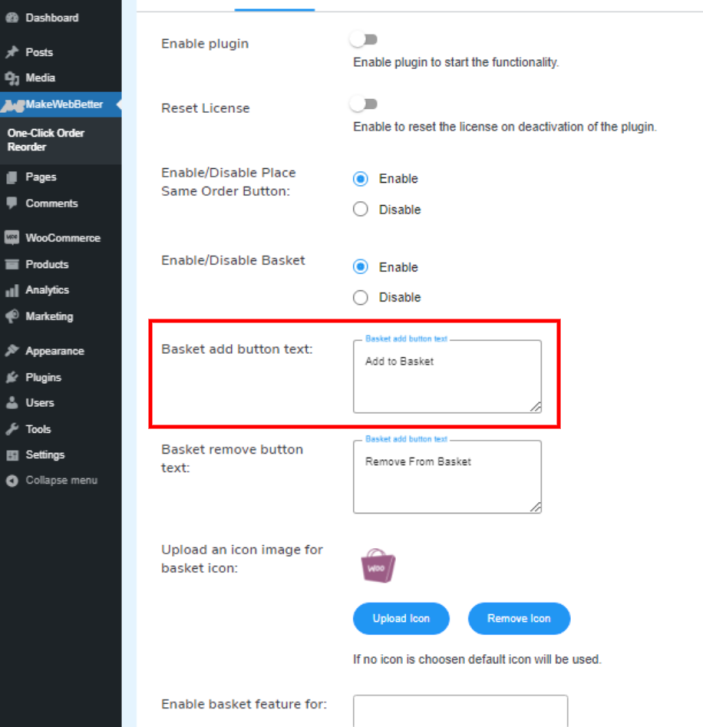
Basket Remove Button Text
↑ Back to top- Dashboard➝ MakeWebBetter ➝ One-Click Order Reorder ➝ General Settings.
- Click on Basket Remove Button Text to ‘remove from basket’.
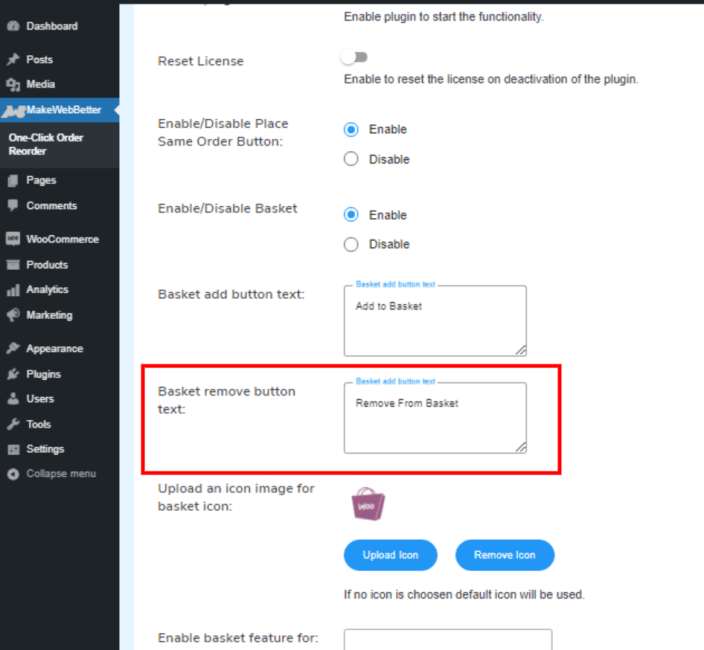
Upload an Icon Image for Basket Icon
↑ Back to top- Dashboard➝ MakeWebBetter ➝ One-Click Order Reorder ➝ General Settings.
- For the basket icon, an icon image can be uploaded from this option ➝ Upload an icon image for Basket Icon.
- In case no icon is uploaded, a default icon will be chosen.
![]()
Enable Basket feature for and Choose pages to show the basket icon
↑ Back to top- Dashboard➝ MakeWebBetter ➝ One-Click Order Reorder ➝ General Settings.
- You can Enable the basket feature and edit it from the second last option.
- The last option allows you to select pages where the basket icon will pop up.
![]()
FAQs
↑ Back to topQ1. What is the basic purpose of using the MWB One-Click Order Reorder plugin?
MWB One-Click Order Reorder plugin helps merchants to allow the customers to place the previously placed orders again and again while order status is Completed or not. So they can just Re-Order the previous WooCommerce orders with a single click.
Q2. From where can we enable the plugin to start the functionality of the MWB One-Click Order Reorder plugin?
Admin needs to enable the plugin to allow customers to be able to use the plugin features and functionality. For that Go to Dashboard > MakeWebBetter > MWB One-Click Order Reorder > General Settings; turn the slider on in front of the Enable Plugin option for proper functionality.
Q3. Is there any feature in the MWB One-Click Order Reorder plugin to Enable/Disable Place Same Order button?
Yes, this plugin MWB One-Click Order Reorder has the facility to provide the “Place Same Order” Button. Admin can enable or disable this button from the General Settings.
Q4. Is there also an option in the MWB One-Click Order Reorder plugin which provides a basket feature?
Yes, the admin can enable or disable the Basket to be displayed on different pages in the General Settings of the plugin & Save the settings.
Q5. Does the MWB One-Click Order Reorder plugin provide the functionality to make changes in the Basket buttons text?
Yes, The admin can change the Basket buttons text. To change the Basket add button text to whatever he may desire using the ‘Basket add button Text’ option in General Settings. Admin can also change the Basket remove button text to whatever he wants using the ‘Basket remove button text’ option available in the General Settings section.
Q6. Is it possible for an admin to change an icon image for the basket icon using MWB One-Click Order Reorder?
Yes, Admin can change the icon image for the basket icon and can also upload an image for the icon from the General Settings of the plugin. This can be done in the Upload an icon image for basket icon where there are buttons to Upload Icon and Remove Icon. If no icon is chosen, the default icon will be used.
Q7. Does the MWB One-Click Order Reorder plugin allow the plugin basket features to be available as per the users’ role?
Yes, The admin has the facility to select the user roles for which the basket features are enabled. The plugin allows choosing the user roles from all available roles in the “Enable basket feature for” section of the General Settings of the plugin.
Q8. Does the MWB One-Click Order Reorder plugin provide an option to choose the pages on which the basket icons have to be shown?
Yes, We have provided this functionality in our MWB One-Click Order Reorder Plugin. The admin can choose from the list of the pages over the website in the “Choose pages to show the basket icon” section of General Settings to display the basket icon on those pages.
