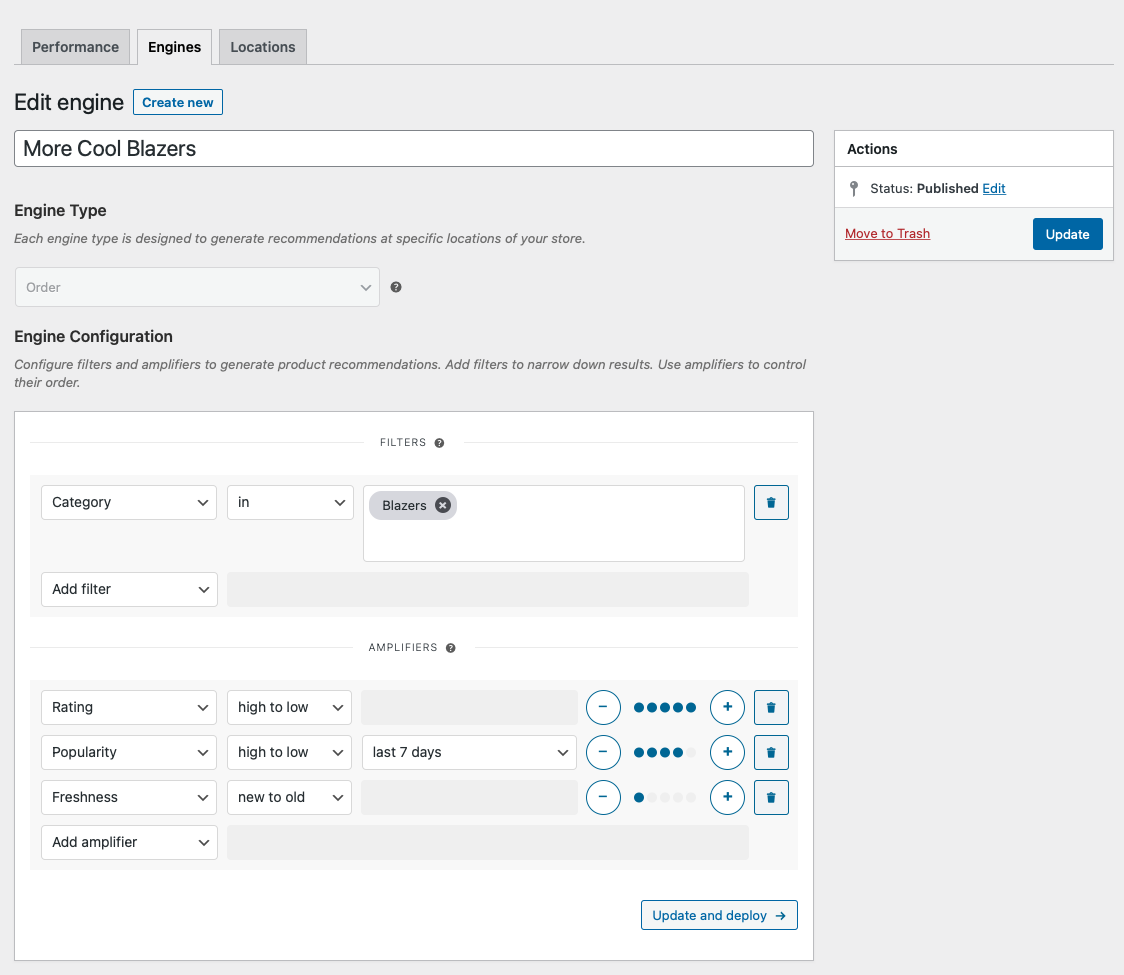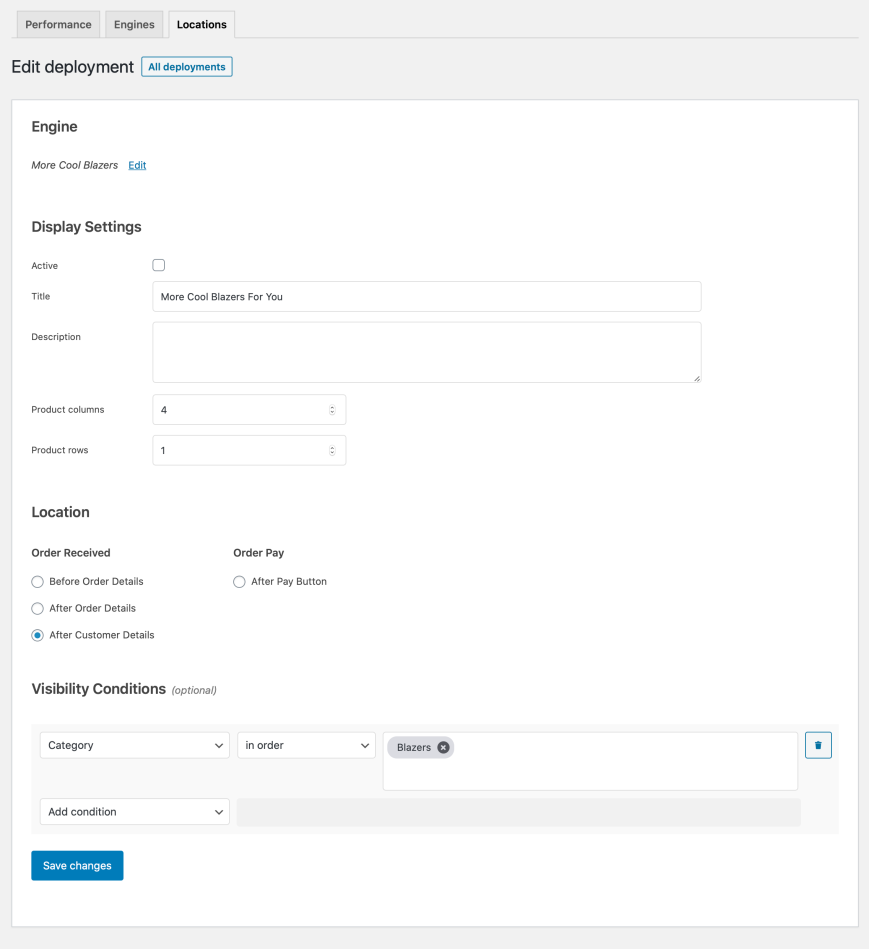This guide shows you how to offer up-sells in customized Thank You pages with WooCommerce Product Recommendations.
This is a great technique for encouraging repeat purchases. For maximum impact, pair your recommendations with coupons.
To help you understand this technique, we’ll show you how to recommend popular, top-rated products from one or more categories found in the currently viewed order. Products that exist in the order are excluded from the generated recommendations.
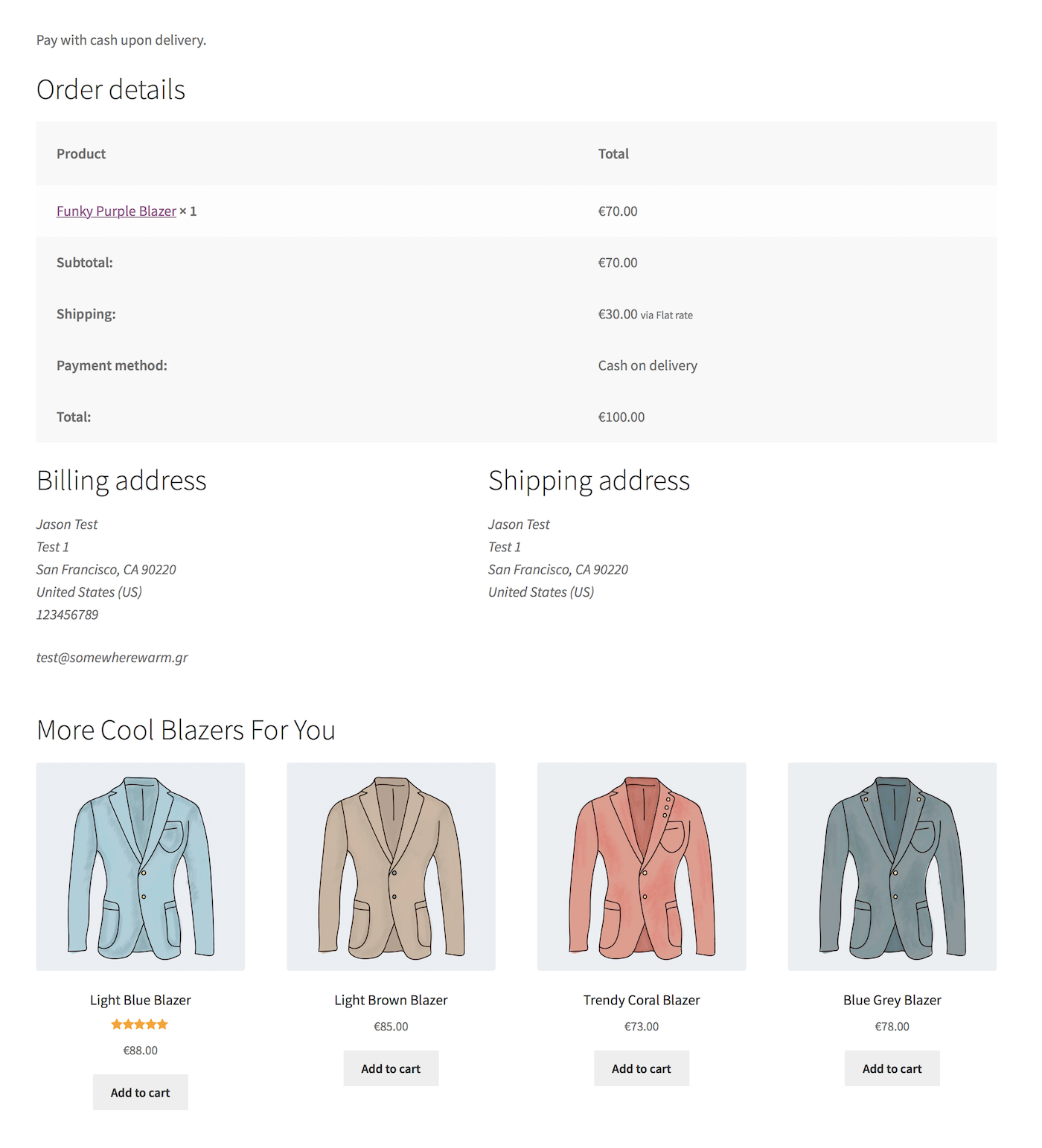
Plugins/Extensions Used
↑ Back to topConfiguration
↑ Back to topCreate a “More Cool Blazers” Engine
↑ Back to top- Create an Engine
- Go to WooCommerce > Recommendations > Engines and click Create new.
- Under Title, enter “More Cool Blazers”.
- Choose the Order Engine Type.
- Add Filters
- Locate the Filters section in the Engine Configuration panel.
- Add a Category Filter.
- Select in and then add one or more categories in the last field. Here, we added the Blazers categrory.
- Add Amplifiers
- Go to the Amplifiers section.
- Add a Rating Amplifier.
- Select high to low to favor products with higher ratings.
- Add a Popularity Amplifier.
- In the first dropdown, select high to low.
- In the second one, choose a time interval, for example last 7 days, to favor top-selling products ordered in this period.
- Add a Freshness amplifier.
- Select new to old to favor new products.
- Save the Engine Click the Create button to save the Engine you just created.
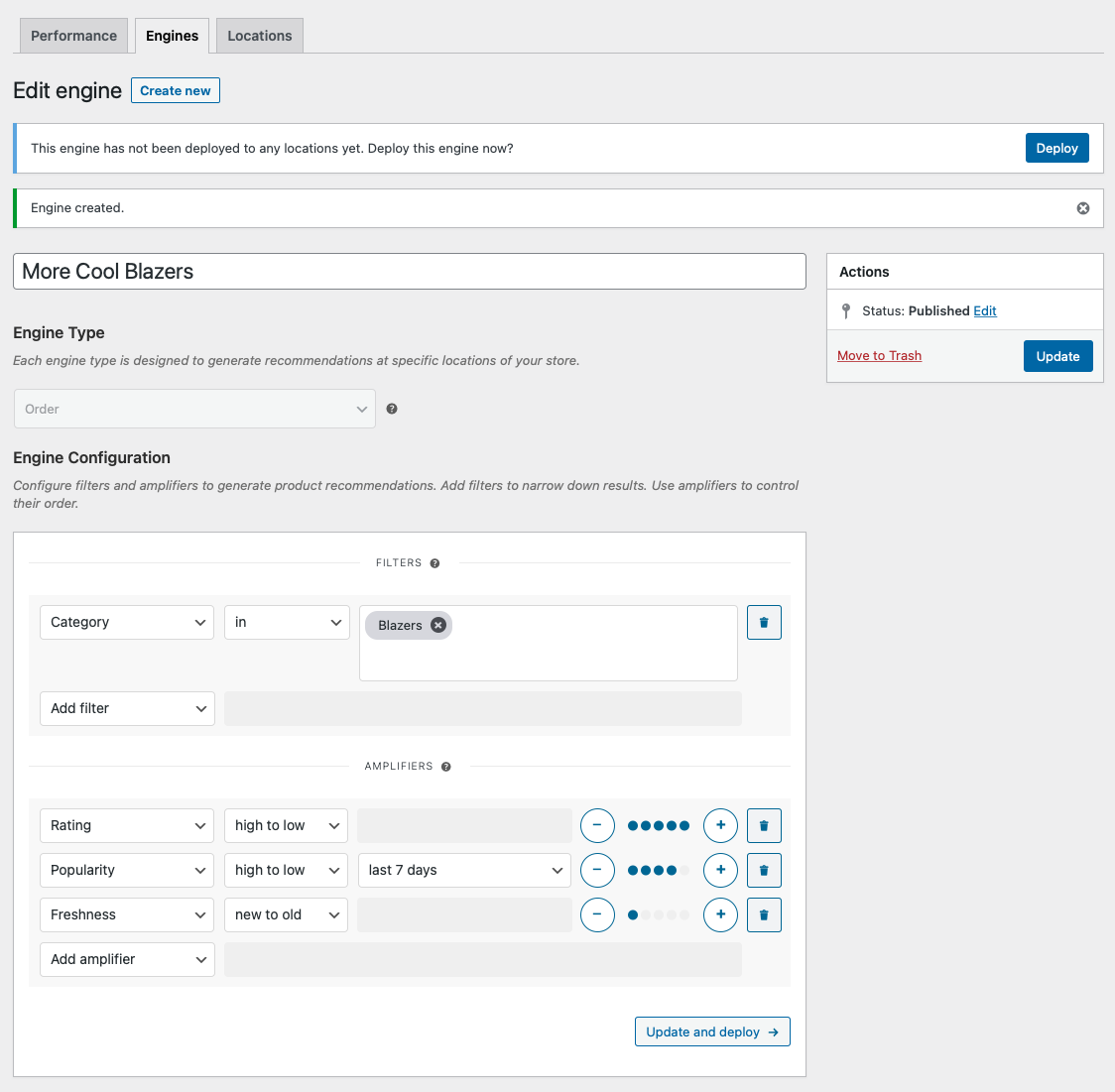
Deploy the “More Cool Blazers” Engine
↑ Back to top-
- Deploy the Engine Click Deploy in the message that appears after saving the Engine. Alternatively:
- Navigate to WooCommerce > Recommendations > Locations.
- Search for and select the “More Cool Blazers” Engine.
- Click the Deploy button.
- Configure Display Settings
- In the Title field, enter “More Cool Blazers For You”. This will be displayed above the recommended products.
- Select a number of Product columns and Product rows for the product recommendations. Use the default settings to display a single row of 4 products.
- Choose Location Select the Location where you’d like the recommendations to appear. To display the recommendations after customer details on the order received page, choose Order Received > After Customer Details .
- Add Visibility Conditions To display the recommendations if the received order contains products from specific categories, add a Visibility Condition:
- Go to the Visibility Conditions section.
- Add a Category condition.
- Select in order in the dropdown.
- In the last field, add one or more categories. Here, we added the Blazers category.
- Deploy the Engine Click Deploy in the message that appears after saving the Engine. Alternatively:
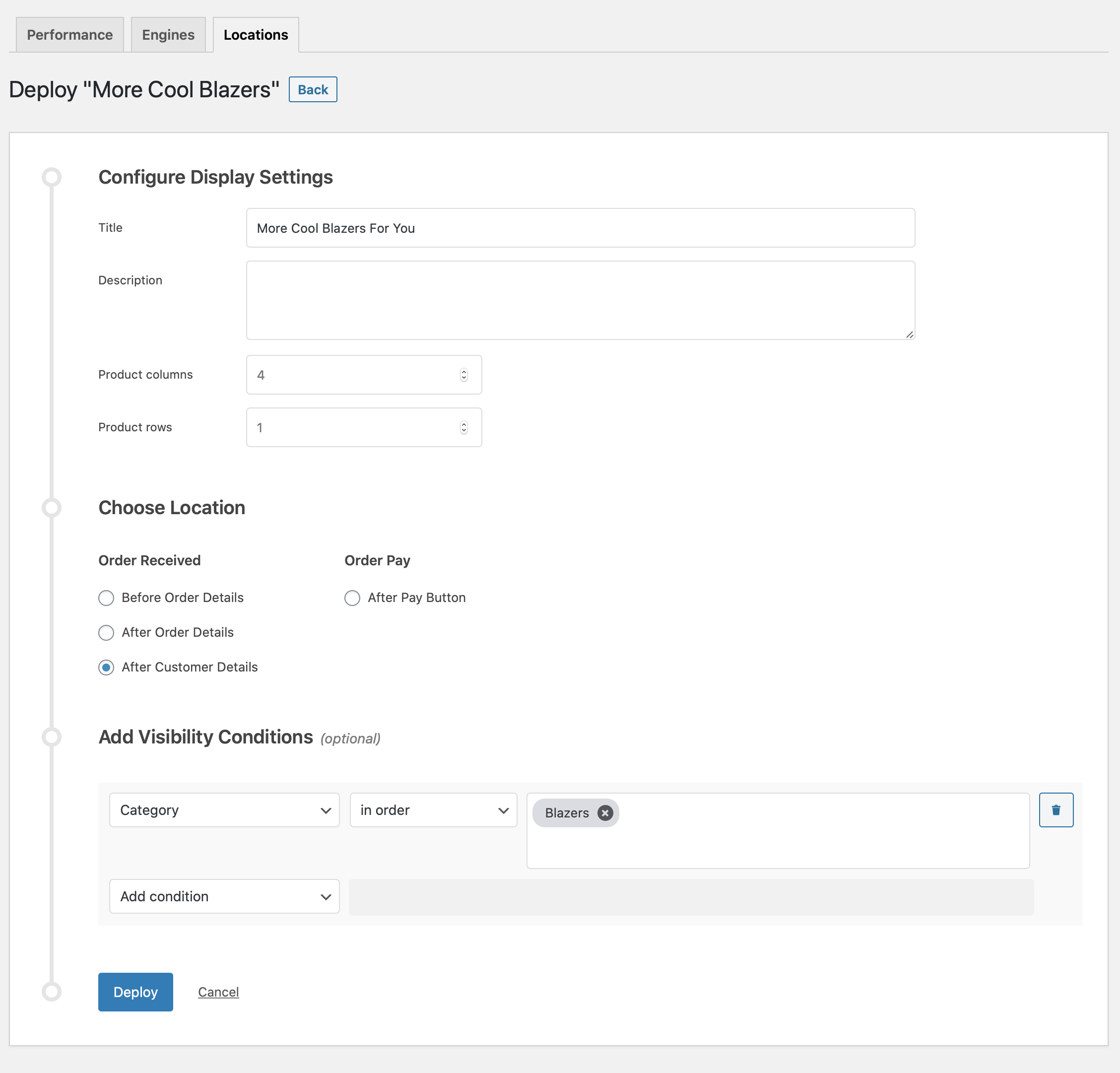
- Finalize the Deployment Click Deploy to deploy this Engine to the specified Location.
Result
↑ Back to top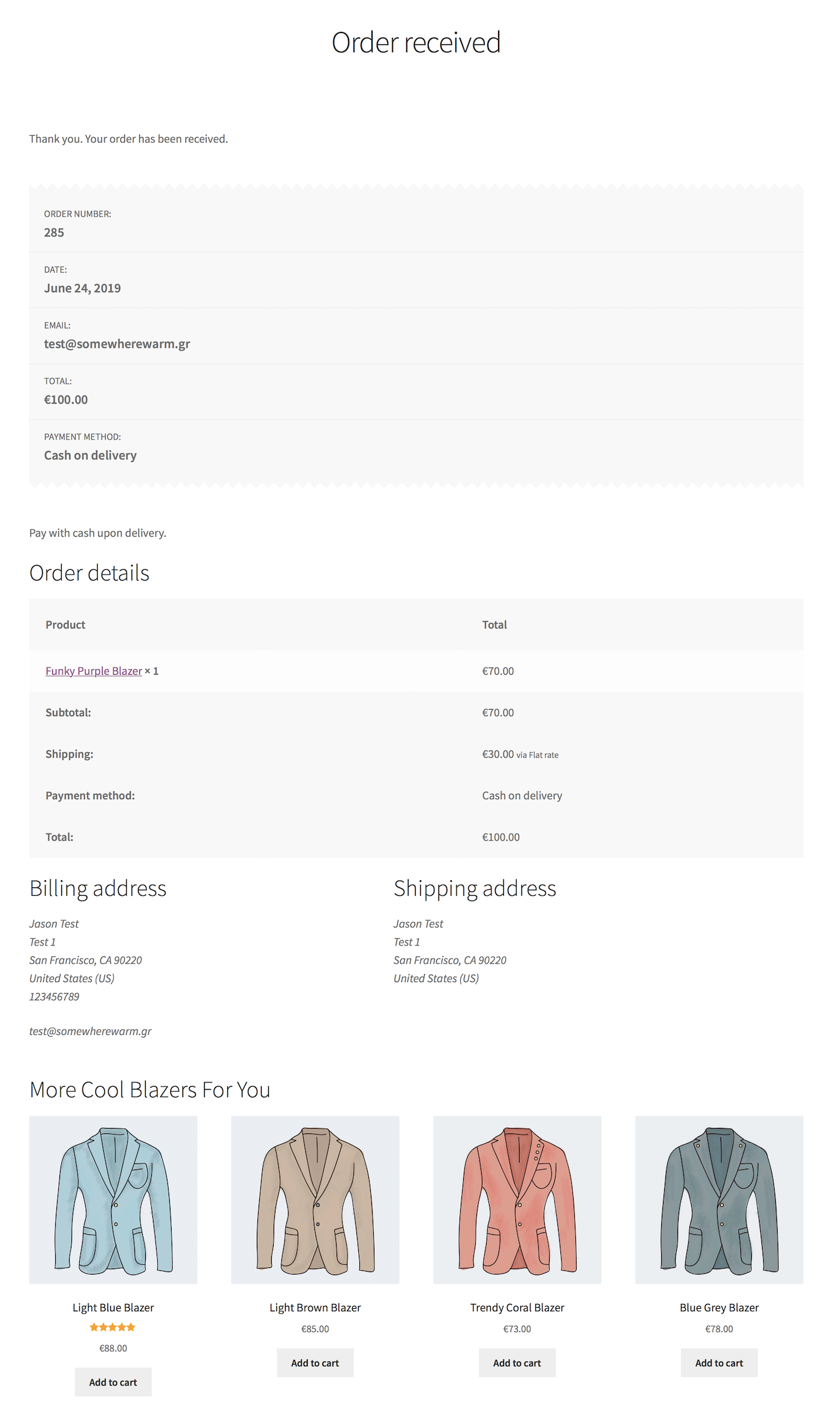
Making Changes
↑ Back to top- Navigate to WooCommerce > Recommendations > Engines.
- Locate and Edit the “More Cool Blazers” Engine.
- Update the Engine to save your changes.
Once you have saved an Engine, it is no longer possible to change its Engine Type.
To edit the Display Settings, Location, or Visibility Conditions of your recommendations:
- Navigate to WooCommerce > Recommendations > Locations.
- Go to the Order Received section.
- Click the After Customer Details tab.
- Expand the “More Cool Blazers For You” Engine deployment and make changes as needed.
- Save your changes.
Editing the “More Cool Blazers” Engine.
Editing the “More Cool Blazers For You” Engine Deployment.