Store-Metrics-Block/Metric-Card enables the display of store metrics in a single card format.
Store-Metrics-Block/Metric-Row displays store metrics as multiple, manageable cards.
Installation
↑ Back to topTo start using a product from WooCommerce.com, you can use the “Add to store” functionality on the order confirmation page or the My subscriptions section in your account.
- Navigate to My subscriptions.
- Find the Add to store button next to the product you’re planning to install.
- Follow the instructions on the screen, and the product will be automatically added to your store.
Alternative options and more information at:
Managing WooCommerce.com subscriptions.
Setup and Configuration
↑ Back to topUpon installation and activation, the plugin’s functionality is available via the Store Metrics Block admin menu item. The Settings submenu contains the option to configure the cache time. Cache can be cleared also.
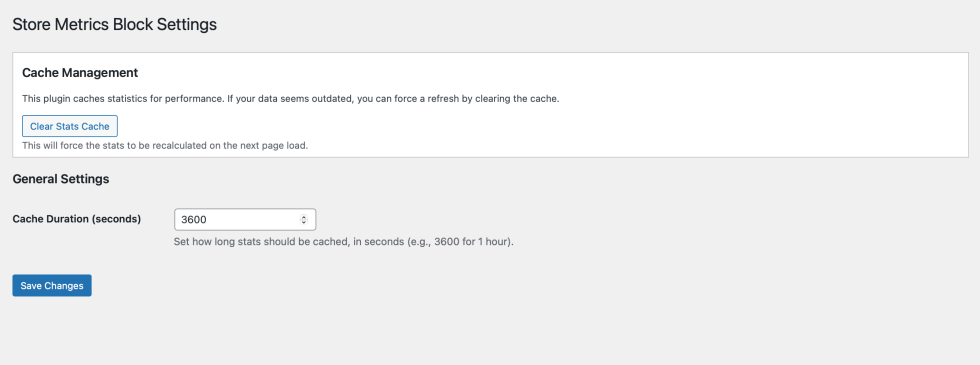
After the cache time is set, the next step is to navigate to the page where the block will be added and search for ‘Store Metrics’ in the menu.
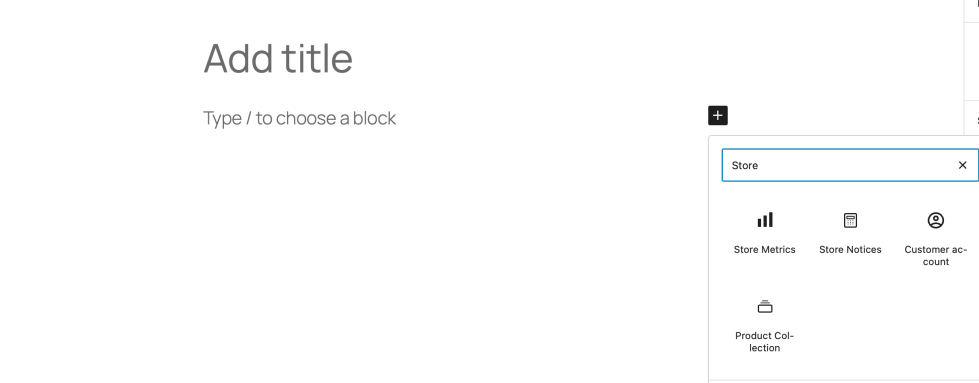
After selecting Store Metrics, Metrics Card or Metrics Row should be selected.
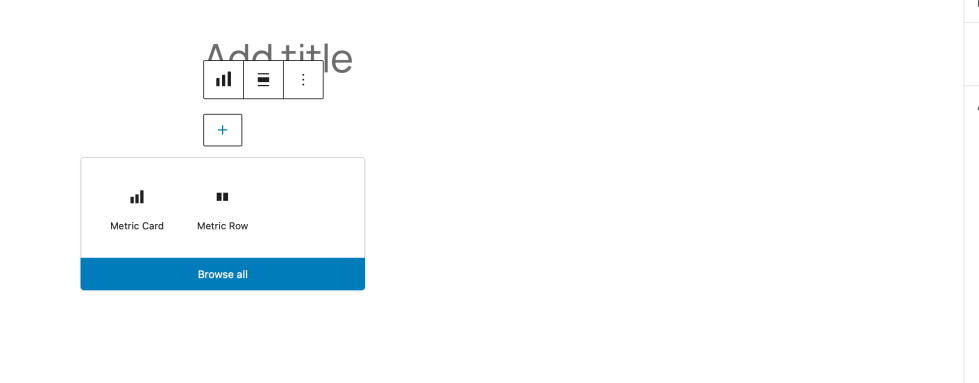
After a Metric Row is added, the styling of the Metric Cards can be customized.
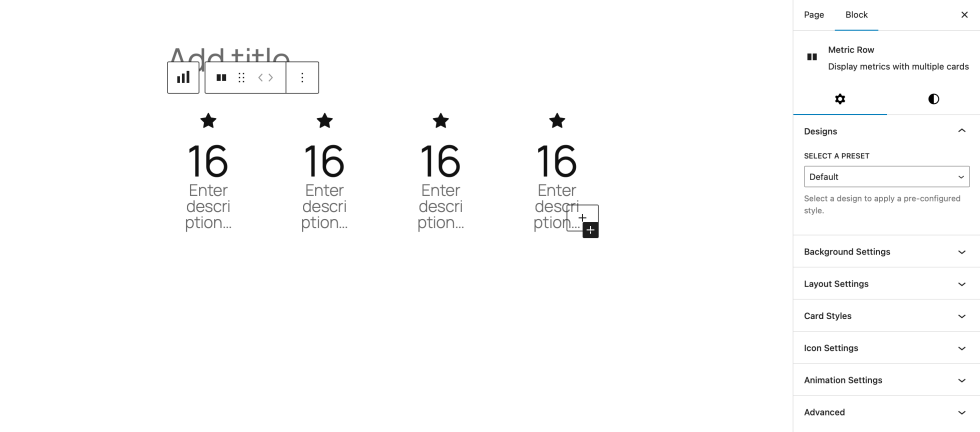
The values for a Metric Card are configured by selecting the card, and then opening the ‘Counter Settings’ from the menu.”
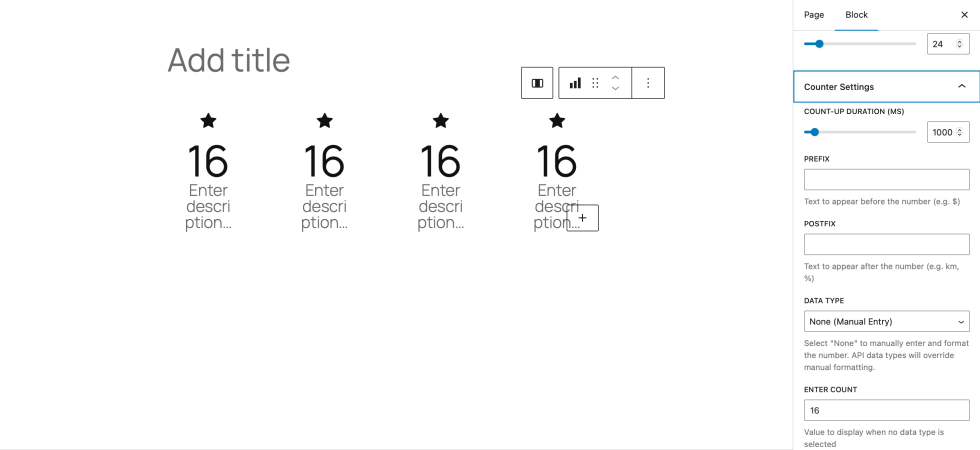
To change the styling of the cards, the Metric Row needs to be selected on the breadcrumbs.
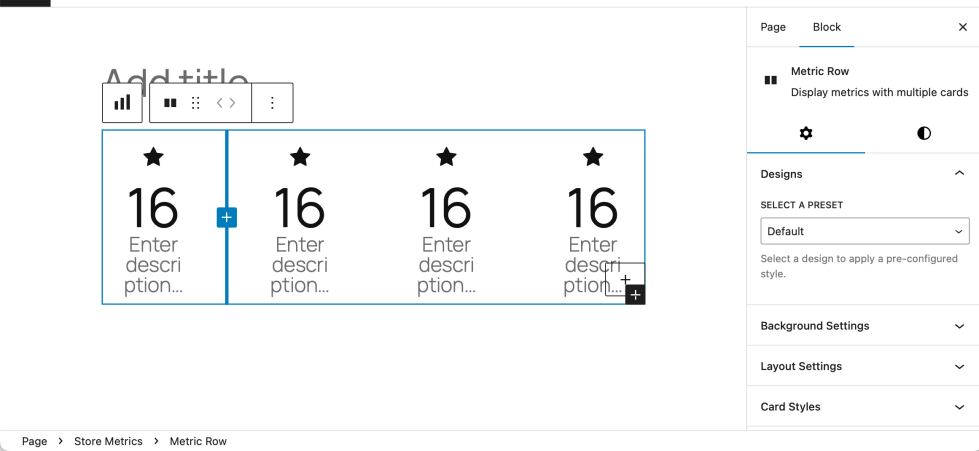
FAQs
↑ Back to top
How to set background image?
It should be added Group before adding Store Metrics. On Group background image can be set.
How to set counter time?
It can be set on Animation Settings on Metric Row.

