If you use Google Analytics on your store it can be very useful to use Google’s URL Campaign Tracking feature with your workflows. Doing this will make it possible to see when a customer clicks on a link from an AutomateWoo email or SMS in Google Analytics.
Please note: If you aren’t familiar with this Google Analytics feature please read their documentation on collecting campaign data with custom URLs before continuing.
Adding link tracking to a workflow
↑ Back to top- Setup Google Analytics on your site
- Create a workflow or open an existing one that contains a Send Email or a Send SMS action
- Tick the Enable Tracking checkbox in the options box
- Now you should see the Google Analytics link tracking field appear
- Add your URL parameters to this field. The three most common parameters are:
utm_source,utm_medium, andutm_campaign. A valid entry should look something like:utm_source=automatewoo&utm_medium=email&utm_campaign=spring-sales-event.
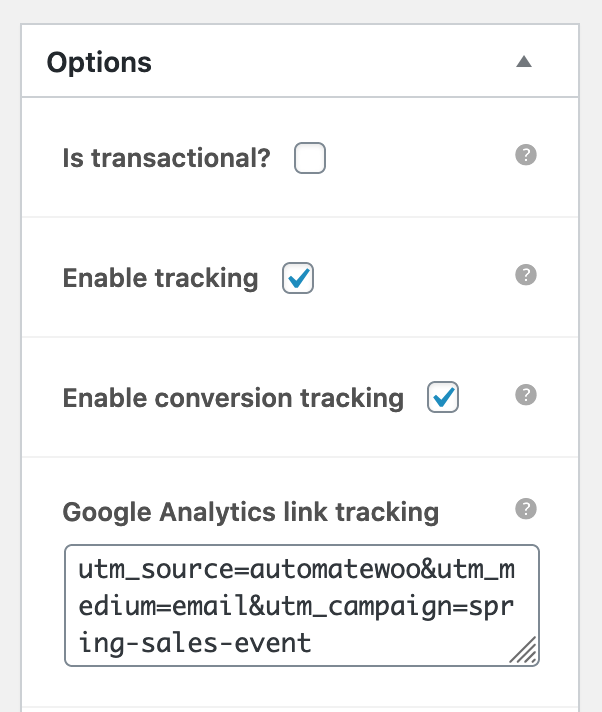
AutomateWoo will take these URL parameters and add them to the end of any links within the email or SMS sent from the workflow. When a user clicks on these links, they will be taken to your site like normal. However, Google Analytics will recognize these parameters and include them in your site’s acquisition data.


