When using AutomateWoo, you can set your workflow to run at virtually any time! This allows you to target your customers when they are most receptive to your marketing content. The Timing box is located on the right hand side of your workflow page and has four easy-to-use options to choose from.
Immediately
↑ Back to topThe first and most obvious choice is to run your new workflow immediately. This is shown as the option Run Immediately.
Delayed
↑ Back to topThe second option is to Delay your new workflow for a set period of time after the Trigger fires, whether it be minutes, hours, days, weeks or even months. Instead, the workflow enters a Queue, and when the set time has elapsed the Action(s) will run.
For example, if a customer creates an account in your store, you may choose to create a delayed welcome email by a few minutes or hours. By choosing a delayed option, you can add a more personal touch to your customer communication and make them feel welcome.
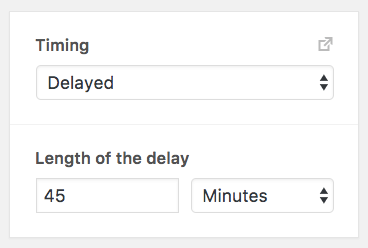
Note that if you choose to delay your workflow by a certain number of months (introduced in version 5.1), the exact date the actions run may vary due to different months having different lengths. For example, if a workflow with a one-month delay is triggered on March 31, it will run on April 30 (because there is no April 31).
Scheduled
↑ Back to topIn version 2.9, we added a powerful, new timing option called Scheduled. Studies suggest that Tuesdays, Wednesdays and Thursdays are the best days to email customers, while weekends and Mondays can be the worst. Research has also shown that 10am, 8pm and 2pm are some of the best times of the day to send email.
The Scheduled option lets you pick the time and days of the week to communicate with your customers. As an additional option, a Minimum Wait period is also provided. Imagine you want to send a follow-up email to customers a week later, on a day they are more likely to be interested in your marketing content. You might choose 8pm on Wednesdays and Thursdays but with a minimum wait of 1 week.
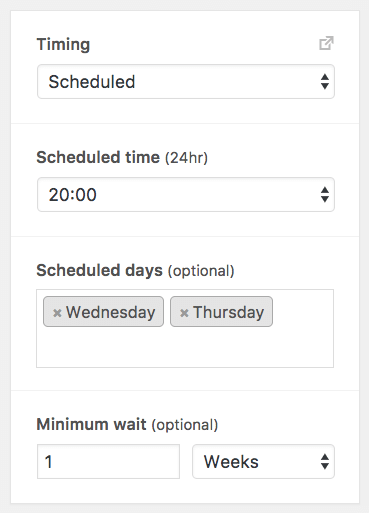
If a workflow with this timing option were triggered, it would remain in the queue for 1 week before any action was performed. After 1 week had passed, it would run on the earliest day of the two scheduled options.
Fixed
↑ Back to topThe fixed timing option will schedule a workflow for a specific date and time. Please note that if this date is in the past the workflow will run immediately.

Scheduled with a Variable
↑ Back to topAutomateWoo also provides the option of scheduling a workflow to run at a specific date and time as set by a variable. For example, you could schedule a workflow to run two hours before every subscription renewal payment by using the variable {{ subscription.next_payment_date | modify: '-2 hours' }}. You can replace hours with “days” or “weeks” and change the operator to “+/-” and your desired number of hours, days, or weeks. The operator you select (+/-) will determine if the workflow runs before or after the date.



