Each time a workflow runs, a log entry is created. Log entries record the time the workflow was run, the data it operated on, like the customer, order or subscription, and the success or failure or failure of the workflow.
Logs Administration Screen
↑ Back to topWorkflow logs are accessible on an administration screen via AutomateWoo > Logs.
On this administration screen, store managers can:
- View all workflows run
- View the data a specific workflow operated on
- View why a workflow failed if an error occurred
- Re-run a workflow
- Search for logs for a given customer or workflow
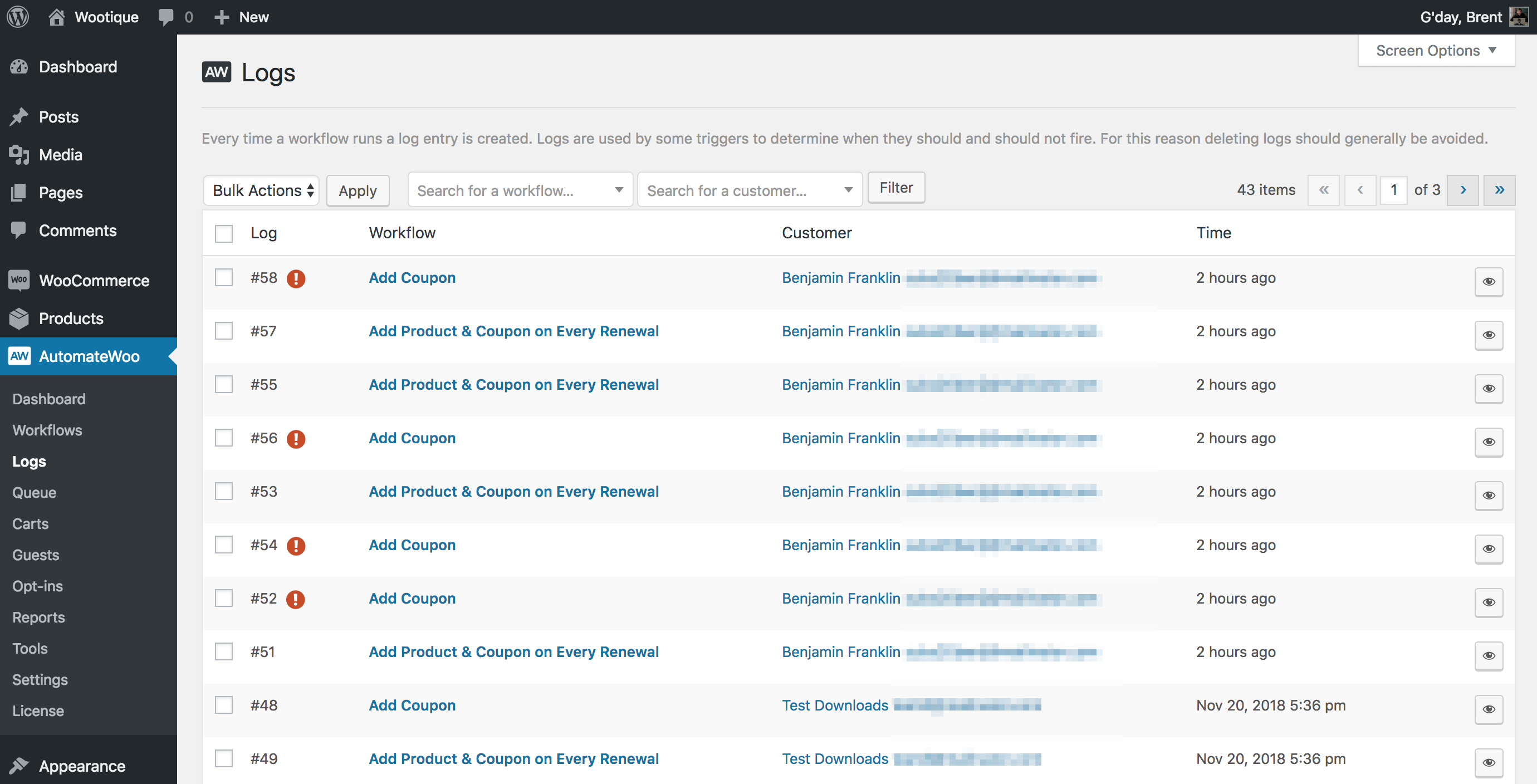
Re-Run Workflow
↑ Back to topTo re-run a workflow using the Logs administration screen:
- Go to AutomateWoo > Logs
- Click the view Icon next to the log 👁
- Click the Re-run workflow
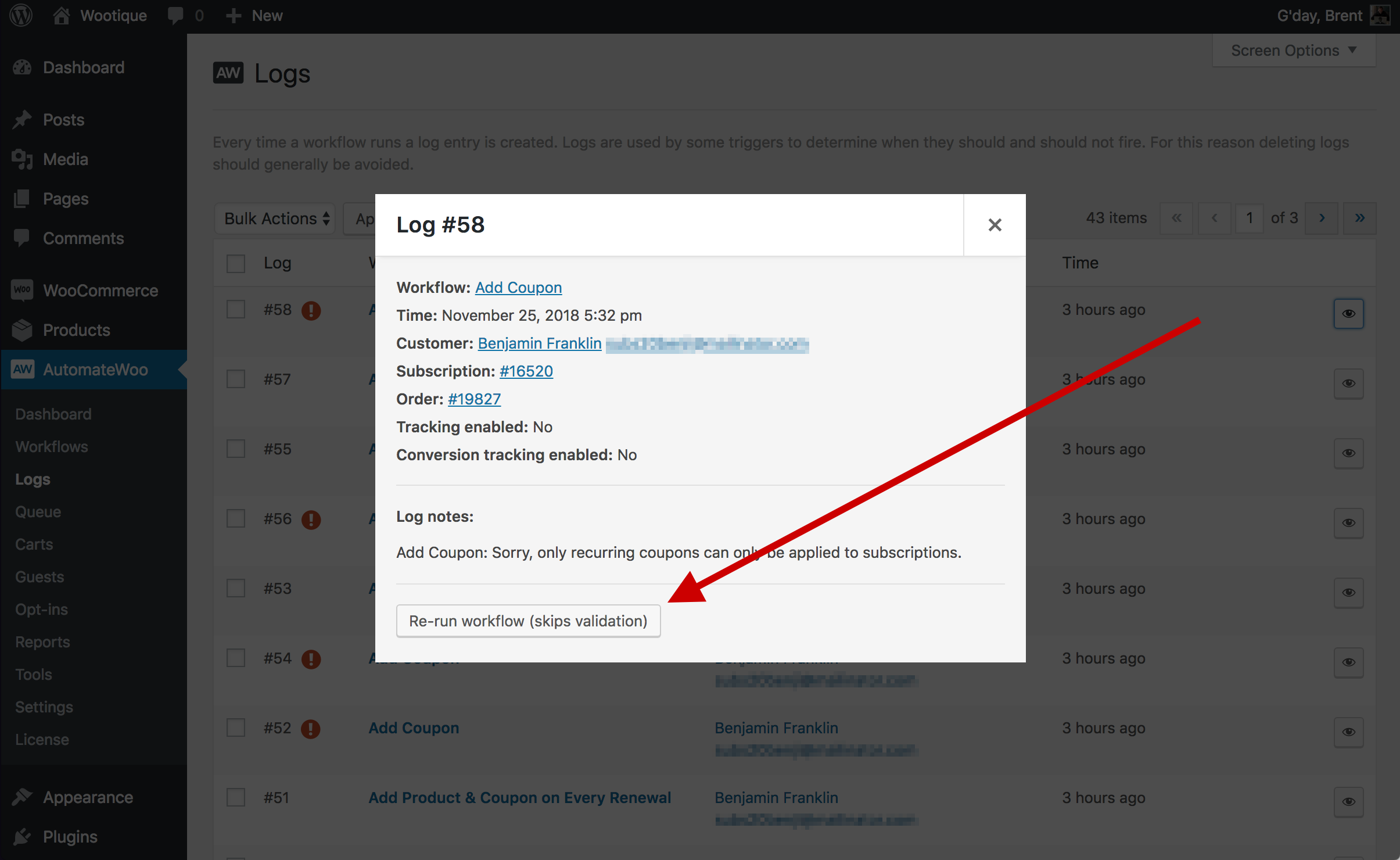
Deleting Logs
↑ Back to topLogs are used by some triggers and rules to determine when they should and should not fire. For this reason deleting logs should generally be avoided.
For example, the Workflows – Workflow Times Run Reaches trigger checks the logs to find how many times a workflow has been run to determine whether that workflow should be run. Similarly, the Workflow – Last Run Date for Customer rule uses the logs to find the last run date.