Shop Page Gallery Slider for WooCommerce enhances your WooCommerce store by converting static product thumbnails on shop and category pages into dynamic, responsive image sliders. This improves user engagement by showcasing multiple product images directly on archive pages.
Features
↑ Back to top- Responsive product gallery sliders on shop and category pages
- Display mode options: all products, selected products, or specific categories
- Only products with gallery images display sliders
- Customizable navigation arrows and pagination dots
- Color customization for arrows and dots
- Mobile-friendly and touch-optimized
- Advanced loading states with shimmer effects
- Lazy loading for performance optimization
- Compatible with classic and block WordPress themes
- WooCommerce HPOS (High-Performance Order Storage) support
- Robust error handling and graceful fallbacks
Installation
↑ Back to top- Download Shop Page Gallery Slider .zip file from your WooCommerce account.
- At the Admin Panel, go to Plugins > Add New and Upload Extension with the file you downloaded after purchase.
- Go to Plugins > Installed Plugins and click Activate under “Shop Page Gallery Slider”.
More information at: Install and Activate Plugins/Extensions
How to Configure Shop Page Gallery Slider for WooCommerce?
↑ Back to topTo start configuring the gallery slider, go to WooCommerce > Settings > Products > Shop Gallery Slider in the admin panel. From here, you can enable or disable the slider, choose where it appears, and customize the slider’s appearance and behavior for products with gallery images.
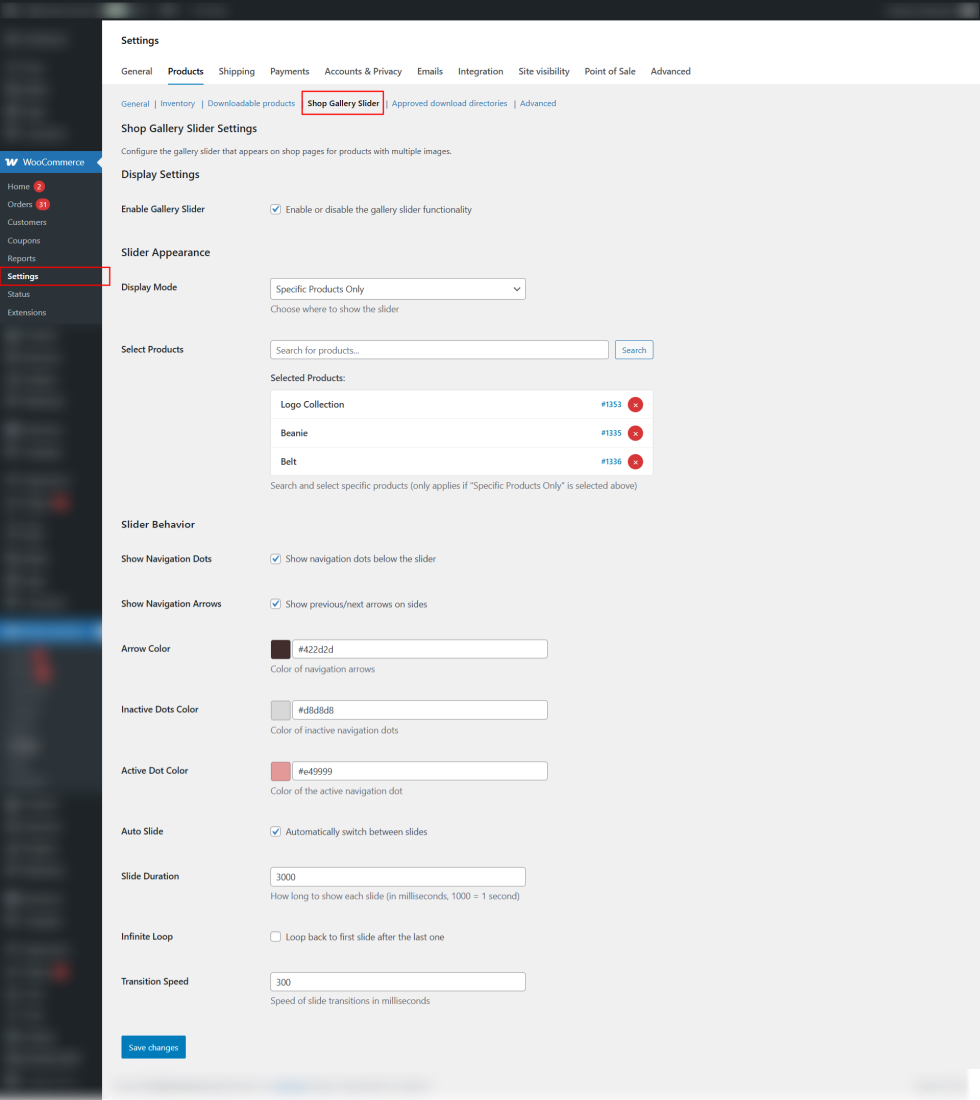
Configuration Options
↑ Back to topDisplay Mode:
↑ Back to top- Specific Categories Only: Show sliders only on products in selected categories
- All Products: Show slider on all products with gallery images
- Specific Products Only: Select individual products to show sliders
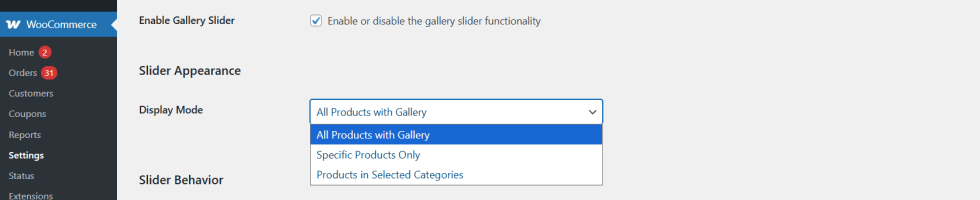
Slider Controls:
↑ Back to top- Navigation Arrows: Enable or disable previous/next arrows
- Pagination Dots: Show or hide navigation dots below slider
- Arrow Color: Choose custom colors for navigation arrows
- Dots Color: Customize the color of navigation dots and active dots
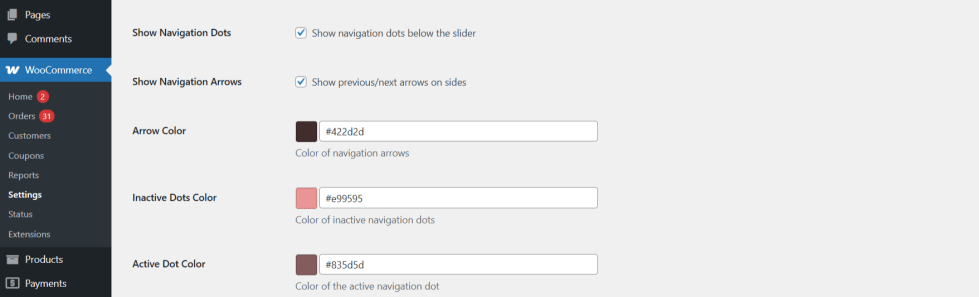
Performance
↑ Back to topLoading States: Enable shimmer effects and spinners to improve user experience during image loading
Lazy Loading: Automatically enabled for faster page load
Using the Extension
↑ Back to top- Enable the slider via the settings page.
- Select display mode (all products, specific products, or categories).
- Customize slider appearance and behavior as needed.
- Save settings and visit your shop or category pages to see the slider in action.
FAQs
↑ Back to topHelp customers by answering commonly asked questions.
Does this extension work with all WooCommerce themes?
es, the extension is compatible with most WooCommerce-compatible themes, including both classic and modern block-based themes. It automatically detects your theme type and applies appropriate layout optimizations.
Can I hide the navigation arrows or dots?
Yes. You can toggle the visibility of arrows and dots directly from the settings panel, and also customize their colors to match your store’s design.
Will the slider show on all products by default?
No. The slider will only appear on products that have gallery images. You can further control where it appears by choosing between all products, specific products, or selected categories in the settings
