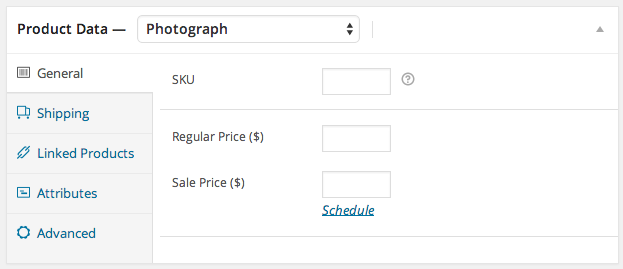Batch Upload
↑ Back to top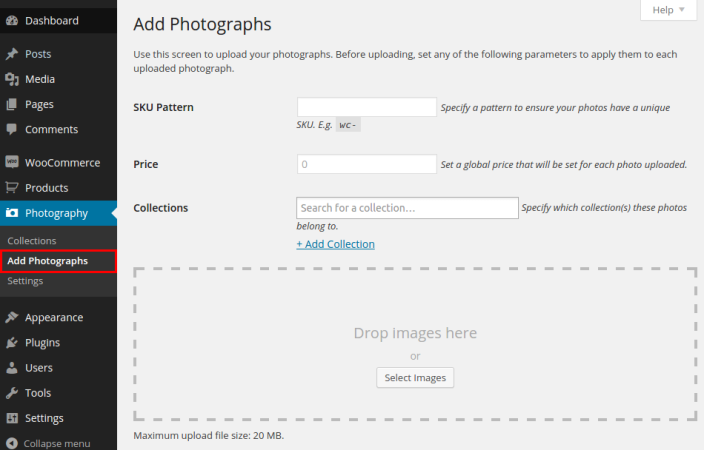 You can upload as many photos as you need, for each photo you upload a new ‘photo’ product will be created.
You can upload as many photos as you need, for each photo you upload a new ‘photo’ product will be created.
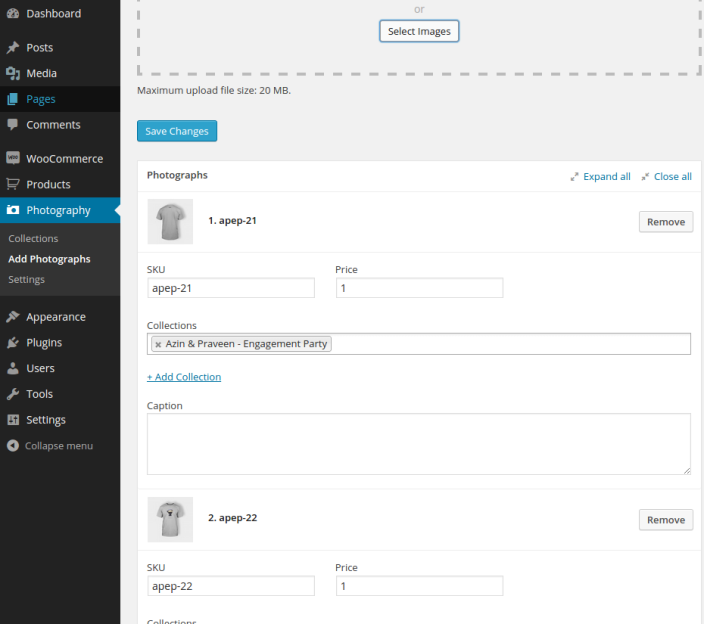
Please note that there may be an upload limit set on your hosting plan. It is possible you may need to increase this limit. If you are trying to upload a lot of photos and get a timeout error or the entire batch does not upload please consult your hosting company support to increase your memory limit. If you are familiar with editing the wp-config.php file you can read more about how to do this here: Increasing your memory limit.
After you’ve uploaded your photos you can go to Products to edit your product/photo details.
- Go to: Product > Select Product (or Add Product) > Product Data to edit the details.