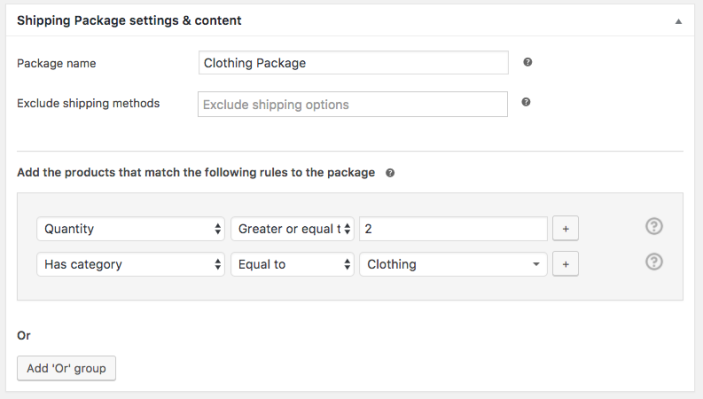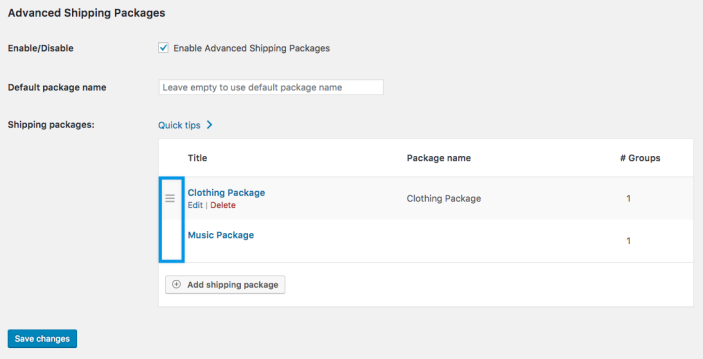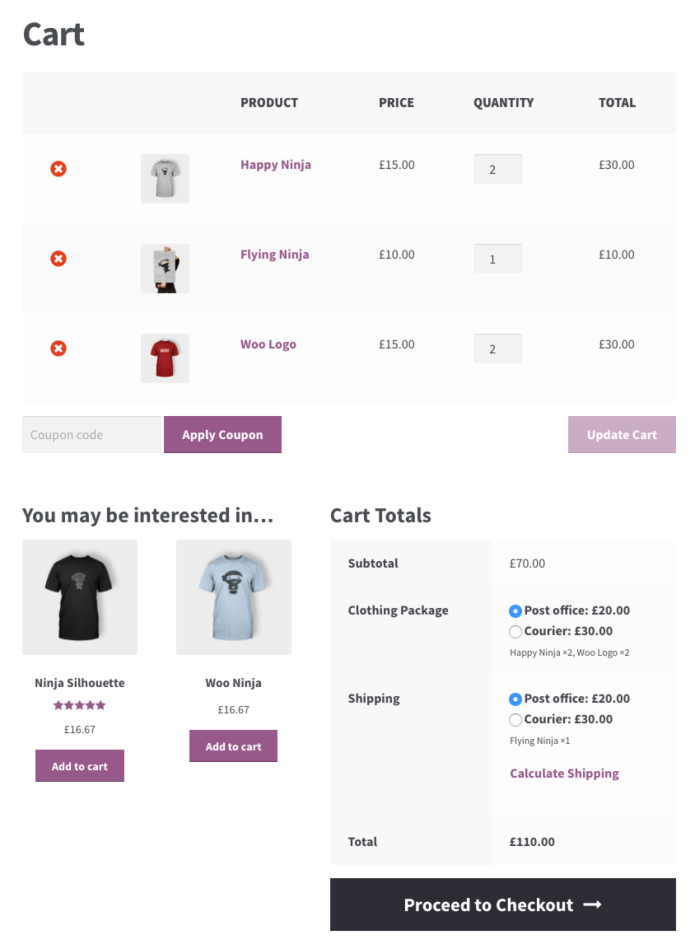Advanced Shipping Packages allows you to split your cart up into separate shipping packages.
Each of these packages is shown separately in the cart and checkout pages and the products that are inside. Each shipping package gets its own shipping rate based on your setup.
Using conditional logic, you can create the packages when you want and with the products you want.
- Download the .zip file from your WooCommerce.com account.
- Go to: WordPress Admin > Plugins > Add New and Upload Plugin with the file you downloaded with Choose File.
- Install Now and Activate the extension.
More information at:
Installing and Managing Plugins.
- Go to: WooCommerce > Settings > Shipping > Packages.
- Enable Advanced Shipping Packages.

Change
Default package name if wanted. All products that do not match the conditions of any of the packages you create, will be added to this default package. The default name is “Shipping”.
- Select Add shipping package.
- Enter a title.
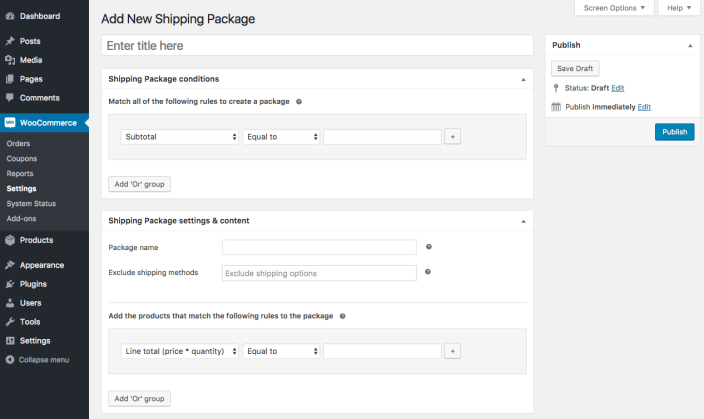
- Add rules to split the order. The first section determines when a package should be created.
This is where you can set up conditions.
For example, if you only want to create a split package when shipping class X is in the cart and being shipped to country Y.
There are 17 conditions available to use:
- Cart: Subtotal, Quantity, Contains product, Coupon, Weight, Contains shipping class, Contains category
- User details: Zipcode, City, State, Country, User role
- Product: Width, Height, Length, Stock, Stock status
More information at:
Advanced Shipping Packages – Conditions.
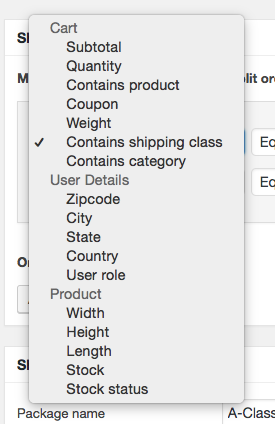
All the
conditions within a
condition group must match before the cart is split.
- If wanted, Add ‘Or’ group. You can set a new number of rules that all must be met. Packages will be created if one of those condition groups is met.
In the below example, the conditions are met if:
- Cart contains products of shipping class “A”, and it is being shipped to the United States; OR
- Cart contains products of shipping class “B”, and it is being shipped to Japan
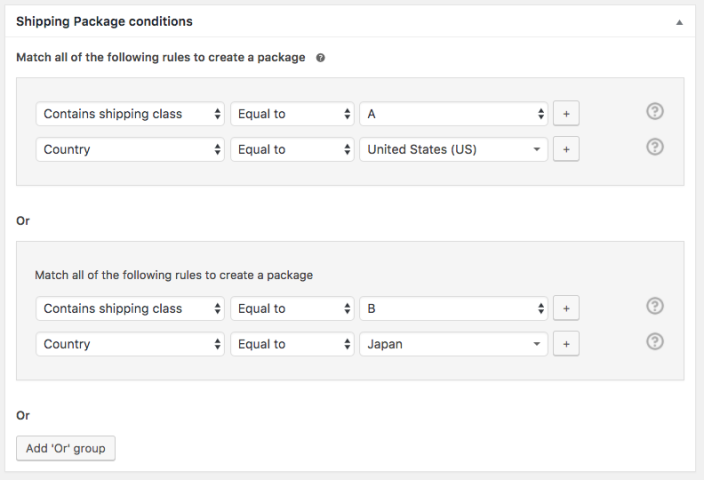
Once the shipping package conditions are set, it is time to decide which products should go in a separate package.
- Name the Shipping Package. This will be visible in the cart and at checkout.
- If wanted, exclude shipping options. If you do so, the method excluded will not be available for the shipping package. That method will however still be available for the rest of the products.
- Choose the rules to add products to the shipping package. These settings work with the same condition logic as the first section. If the conditions of a group are met, products matching these conditions will be combined in one package.
There are 12 conditions available to target products you want to be added to this package: Product price, Line total (price * quantity), Quantity, Product, Weight, Shipping class, Has category, Width, Height, Length, Stock, Stock status.
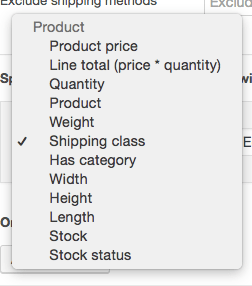
In the example below, all products in the cart that have a quantity of 2 or more, and are in the category ‘Clothing’ will be put in the clothing package. So if they add 2 Woo Logo t-shirts, 2 Happy Ninja t-shirts, and 1 Flying Ninja t-shirt. The Woo Logo and the Happy Ninja ones will be added to the package, and not the flying Ninja one.
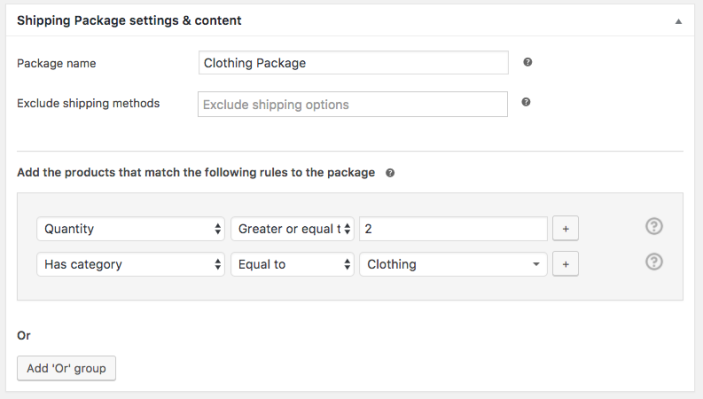
A product can of course only be in one package at the time. In case the contents of a cart meets the conditions of two shipping packages, then the order of the shipping packages will determine in which package the product is placed.
To change the order, go to
WooCommerce > Settings > Shipping > Packages. There, drag the available packages in the preferred order. The top one gets priority.
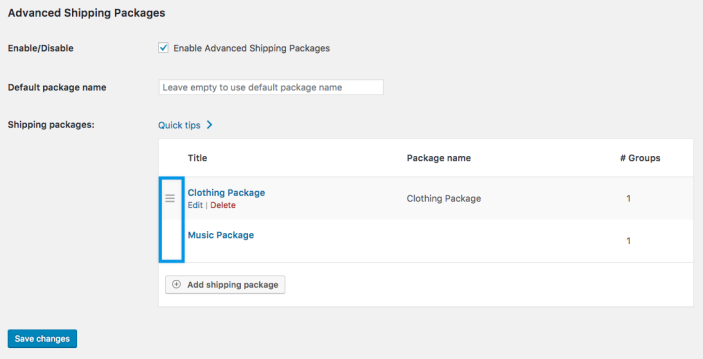
In the example described above, the customer will see in the cart that they can choose the shipping method for the clothing package, which contains all t-shirts that have a quantity of 2.
Note that the rest of the products in the cart are bundled in a bundle called ‘Shipping’. This is a default that cannot be changed.
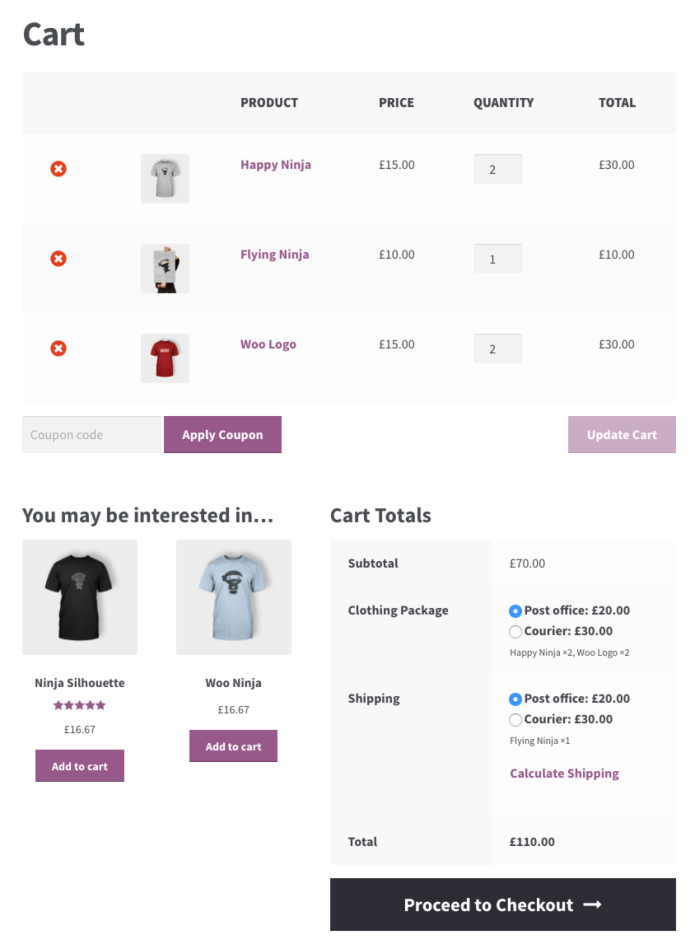
No, the
Advanced Shipping Packages plugin is only meant for scenarios in which you need to split the shipping packages. For shipping to multiple addresses take a look at
Shipping Multiple Addresses.
All products are in one package by default. Once you’re creating shipping packages using the extension those product can be split up within those new packages. If a product is not in a new package, this will remain in the default package and will be handled the same.
Have a question before you buy?
Please fill out this pre-sales form.
Already purchased and need some assistance?
Get in touch the developer via the Help Desk.
 Change Default package name if wanted. All products that do not match the conditions of any of the packages you create, will be added to this default package. The default name is “Shipping”.
Change Default package name if wanted. All products that do not match the conditions of any of the packages you create, will be added to this default package. The default name is “Shipping”.
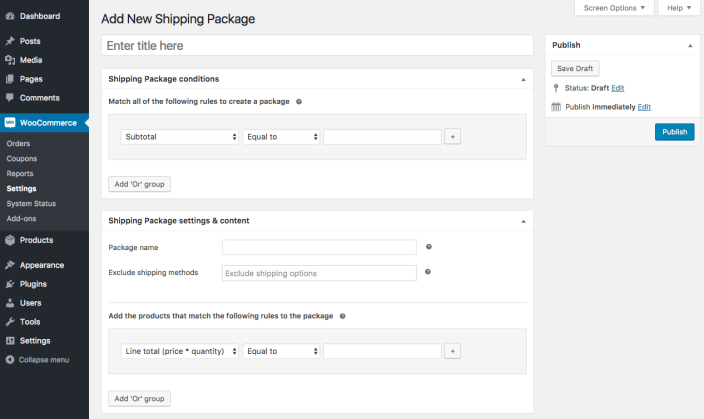
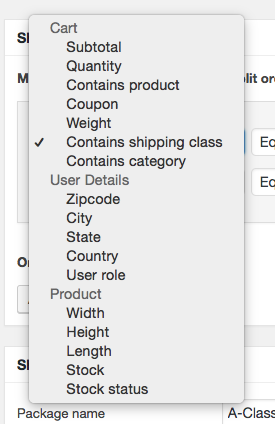 All the conditions within a condition group must match before the cart is split.
All the conditions within a condition group must match before the cart is split.
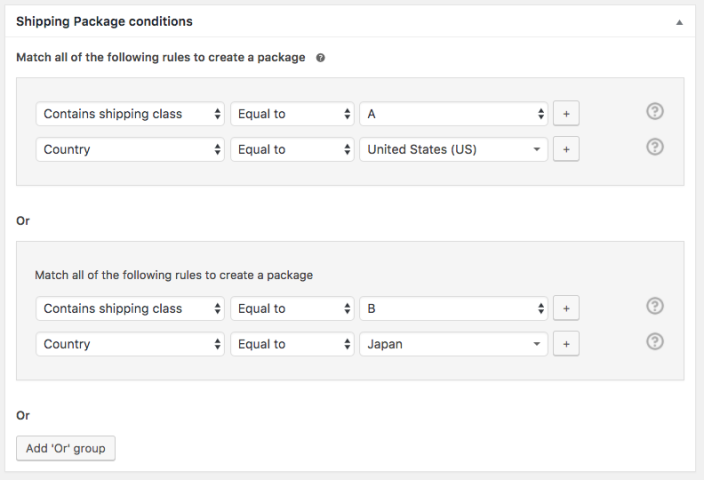
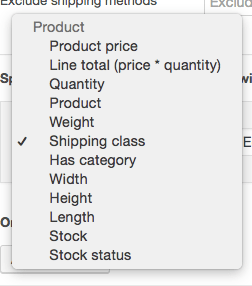 In the example below, all products in the cart that have a quantity of 2 or more, and are in the category ‘Clothing’ will be put in the clothing package. So if they add 2 Woo Logo t-shirts, 2 Happy Ninja t-shirts, and 1 Flying Ninja t-shirt. The Woo Logo and the Happy Ninja ones will be added to the package, and not the flying Ninja one.
In the example below, all products in the cart that have a quantity of 2 or more, and are in the category ‘Clothing’ will be put in the clothing package. So if they add 2 Woo Logo t-shirts, 2 Happy Ninja t-shirts, and 1 Flying Ninja t-shirt. The Woo Logo and the Happy Ninja ones will be added to the package, and not the flying Ninja one.