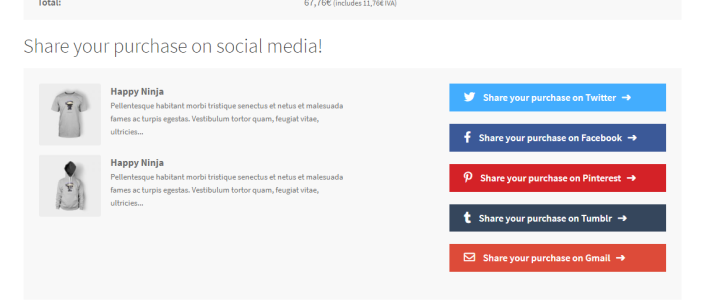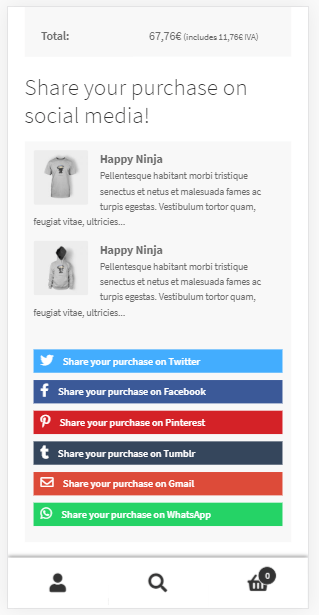The Share Your Purchase extension for WooCommerce allows you to add a set of buttons on the Order Received page for your customers to share the purchase they have just made.
In this way your products reach more users who can become customers, since these products are also recommended by one of their contacts, which generates more confidence in your store.
Share Your Purchase for WooCommerce is compatible with High-Performance Order Storage (HPOS).
Installation
↑ Back to top
- Download the extension from your WooCommerce dashboard.
- Go to Plugins > Add New > Upload and select the ZIP file you just downloaded.
- Click Install Now, and then Activate.
Setup and Configuration
↑ Back to top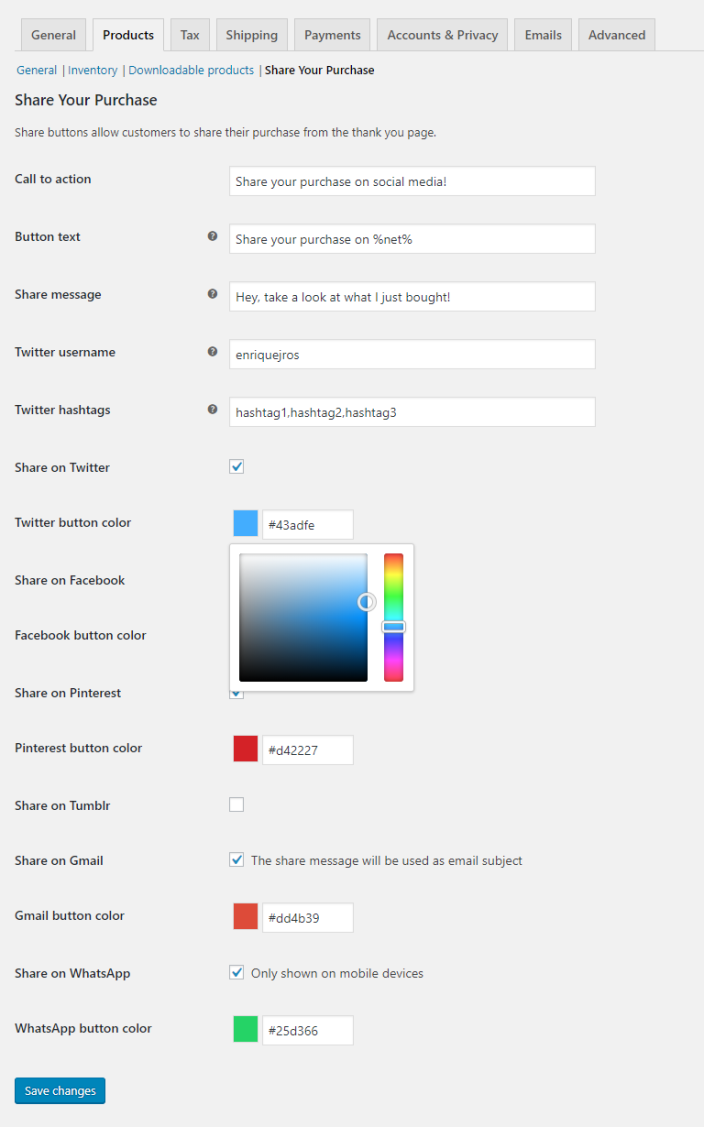 On this page you can set:
On this page you can set:
- Call to action. The title of the sharing section on the Thank You page. Try to use a text that encourages your customer to share the purchase they have just made.
- Button text and color. The label for the share buttons. Use %net% where you want the name of the social network to be displayed; for example, Share on %net%. You’ll also be able to set the color (via a color picker) for every active button.
- Share message. The message that will be used when sharing the purchase on Twitter, Pinterest, Tumblr, Gmail (used as email subject) or WhatsApp. The default message is Hey, take a look at what I just bought! Please, note that a user can edit this text while sharing.
- Twitter username. If you set your Twitter username, a mention will be added in the Twitter share (via @yourusername). Please note that a user can edit the tweet before sending it, so this doesn’t guarantee that you’re indeed mentioned.
- Twitter hashtags. You can optionally add some custom hashtags (comma separated) that will be added to the tweet. Again, note that a user can edit the tweet before sending it.
- Share on social networks. Check these options to enable the services you want to show on the Thank You page. The share on WhatsApp button will only be shown on mobile devices.
Usage
↑ Back to top