Installation
↑ Back to top- Download the Discount Reminder for WooCommerce.zip file from your WooCommerce account.
- At the WordPress Admin Panel, go to Plugins > Add New and Upload Plugin > Choose File for the file you downloaded after purchase.
- Install Now and Activate Plugin.
More information at: Install and Activate Plugins/Extensions.
Configuration
↑ Back to topGo to WooCommerce > Settings > Discount Reminder and click the “General Settings” tab to configure this extension.

General Settings
↑ Back to topFrom “General Settings”, you can apply the discount reminder functionality to the entire store, specific products, or categories and restrict to specific user roles and guest users.

You can customize the text and color of the discount reminder button as well as the position of the button on the product page. Additionally, you can enable the button to display on the shop page.
Customize the text, colors and messaging of the discount reminder pop-up which displays when a user subscribes to the product.

Email Settings
↑ Back to topIn the “Email Settings” tab, customize the emails for an eligible group or all subscribers.

Manage Product Subscriptions
↑ Back to topUnder WooCommerce > Discount offers, you can view all subscriptions for an individual product. You can also see the number of offers received and the average offered price for each product.

Click the View Offers button to see all offers for a product.

In the “New Offers” tab, the actual price and average demanded price of a product will be listed. You can also see all subscriptions of the product along with the customer email, actual price, demanded discount, demanded price, and period of time customer is willing to wait for the discount.
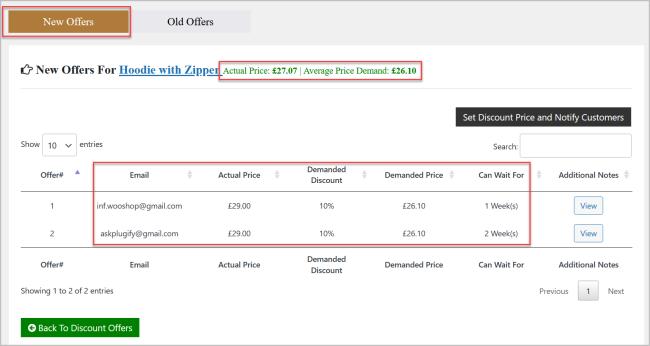
To see additional notes left by the customer upon subscribing, click the View button.

To set the product sale price and notify eligible or all subscribers, click the Set Discount Price and Notify Customers button.

Once you set the discount price and notifications are sent, all offers will be moved to the “Old Offers” tab allowing you to see the subscriber list for use in promotional campaigns.

Product Level Settings
↑ Back to topThe extension allows you to set sale prices and send discount reminder email notifications at the product level as well. Navigate to product settings (Product > Product data > General) and you will see the discount reminder options.

