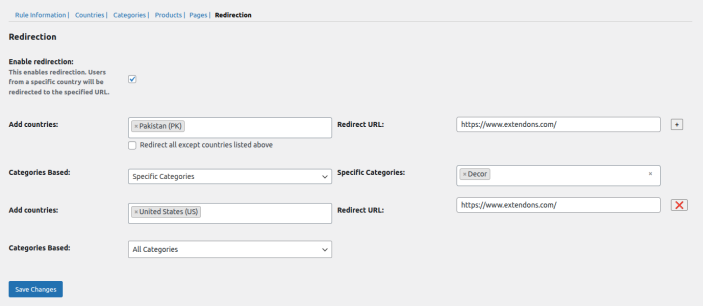Use the Geolocation Based Products Filter for WooCommerce to filter products by certain locations. Restrict access, block regions, and enhance security.
Installation
↑ Back to top- Download Geolocation Based Products Filter from your WooCommerce dashboard.
- At the WordPress admin panel, go to Plugins > Add New > Upload and select the ZIP file you just downloaded.
- Click Install Now, and then Activate Plugin.
Setup and Configuration
↑ Back to topTo access plugin settings, navigate to WooCommerce > Settings > GEO IP > Add New Rule.
Rule Information
↑ Back to topThis plugin offers extensive customization options to access geolocation based product filters as per your need.
- Rule name: Set the custom rule name. It is compulsory in order to save the rule.
- Rule priority: Set the priority of the rule. If more than one rule is applied on the same item then a rule with high priority will work.
- Block site after API limit: Enable or Disable the whole site after the API Limit is reached. (10 queries per second)
- API limit reached message: Include a customized error message when the API limit is reached.
- Start date: Choose the start date of the specific rule.
- End date: Set the end date of the specific rule.
- Block whole website: Click on the checkbox to block the whole website. Restricted country users will not be able to see the website.
- Rule message: You can choose between Default or Customize message. It will be shown to the restricted user.
- Exceptional IP: Include exceptional IPs to allow visitors from specific IPs. These IPs will not be blocked or redirected.
- Status: You can Enable/ Disable the WooCommerce GEO IP rule.

Countries
↑ Back to topCheck entire regions or specific countries to block from visiting the site or uncheck to allow.

Categories
↑ Back to topYou can select the specific categories to hide from the users coming from a restricted area. With the help of the multiselect option, choose one or multiple categories to hide from the users.
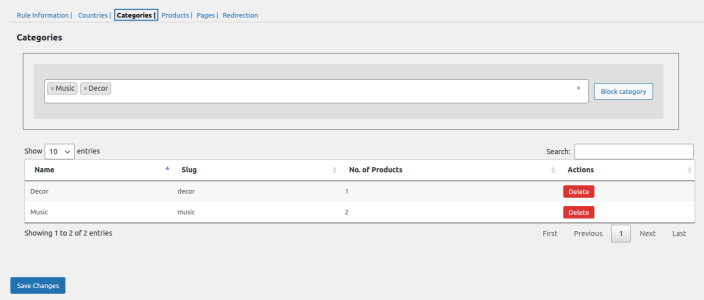
Products
↑ Back to topHide specific products from users coming from a restricted IP or location. Enter the name and select the products that you want to hide. Restricted products will be displayed in the table.
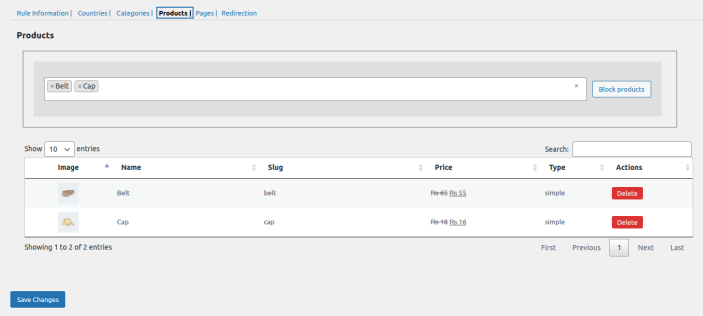
Pages
↑ Back to topUsers coming from restricted areas can be blocked from viewing specific pages. Select the page you want to hide from the multiselect box.
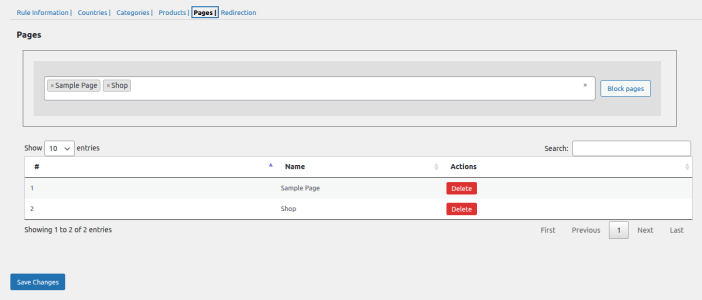
Redirection
↑ Back to topWooCommerce geolocation plugin lets you redirect in following ways:
- Enable redirection: Checkbox to enable the redirection. Users from a specific country will be redirected to the specified URL.
- Add Countries: Add a specific country to which the users will be redirected.
- Redirect URL: Insert the URL on which the user from a specific country will redirect. However, you can checkbox to redirect all except countries listed.
- Categories Based: Choose to apply redirection to all or specific categories
- Specific Categories: Select the specific categories that you want to redirect to a custom URL.