Note: This product has been retired and is not for sale. Documentation is no longer being updated.
Installation
↑ Back to top- Download the extension from your WooCommerce.com dashboard.
- Go to: WordPress Admin > Plugins > Add New > Upload and select the ZIP file that you just downloaded.
- Click Install Now, and then Activate.
- Click the Configure link.
Setup and Configuration
↑ Back to top- Enter:
- Your InterFax username
- Your InterFax password
- Optional: A fax number to which every order’s details will be sent. This is ideal if you require a faxed copy of every order sent to yourself. Your fax number must include the full country code – e.g. +27861234567.
- Order status (when to send): Choose Processing or Completed. This is ideal if you have a food service and need a fax sent when receiving a customer’s order and not only when the order is fulfilled.
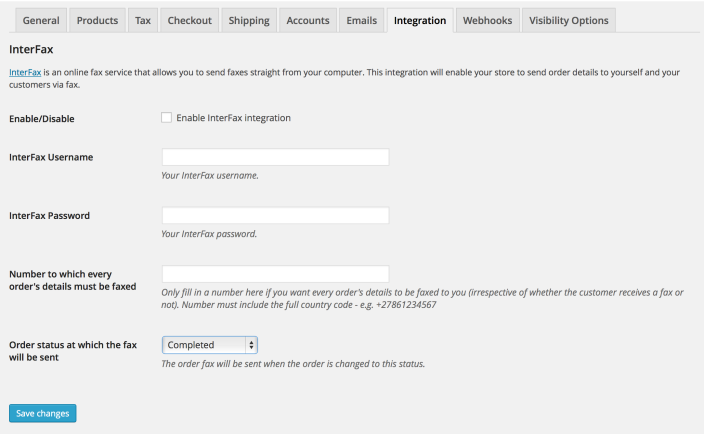
Usage
↑ Back to topFax numbers must include the full country code – i.e., +27861234567
If a fax number is present at checkout, then order details are faxed to the customer once the order is processed or completed. You also receive a fax with every order, if you entered your fax number in the extension settings, regardless of whether the customer receives one or not.
Faxes use the same template as the order details email.
If you need to resend a fax or they were not sent for some reason, you can use the ‘Order Actions’ menu in the order edit screen of the dashboard to send it to the customer or to yourself.
Notes
↑ Back to topFAQ
↑ Back to top
This file contains hidden or bidirectional Unicode text that may be interpreted or compiled differently than what appears below. To review, open the file in an editor that reveals hidden Unicode characters.
Learn more about bidirectional Unicode characters
| <?php | |
| // Hook in | |
| add_filter( 'woocommerce_checkout_fields' , 'custom_override_checkout_fields' ); | |
| // Our hooked in function – $fields is passed via the filter! | |
| function custom_override_checkout_fields( $fields ) { | |
| unset($fields['billing']['billing_fax']); | |
| return $fields; | |
| } |
