A photographer usually sells different sizes of his photographs. You can do this also with WooCommerce Photography using it together with WooCommerce Product Add-ons.
Set up different sizes of photographs
↑ Back to topFirst of all you need at least a photograph in your shop, so add one or more following the tutorial Uploading Photos. Now that you have a photograph in your site, be sure that WooCommerce Product Add-Ons is installed and active.
You can either use a global add-on if you want all the photographs into a collection to be available with the same sizes, else go to Products > All Products and edit one of your photographs. Scroll down to the Product Data section and click on the tab Add-ons. Here create a New Addon Group like this one:
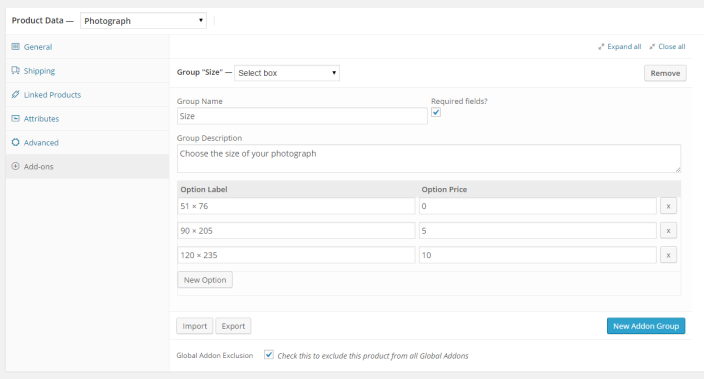
Store experience
The result is a dropdown in the product that the customer can use to choose the print size of their favorite photos. This example uses Storefront:
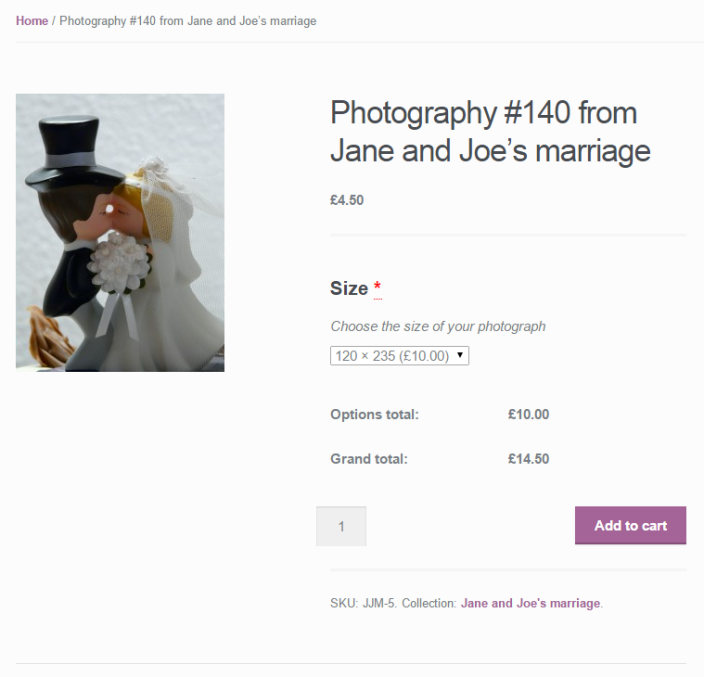
Store manager
↑ Back to topAs store manager, you will receive the order with the specification of which size was ordered. Sending it in this format, is not an automated process. You will still have to send the right size to the customer.
