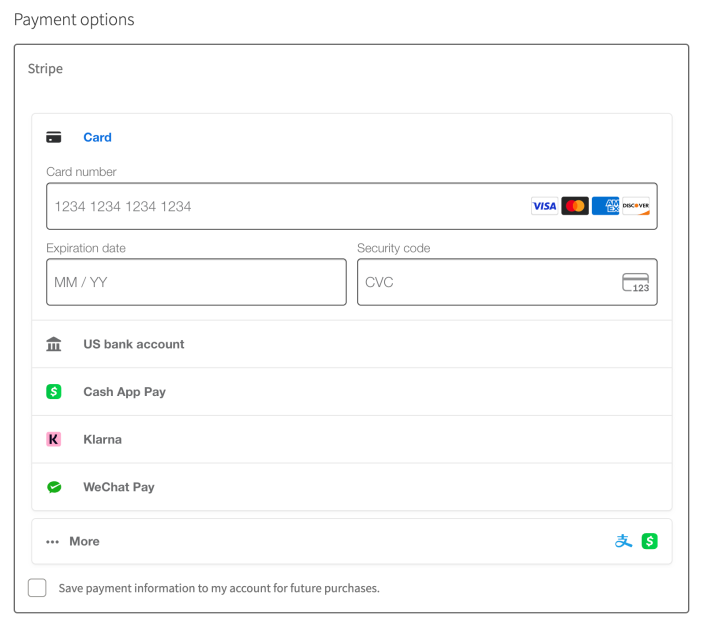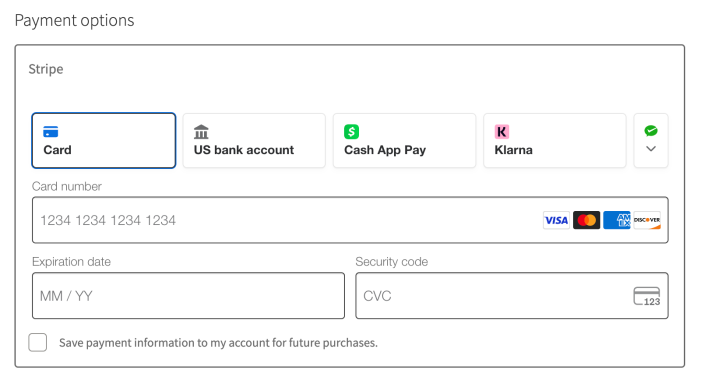Stripe’s Optimized Checkout Suite is a modern version of the payment form. It was first released in version 9.8.0. In version 10.2.0, it’s enabled by default for new merchants.
Advantages
↑ Back to topThe Optimized Checkout Suite uses machine learning to decide the order in which payment methods should be displayed to individual shoppers. The goal is to prioritize payment methods that are most likely to lead to purchases.
The prioritization logic only applies to payment methods that you have enabled in the extension settings or via the Stripe dashboard itself.
For more details, see Stripe’s documentation.
Enabling
↑ Back to topFirst, update to the most recent version of the Stripe extension to be sure that the Optimized Checkout Suite will be available to you. We recommend enabling automatic updates.
If you need to update the Stripe extension manually, you can update to version 9.8 by following the below steps:
- In your WP Admin dashboard, go to Dashboard > Updates.
- Click the Check again link to check for plugin updates.
- If a new version of the WooCommerce Stripe Gateway extension is available, update it.
- Go to Plugins > Installed Plugins.
Here’s how the Dashboard > Updates page will look if a WooCommerce Stripe Gateway update is available to be installed:
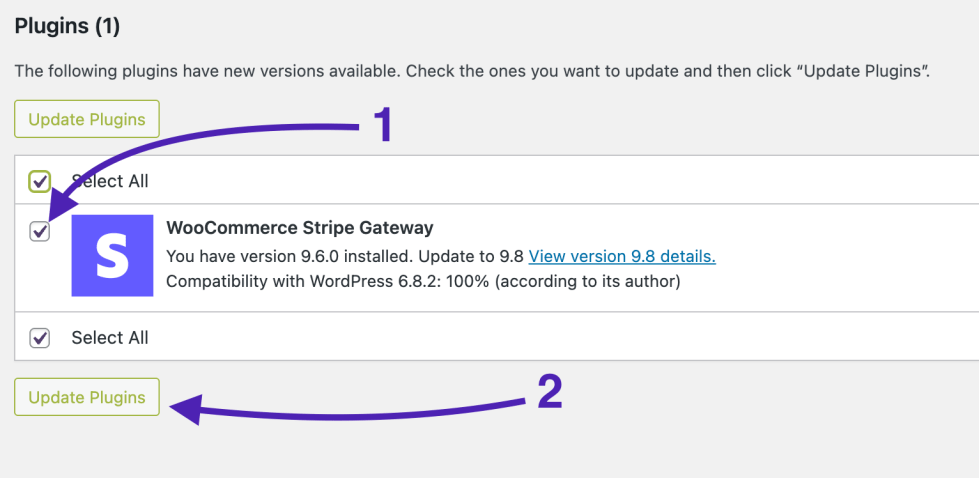
After ensuring the most recent version of the plugin is installed:
- In your store’s WP Admin dashboard, go to WooCommerce > Settings > Payments > Stripe > Settings.
- Scroll to the Advanced Settings section.
- Check the box for “Dynamically display the most relevant payment methods you’ve enabled.”
- Choose a Layout option.
- Click Save Changes at the bottom.
- Place an order or two in test mode to confirm that things are working normally.
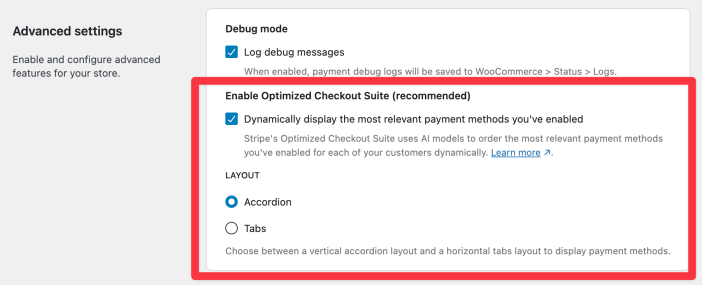
Layout
↑ Back to topAfter enabling the Optimized Checkout Suite option, a new Layout setting will appear. This controls how the various payment methods are shown in the checkout form. See the images below for a comparison.
Troubleshooting
↑ Back to topThere are some situations in which Optimized Checkout Suite cannot be enabled, and the checkbox will not be shown.
Settings Sync disabled
↑ Back to topFor Optimized Checkout Suite to work properly, your site and Stripe both need to know which payment methods you have enabled vs. disabled. This is so that shoppers are only shown your enabled payment methods.
We released a settings sync feature in version 9.5.0 that is responsible for keeping your enabled payment methods synchronized between your site and Stripe’s systems. This syncing is critical to Optimized Checkout Suite.
To check to see if settings sync is working correctly:
- In your WP Admin dashboard, navigate to WooCommerce > Settings > Payments.
- Click the Manage button for the Stripe extension.
- Click the Settings tab.
- In the Account Details section, click Configure connection.
- Make sure that the Sync feature shows as Enabled.
If the Sync feature does not show Enabled, you will need to reconnect your site to Stripe’s system.
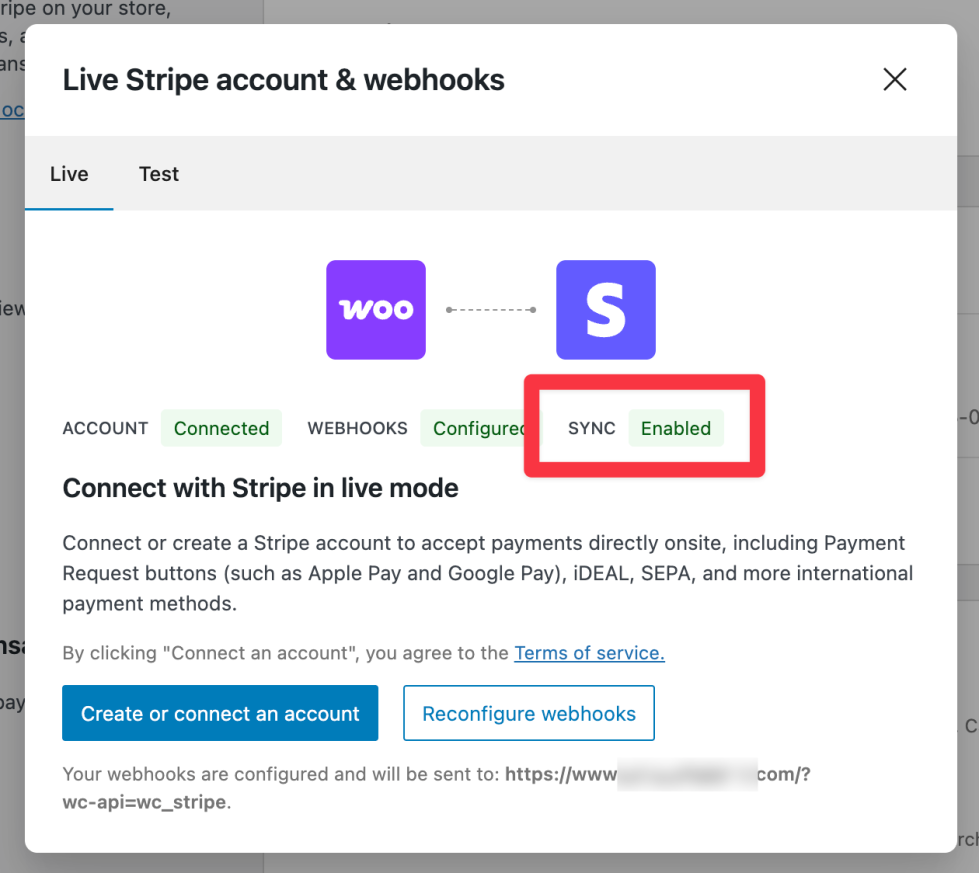
Stripe account on another platform
↑ Back to topIf you created your Stripe account through another platform or service, it may still be controlled by that platform/service, and not by WooCommerce.
To take advantage of the Optimized Checkout Suite, you’ll need to disconnect from that platform account and then reconnect to the WooCommerce platform account.
Using manual API keys
↑ Back to topSites that are still using manually entered API keys may not be eligible for Optimized Checkout Suite. Re-authenticating your connection solves this issue.