The Stripe WooCommerce Extension lets you connect your Stripe account to WooCommerce so you can process payments securely. This doc will cover how you can connect your Stripe account to your WooCommerce store via the Stripe WooCommerce Extension.
Creating a Stripe account
↑ Back to topIf you haven’t already created a Stripe account, you will have the opportunity to create or connect an account directly through the Stripe WooCommerce Extension.
NOTE: The WooCommerce support team does not provide technical support for Stripe accounts and cannot assist with account-related inquiries. If you need assistance with your Stripe account, you can contact Stripe directly and discuss your account with them.
Connecting a Stripe account to the Stripe WooCommerce Extension
↑ Back to topOnce the Stripe WooCommerce Extension is installed, you can connect to your Stripe account by:
- Navigating to WooCommerce > Settings > Payments.
- Selecting “Finish set up” for the Stripe payment method.
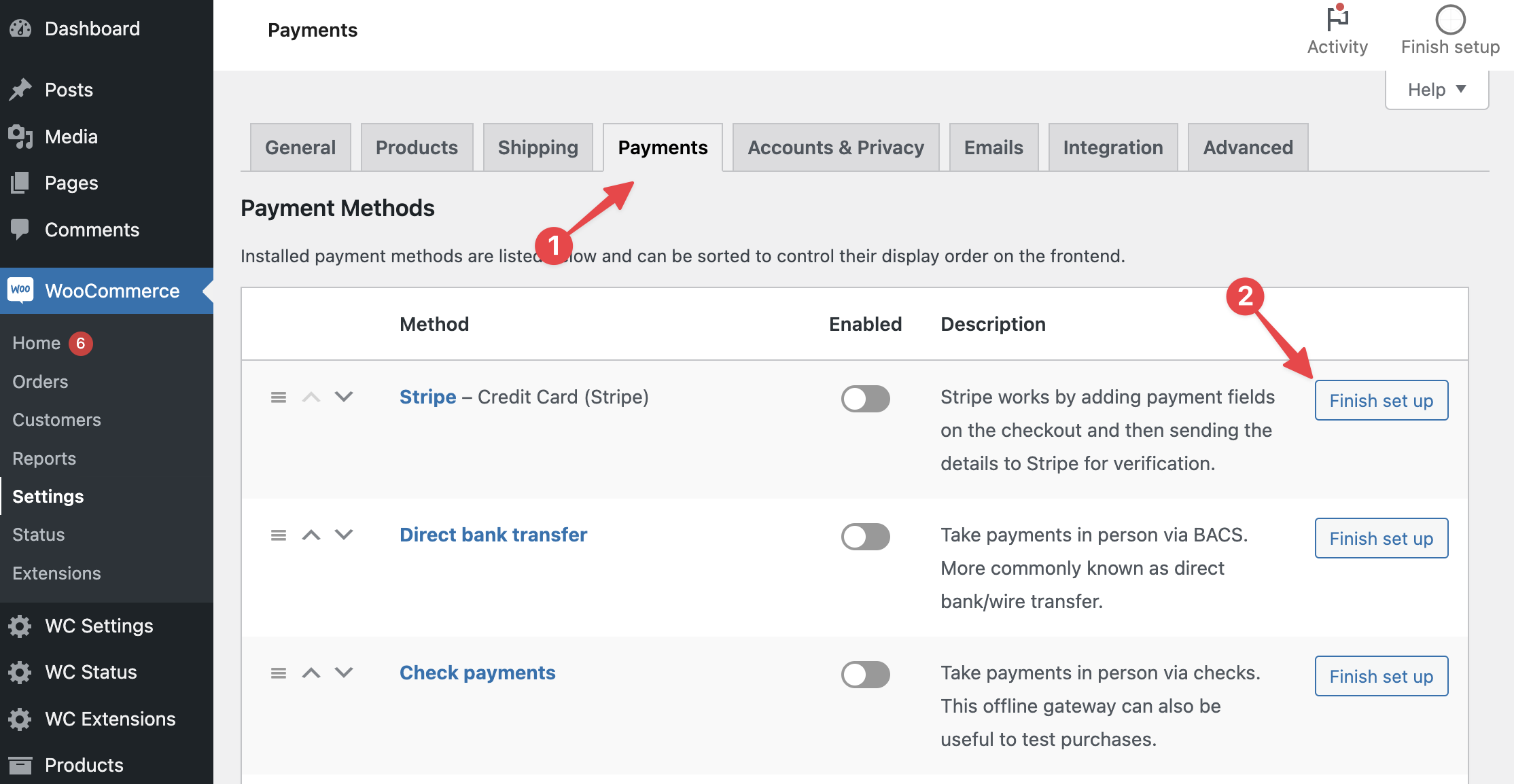
Selecting this option will provide you with an onboarding screen to connect to Stripe.
Clicking the Create or connect an account button will take you to a Stripe-hosted screen to either connect to an existing Stripe account or create a new Stripe account unique to the Stripe WooCommerce Extension.
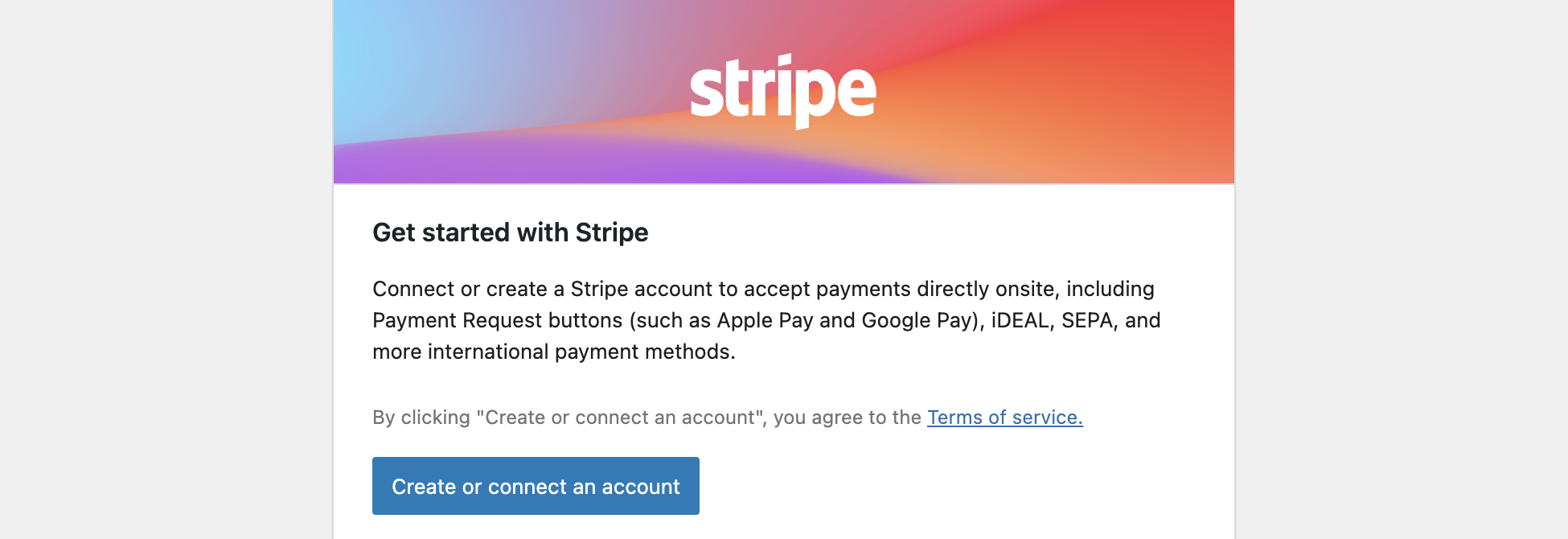
Create or connect an account
↑ Back to topIf you select the “Create or connect an account” option, you will be directed to connect.stripe.com to either create a new account or connect an existing account.
If you are already logged into stripe.com, you will be provided with a list of accounts to choose from. However, if you are not logged in, you will be prompted to enter an email address to either:
- Log into an existing Stripe account.
- Create a Stripe new account.
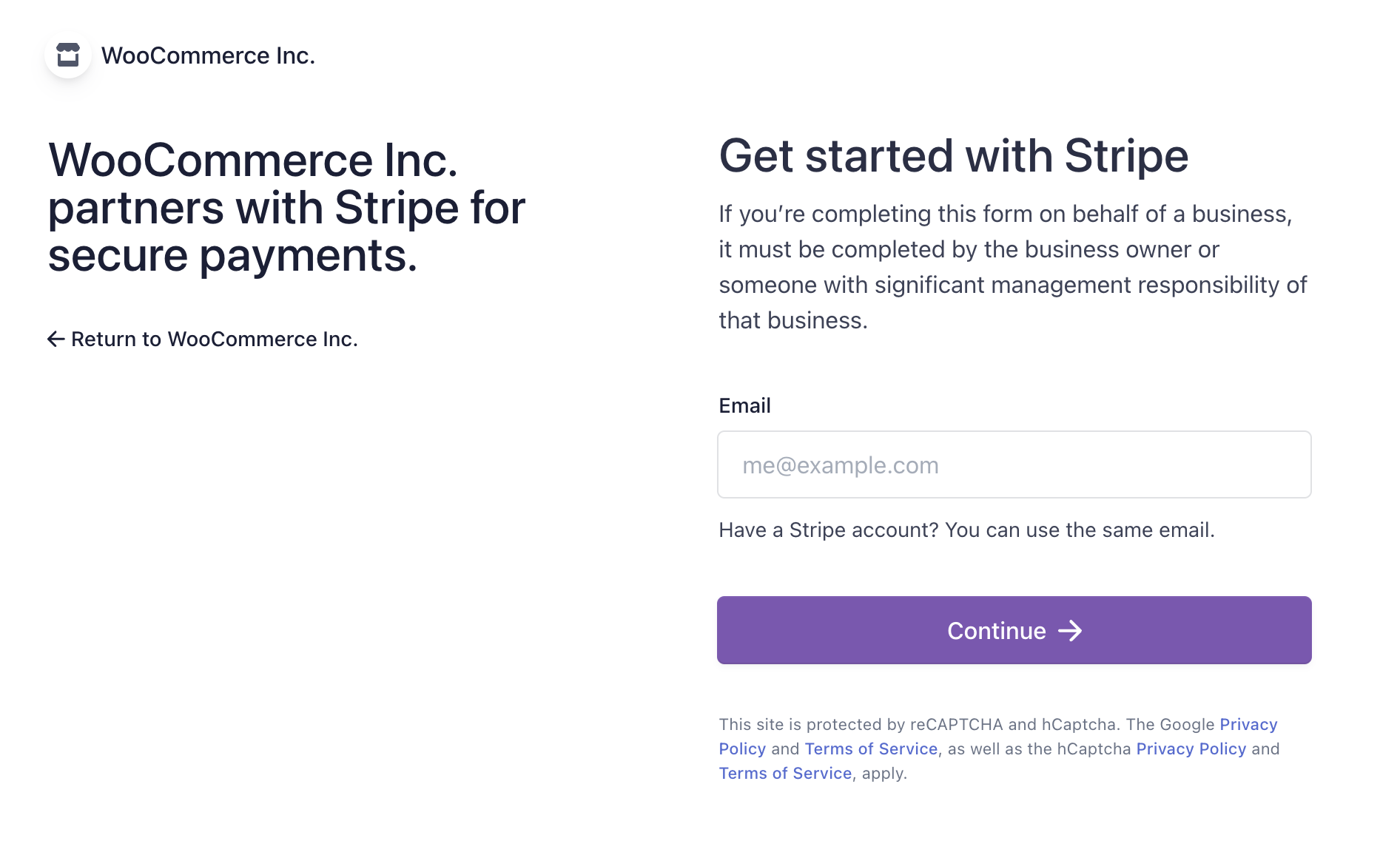
Each Stripe account can have multiple merchant accounts underneath it. If you connect to a Stripe account that has existing merchant accounts, then you can choose to use one of those merchant accounts on your WooCommerce site — or you can choose to create a new merchant account.
- If you’d like to use an existing merchant account, select the radio button next to that account and click Connect →.
- If you’d like to create a new merchant account for this site, select Create a new account.
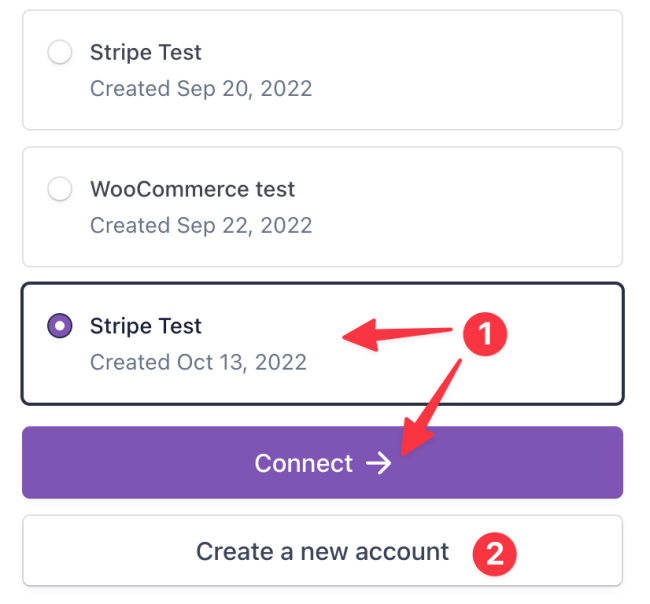
Going further
↑ Back to topOnce you’ve connected the Stripe WooCommerce Extension to a Stripe account, you’ll need to adjust some settings to ensure that your site receives all of the information it needs to handle payments successfully.
As a next step, we recommend setting up webhooks and adjusting the plugin settings.