Once you connect your Stripe account, you’ll want to make sure that the Stripe WooCommerce Extension on your site and your Stripe account are both communicating properly with each other.
This process is handled by something called “webhooks.” This guide covers how to configure these webhooks so that your Stripe account and your WooCommerce site work together seamlessly.
To configure your webhooks, follow these steps:
- Navigate to WooCommerce > Settings > Payments > Stripe > Settings.
- Ensure that you’ve already connected to your Stripe account.
- Ensure that the Enable test mode setting is unchecked.
- If it is checked, turn it off by unchecking Enable test mode, then scroll to the bottom of the page and click Save Changes.
- In the Account Details section, click the Edit account keys button.
- Select the Live tab at the top of the popup to see the live credentials section.
- Click the Configure webhooks button.
- Your live mode webhook will be added to the Stripe dashboard automatically!
If you’ve successfully configured your webhook, you will see a green “Enabled” indicator under the Account details section of settings.
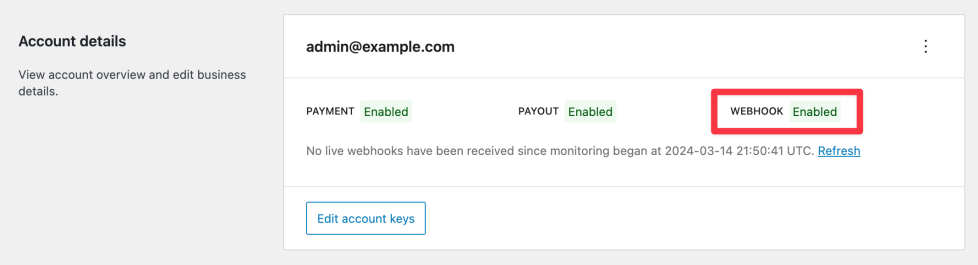
Once you’ve properly configured your webhooks, you can start accepting payments. The next steps depend on what you’d like to accomplish. For example, you can:
- Adjust the Stripe WooCommerce Extension settings
- Learn how to make test payments without using live funds
- Enable additional payment methods