NOTE
This product is no longer sold on WooCommerce.com. This document has been left available for existing users, but will no longer be updated.
- Download the .zip file from your WooCommerce account.
- Go to: WordPress Admin > Plugins > Add New and Upload Plugin. With the file you downloaded, Choose File.
- Install Now and Activate Plugin.
More information at: Install and Activate Plugins/Extensions.
Setup and Configuration

Note: Before entering your credentials, you must request access to the Synnex XML API from your Synnex Sales Representative if you have not already done so.
Please ensure your store and database are backed up before performing your first synchronization.
To set up your store with TD SYNNEX Price and Availability for WooCommerce:
- Go to: WooCommerce > Settings > TD SYNNEX.
- Choose your preferred server. Canada Test and USA Test, as well as a manual URL entry field are provided if you wish to conduct additional testing with XML Support Group before switching to the live server.
- Fill out your Synnex EC Credentials.
- Set your Synchronization Frequency using the drop-down menu.
- Check Disable Overwriting All Stock Quantities if you do NOT want your stock quantities updated with available stock from TD SYNNEX warehouses. (Note: This setting can be changed per-product).
- Click Save Changes.
Usage
TD SYNNEX Price and Availability for WooCommerce works in the background to retrieve product status for eligible products in your inventory from the TD SYNNEX P&A API. Once set up, you don’t need to take any further action to use the extension.
The extension will automatically update your local product stock quantities (if selected) to ensure you are never oversold. Cost of goods is also available on every product’s product page, as well as on the TD SYNNEX P and A table available from the WooCommerce tab.
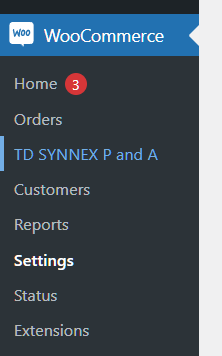
The Pricing and Availability Table updates every time new values are retrieved from the TD SYNNEX API and displays all product SKUs, your current store prices, store stock quantity, current cost-of-goods from TD SYNNEX, available quantity from TD SYNNEX, product status, and product names.
Discontinued and not-found products are highlighted yellow.
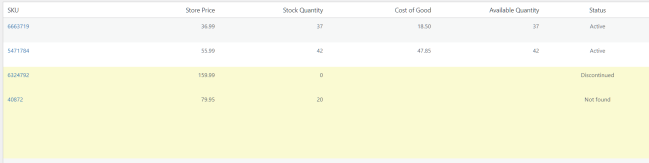
Products who’s store price is near or lower than the cost-of-goods are highlighted green, helping you update your pricing as costs fluctuate. Clicking the product’s SKU on the left will immediately take you to the product page to make any changes necessary.

Global and Single Product Overrides
If you stock some or all of your goods from TD SYNNEX in your own warehouse, you may want to disable automated stock updates on some or all of your SKUs. To disable stock overrides globally, go to WooCommerce > TD SYNNEX and click Disable Overwriting All Stock Quantities.

To re-enable overwriting of stock quantities on individual products, simply open the product page of the desired product and click Enable Overwriting Stock Quantity.
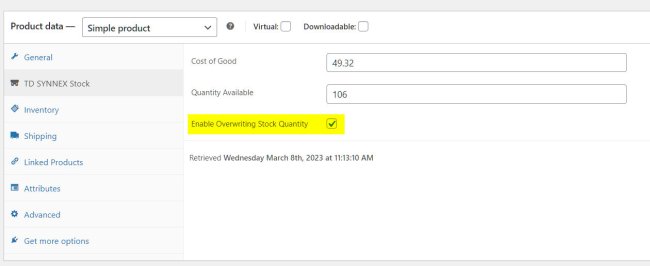
Changing the global setting will make the opposite option available on single product pages.
Troubleshooting
While the TD SYNNEX XML API is fast and response times are typically very short, if your request is particularly large, some budget hosts may kill the process before it completes. To rectify this situation you may need to edit your php.ini file to increase the PHP max execution time as well as memory limit to allow the process to complete. You can request assistance from your Web host to do so, or consider switching to another hosting service. At this time, for shared hosts we recommend attempting to sync no more than 5000 products.
FAQs
Q: Can I use the extension without being a TD SYNNEX customer?
A: You must already be a TD SYNNEX customer with ECommerce access, as well as access to the XML API. If you do not already have access to the API, please contact your TD SYNNEX Sales Representative and request access for Price and Availability.
Q: Once I’ve set a manual override on a product, is there a way to clear it?
A: Products that have a manual override set on their product page automatically change to their opposite setting if the global override is changed on the main settings page. To clear a product’s manual override, set it to the same state as the global setting. I.E.: if your global setting is “Disable Overwriting Stock Quantity” then un-check “Enable Overwriting Stock Quantity” on the single product page.
Q: Is TD SYNNEX Price and Availability for WooCommerce sold or supported by TD SYNNEX?
A: No. Disruptive Inc. is a third party company. We have created and tested our TD SYNNEX extensions specifically for TD SYNNEX customers who use WooCommerce as their E-Commerce solution. We’re happy to be able to bring the functionality of the XML API to WooCommerce with a low-cost alternative to expensive custom development or SaaS services.
