By default, WooPayments accepts payments via credit and debit cards. If you would like to add additional options to your checkout, you can do so.
You can collect payments via:
- Affirm
- Afterpay / Clearpay
- Bancontact
- BECS Direct Debit (closed beta)
- EPS
- giropay
- iDEAL
- Klarna
- Przelewy24
- Sofort (soon to be retired)
Only the payment methods relevant to your customer are displayed. For example, Przelewy24 will not be shown to customers with a billing address outside of Poland.
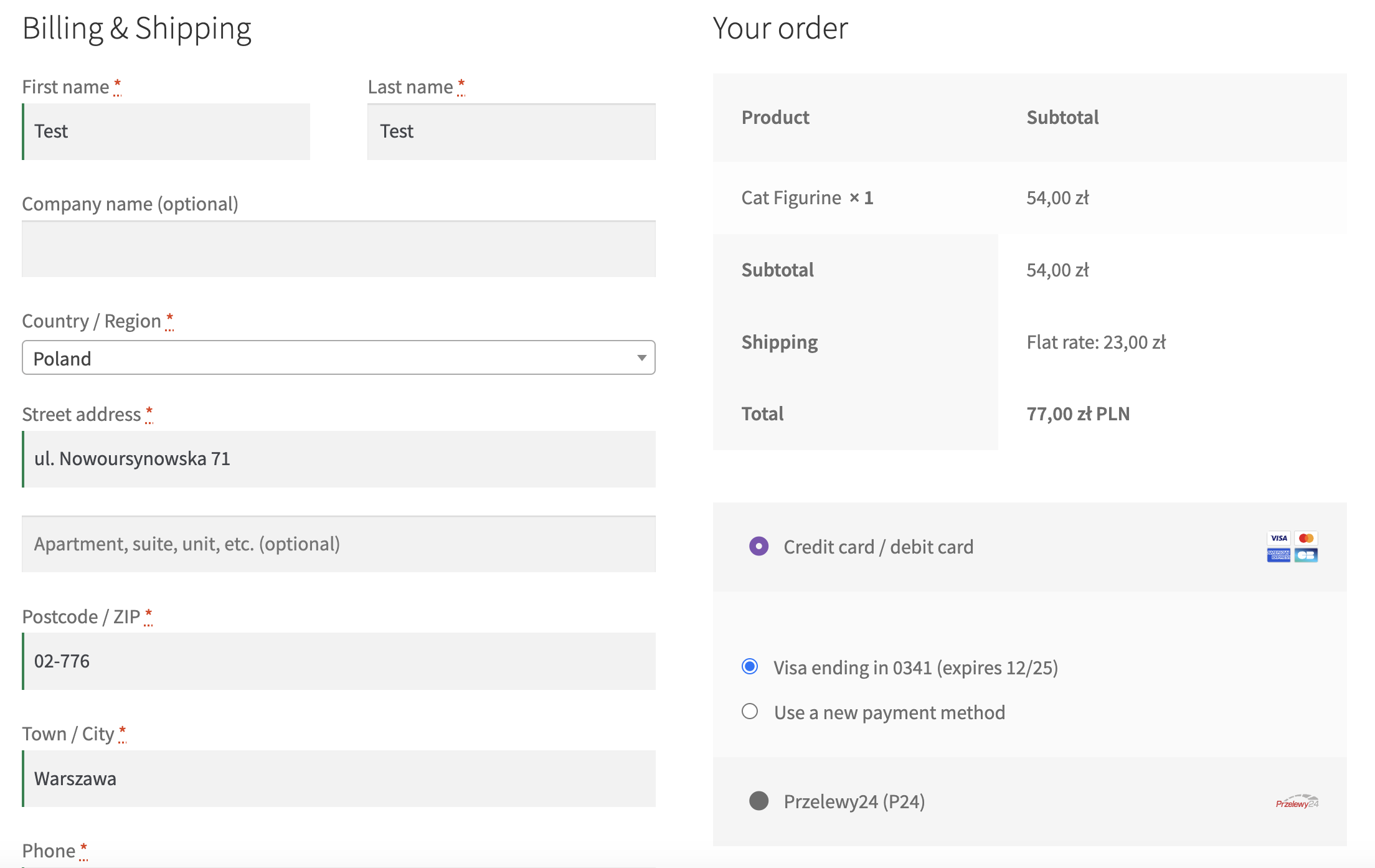
NOTE: The fees for additional methods may differ from the standard card fees. Please see our fees page for a full list of our fees.
Adding payment methods via WooPayments
↑ Back to topAdditional payment methods added through the WooPayments settings page at Payments > Settings will only appear at checkout if they’re relevant to your customer’s location; for example, customers in Belgium will see Bancontact, but U.S. customers will not. As such, you can add all the methods you want to support without cluttering your checkout form.
To add additional payment methods:
- Go to Payments > Settings.
- In the Payments accepted on checkout section, check the boxes next to whichever payment methods you want to offer in checkout.
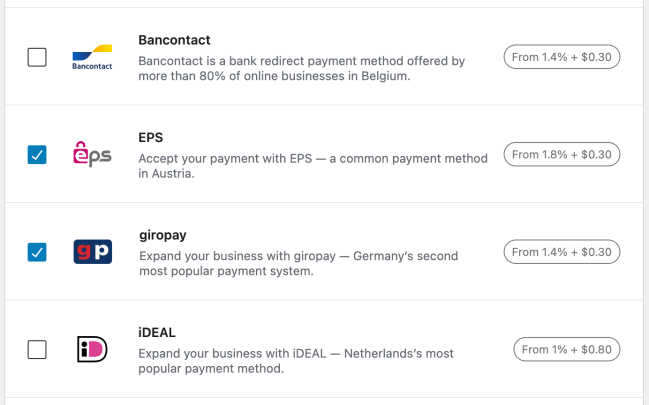
Additional payment methods can also be disabled by unchecking their box and saving the settings.
What if a payment method can’t be enabled?
↑ Back to topDepending on your account status, certain payment methods may not be available, and you’ll be asked to contact support to enable them. When contacting our support staff, please make sure to include the name of the payment method name you want to enable.
It may also help to access your Stripe Express account and see if any information is missing there. If it is, you’ll see an alert in the Stripe dashboard like this:
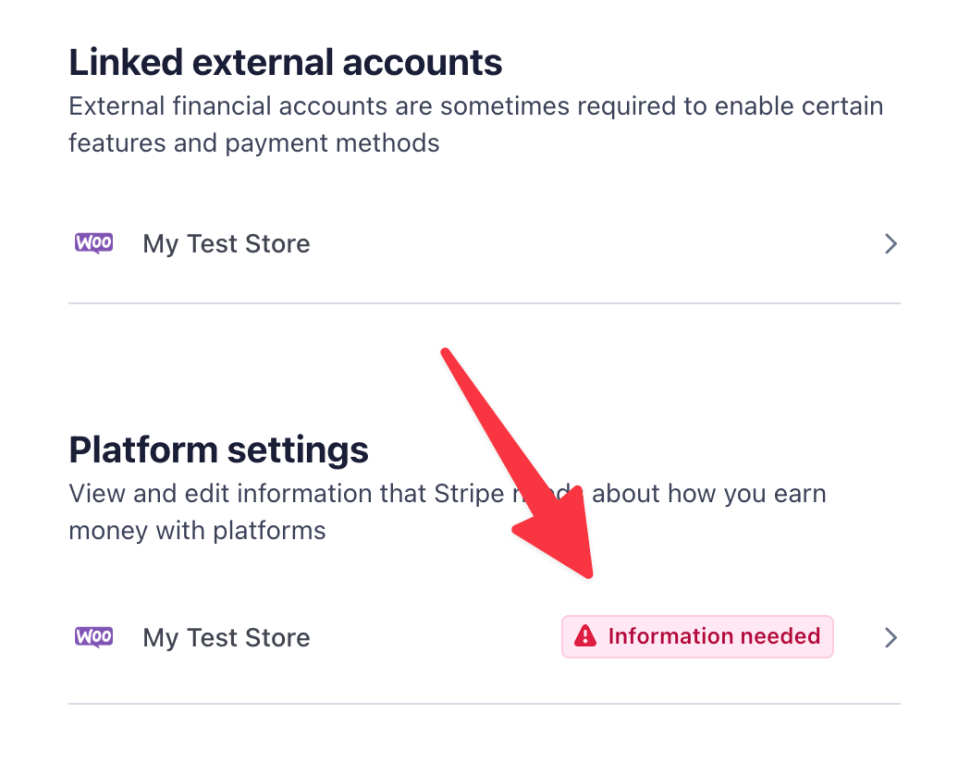
Providing the requested information may allow you to enable certain payment methods faster.
Closed betas for additional payment methods
↑ Back to topThe following payment methods are currently in closed beta and are only available to select merchants:
- BECS Direct Debit
We hope to enable these additional payment methods for all merchants in the future.
Sofort migration
↑ Back to topKlarna purchased Sofort in 2014. In late 2023, Klarna started the process of retiring Sofort as a standalone payment method. Please see the timeline below for full details.
- October 20, 2023: The Sofort payment method was removed from WooPayments for merchants who were not already using it. Any merchants who were already using Sofort prior to this date can continue to do so for at least the remainder of 2023.
- January 1, 2024: Customers in Italy are no longer be able to pay using Sofort. Italy-based merchants who were already using Sofort are still able to accept Sofort payments from customers in Austria, Belgium, Germany, Netherlands, and Spain.
- Sometime in 2024: Sofort will be completely retired, even for those merchants who are still using it. We will specify the exact date here when we know more, as well as reach out directly to existing merchants still using Sofort.
If you do not have Sofort enabled, you don’t need to do anything. If you do use Sofort, but would be OK with disabling it now, you can do so under Payments > Settings by unchecking it in the payment methods list and clicking Save Changes at the bottom.
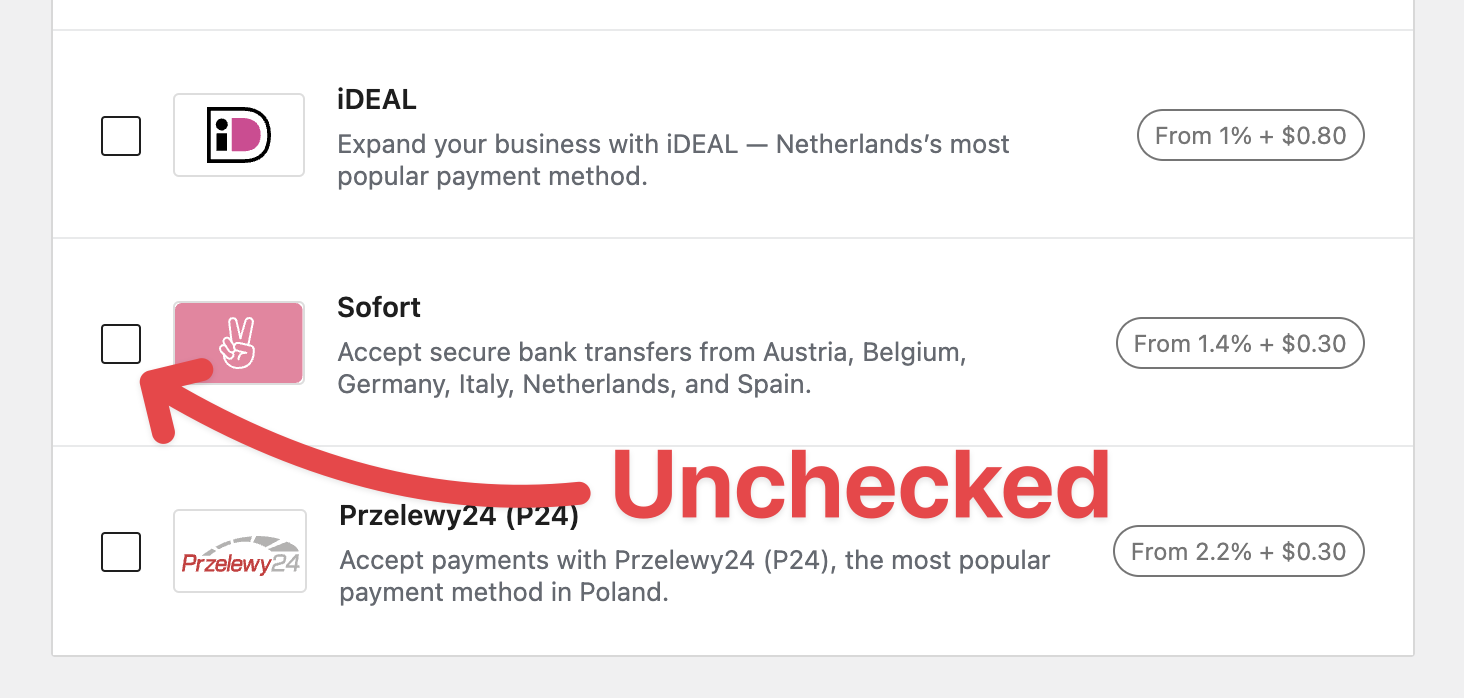
If you use Sofort and want to keep doing so, that is possible for now. Eventually, it will be retired, though, and you will need to find an alternate payment method.
Please check this page periodically for further updates.