The WooCommerce Aramex shipping calculator extension requires an active Aramex merchant account. Sign up with Aramex to receive account information.
Please note the following countries are not supported in Version 1.1.0. The Aramex API has been discontinued for these countries. We are working with the new API Provider to provide support to these countries in upcoming releases. These countries are not supported: New Zealand, and Australia.
Installation
↑ Back to top- Download the extension from your WooCommerce Account Dashboard.
- Go to: WordPress Admin > Plugins > Add New to upload the file you downloaded.
- Activate the extension.
Setup and Configuration
↑ Back to top- Go to: WooCommerce > Settings > Shipping.
- Select Aramex at the top of the screen, underneath the tabs.
- Configure the settings:
- Enable/Disable – Choose to enable the shipping method or not.
- Test Mode – Choose to place the shipping method into test mode, for testing with Aramex.
- Aramex Account Info
- Account Entity – Identification Code/Number for Transmitting Party. This code should be provided to you by Aramex.
- Account Number – The Customer’s Account number provided by Aramex when the contract is signed.
- Account Pin – A key that is given to account customers associated with the account number, so as to validate customer identity.
- Username – A unique user name sent to the customer upon registration with Aramex.
- Password – A unique password to verify the user name, sent to the client upon registration with Aramex.
- Debug Mode – Enable the debug mode or not. All API call requests and responses are output in a log file, linked from the settings screen.
- Add Aramex to the appropriate shipping zones
- Go to: WooCommerce > Settings > Shipping
- Edit the shipping zone(s) that you want to have Aramex Shipping Delivery
- Edit Aramex Shipping Delivery for additional settings
- Method Title – Name the shipping method. This is visible to customers.
- Aramex Product Type – Specify the product type to be sent to Aramex (read more about the different Aramex product types).The product types are: Priority Document, Priority Parcel, Priority Letter, Deferred Document, Deferred Parcel, Ground Document, Ground Parcel.
- Origin Address – This is the address where you packages will be shipping from
- Pickup Details – These are the hours your business will be available for packages to be picked up
- Pickup Contact Person – Details of the person who should be contacted regarding package pickups
- Box Packing – Enable to specify the packaging sizes that you will be using for your Aramex shipments
Note: The Aramex shipping extension is a calculator for all products in the cart and does not exclude products based on shipping classes.
Custom Box Packing
↑ Back to topThe box packer is volume based. In most cases, this provides good results but is never as accurate as a real person packing a box (see BIN Packing Problem). Therefore, it is important to understand that packing results are as accurate as they can be, and any anomalies should be acceptable.
Setting up box sizes
↑ Back to top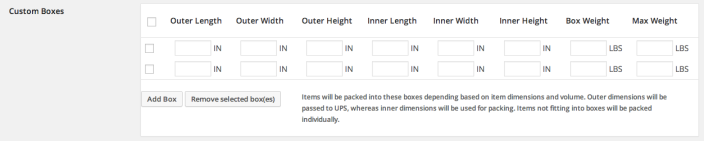
- Outer dimensions are used for parcel dimensions and are passed to the API.
- Inner dimensions are used for packing, and items should fit within these.
- Box weight is the weight of the actual box, and is added to the weight of contents.
- Max weight is the maximum weight your box can hold. This includes contents weight and box weight.
How the calculation works
↑ Back to top- Finds boxes that fit items being packed (uses H x W x D).
- Packs all fitting items into boxes (using volume).
- Uses the largest box that fits 100% of items *or* uses the highest % packed box, and then passes unpacked items back and repeats the process.
- Packs unpackable items alone, using item dimensions.
- Returns all packed boxes.
