Installation
↑ Back to topTo start using a product from WooCommerce.com, you can use the “Add to store” functionality on the order confirmation page or the My subscriptions section in your account.
- Navigate to My subscriptions.
- Find the Add to store button next to the product you’re planning to install.
- Follow the instructions on the screen, and the product will be automatically added to your store.
Alternative options and more information at:
Managing WooCommerce.com subscriptions.
Configuration
↑ Back to topConfiguration is minimal. After the extension is activated, the settings can be found in the WordPress Administration dashboard under Settings > RSAC Settings.
- Checking the “enabled” option.
- Providing a Google API key. Please refer to Googles’ instructions.
- It is preferred to check “Use OSM for better location” option, especially for countries with states or counties.
- It is now possible to load the plugin for a specific administrator only, for testing and debugging purposes.
- Important: If your site already loads the Google Maps / Places scripts, please check “Don’t load Google Maps Javascript API scripts” checkbox. This is important in order to prevent conflicts.
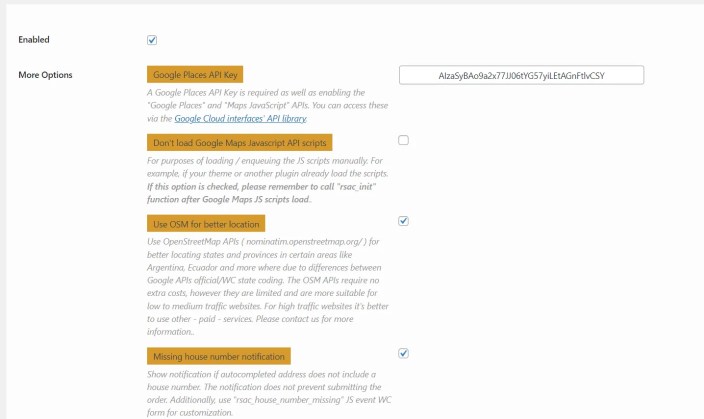
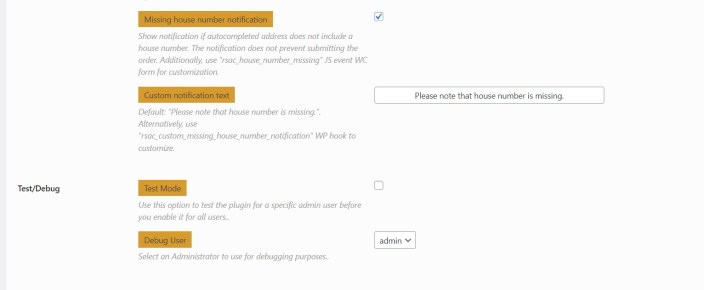
WordPress Hooks for Developers
↑ Back to topFew filters are available for easy customizations:
- “rsac_google_maps_lang” : filter the language of Googles’ API loader.
- “rsac_google_maps_region” : filter the region of Googles’ API loader.
- “rsac_allowed_shipping_countries” : filter allowed shipping countries. Default is WC configured shipping countries.
Questions and support
↑ Back to topSomething missing from this documentation? Still have questions and need assistance?
- If you have a question about a specific extension or theme you’d like to purchase, contact us to get answers.
- If you already purchased this product and need some assistance, get in touch with a Happiness Engineer via our support page and select this product’s name from the Product dropdown.

