Running an online store isn’t just about listing products—it’s also about controlling when, where, and who can buy them. The WooCommerce Product Availability Scheduler helps you manage when and where your products displayed in the store. You can set custom rules based on day, time, location, or user roles.
This ensures a smooth shopping experience while giving store admins full flexibility.
WooCommerce already provides a strong foundation for online stores.
This plugin extends it with advanced scheduling features to meet real-world business needs.
Check WooCommerce Product Availability Scheduler Workflow Video
Installation
↑ Back to topTo start using a product from WooCommerce.com, you can use the “Add to store” functionality on the order confirmation page or the My subscriptions section in your account.
- Navigate to My subscriptions.
- Find the Add to store button next to the product you’re planning to install.
- Follow the instructions on the screen, and the product will be automatically added to your store.
Alternative options and more information at:
Managing WooCommerce.com subscriptions.
After installing the WooCommerce Product Availability Scheduler, you can start using it right from your WordPress dashboard.
- Go to WooCommerce in the left sidebar.
- You will see a sub menu item labeled Product Availability Scheduler.
- Click on it to open the settings page.
- where you can set up global rules, product-level restrictions, Geo-location settings, and user role–based availability.
Setup and Configuration
↑ Back to topAfter installing the WooCommerce Product Availability Scheduler, you can start using it right from your WordPress dashboard.
- Go to WooCommerce in the left sidebar.
- You will see a sub menu item labeled Product Availability Scheduler.
- Click on it to open the settings page.
- Where you can set up global rules, product-level restrictions, Geo-location settings, and user role–based availability.
This sub menu integration makes it easy to manage availability without leaving the familiar WooCommerce admin area.

When you click on the Product Availability Scheduler sub menu under WooCommerce.
you will be redirected to the Holiday and Exceptions Date Calendar View.
This calendar makes it easy for store admins to:
- Block holiday dates when products should not be available.
- Add exception dates to allow purchases on specific days, even if global rules block them.
- Visualize product availability in a simple calendar layout.
- Quickly plan around festivals, seasonal sales, or store closures.
With the calendar view, you can see every availability rule in one dashboard.
It simplifies complex scheduling and ensures smooth product management.

Global Settings – Set up Rules for All Products
↑ Back to topAt the top of the Product Availability Scheduler page, you’ll find two main tabs: Calendar and Settings.
- The Calendar view helps you manage holidays and exceptions visually.
- The Settings tab is where you Set up global availability rules for your store.
Here’s a step-by-step overview of the workflow inside the Settings tab:
1. Start or Stop Scheduler Controls
- Check controls to turn on the global scheduler.
- Once enabled, these rules will apply across your WooCommerce store unless overridden at the product or category level.
2. Choose Mode
- Allow only on selected days – Products are purchasable only on the days you choose.
- Block on selected days – Products are restricted on the selected days, available on all others.
3. Choose Start Date and End Date (Global Date Validity)
Set a Start Date and End Date for the scheduler rules.
- Scheduler logic will only apply within this date range.
- Leave fields empty if you want the rules active indefinitely.
4. Select Days of the Week
Choose specific weekdays (Mon–Sun) when products should be available or restricted.
5. Define a Time Window (Optional)
Set start and end times (e.g., 10:00 to 22:00) to allow purchases only during store hours. Leave blank for full-day availability.
6. Behavior When Unavailable
Decide what customers see when products aren’t available:
- Catalog/Loop – Show disabled button or hide the Add to Cart button.
- Single Product Page – Show disabled button + restriction message.
7. Custom Messages
You can show custom text or even styled HTML messages:
- Blocked message – Example: “Oops! This product is not available right now.”
- Tool tip text – Show quick info like “Available on: {allowed_days}”.
8. Geo Rules
Start Geo Rules to restrict products by country or state.
- Select Blocked Countries from the drop down.
- Set up Geo Blocked Messages with HTML styling to explain restrictions.
9. Holiday & Exception Dates
- Holidays (Block) – Add specific dates (YYYY-MM-DD) when products should not be available (e.g., national holidays, maintenance days).
- Exception Dates (Force-Allow) – Add specific dates to allow purchases even if global rules block them (e.g., special promotions).
10. Countdown Timer
Start the countdown feature to show customers when the product will next be available.
- Position options: show after price or in another product detail area.
11. Save Changes
Finally, click Save changes to apply your global rules.
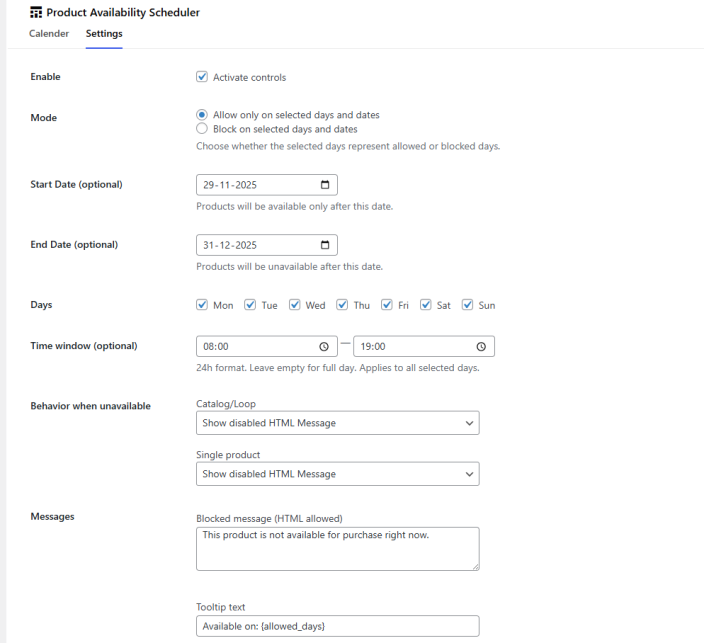
Why Global Settings Matter
↑ Back to topThese global configurations give store admins full flexibility to control availability across all products at once.
By combining day/time rules, Geo-blocking, holiday exceptions, and countdown timers.
you can Make sure customers always have clarity on product availability.
WooCommerce Product Availability Scheduler
↑ Back to topMany businesses need more control over product purchasing. For example:
- Food delivery stores can restrict orders after certain hours.
- Wholesale shops can allow access only to specific user roles.
- Global stores can block products in certain countries or states.
With this plugin, you can manage these rules effortlessly and customize how customers interact with your store.

Bulk Rule Application in WooCommerce Product Availability Scheduler
↑ Back to topManaging product availability one by one can be time-consuming. To solve this, the WooCommerce Product Availability Scheduler includes a powerful bulk rule application feature right inside the Products list.
How It Works
↑ Back to top- Go to Products → All Products in your WordPress dashboard.
- Select one or multiple products from the list.
- Open the Bulk Actions drop down menu.
- You’ll find new options under Day Cart (the availability scheduler):
- Use Global Rules – Apply the global availability settings configured in the scheduler.
- Weekdays Only – Restrict selected products so they’re only available Monday to Friday.
- Weekends Only – Restrict selected products so they’re available only on Saturdays and Sundays.
- Click Apply to update availability rules for the selected products.
Why This Feature Matters
↑ Back to topThe bulk action tool saves valuable time for store owners who manage large product catalogs. Instead of editing rules individually, you can:
- Apply weekday-only schedules for business products.
- Apply weekend-only schedules for leisure or seasonal items.
- Make sure new products inherit global rules with just one click.
This streamlined workflow makes product scheduling faster, smarter, and more Flexible.

Product-Wise Day & Time Availability Settings in WooCommerce
↑ Back to topManaging product availability is a crucial part of any E-Commerce store. Sometimes, you want certain products to be available only on specific days,
During a specific time window, or restricted based on country or user role.
Our Product Day/Time Availability feature makes this possible directly within WooCommerce.
Giving you full control over when and where your products can be purchased.
How Product-Wise Availability Works
↑ Back to topWith this feature, you can set up availability for each product individually. Inside the Product Data section of your WooCommerce product, you’ll find a new tab called Product Day/Time Availability.
Here’s what you can do:
1. Override Settings
You can choose how the availability rule should work for the selected product. Example:
- Allow only on selected days – This means the product will only be available on the days you check.
2. Select Days of the Week
Pick the days when the product should be available for buy. For example:
- Available on Friday, Saturday, and Sunday only.
- Restricted on weekdays.
3. Define a Time Window
You can also set a specific time range within the day when the product is available. For example:
- Available between 10:00 AM – 10:59 PM.
- Outside this time, customers won’t add the product to their cart.
4. Restrict by Countries
Sometimes, you want to block certain products in specific countries. With this setting, you can easily enter the countries where this product should be disabled.
5. Restrict by User Role
Not all products should be available for every customer. Using this feature, you can restrict products based on WordPress user roles. For example:
- Only wholesale customers can buy this product.
- Block guest users from accessing it.
6. Product Start Date & End Date
Define the date range during which this product’s availability rules should apply.
- Start Date – Availability rules begin from this date
- End Date – Rules stop applying after this date
Examples:
- Available only from 1st Dec to 31st Dec
- Seasonal or festival-based product windows
Leave blank for no date restrictions.
7. Time Rule Mode
Choose how time rules should behave for this product:
a) Global Time Window
Uses the main/global schedule’s time window for restricting availability.
Useful when:
- Store hours are fixed
- All products follow the same daily timing
b) Day-wise Time Window
Allows different time ranges for each selected day.
Example:
- Monday: 9:00 AM – 6:00 PM
- Friday: 10:00 AM – 11:00 PM
Perfect for:
- Restaurants
- Delivery windows
- Flexible product-based timings
Why This is Useful?
↑ Back to topThis feature is perfect for:
- Restaurants or Food Delivery Stores – Make items available only during business hours or weekends.
- Seasonal Products – Start them only on selected days.
- Geographical Restrictions – Prevent products from being sold in restricted countries.
- Membership Stores – Allow only certain user roles to access premium products.
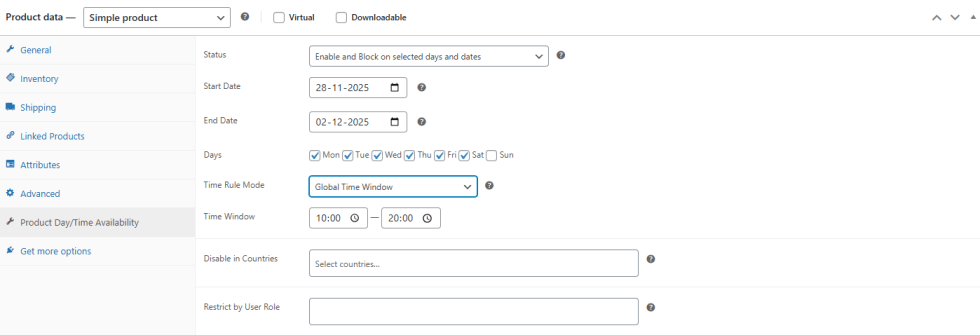
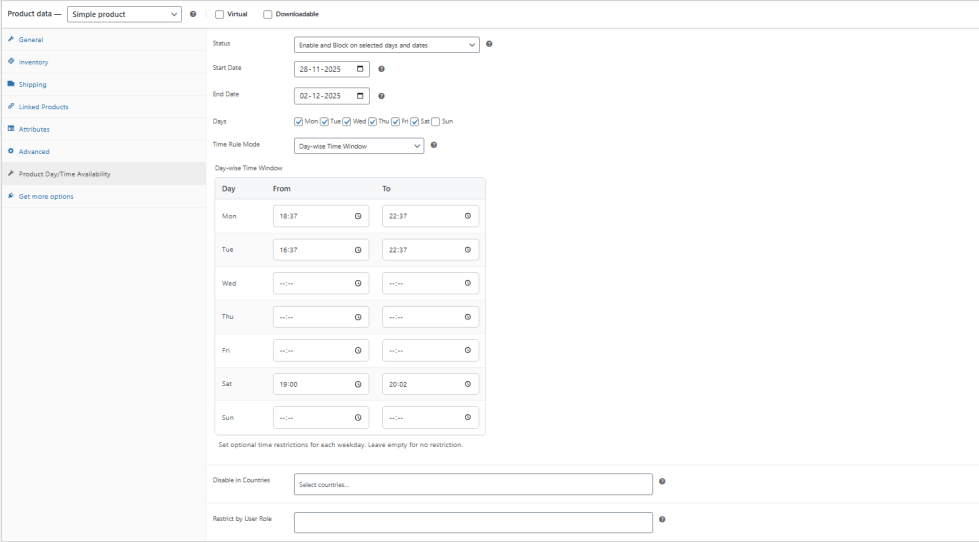
Category-Wise Day & Time Availability Settings in WooCommerce
↑ Back to topManaging product availability gets even more powerful with Category-wise Day/Time Availability in WooCommerce.
Instead of configuring availability for each product individually.
you can now apply rules at the category level, saving time and ensuring consistency across multiple products.
How Category Availability Works
↑ Back to topInside the Product Categories section in WooCommerce, you’ll notice a new feature called Day/Time Availability (optional).
This provides you to schedule when all products under that category should be available for buy.
Here’s what you can do:
1. Use Global or Custom Settings
You can choose to:
- Use global settings – Inherit availability rules from your global configuration.
- Set custom rules per category – Override global rules with category-specific availability.
2. Select Days of the Week
Choose the specific days when products in this category should be available. For example:
- Grocery Category – Available from Monday to Saturday.
- Weekend Specials Category – Available on Saturday and Sunday only.
3. Define a Time Window
Set start and end times to limit when category products can be purchased in a day. Example:
- Lunch Menu Category – Available between 11:00 AM – 3:00 PM.
- Dinner Menu Category – Available between 7:00 PM – 11:00 PM.
4. Automatic Restriction
If customers try to buy a product outside the defined day or time window, it will be unavailable for buy.
The product can only be bought when it matches the allowed schedule.
Why Category-Wise Settings are Useful?
↑ Back to topThis feature is especially powerful for stores that manage groups of products with similar availability. For example:
- Restaurants & Food Delivery – Automatically manage menu items based on meal times.
- Seasonal Categories – Start an entire category only during specific days.
- Retail Stores – Control promotional product categories (like “Weekend Discounts”).
- Time-Based Offers – Make flash-sale categories live only during certain hours.

Key Features of WooCommerce Product Availability Scheduler
↑ Back to top1. Global Day/Time Rules
Set global rules to allow or block purchases on certain days of the week or within specific time ranges.
2. Product & Category Based Scheduling
Apply custom availability rules to individual products or entire categories.
3. Holiday & Exception Dates
Block products on holidays or allow them only on special exception dates.
4. Add to Cart Button Control
Hide or Remove the Add to Cart button when a product isn’t available. You can even set up restriction messages with placeholders like {allowed_days}.
5. Countdown Timer & Short code
Show customers when a product will be available again with a built-in countdown timer. Use short code [daycart_next_available] for easy placement.
6. Bulk Rule Application
Quickly apply rules in bulk like Global, Weekdays Only, or Weekends Only.
7. Geo-Location Based Rules
Control product availability by country or even state/region. Show custom Geo based restriction messages.
8. User Role Based Scheduling
Create role-specific rules—allow products for wholesale customers while blocking them for guests. Different messages can be displayed for logged-in vs guest users.
9. Calendar View
Visualize product availability in a calendar layout, making it easy to manage schedules, holidays, and exceptions.
10. Date Wise Availability
Set a Start Date and End Date for the scheduler global rules as well as product wise rule.
11. Day Wise Product Availability Timing
Set specific availability hours for each day of the week for this product.
You can set different time ranges for each day—for example, morning hours on weekdays and full-day availability on weekends. If you leave a day empty, the product will follow the global or default timing.
Real-Life Use Cases
↑ Back to top- Restaurants & Food Delivery – Accept orders only during business hours.
- Wholesalers – Make products available only to wholesale user roles.
- Global Stores – Block or allow products in certain countries or regions.
- Seasonal Products – Make products available only during festivals or special sales.
Pro Tips & Best Practices
↑ Back to top- Always test rules on a staging site before applying them live.
- Use clear custom messages so customers understand why a product isn’t available.
- Combine Geo-location rules with user roles for advanced targeting.
- Use the calendar view to plan ahead for sales campaigns and holiday blocks.
FAQs
↑ Back to topHelp customers by answering commonly asked questions.
Question 1: Can I schedule availability for specific hours only?
Yes, you can define start and end times for product purchases.
Question 2: Does it work with variable products?
Yes, rules apply to both simple and variable products.
Question 3: Can I show different messages to different user roles?
Absolutely. Guests, logged-in users, and wholesale roles can all see different restriction messages.

