Google Address Autocomplete For WooCommerce empowers the users to experience in autofill billing and / or shipping address fields. It is easy and fast, helping to get results for a specific country; therefore, it saves time for the checkout process.
Installation
↑ Back to topTo start using a product from WooCommerce.com, you can use the “Add to store” functionality on the order confirmation page or the My subscriptions section in your account.
- Navigate to My subscriptions.
- Find the Add to store button next to the product you’re planning to install.
- Follow the instructions on the screen, and the product will be automatically added to your store.
Alternative options and more information at:
Managing WooCommerce.com subscriptions.
Setup and Configuration For Address Autocomplete
↑ Back to topHow To Setup General Settings
↑ Back to topWhen the extension is installed and activated, you will find Google Address Autocomplete in the admin menu.
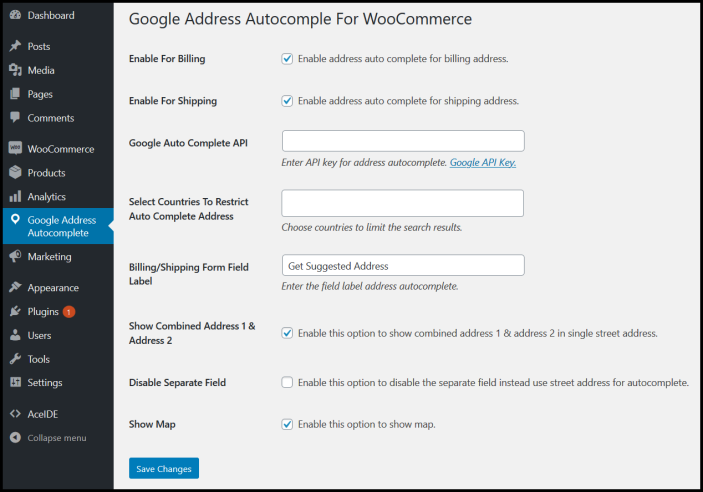
Add-on lets the users fill the auto field complete address thus they get fast and accurate results. It is helpful for merchants to provide access or deny for billing or shipping addresses to the users.
Google address autocomplete for WooCommerce contains four sections. Admin owners set these options as their preferences. These include billing and shipping settings, adding API URL for google address, and restrict the specific country address for the user’s search.
Enable For Billing
↑ Back to topOnce the Admin enables address auto-complete for the billing form. A field supporting google API appears in the billing form to fill the address fields in a single click. When a customer starts typing, the google autocomplete; API suggests the relevant addresses in the dropdown. In this way, the customer’s precious time saves during the checkout process because they do not fill all the fields.
Enable For Shipping
↑ Back to topWhen the merchant enables address auto-complete for the billing form, the autocomplete API supporting field appears. Then a user fills the address fields in a single click, thus google API suggests addresses dropdown.
Google Places API
↑ Back to topIn this field, the admin must enter the API key for Google Places API. You can find API key here, Google API key.
Select Countries To Restrict Auto Complete Address
↑ Back to topAdmin can choose specific countries to restrict the customers entering their addresses within the selected countries. The Google Places API will suggest the addresses from the restricted countries.
Billing/Shipping Form Field Label
↑ Back to topForm field label allows to type address in the text field; so you can write an autocomplete address visible to the customers.
Show Combined Address 1 & Address 2
↑ Back to topYou can enable this option to show combined address 1 & address 2 results in a single street address.
Disable Separate Field
↑ Back to topEnable this option to disable the separate field instead use a street address for auto-complete.
Show Map
↑ Back to topYou can enable this option to show the map.


