Installation & Activation
↑ Back to topRequirements
↑ Back to top- WooCommerce (latest version)
- WooCommerce Subscriptions (Download here)
Installing the Plugin
↑ Back to top- Purchase the Analytics for WooCommerce Subscriptions plugin from WooCommerce.com.
- Download the .zip file from your WooCommerce account.
- In your WordPress Admin Dashboard, go to Plugins > Add New.
- Click Upload Plugin, select the downloaded .zip file, and click Install Now.
- Once installed, click Activate to enable the plugin.
Accessing the Subscriptions Analytics
↑ Back to topTo access the subscription analytics reports, navigate to:
- WordPress Admin Panel > Analytics > Subscriptions
- From this section, you can view reports under:
- Subscriptions by Date
- Subscriptions by Product
- Upcoming Recurring Revenue
- Subscriptions by Customer
- Use filters to adjust the date range and view trends.
- Export reports for further analysis.
Subscriptions by Date
↑ Back to topThe Subscriptions by Date section provides a detailed view of subscription trends based on selected date ranges. It allows store owners to monitor how subscriptions are evolving over time, making it easier to spot growth patterns, declines, and opportunities for optimization.
Key Metrics Displayed:
↑ Back to top- New Subscription Orders – Number of new subscriptions initiated within the selected period.
- Re-subscribed Orders – Users who resubscribe after previously canceling.
- Renewal Orders – The number of recurring subscription renewals processed.
- Switch Orders – Number of customers switching between different subscription plans.
- Total Subscription Orders – The total number of subscriptions active during the period.
- Signup Revenue – Revenue generated from new subscription signups.
- Renewal Revenue – Revenue from recurring subscription renewals.
- Switch Revenue – Revenue generated from customers switching plans.
- Resubscribe Revenue – Revenue from users resubscribing.
- Subscription Cancellations – The number of canceled subscriptions.
- Ended Subscriptions – The number of subscriptions that have ended.
- Current Subscriptions – Total active subscriptions at present.
- Net Subscription Gain – Net increase or decrease in subscriptions over the period.
- Total Revenue – Overall revenue from all subscription-related transactions.
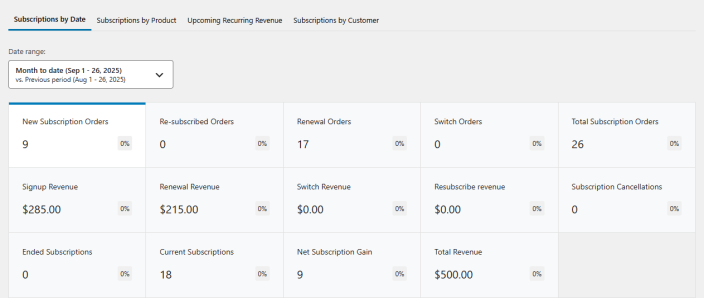
Graphical Representation:
↑ Back to top- Subscription Signups Chart – Displays a visual trend of new subscription signups over the selected period.
- Filters for Date Range Comparison – Allows users to compare subscription data across different time periods.
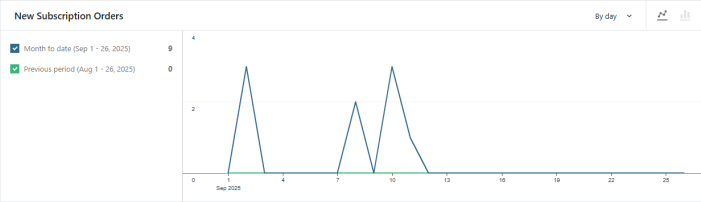
Table Data:
↑ Back to topA breakdown of subscription activity by date, displaying:
- Subscription Date – Specific date of subscription activity.
- Signup Subscriptions – Number of new signups on that day.
- Renewal Subscriptions – Number of recurring renewals processed.
- Switch Subscriptions – Number of customers switching plans.
- Total Subscriptions – Total active subscriptions on the given date.
- Signup Revenue – Revenue generated from new signups.
- Renewal Revenue – Revenue from renewal payments.
- Switch Revenue – Revenue generated from plan switches.
- Total Revenue – Total revenue from all subscription-related activities on that day.
This section is crucial for monitoring trends and optimizing your subscription strategy based on real-time data.
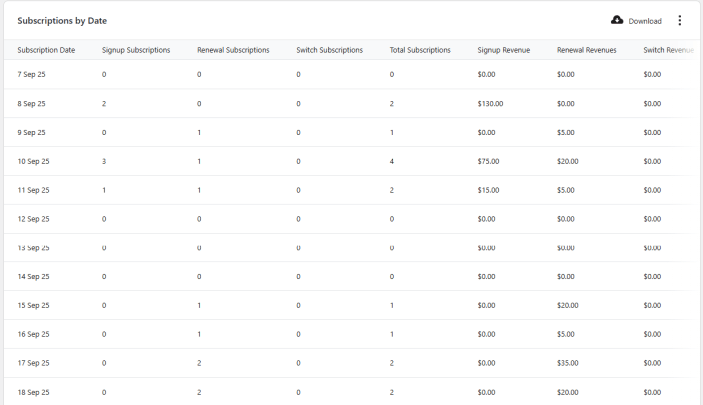
Subscriptions by Product
↑ Back to topThe Subscriptions by Product section provides insights into the performance of each subscription product. Store owners can track subscriptions based on individual products to determine the most successful and profitable offerings.
Key Metrics Displayed:
↑ Back to top- New Subscription Orders – Number of new subscriptions per product.
- Renewal Orders – Number of renewals per product.
- Switch Orders – Number of times customers switched to or from a product.
- Total Subscriptions – Overall subscriptions per product.
- Signup Revenue – Revenue generated from new signups for each product.
- Renewal Revenue – Revenue from renewal payments for each product.
- Switch Revenue – Revenue generated from subscription switches.
- Total Revenue – Total revenue from each subscription product.
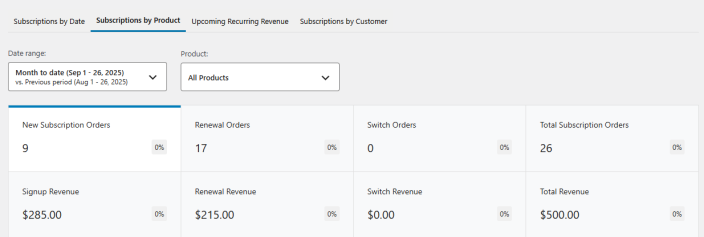
Graphical Representation:
↑ Back to top- Subscription Signups Chart – Displays subscription trends for all products or a specific product.
- Filters for Product Comparison – Allows selecting a specific subscription product to analyze individual performance.
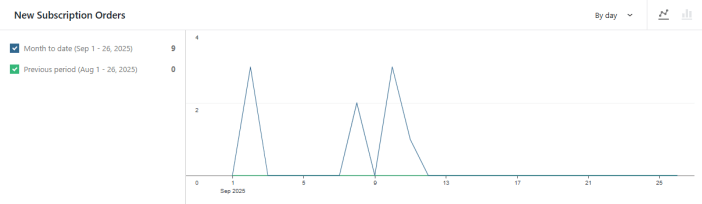
Table Data:
↑ Back to topA breakdown of subscription activity by product, displaying:
- Product Title – Name of the subscription product.
- Signup Subscriptions – Number of new signups for the product.
- Renewal Subscriptions – Number of recurring renewals processed.
- Switch Subscriptions – Number of customers switching plans.
- Total Subscriptions – Active subscriptions for the product.
- Signup Revenue – Revenue generated from new signups.
- Renewal Revenue – Revenue from renewal payments.
- Switch Revenue – Revenue generated from plan switches.
- Total Revenue – Total revenue generated from each subscription product.
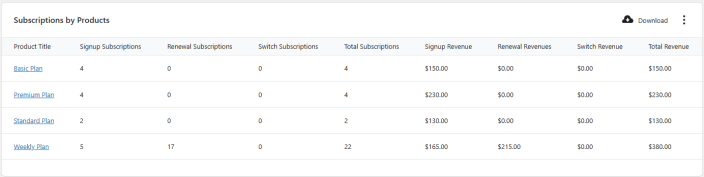
Upcoming Recurring Revenue
↑ Back to topThe Upcoming Recurring Revenue section provides an estimate of future revenue from active subscriptions. Store owners can use this forecast to plan their finances and ensure consistent cash flow.
Key Metrics Displayed:
↑ Back to top- Renewal Income – Projected revenue from upcoming subscription renewals.
- Renewal Orders – Expected number of recurring renewal payments.
- Average Renewal Amount – Average revenue per renewal order.

Graphical Representation:
↑ Back to top- Recurring Revenue Chart – A visual representation of forecasted renewal income over time.
- Custom Date Selection – Allows users to adjust the date range for revenue forecasting.
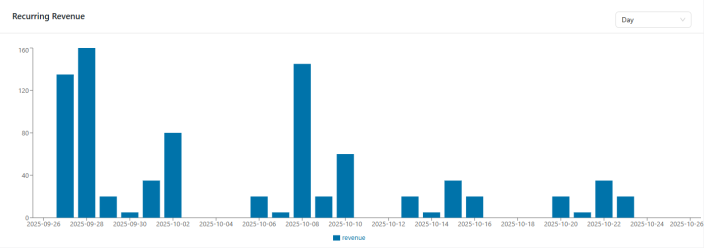
Table Data:
↑ Back to topA breakdown of recurring revenue by date, displaying:
- Date – The date of expected renewal income.
- Renewal Income – The projected revenue from renewals on that date.
- Renewal Orders – Number of expected renewals.
- Average Amount – Average renewal revenue per order.
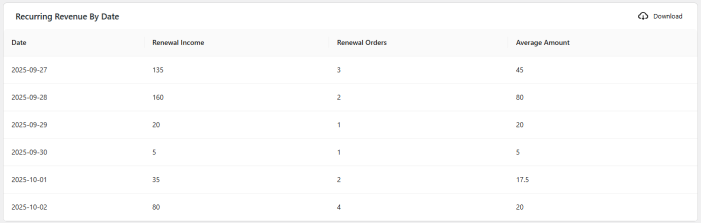
Subscriptions by Customer
↑ Back to topThe Subscriptions by Customer section provides a detailed view of customer-based subscription insights. Store owners can track subscriptions at an individual customer level to analyze retention, lifetime value, and total subscription activity.
Key Metrics Displayed:
↑ Back to top- Total Subscribers – The total number of unique customers with subscriptions.
- Active Subscriptions – The number of currently active subscriptions.
- Total Subscriptions – The cumulative number of subscriptions, including active and ended subscriptions.
- Total Subscription Orders – The total number of subscription-related transactions.
- Average Lifetime Value – The average revenue generated per subscriber.
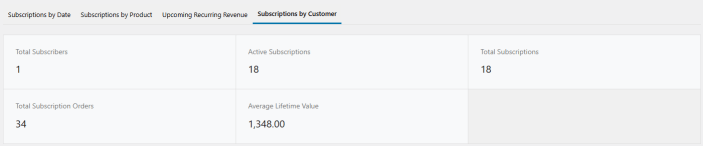
Table Data:
↑ Back to topA breakdown of subscriptions by customer, displaying:
- Email – The customer’s email address.
- Active Subscriptions – Number of currently active subscriptions per customer.
- Total Subscriptions – Total number of subscriptions per customer.
- Total Subscription Orders – Number of orders associated with subscriptions.
- Lifetime Value – The total revenue generated from each customer’s subscriptions.

