Bulk Attribute Creator allows the WooCommerce store owner to create the Product Attributes and Terms in Bulk. This plugins transforms this tedious process of adding attributes/terms one by one into a quick, efficient workflow that saves valuable time and reduces errors.
Installation
↑ Back to topTo start using a product from WooCommerce.com, you can use the “Add to store” functionality on the order confirmation page or the My subscriptions section in your account.
- Navigate to My subscriptions.
- Find the Add to store button next to the product you’re planning to install.
- Follow the instructions on the screen, and the product will be automatically added to your store.
Alternative options and more information at:
Managing WooCommerce.com subscriptions.
Setup and Configuration
↑ Back to topGetting started
↑ Back to topTo set up your store with Bulk Attribute Creator:
Go to: Products > Bulk Attribute Creator.
Create Attributes
If you want to add the Attributes in bulk then in Create Attribute tab add the attributes as many as you want and chose the other option and click on Create Attributes Button.
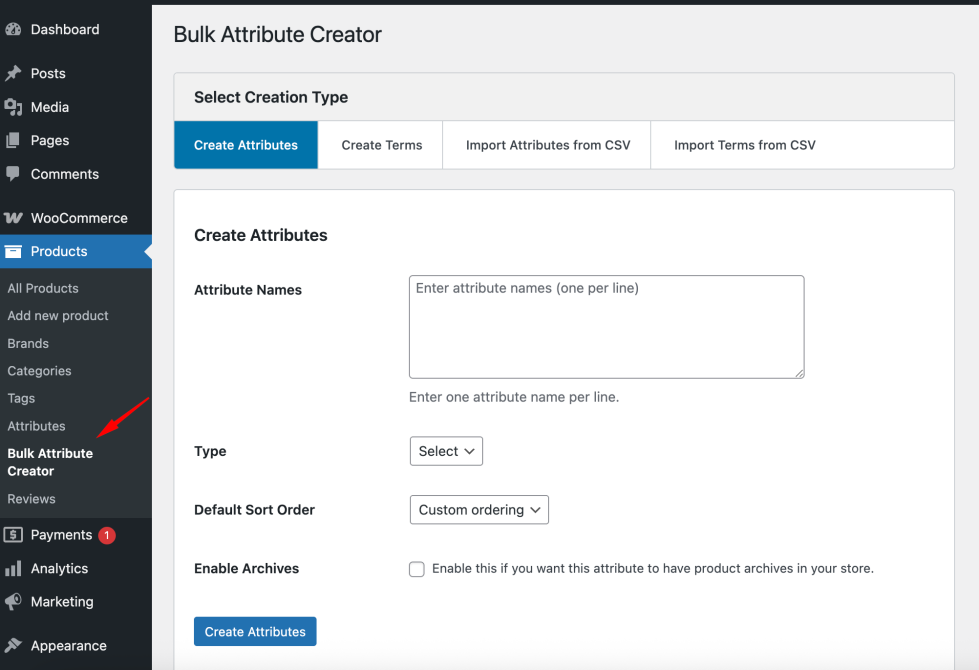
E.g you want to add Color, Size, Type attributes then in the Attribute Names field you have to add it one per line and select the Type, Default Sort Order and Enable Archives option according to your requirements and click on the Create Attribute Button.
Once the Attributes will be created then the information of the same will be display below the form.
Create Terms
If you want to add the Terms in bulk then go to Create Terms tab add the terms as many as you want and chose the other option and click on Create Terms Button.
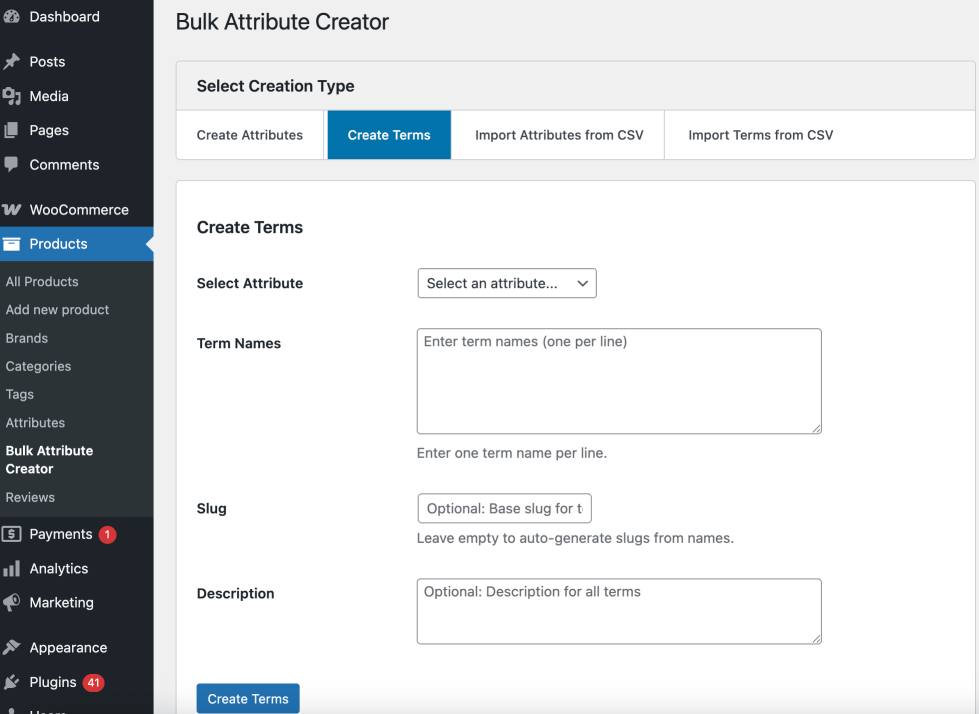
E.g You want to add the Red, Green, Blue, Yellow, White and Black Terms for the Color Attribute then in the Select Attribute you have to select the Color option and in the Term Names you will have to write all these color names one per line. Set the Slug and Description according to your requirements and click on Create Terms button.
Once the Terms will be created then the information of the same will be display below the form.
Import Attributes & Terms via CSV
You can also import the Attributes and Terms. Options for that are available in the Import Attributes from CSV and Import Terms from CSV tabs.
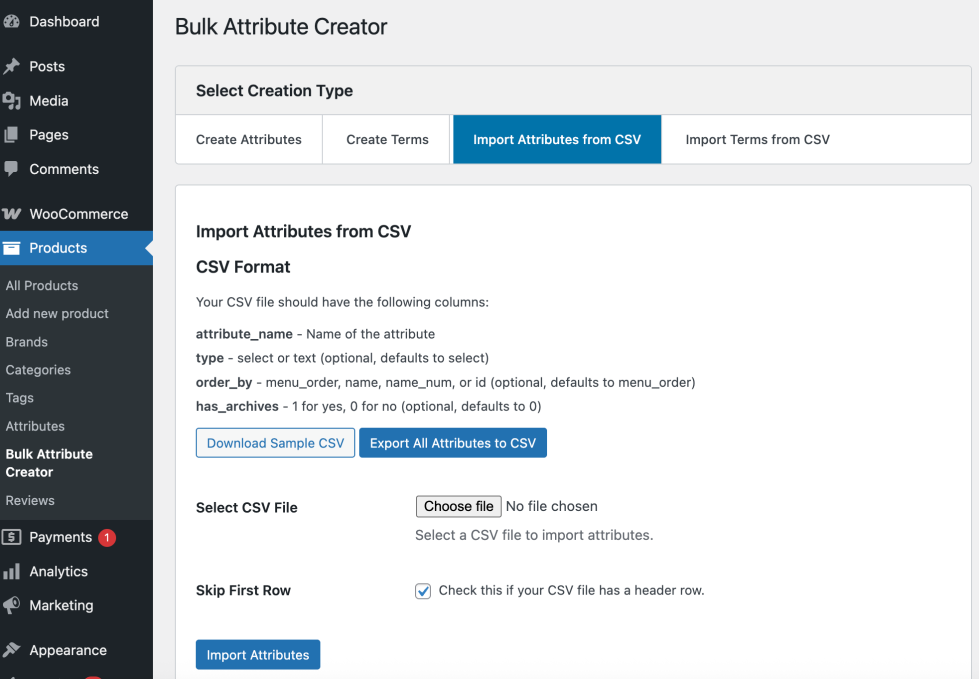
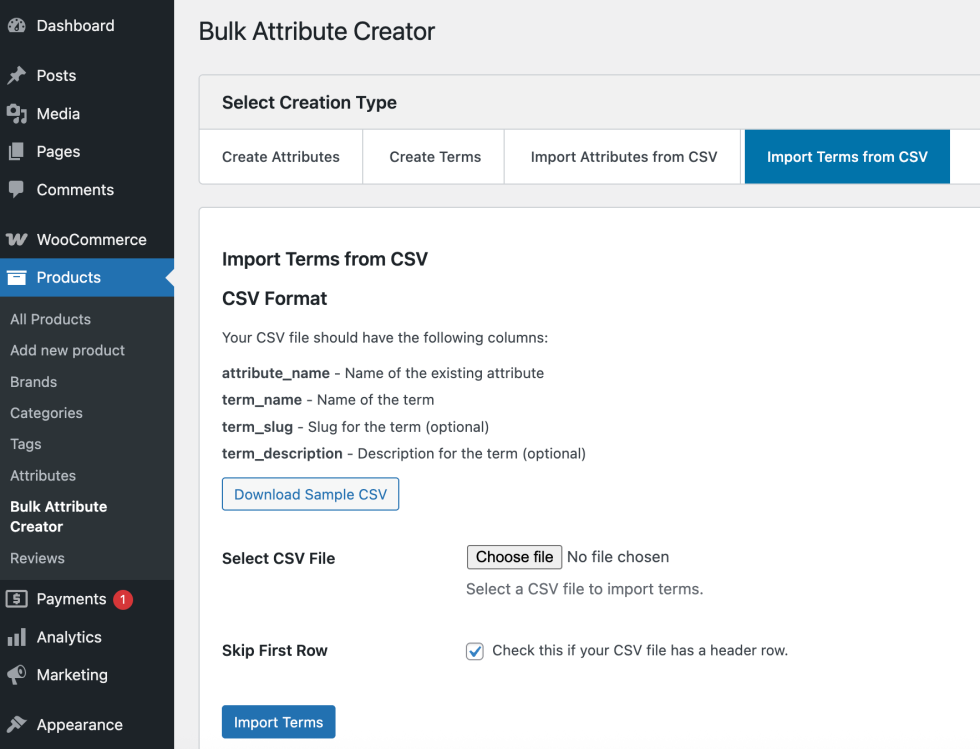
Make sure you have created the CSV according to Sample CSV added in the Attributes and Terms otherwise the data will not get imported and the error will be shown.
FAQs
↑ Back to top
Does this work with variable products?
Yes! The attributes you create can be used for variable products, simple products, or any WooCommerce product type.
Can I import thousands of attributes at once?
Absolutely! Our batch processing system handles large datasets efficiently without server timeouts.
What file formats are supported?
Currently, we support CSV files. We’re considering Excel support for future versions.

