Checkout rules and validation allows your WooCommerce store to restrict customers from checkout using custom conditional rules that validate your cart.
Installation
↑ Back to topTo start using a product from WooCommerce.com, you can use the “Add to store” functionality on the order confirmation page or the My subscriptions section in your account.
- Navigate to My subscriptions.
- Find the Add to store button next to the product you’re planning to install.
- Follow the instructions on the screen, and the product will be automatically added to your store.
Alternative options and more information at:
Managing WooCommerce.com subscriptions.
Setup and Configuration
↑ Back to topCreating rules
↑ Back to topTo create new rules please follow these steps:
- Go to: WooCommerce > Settings > Checkout rules and validation.
- Click on Add Custom Rule.
- Enter a name for the rule.
- Select conditions (view creating conditions below).
- Enter a message that will appear as an error message in the store, if the the condition is not met.
- Click on save rule.
- Activate the rule by ticking the checkbox on the main settings page.
- The rules are not global, so you have to add them to each product and if a product with said rule is in the cart that rule will be applied to the entire cart.
Example: Item quantity is larger 3.
If the item quantity is smaller than 3, the error message that you entered will show up in the shop.
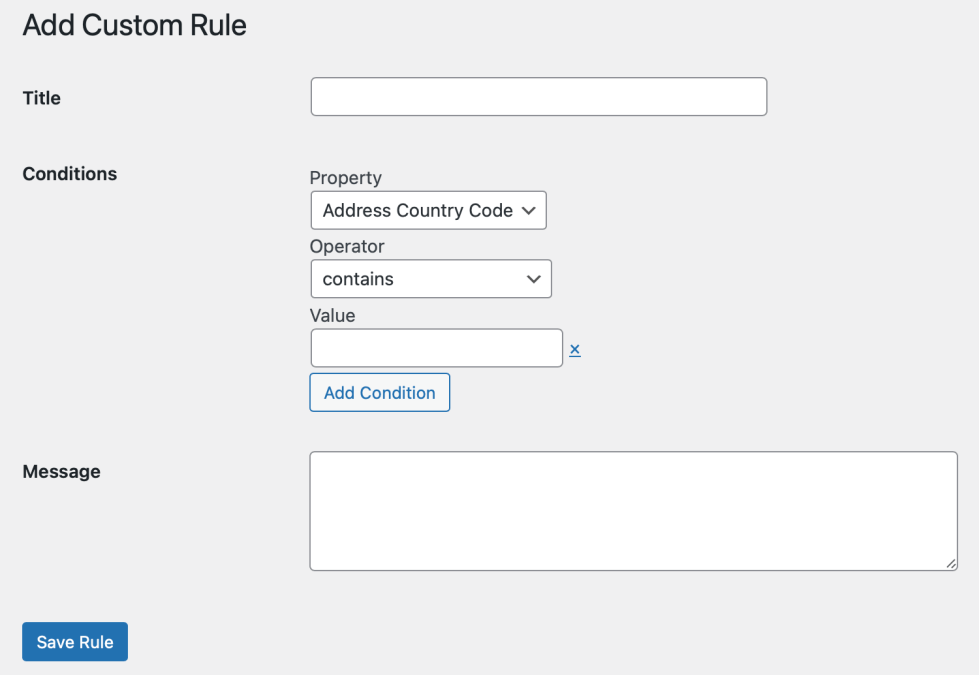
Creating conditions
↑ Back to topYou can add a number of custom conditions in the add custom rule page. The checkout will only be allowed, when the conditions that you set are met. For example, if you create a condition Address Country Code contains US the checkout will only be allowed if the country code of the user contains US, otherwise the error message that you choose for that condition will show up.
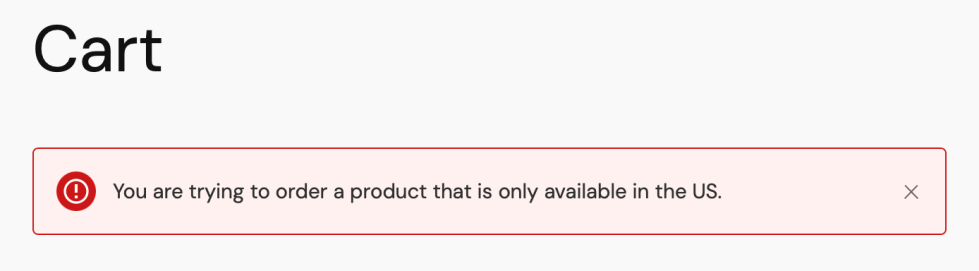
Properties
| Name | Info | Example |
| Address Country Code | The country code of the customer. | US |
| Product Tags | Tags that any product in the cart has. | summer |
| Product Title | A title that any product in the cart has. | backpack |
| Cart Subtotal | The entire price of the cart in your currency. | 10 (don’t add a $ to this, the number is enough) |
| Item Quantity | The quantity of a specific product. | 5 |
| Cart Quantity | The number of items in the cart. | T |
| User Role | The role of the user that wants to checkout. | admin |
| Discount Codes used | The number of discount codes used | 2 |

