External Links Buttons for WooCommerce lets you add affiliate links, third-party product links, or any external resources — like user guides, videos, or documentation — directly to your product and shop pages. Style buttons with custom templates, track clicks with built-in analytics, and configure everything per product. Easy to manage, fully customizable, and perfect for affiliate marketers, multi-channel sellers, or store owners who want to link products to helpful resources.
Installation
↑ Back to topTo start using a product from WooCommerce.com, you can use the “Add to store” functionality on the order confirmation page or the My subscriptions section in your account.
- Navigate to My subscriptions.
- Find the Add to store button next to the product you’re planning to install.
- Follow the instructions on the screen, and the product will be automatically added to your store.
Alternative options and more information at:
Managing WooCommerce.com subscriptions.
Configurations
↑ Back to topGo to WooCommerce > External Buttons. Here, you will find all the configuration settings for the External Links Button plugin.
Create New Button Template
↑ Back to topThis section allows users to create and customize external button templates for use across WooCommerce store pages.
- Create New/Edit Template – Initiates the creation of a new button or edit existing template
- Template Name – Input field for naming the button template (eg, Primary Button)
- Color – Select the color of the button’s text
- Background Color – Select the button’s background color
- Border Color – Select the color of the button’s border
- Hover Text Color – Set the text color when hovering over the button
- Hover Background Color – Set the background color on hover
- Button Styles – Customize buttons
- Border Radius (px) – Adjust the roundness of the button’s corners (e.g: 3px)
- Button Width – Set the button width. You can choose:
- Auto
- Full Width
- Custom – add button width manually
- Link Target – Allows choosing whether the button’s link opens in:
- Same Window
- New Window/Tab
- Select Icon – Choose an icon to display inside the button
- Preview Sample Button – Preview of the current button configuration
- Save Template – Saves the template
- Cancel – Discards changes and exits the template creation interface.
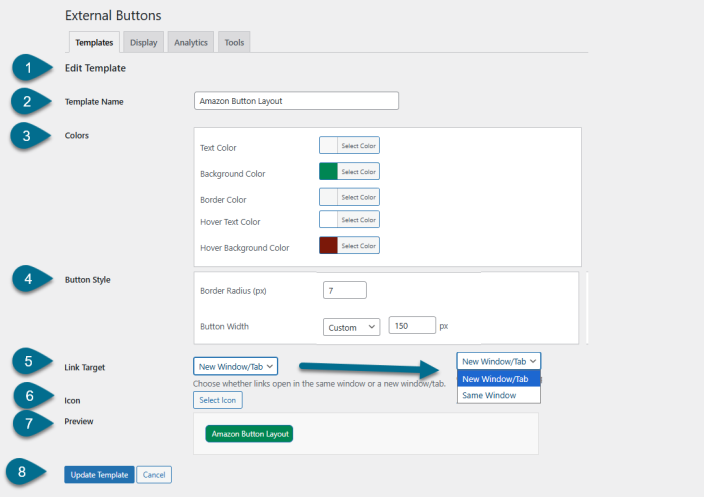
Manage Saved Button Templates
↑ Back to topThis section displays a list of previously created external button templates, allowing users to manage and monitor their usage.
Each row in the template grid includes the following details:
- Template Name – The custom name assigned to each template (e.g., Amazon Button Layout, AliExpress Button Layout)
- Preview – Displays a sample button for quick visual reference
- Usage – Indicates how many WooCommerce products currently use this template (e.g., 0 products)
- Clicks – Shows the total number of clicks the button has received across the store
- Actions – You can edit or delete the templates
- Edit – Opens the template editor to modify the button
- Delete – Removes the template from the list
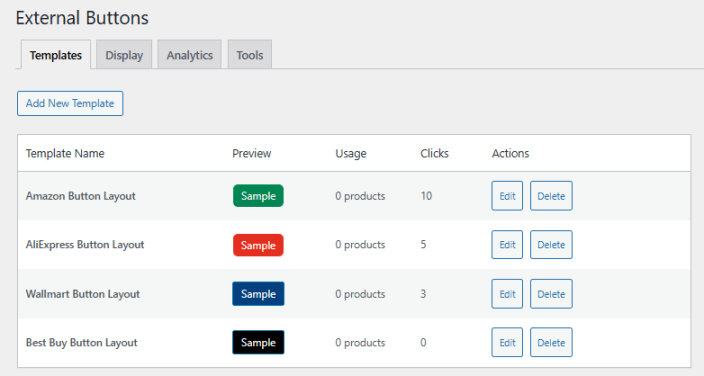
Button Display Settings
↑ Back to topThis section allows you to configure where and how external buttons appear on your WooCommerce site.
- Display Option – Control how to display buttons
- Show on Product Pages – Toggle to enable external buttons on individual product pages
- Show on Shop Pages – Toggle to enable external buttons on category and archive (shop) pages
- Hide Add to Cart Button – Toggle to hide WooCommerce’s default “Add to Cart” button when external buttons are active.
- Button Position – Choose the placement of external buttons relative to the “Add to Cart” button.
- Above Add to Cart
- Below the Cart
- User Permissions – Define which user roles can see external buttons.
- User Roles – Available options include all the User Roles configured in store:
- Guests (Not logged in)
- Administrator
- Editor, etc.

Analytics
↑ Back to topThis section provides performance insights for your external button templates, including total usage and click data.
Overview
- Total Templates – Displays the total number of saved button templates
- Total Clicks – Shows the cumulative number of clicks across all templates
Template Performance
A detailed table shows individual performance metrics for each template:
- Template – The name of the button template
- Clicks – Number of times the button has been clicked by users
- Usage – Number of products currently using the template
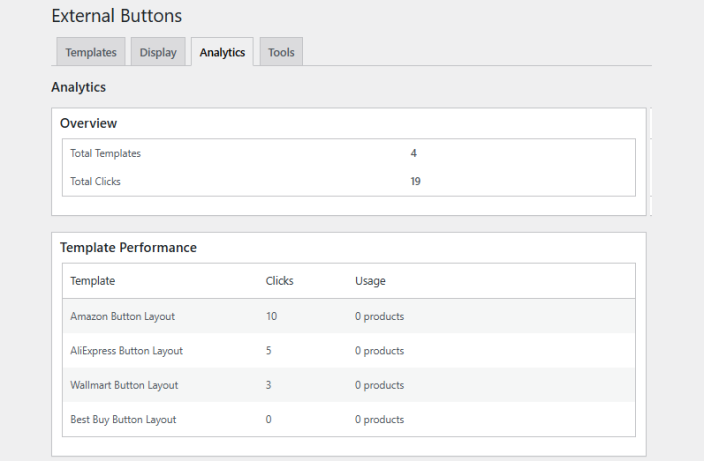
Tools
↑ Back to topThis section provides utility options for managing and resetting plugin data.
- Clean Database
- Removes orphaned or unused external button data from the database
- Helps optimize performance and keep the database tidy
- Reset All Data
- Warning: This action will permanently delete all button templates and related analytics data
- Use with caution. This will restore the plugin to its default state
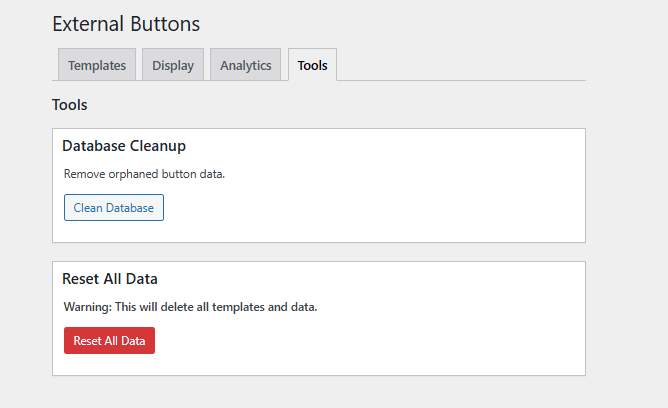
Add Buttons – External Buttons Panel in Product Editor Page
↑ Back to topThis section allows you to add and manage external buttons for each individual product. These buttons can link to affiliate pages, product demos, or any external URLs.
Go to Products > All Products > Edit Any Product > Scroll down to Add Buttons Panel. Here, you will find all the configuration settings for the External Products URL plugin.
Add New Button
- Add a new external button entry for the product
- Up to 4 buttons can be added per product by default
Each button includes the following configuration fields:
- Button Text – The visible label on the button (e.g., Buy on Amazon)
- Target URL – The destination URL where users are redirected on click (e.g., affiliate links)
- Template – Dropdown to assign a visual style using a saved button template (e.g., Amazon Button Layout)
- Status – Indicates whether the button is Active (visible on the front-end) or Inactive
- Actions – Remove the button from the product
Add Buttons Panel Controls:
- Move Up / Move Down
- Reorder the “External Buttons” panel within the product editor
- Toggle Panel: External Buttons
- Expand or collapse the external button configuration section
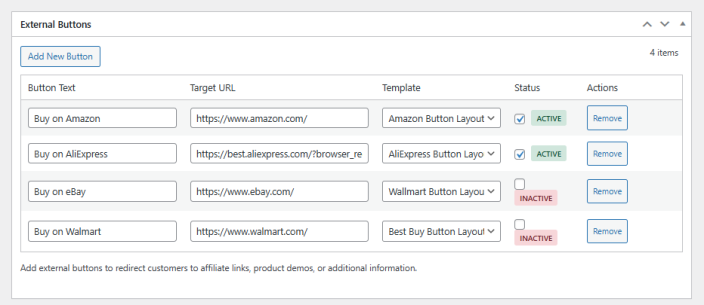
Use Case
Use external buttons to guide customers toward:
- Affiliate product pages
- Third-party purchase options (Amazon, AliExpress, etc.)
- Demos or external product details

