1. Overview
↑ Back to topInfinite Reports lets you build, filter, schedule, and export custom WooCommerce reports (Orders, Products, Customers) without writing code. Select the exact columns you need (including custom meta and taxonomy terms), apply multiple AND/OR filters, preview results instantly, export to CSV, and optionally deliver reports automatically by email on a daily, weekly, or monthly cadence.
Use cases: Finance summaries, merchandising stock snapshots, marketing attribution (via UTM & referrer fields), customer cohort analysis, fulfillment QA, high-spend customer lists, product performance digests.
2. Installation
↑ Back to topMarketplace Install
- Purchase and download the extension from WooCommerce.com (or activate if already in your subscriptions).
- Go to: WooCommerce > Extensions > My Subscriptions > Activate.
- Auto‑updates occur while your subscription remains active.
Manual Install (ZIP)
- In WP Admin: Plugins > Add New > Upload Plugin.
- Select the ZIP, click Install Now, then Activate.
- Navigate to WooCommerce > Settings > Infinite Reports.
3. Core Concepts
↑ Back to top- Report – A saved configuration consisting of a Type, Columns, Filters, Logic, and (optionally) a Delivery Schedule.
- Report Type – Orders, Products, or Customers.
- Columns – Standard data points plus dynamic custom meta fields (for orders/products) and taxonomy terms (categories, tags, shipping class).
- Filters – Field / Operator / Value rows (equals, contains, greater than, is empty, etc.).
- Filter Logic – Match ALL (AND) or ANY (OR) conditions.
- Preview – Real‑time paginated sample of the resulting dataset before saving/exporting.
- Digest (Automatic Delivery) – Scheduled recurring CSV export emailed to defined recipients.
4. Quick Start
↑ Back to top- Go to WooCommerce > Settings > Infinite Reports.
- Click “Add Report”.
- Name the report and choose a Type (Orders / Products / Customers).
- Select Columns (multi‑select) > Drag to reorder > Optionally set custom labels.
- Add Filters (optional) and choose Filter Logic (ALL or ANY).
- Click “Preview Report” to validate results.
- (Optional) Enable “Send this report automatically” and configure schedule.
- Save Report. The report appears in the list table with its next scheduled run (if enabled).
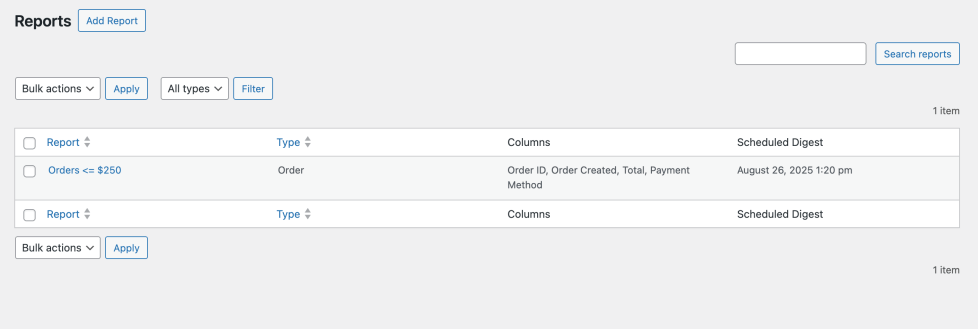
5. Creating & Editing Reports
↑ Back to topThe editor screen groups configuration into: Basic Settings (Name, Type), Columns, Filters, Automatic Delivery, Preview.
Columns
- Select from “Columns” (standard) and “Custom Fields” (automatically discovered meta keys for that type).
- Change display order by dragging within the “Customize Columns” list.
- Add a custom label to improve clarity for recipients (e.g., rename
billing_first_nameto “First Name”).
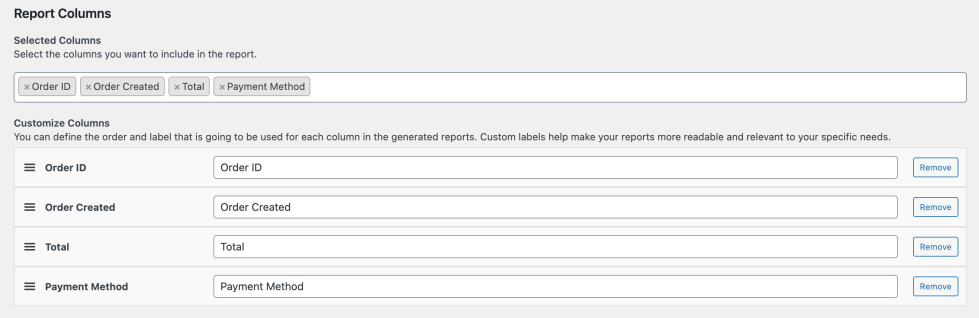
Filters
Each filter row: Field + Operator + Value. Unneeded rows can be removed. The logic selector determines whether all conditions (AND) or any (OR) must match.
- Operators: Equals, Does not equal, Greater than, Less than, Contains, Does not contain, Starts with, Ends with, Is empty, Is not empty.
- Date and numeric comparisons use appropriate casting internally.
- Meta fields and taxonomy terms can be filtered once added as columns or directly via their key.
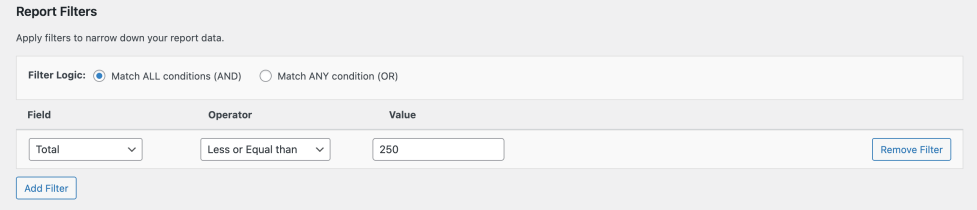
Preview
“Preview Report” fetches a paginated sample (default 10 rows) so you can validate column order, formatting (dates, prices), and that filters narrow results correctly before saving or scheduling.
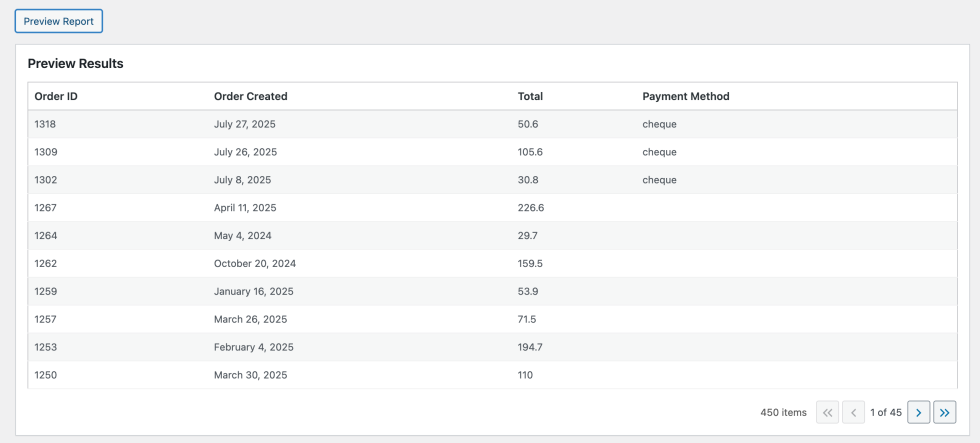
6. Automatic Delivery (Digests)
↑ Back to topEnable scheduling to email a fresh CSV export automatically. Uses WordPress Action Scheduler for reliability and batching.
- Frequency: Daily, Weekly (select day), Monthly (select day of month; if invalid for shorter month, last day is used).
- Time: 24‑hour hour:minute in site timezone.
- Recipients: Comma‑separated emails (defaults to site admin email if blank).
- Subject: Optional custom subject (falls back to report name).
- Next Scheduled: Displayed after saving when a schedule exists.
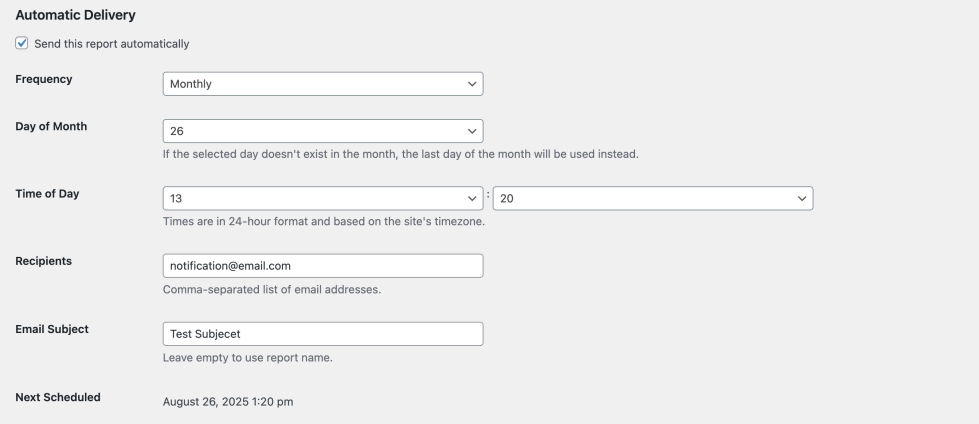
7. Column Reference
↑ Back to topOrders: Financial totals (total, subtotal, taxes, discounts, fees, shipping), product list, refund metrics, billing & shipping addresses, payment method, marketing attribution (referer, landing path, utm_* fields), customer role, custom order meta.
Products: Core catalog data (title, type, SKU, prices, stock, dates), taxonomy terms (categories, tags, shipping class), selected sales performance columns (net sales, net sold), custom product meta.
Customers: Identity (ID, email, names, username), engagement (orders count, last ordered, last active), value metrics (total spent, average order value, total items), address & contact fields, avatar URL.
8. Troubleshooting
↑ Back to top- No rows in preview: Loosen filters or test each condition individually. Confirm chosen columns exist for the selected report type.
- Digest didn’t arrive: Verify schedule shows a future time; ensure WordPress cron runs (visit site or configure a real cron); check recipient email spelling and spam folder.
- Missing custom meta: Ensure the meta key is non‑private (does not start with underscore) and that at least one record contains it.
- Performance slow: Reduce number of columns, narrow date ranges using filters, or export during off‑peak hours.
- Timezone mismatch: Check site timezone setting under Settings > General.
9. Developer Notes (Hooks)
↑ Back to topSelected extensibility points (search codebase for the hook names to review parameters):
infinite_reports_order_columns,infinite_reports_product_columns,infinite_reports_customer_columns– Filter available column definitions.infinite_reports_export_infinite_report_{type}_row_data– Filter each CSV row prior to writing.infinite_reports_loaded,before_infinite_reports_init,infinite_reports_init– Lifecycle hooks.- Action scheduler hooks per report:
infinite_reports_send_digest_report_{id}.
