Create multiple bundles of Products for customers to select from and set bundle prices.
Installation
↑ Back to topTo start using a product from WooCommerce.com, you can use the “Add to store” functionality on the order confirmation page or the My subscriptions section in your account.
- Navigate to My subscriptions.
- Find the Add to store button next to the product you’re planning to install.
- Follow the instructions on the screen, and the product will be automatically added to your store.
Alternative options and more information at:
Managing WooCommerce.com subscriptions.
Setup and Configuration
↑ Back to topOnce the WooCommerce Multistep Product Bundles plugin is activated, you can access its settings under the Products>Add New Product Admin menu by scrolling down to the “product data” section.
How to Create a Multistep Product Bundle
↑ Back to top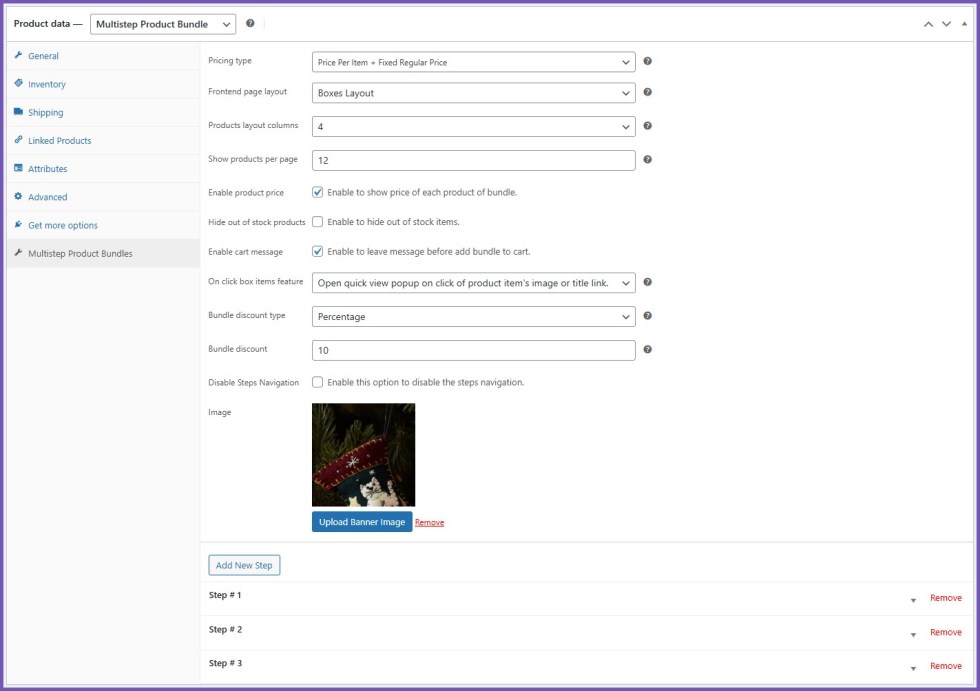
Step 1: Create a New Product
- Navigate to Products → Add New
- In the Product Data dropdown, select Multistep Product Bundle.
Step 2: Configure General Tab Settings
- Regular Price and Sale Price options are available
- Set sale start and end dates (From – To scheduling)
Step 3: Multistep Product Bundles Tab
Pricing Type
Select one of the following:
- Price Per Item — based on individual product prices
- Fixed Regular Price — a single set price for the entire bundle
- Price Per Item + Fixed Regular Price — hybrid pricing model
Frontend Layout Options
- Classic Layout
- Boxes Layout
- Select layout columns (3 to 6 columns)
- Set the number of products per page
On-Click Behavior (Box Items Feature)
Choose how product items behave when clicked:
- Disable click action entirely
- Redirect to the product’s single page
- Open a quick-view popup
Discount Settings
- Enable bundle discount:
- Choose between a fixed amount or a percentage-based
- Set discount value
Banner Image
Upload a custom banner image for the bundle to be displayed on the product page.
Creating Steps
↑ Back to top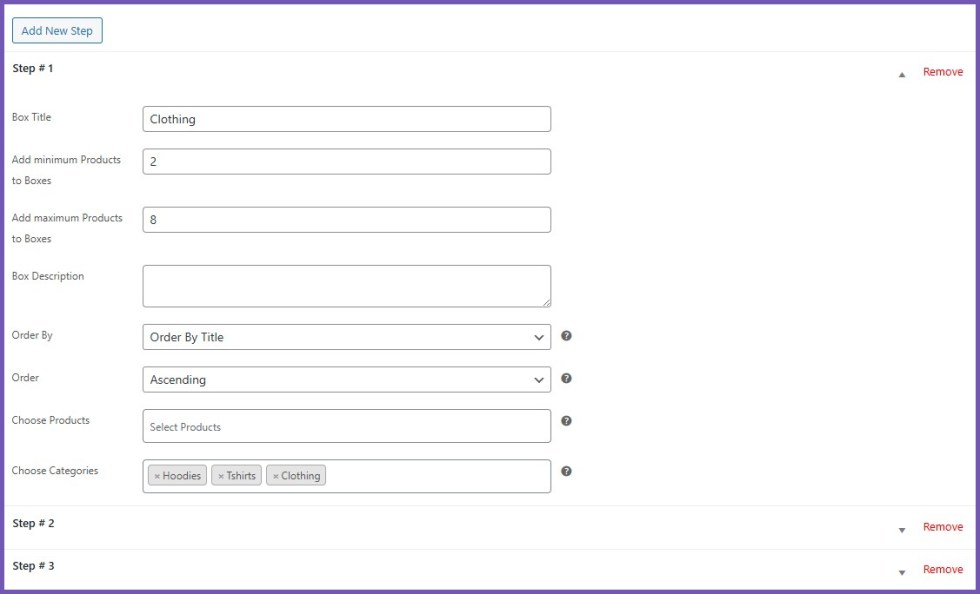
You can add one or more steps to structure your product bundle:
For Each Step:
- Custom Box Title — define your titles (e.g., “Choose a Main Item,” “Pick Accessories”)
- Set Minimum and Maximum Products allowed
- Add an optional step description
- Sorting Options:
- Sort by Title, Price, Best Selling, or Terms
- Set sorting order as Ascending or Descending
Product Selection
- Select specific products to appear in the box
- Or choose entire categories to populate options dynamically
Usage
↑ Back to topWhat customers see on the front end.
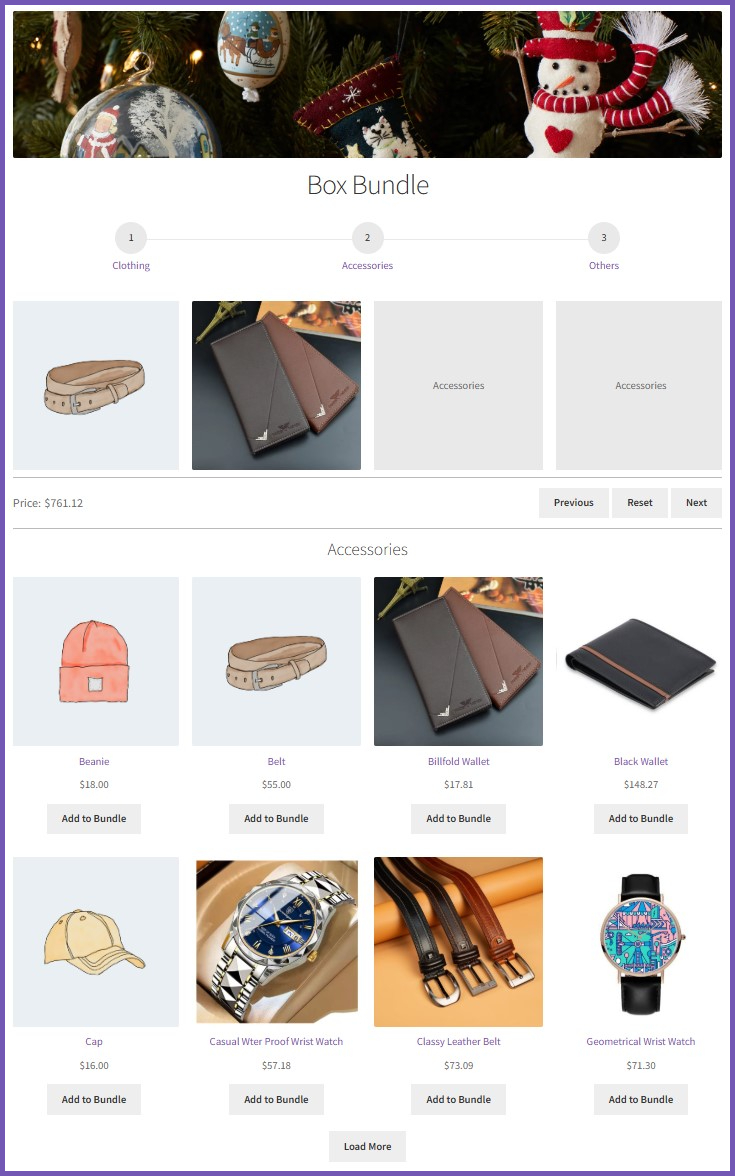
Troubleshooting
↑ Back to topIf the bundle product product is not being added to cart or add to cart button is not available, then you must to have entered the regular product price under general tab product settings.
FAQs
↑ Back to top
Can I add more than one step (box) in a product bundle?
Yes, you can add as many steps as needed. Each box represents a step where you can define a title and minimum/maximum selection limits, as well as include products or categories.
Does the plugin support variable products inside bundles?
Yes, the plugin supports variable products. Customers can choose variations directly within the step-by-step bundle layout.
Can I offer discounts on the entire bundle?
Absolutely. You can set either a fixed discount or a percentage-based discount for the full bundle.

