Notify Me Plus is a WooCommerce extension that enables customers to request notifications for Price Drops, Back in Stock items, and New Arrivals. Customers can subscribe from product pages, catalog listings, or via shortcodes. The plugin supports both registered and guest customers, allows multiple notifications per request, and includes fully customizable email templates.
Installation
↑ Back to topTo start using a product from WooCommerce.com, you can use the “Add to store” functionality on the order confirmation page or the My subscriptions section in your account.
- Navigate to My subscriptions.
- Find the Add to store button next to the product you’re planning to install.
- Follow the instructions on the screen, and the product will be automatically added to your store.
Alternative options and more information at:
Managing WooCommerce.com subscriptions.
Overview
↑ Back to topNotify Me Plus improves customer engagement by allowing users to subscribe to alerts about products they are interested in. It can notify users when:
- A product’s price drops.
- An out-of-stock product becomes available again.
- A new product matching their interest is added.
These notifications can be requested from multiple areas of your site, including product pages, catalog listings, or custom locations using shortcodes.
Getting Started
↑ Back to topOnce activated, follow these steps to begin using Notify Me Plus:
- Navigate to WooCommerce → Notify Me Plus → Settings.
- – Enable the notification types you wish to offer (Price Drop, Back in Stock, New Arrival).
- – Customize email templates, button labels, and form fields.
- – Configure how and where notification buttons appear.
General Settings
↑ Back to topThe General Settings section controls global options for the plugin, including:
- Maximum number of active requests per user.
- Request expiry time.
- Allowing multiple notifications per request.
- Sender name and email address.
- Product image thumbnails size for email notifications.
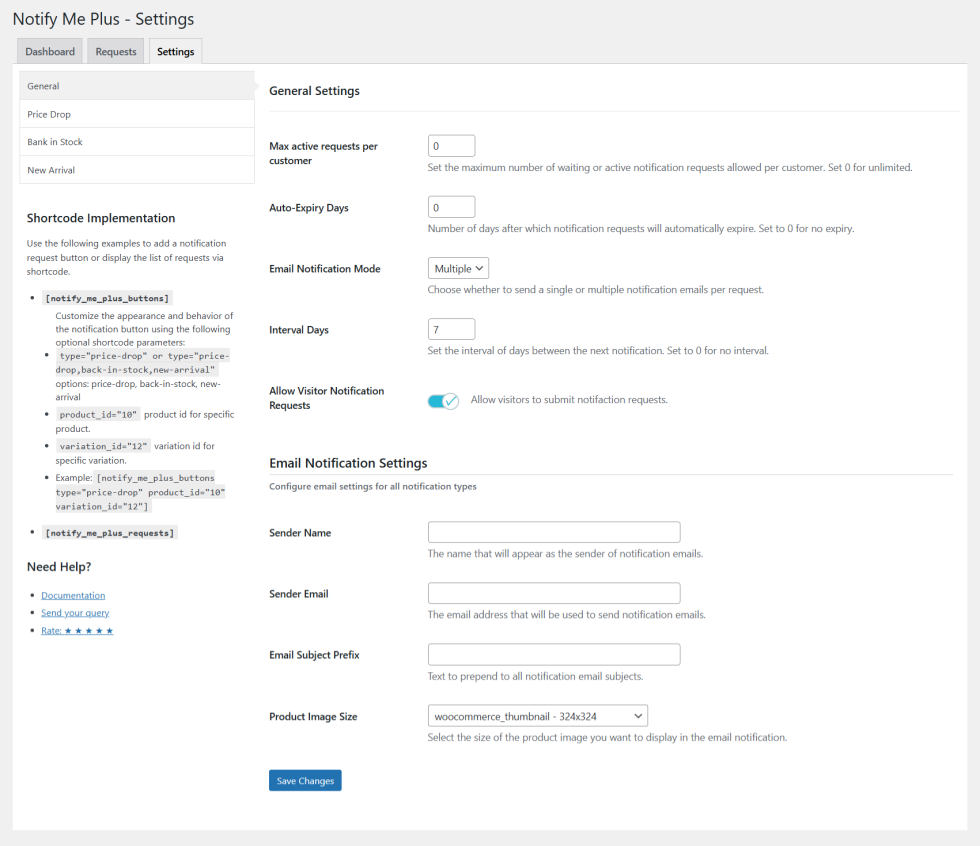
Price Drop Settings
↑ Back to topPrice Drop notifications alert customers when the price of a subscribed product decreases.
Settings include:
- Enable/disable feature.
- Customize button label.
- Button visibility.
- Customize request fields with sort.
- Customize email subject, use placeholders to personalize the subject.
- Customize email template, use placeholders to personalize the message.
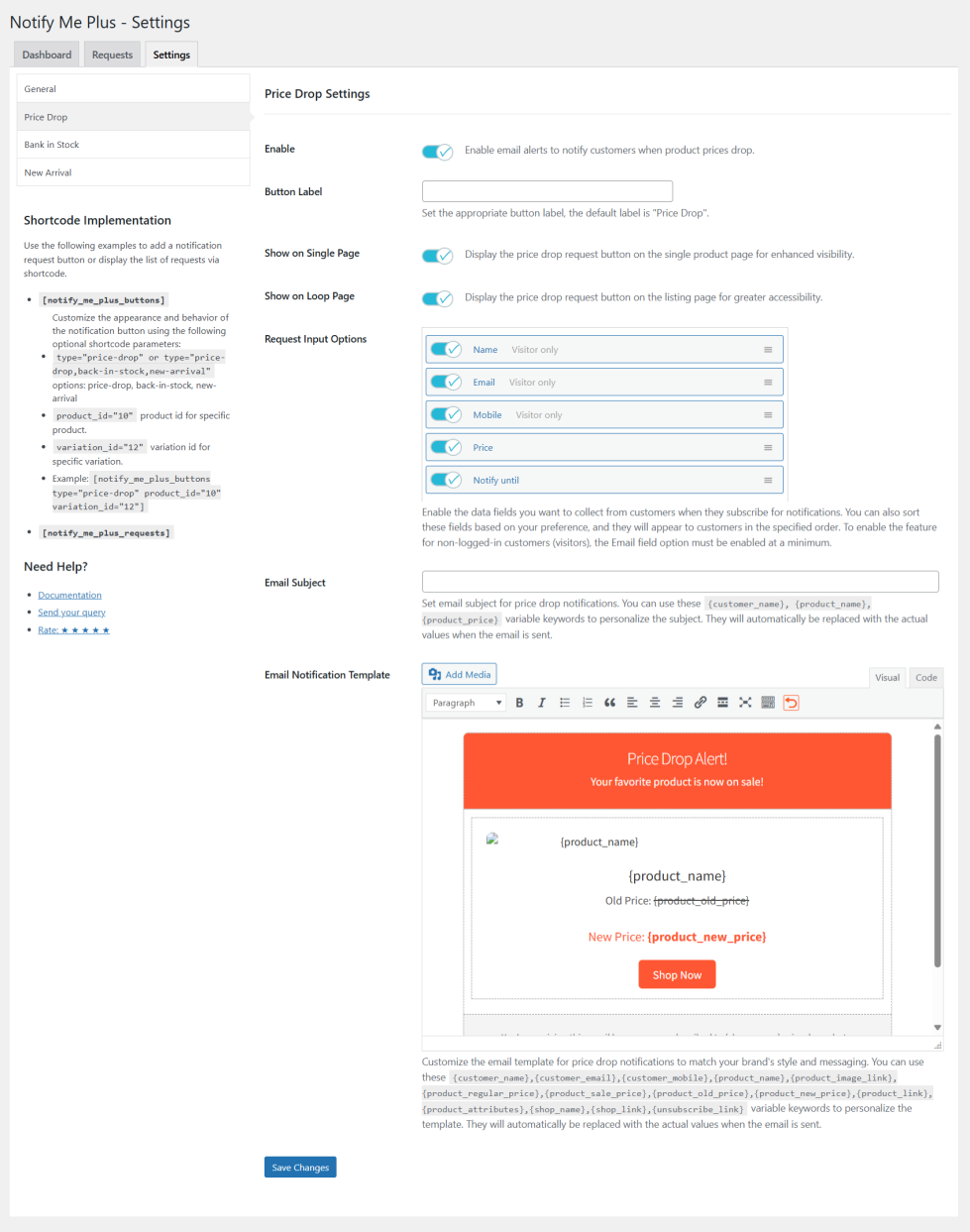
Back in Stock Settings
↑ Back to topBack in Stock notifications inform customers when an out-of-stock product becomes available.
Settings include:
- Enable/disable feature.
- Customize button label.
- Button visibility.
- Customize request fields with sort.
- Customize email subject, use placeholders to personalize the subject.
- Customize email template, use placeholders to personalize the message.

New Arrival Settings
↑ Back to topNew Arrival notifications let customers know when new products are added, optionally filtered by categories, brands or attributes.
Settings include:
- Enable/disable feature.
- Customize button label.
- Button visibility.
- Customize request fields with sort.
- Customize email subject, use placeholders to personalize the subject.
- Customize email template, use placeholders to personalize the message. Also, {loop} keyword can be used to include multiple new arrival products in a single notification.
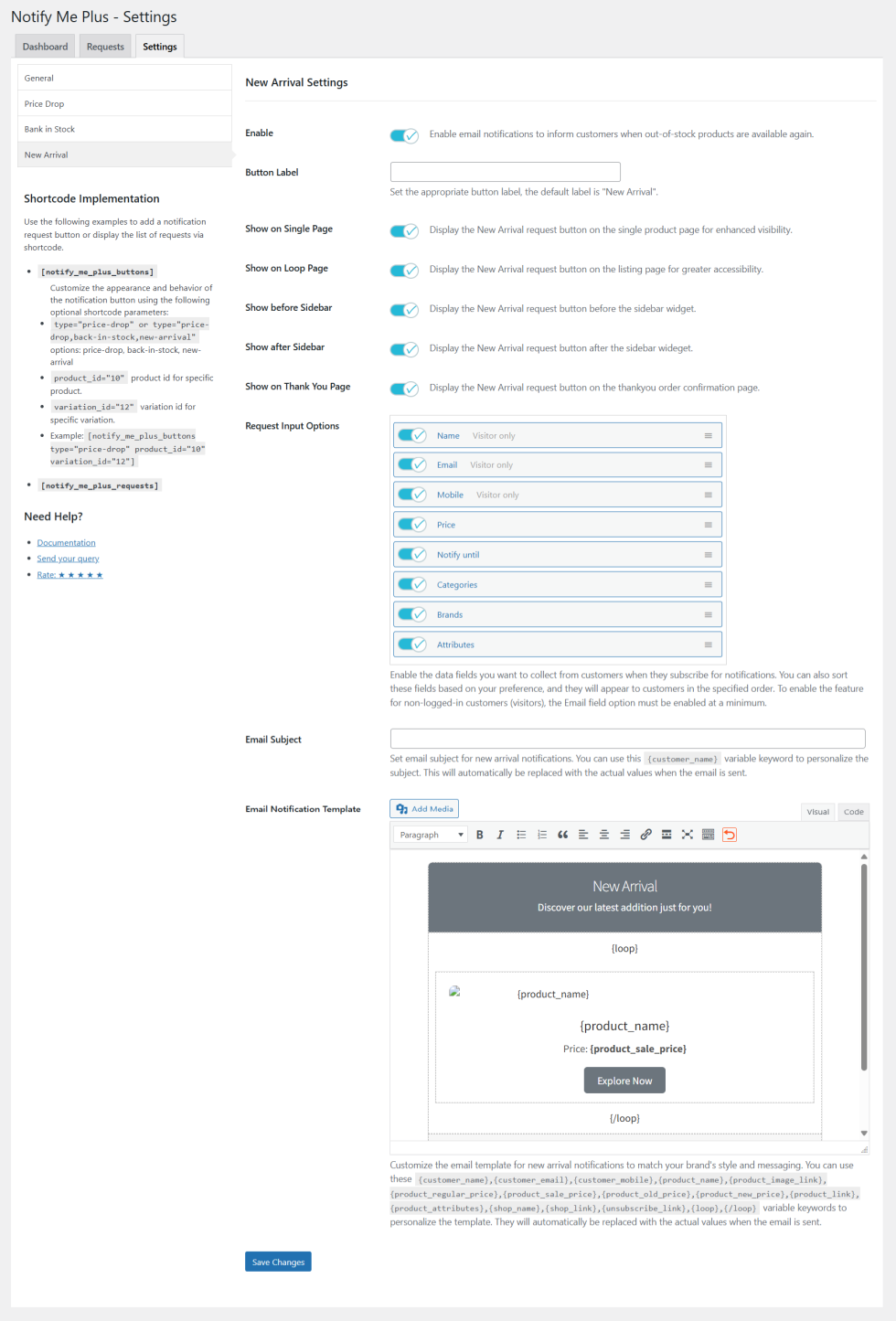
Managing Requests
↑ Back to topThe Requests screen lists all customer notification requests.
Here you can:
- Search and filter requests.
- View request details.
- Track request status.
- View sent notifications.
- Edit and Quick edit requests.
- Delete requests.
- Bulk actions.
- Add new request.
- Export request lists.
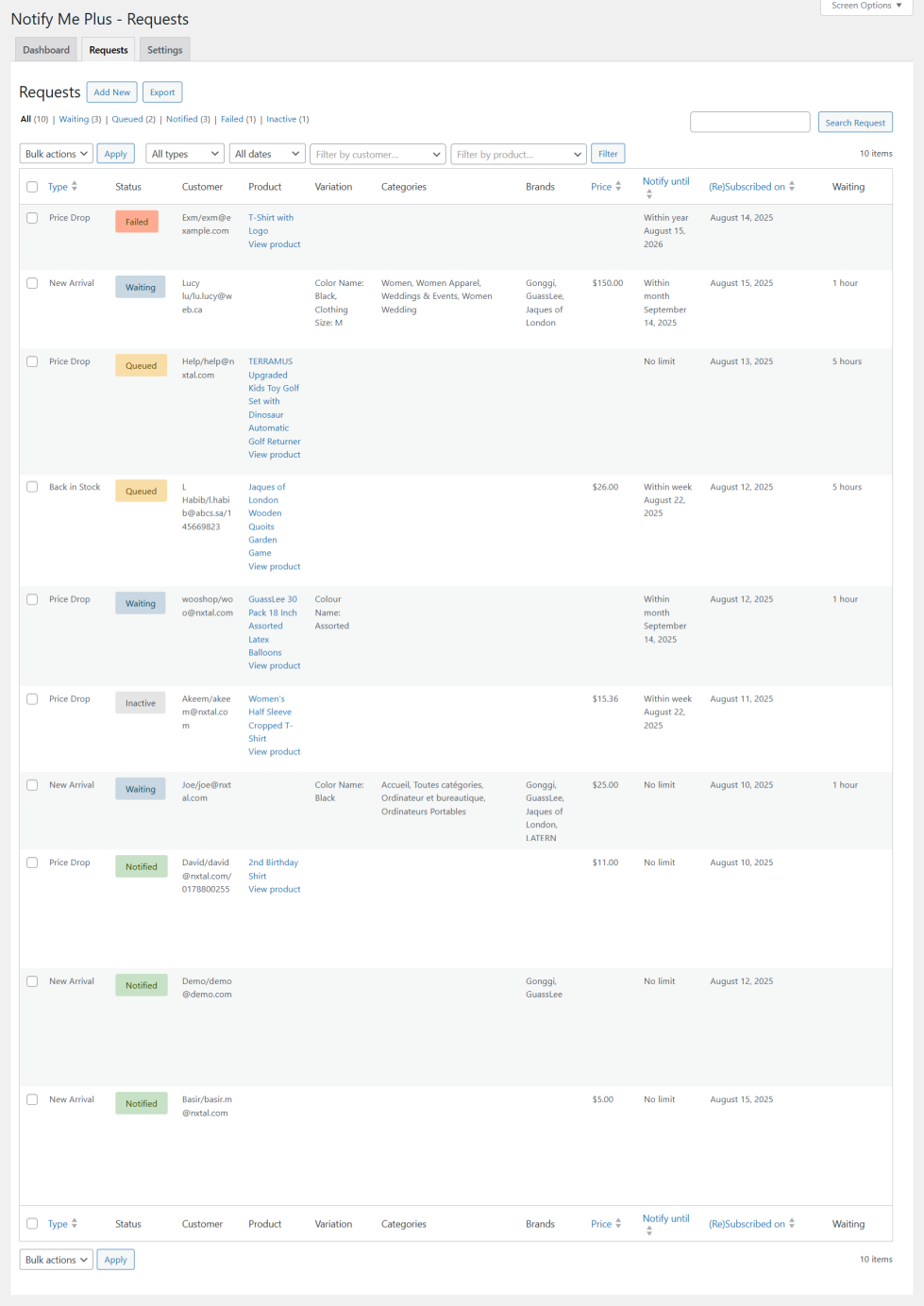
Add New/Edit Request In Admin
↑ Back to topThis plugin allows store administrators to create or edit customer notification requests directly from the WordPress admin panel. These requests let customers receive alerts for specific product events such as price drops, stock availability, and new arrivals.
Form Fields Overview
↑ Back to top1. Customer Information
- Customer Name (required) – Search for and select an existing customer, or manually enter a customer name.
- Customer Email (required) – Search for and select a registered customer email, or enter an email address manually. This is used to send notifications.
- Customer Mobile (optional) – Enter a phone number If telephonic communication is possible.
- Is Active? – Choose whether this notification request is active or inactive.
2. Request Details
- Request Type(required) – Select the type of notification request:
- Price Drop – Customer is notified when the product price falls to or below the set target price.
- Back in Stock – Customer is notified when the product comes back in stock.
- New Arrival – Customer is notified when a new product is added to selected categories, brands, or attributes.
- Product (Price Drop / Back in Stock only) – Select the product for which the request will be applied.
- Variation (required for variable products) – Choose the specific variation for the request.
- Price – Set the target price for the alert.
- If set to
0, the customer will be notified for any price drop. - Displays the Current Price for reference.
- If set to
3. Notification Conditions
- Notify Until – Choose the expiration period for the request:
- Within week
- Within month
- Within year
- No limit
- Status – Set the current request status:
- Waiting – Awaiting condition fulfillment.
- Queued – Request already triggered.
- Notified – Email notification already sent.
- Failed – Request completed but an error in email sent.
- Inactive – Request automatically/manually disabled.
4. Additional Conditions (New Arrival only)
When the request type is New Arrival, you can additionally select:
- Categories – Choose one or more product categories. The customer will be notified if new products are added to any of the selected categories.
- Brands – Choose one or more brands. Notifications are sent when new products from these brands are added.
- Attributes – Select product attributes (e.g., Color: Red). Notifications are sent when a new product with these attributes is added.
Buttons
↑ Back to top- Submit – Save the new or updated request.
- Add New – Create another request.
- Back to List – Return to the list of all notification requests.
Usage Notes
↑ Back to top- All required fields must be filled before submission.
- If a request is for a variable product, a variation must be selected.
- The Current Price display is automatically fetched from the selected product for easy comparison.
- For New Arrival requests, multiple options can be selected (Category, Brand, or Attribute).
- Inactive requests will not trigger notifications.
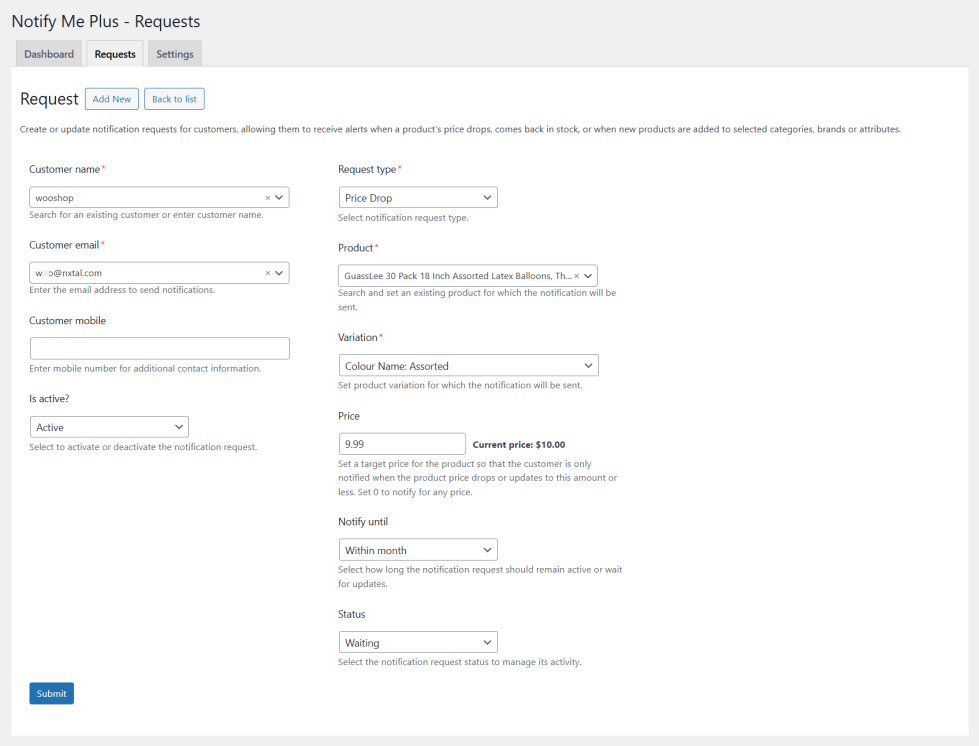
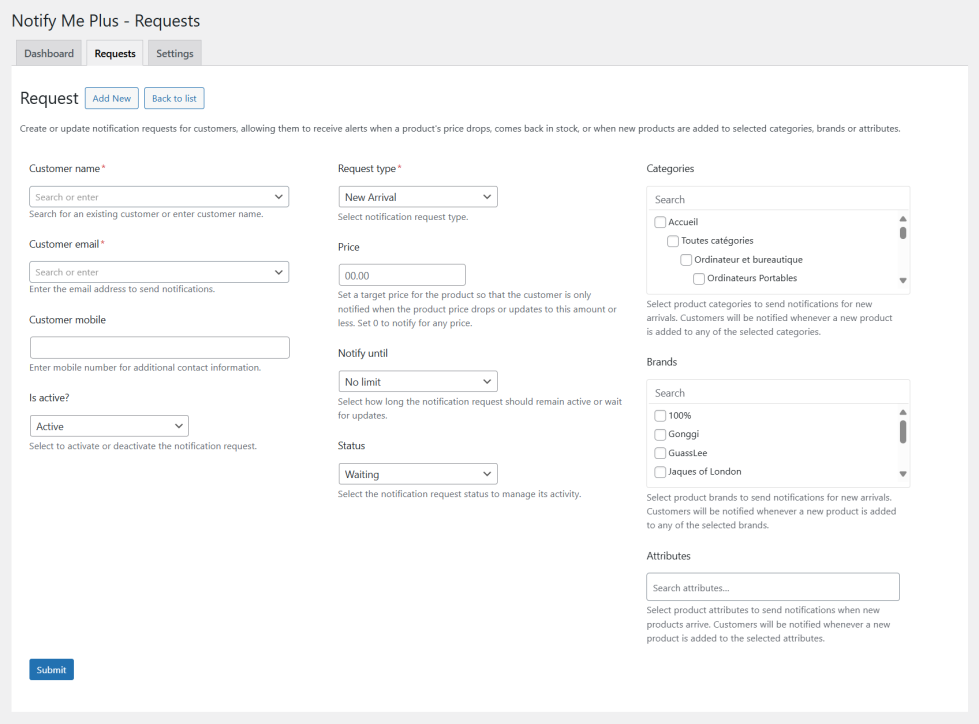
Managing Request Notifications
↑ Back to topSince the plugin allows enabling a multiple notification system for each request, all sent email notifications can be viewed by clicking the View Notification link under each request, this option will only be available if at least one notification has been sent.
Here you can:
- View the subject of the sent notification.
- View the template of the sent notification.
- View user details.
- Option to resend the same notification.
- Delete notification from the list/log.
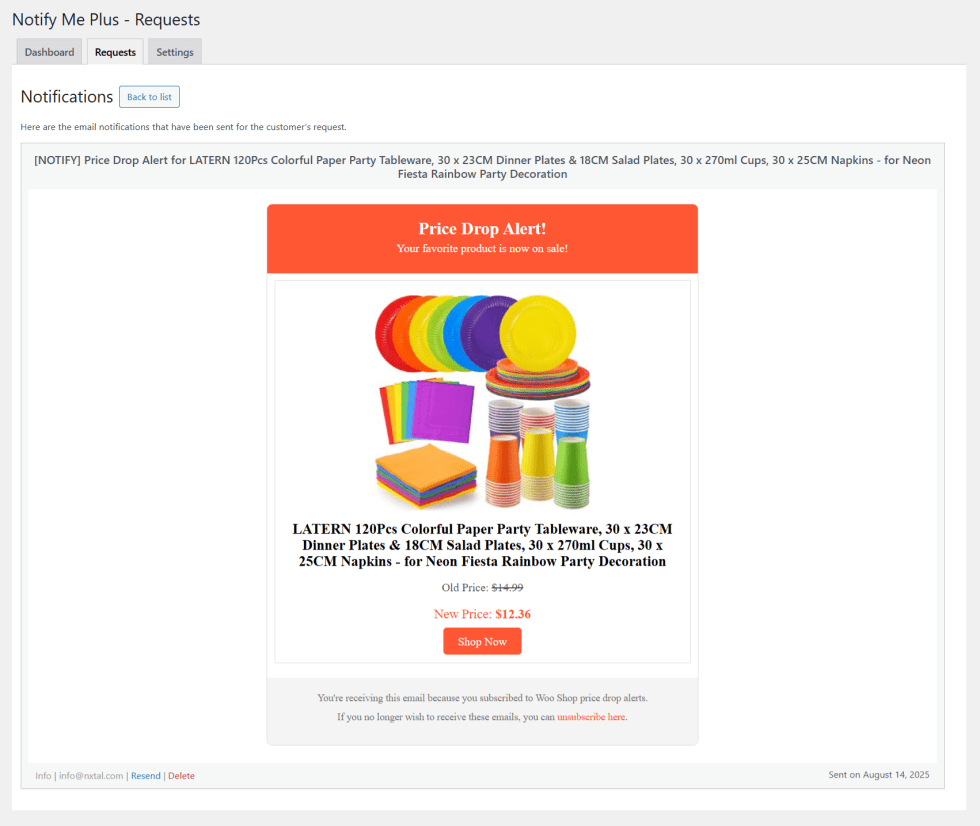
Shortcodes Reference
↑ Back to topYou can manually place notification buttons/forms and submit notification requests list anywhere using shortcodes:
- Buttons:
- [notify_me_plus_buttons type=”price-drop” product_id=”8″]
- [notify_me_plus_buttons type=”price-drop” product_id=”10″ variation_id=”12″]
- [notify_me_plus_buttons type=”back-in-stock” product_id=”10″]
- [notify_me_plus_buttons type=”new-arrival”]
- [notify_me_plus_buttons type=”price-drop,back-in-stock,new-arrival” product_id=”10″]
- Attributes:
- type: price-drop, back-in-stock, or new-arrival.
- product_id: Specific product (for product-based notifications).
- variation_id: Specific product variation (for variation-based notifications).
- Request list:
- [notify_me_plus_requests]
Dashboard Overview
↑ Back to topThe Dashboard provides a quick overview of your store’s notification activity, including Price Drop, Back in Stock, and New Arrival alerts. It helps you monitor subscriptions, track customer engagement, and measure the performance of your notifications.
🔹 Dashboard Tabs
↑ Back to topAt the top, you’ll find three tabs to filter reports by notification type:
- Price Drop – shows subscription and notification stats for price change alerts.
- Back in Stock – shows data related to inventory availability alerts.
- New Arrival – shows insights into new product launch notifications.
You can switch between these tabs to analyze customer interest in different notification types.
🔹 Metrics Summary
↑ Back to topFor the selected notification type, the summary bar displays key statistics:
- Subscriptions – Total number of customers subscribed to this type of alert.
- Waiting – Customers waiting to be notified.
- Queued – Pending notifications scheduled to be sent.
- Notified – Total successful notifications sent.
- Failed – Notifications that could not be delivered.
- Inactive – Expired or canceled subscriptions.
These metrics provide a snapshot of customer engagement and notification health.
🔹 Activity Graph
↑ Back to topThe graph shows notification requests over time with different statuses:
- Blue (Waiting) – Subscriptions created but not yet queued.
- Orange (Queued) – Notifications scheduled for delivery.
- Green (Notified) – Successfully sent notifications.
- Red (Failed) – Notifications that failed to send.
- Dark Red (Inactive) – Expired or canceled subscriptions.
This timeline helps you identify trends in customer demand and alert performance.
🔹 Insights Sections
↑ Back to topAt the bottom, three panels provide deeper insights into customer behavior:
- Most Subscribed
- Shows the top products, categories, brands, or attributes with the most subscriptions.
- Helps you understand what customers are most interested in.
- Most Notified
- Displays the products, categories, brands, or attributes with the highest number of notifications sent.
- Indicates which items drive the most engagement through alerts.
- Most Overdue
- Lists products with subscriptions that have been waiting the longest without fulfillment (e.g., out of stock for many days).
- Useful for identifying missed opportunities and improving stock management.
✅ Why This Dashboard Matters
↑ Back to topThe Dashboard is designed to give store admins:
- A clear overview of customer demand across Price Drops, Back in Stock, and New Arrivals.
- Actionable insights on which products generate the most interest.
- Performance tracking to ensure alerts are delivered effectively.
- The ability to optimize stock and marketing decisions based on customer subscriptions.
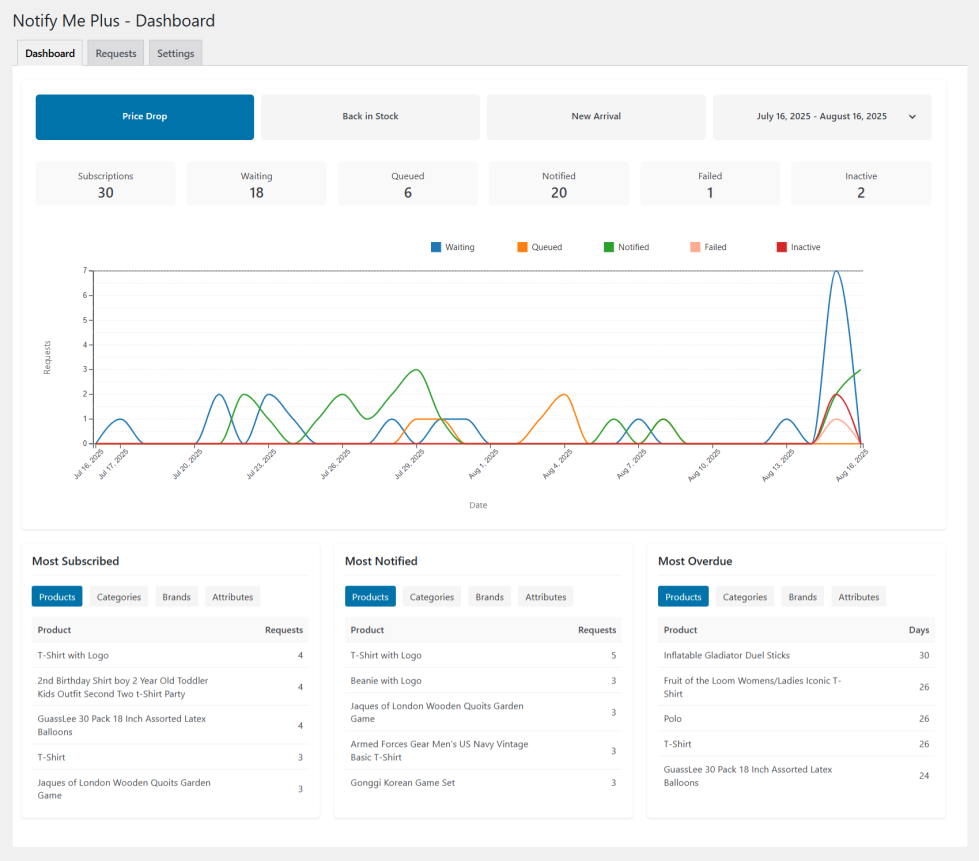
Frontend Workflow
↑ Back to top- Customer clicks the Notification request button.
- They fill out the form with their email address (if not logged in).
- The request is logged in the system.
- When the trigger condition is met, an notification email is sent automatically.
- Customers receive the notification and can return to the product page.
Product Page – Price Drop button
↑ Back to topWhen a product is purchasable but customers want a better price, Notify Me Plus adds a Price Drop button below the price area.
Customer flow
- Click Price Drop.
- A subscription form opens (see next section).
- After submitting, the request appears in My Notifications and in the admin Requests list.
- When the product price falls to the shopper’s target (or below), an email is sent automatically.
Store owner notes
- The button label and helper text are fully customizable in Notify Me Plus → Settings → Price Drop.
- You can show/hide the button on single product pages and/or catalog (loop) views.
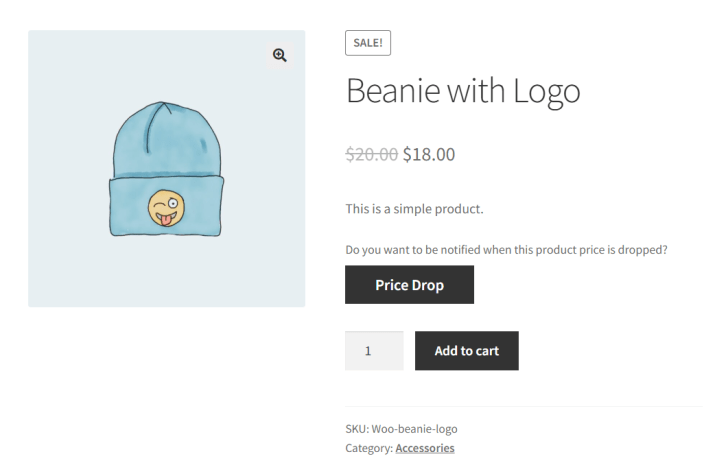
Price Drop / Request Popup Form
↑ Back to topThis is the universal subscription form (fields vary by type and your settings).
Default fields
- Name (required) – Visible to non-logged-in users.
- Email (required) – Visible to non-logged-in users.
- Mobile (optional) – Visible to non-logged-in users.
- Price – Target price at which the customer wants to be notified. Hint text guides the user: “Enter a value less than the current price.”
- Notify until – How long the request should stay active (e.g., No limit or a fixed period, can be chosen by the user).
Behavior
- Validates required fields and, for Price Drop, ensures the target price is below the current price.
- On success, shows a confirmation and records the request.
Customization
- Field order and visibility are configurable in each notification type’s settings page.
- Button text (“Submit Request”) and helper copy are theme-friendly and translatable.
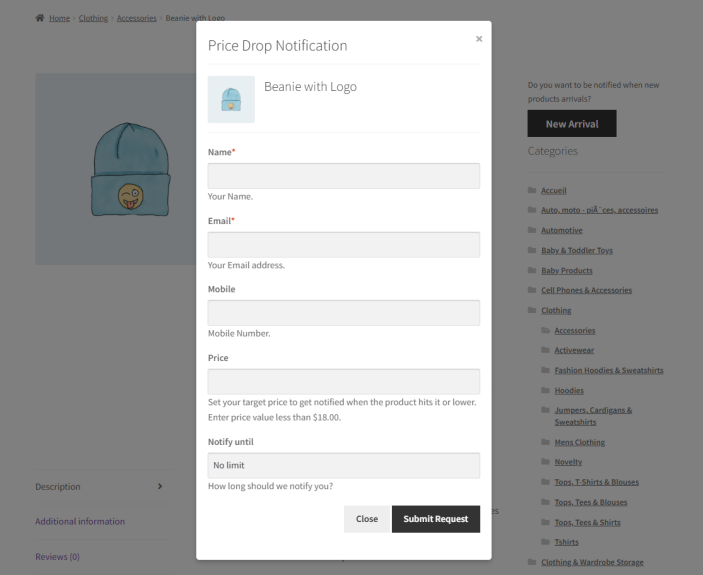
Product Page – Back in Stock & New Arrival buttons
↑ Back to topWhen a product is out of stock, the page displays:
- Back in Stock – Lets shoppers subscribe to be alerted as soon as inventory is replenished.
- New Arrival – Optional secondary action to follow future arrivals in selected categories/brands/attributes.
Customer flow
- Click the relevant button.
- Complete the subscription form.
- Receive an email when stock is available or when new matching products are published.
Store owner notes
- Enable/disable each button and its placement in Settings → Back in Stock and Settings → New Arrival.
- Useful for capturing demand on sold-out items and for building hype around new drops.
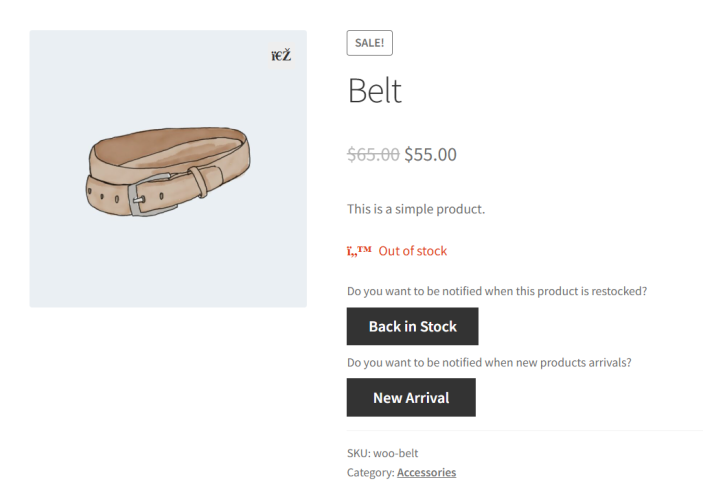
Catalog / Shop Page – Buttons on Product Cards
↑ Back to topNotify Me Plus adds call-to-action buttons directly on the catalog grid, so shoppers can subscribe without opening the product page.
What shoppers see
- Price Drop appears for items eligible for price alerts.
- Back in Stock appears for out-of-stock items.
- Clicking a button opens the same lightweight popup form used on product pages.
Why it helps
- Reduces friction: capture interest while customers browse.
- Increases subscriptions from visitors who might not click through to the product page.
Store owner notes
- Toggle catalog (loop) placement per notification type in Settings → [Type] → Show on Loop Page.
- Button labels inherit theme styles; you can override the text and order of buttons.
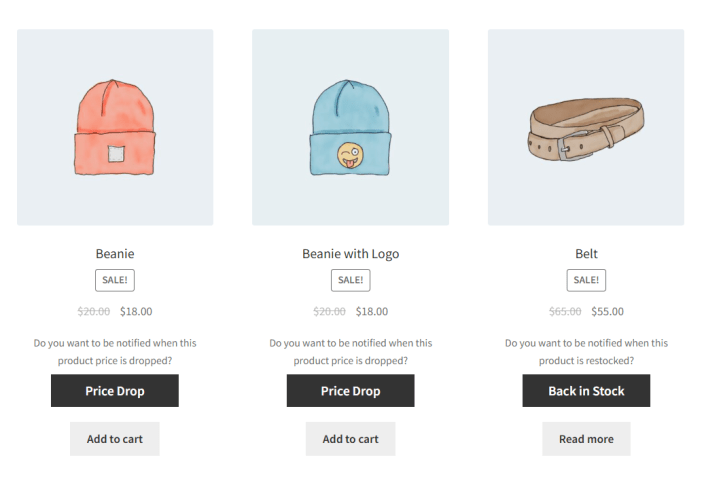
My Account → My Notifications
↑ Back to topThe My Notifications page lets customers review and manage every alert they’ve requested.
Table columns
- Requested For – The product (and any chosen attributes) or the rule (e.g., categories/brands for New Arrival).
- Type – Price Drop, Back in Stock, or New Arrival.
- Date – The date the request was created (or last re-subscribed).
- Status – Live state of the request (see below).
- Actions – Quick controls to edit or remove a request.
Statuses
- Waiting – The request is active and will trigger when conditions are met.
- Queued – The condition has been met and an email is scheduled to send.
- Notified – The notification email was sent successfully.
- Failed – For some reason there was an error sending the email notification.
- Inactive/Expired – The request has reached its end date or was turned off.
Customer actions
- Edit (pencil) – Update fields like target price, “notify-until” date, categories/brands (for New Arrival), or contact info.
- Delete (trash) – Cancel the subscription immediately.
- Re-send – Request a fresh copy of the last notification.
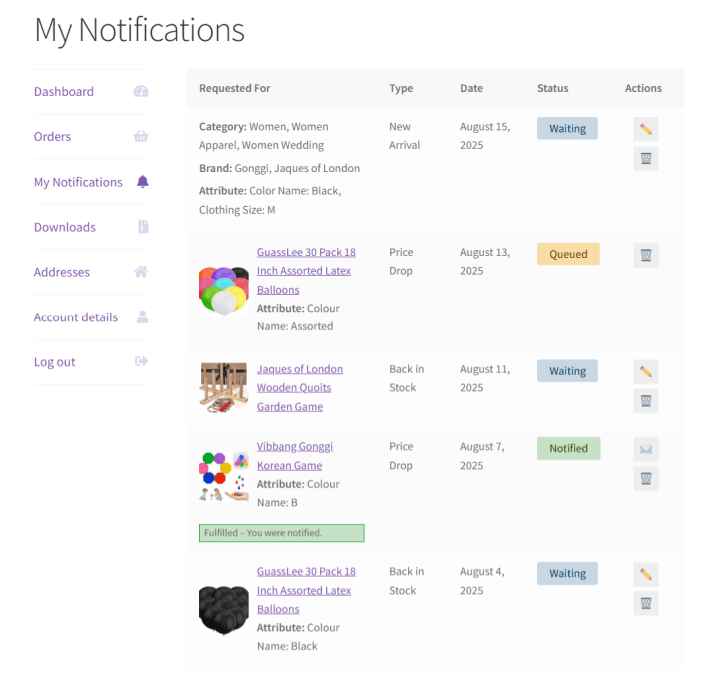
Frequently Asked Questions
↑ Back to topQ: What types of notifications does this plugin support?
A: This plugin supports three key notification types:
- New Arrivals – Inform subscribers when new products are added to your store.
- Back in Stock – Notify customers automatically when an out-of-stock product becomes available again.
- Price Drop – Send instant alerts when a product’s price decreases.
Q: How can customers subscribe to notifications?
A: Customers will see a Notify Me button (button name depending on notification type) on product and listing pages. Depending on the configuration, non logged in users can subscribe using their name and email address, while logged in users do not need to set email and name.
Q: How are emails sent?
A: Emails use your WordPress email sending method.
Q: Can I customize the subscription form and emails?
A: Yes. The plugin allows you to fully customize the subscription fields, as well as the email subject & templates for each notification type.
Q. Is it possible to view and manage subscriber requests in the admin panel?
A. Absolutely. The plugin provides a dedicated Requests tab where you can:
- Bulk manage or delete requests.
- View all subscription requests (Back in Stock, Price Drop, New Arrival).
- Export subscriber data in CSV.
Q. Does it work with variable products?
A. Yes. Customers can subscribe to notifications per variation (e.g., Size, Color) so they only get updates for the exact product they want.
Q. Can I track which notifications were sent?
A. Yes. The plugin displays the status of notifications in the notification requests list, giving you a clear overview of the current status of the notification, if the notification is sent the status changes to ‘Notified‘ and the sent email content can be viewed in the same format using the View Notifications action link for that request.
Q. Can I import/export subscriber data?
Yes. You can export subscriber lists into CSV and manage them externally, if needed.
Q. Is it possible to send multiple notifications for each update on the same request?
A. Yes. If enabled, customers can continue receiving notifications for every new update related to their request (e.g., multiple stock updates, further price drops, or additional arrivals).
Q. Can I set an interval or delay between two notifications?
A. Absolutely. The plugin includes a setting to define a time interval/delay between notifications, helping you avoid spamming customers with too many alerts at once.
Q. Can I display the notification request button or request list anywhere using shortcodes?
A. Yes. The plugin provides ready-to-use shortcodes so you can display the subscription button or a customer’s request list anywhere on your site — product pages, sidebars, custom landing pages, or even blog posts.
Q. How can non-logged-in customers view their notification requests?
A. Non-logged-in customers can still manage and view their notification requests. They simply need to revisit your site from the same browser they used to subscribe and access the /notifications/ page endpoint, where their requests will be listed.
Q. Is it possible to edit or update an already submitted request that is currently in “waiting” status?
Yes. Customers can easily edit their pending requests. They can either update the request directly from the same product page where it was submitted, or manage it from their request list using the built-in edit button.

