WooCommerce make an offer lets customers negotiate the prices of the product. Store owners manage, accept, reject offers, and generate coupons per role.
Installation
↑ Back to top- Download Offer Your Price plugin from your WooCommerce dashboard.
- At the WordPress admin panel, go to Plugins > Add New > Upload and select the ZIP file you just downloaded.
- Click Install Now, and then Activate Plugin.
Configuration
↑ Back to topAfter you have installed and activated the make an offer for WooCommerce plugin,
Go to WooCommerce > Offer your Price. Here, you have three tabs, which are Offer Price Request, Offer Price Rules, and Settings.
Offer Price Requests
↑ Back to topIn this tab, you can see all offer requests from customers. You can view each offer and respond accordingly. You can accept a request, decline a request, or counter an offer.

You can configure the following when editing any offer request:
Offer Detail
Here, you can see the customer offer details, which include Customer Name, Customer email, Product Name, Product Original Price, Product Offered Price, Quantity, and Comment.

Offer Action
Here, the admin can select a customer offer response like Accept Request, Decline Request, or Counter offer.
In Accept request, Admin need to generate a coupon and set the Expiry date, Usage limit, Individual use etc.
In Decline Request, the Customer Offer will reject.
In Counter Offer, the Admin can set a New Counter offer for the Customer with a generated coupon Code, Coupon Amount (per product), expiry date, Usage limit, Individual use, and Allowed Quantities. Minimum Quantities.
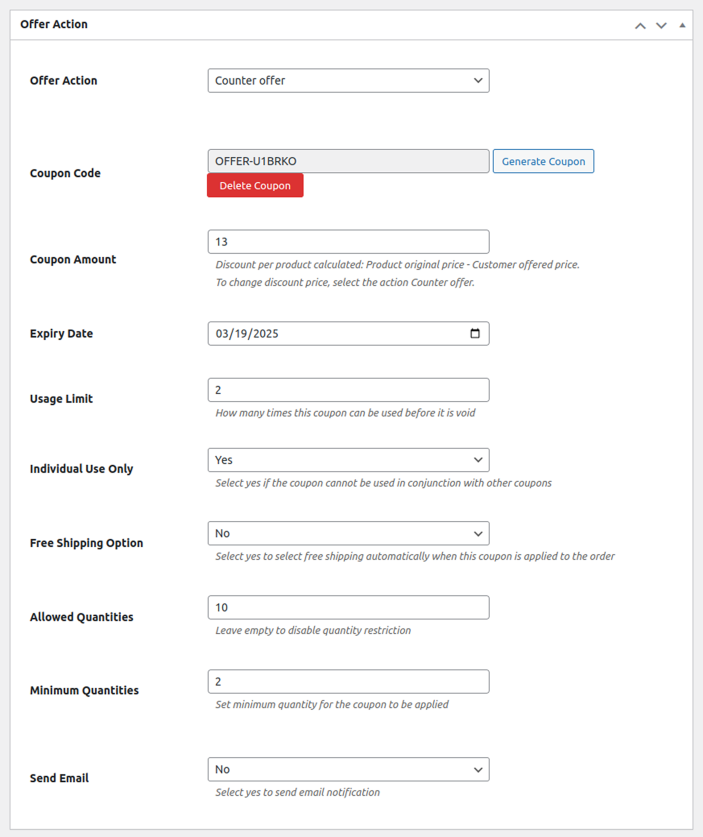
Offer Price Rules
↑ Back to topIn this tab, the admin can create multiple rules for different roles. Click on the Add New Rule button and configure the following:
- Rule Name: Set the name of the rule
- Apply on: Apply rule on specific user role, logged-in users or guest users
- Show Offer Button On: Display the offer button on specific products or Categories
- Product / Category Selection Type: Select include or exclude products and categories
- Select Product / Categories: Choose products or categories according to selection.
- Set Minimum Price: Set the minimum price for the rule.
- Set Maximum Price: Set maximum price for the rule.
- Set Suggested Price: Add a suggested price for the rule.
- Offer Button Label: Set the label of the Offer Price button.
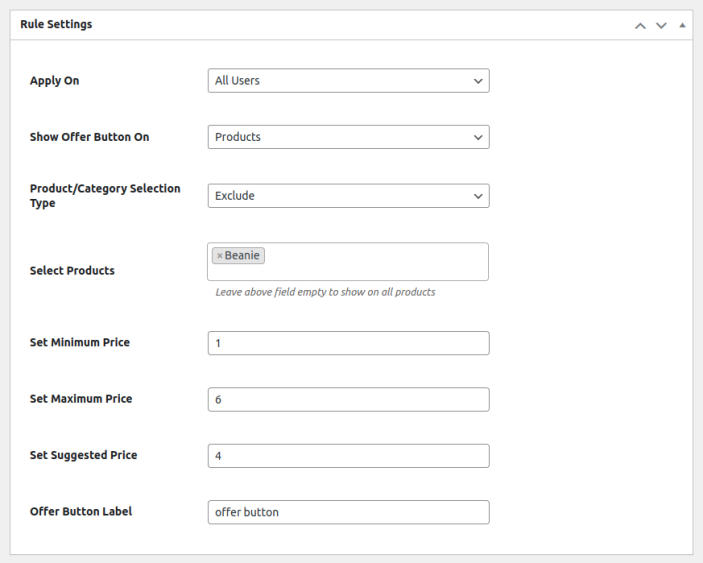
Settings
↑ Back to topHere, you have three tabs, which are General Settings, Popup Display Settings, and Emails.
General Settings
Settings:
- Plugin Status: Enable or disable the offer your price functionality
- Show Offer Button on: Shop, product or on both pages
- Background Color:
- Background Hover Color:
- Text Color:
- Email Header / Footer Color:
- Email Header / Footer Text Color:

Popup Display Settings
- Popup Title Text:
- Title Text Color:
- Button Background Color:
- Button background Hover Color:
- Button Text Color:

Admin Email Address: Add the admin email address from which the email will be sent.
Email Templates: In email templates admin can set email for each selection type which are Offer Accepted, Offer Rejected or Counter Offer.
Admin can enable / disable email and set the subject, heading and body of the email with use of available placeholders.
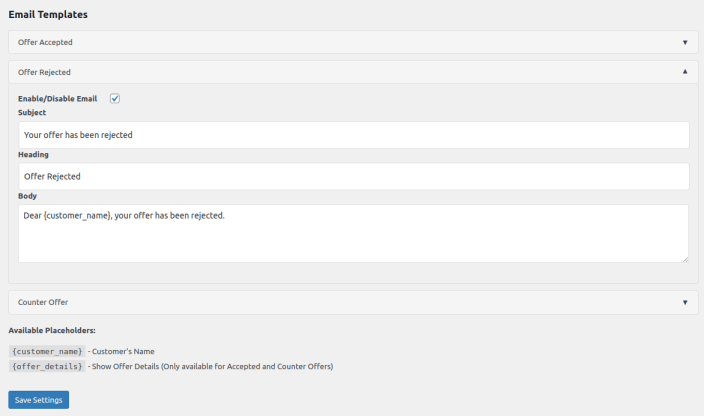
FAQs
↑ Back to top1. How do I enable the Make an Offer feature in WooCommerce?
↑ Back to top- Download WooCommerce make an offer plugin from WooCommrce Store.
- Install this plugin and go to product settings.
- Enable it on specific products, categories, or shop pages.
2. Can I control who submits offers with the WooCommerce Make Offer plugin?
↑ Back to topYes! You can restrict make an offer to logged-in users or specific user roles based on your preference.
3. Does the WooCommerce Make Offer plugin work with guest users?
↑ Back to topAbsolutely. Guests can submit offers without creating an account. You’ll get their details via email and manage all offers easily in your WooCommerce backend.
