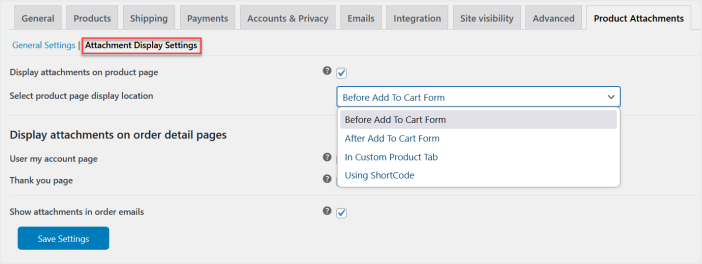Product File Attachments by Admin allows you to upload and share product documents fast. It results in better customer satisfaction and store’s operations.
Installation
↑ Back to topTo start using a product from WooCommerce.com, you can use the “Add to store” functionality on the order confirmation page or the My subscriptions section in your account.
- Navigate to My subscriptions.
- Find the Add to store button next to the product you’re planning to install.
- Follow the instructions on the screen, and the product will be automatically added to your store.
Alternative options and more information at:
Managing WooCommerce.com subscriptions.
Setup and Configuration
↑ Back to topAdd Rules:
↑ Back to topAfter installation of the extension,
Go to WooCommerce > Product Attachments to view all the existing rules.
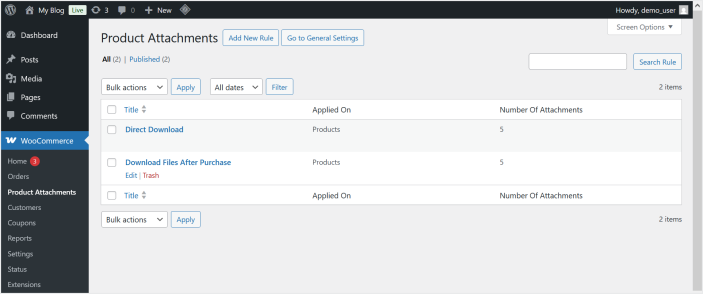
Click “Add New Rule” button for the new rule.
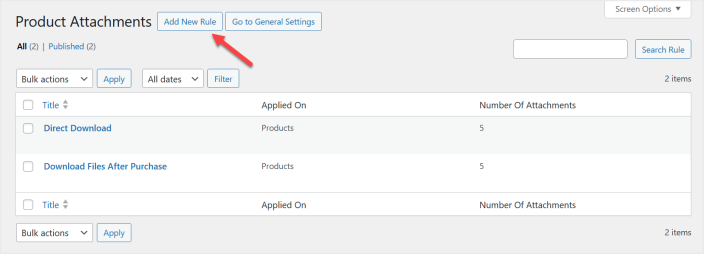
In each rule setting, you can set the rule name and select the specific products or categories you want to apply this rule. You can also restrict this rule to specific user roles and guest users.
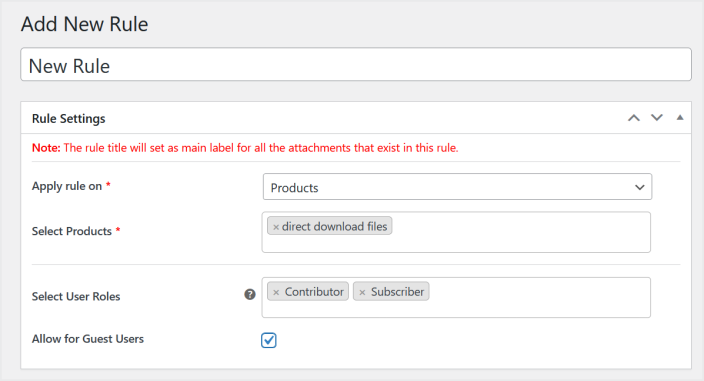
In the “Add attachment section” you can set the name of this attachment, description, and upload the file of any format you want to attach with products.
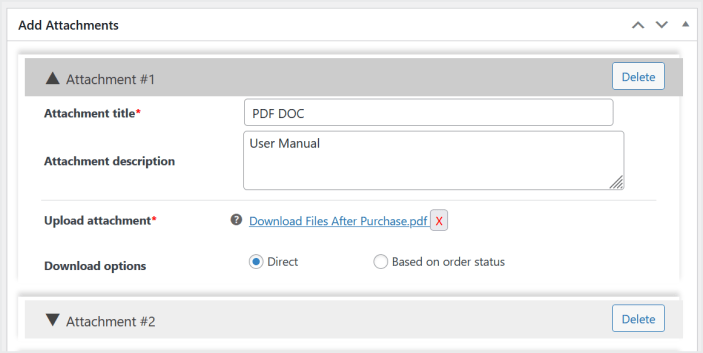
You can allow a direct download option to users so that they can download the file any time from the product page.
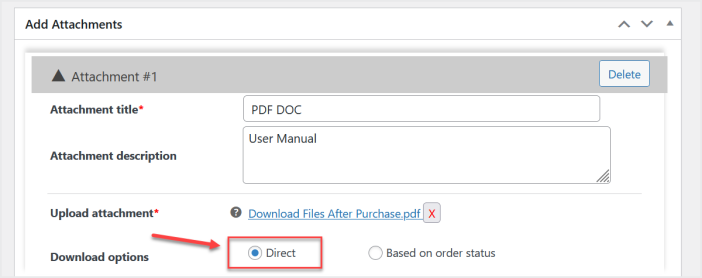
Or you can select the “based on order status” option to enable download after purchase based on the order status selected by you. Set the time period (in minutes, hours, or days) for the file available for download to users.

You can add multiple file attachments in each rule as well.
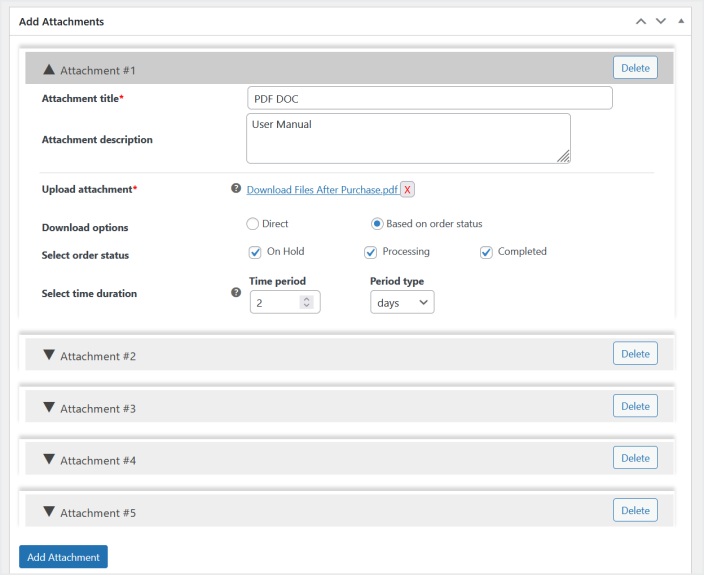
General Settings:
↑ Back to topNow go to WooCommerce > Settings > Product Attachments>General Settings to configure the attachment style.
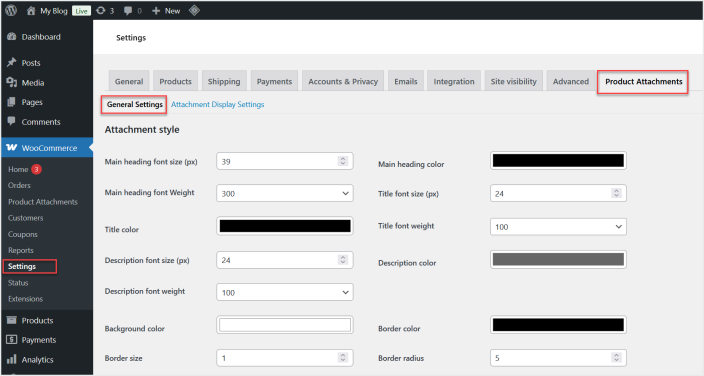
And choose whether to display a download button or icon. You can also customize the button and icon appearance, and even upload your own custom icon.
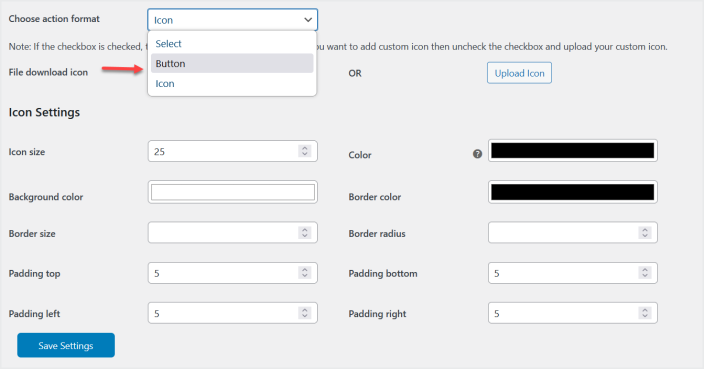
Click the “Attachment Display Settings” tab to enable/disable the display of attachments on various shop pages and set the location of attachment on product page as well.