theMarketer is an email marketing and automation platform which also provides a powerful loyalty program for ecommerce businesses. This extension tracks every action that you visitors make on your website, in order to provide a personalized experience for each and every user.
Installation
↑ Back to topTo start using a product from WooCommerce.com, you can use the “Add to store” functionality on the order confirmation page or the My subscriptions section in your account.
- Navigate to My subscriptions.
- Find the Add to store button next to the product you’re planning to install.
- Follow the instructions on the screen, and the product will be automatically added to your store.
Alternative options and more information at:
Managing WooCommerce.com subscriptions.
Setup and configuration
↑ Back to topAfter activation, you will be taken to onboarding and extension setup.
In the first screen, you will be required to enter your Tracking API Key, REST API Key and Customer ID from your theMarketer account, which can be found in theMarketer interface, under Settings > Technical integration.
Optionally, if you do not already have Google Tag Manager installed on your website, you can enter your Google Tag Manager ID.
After filling in the required information, click Continue.
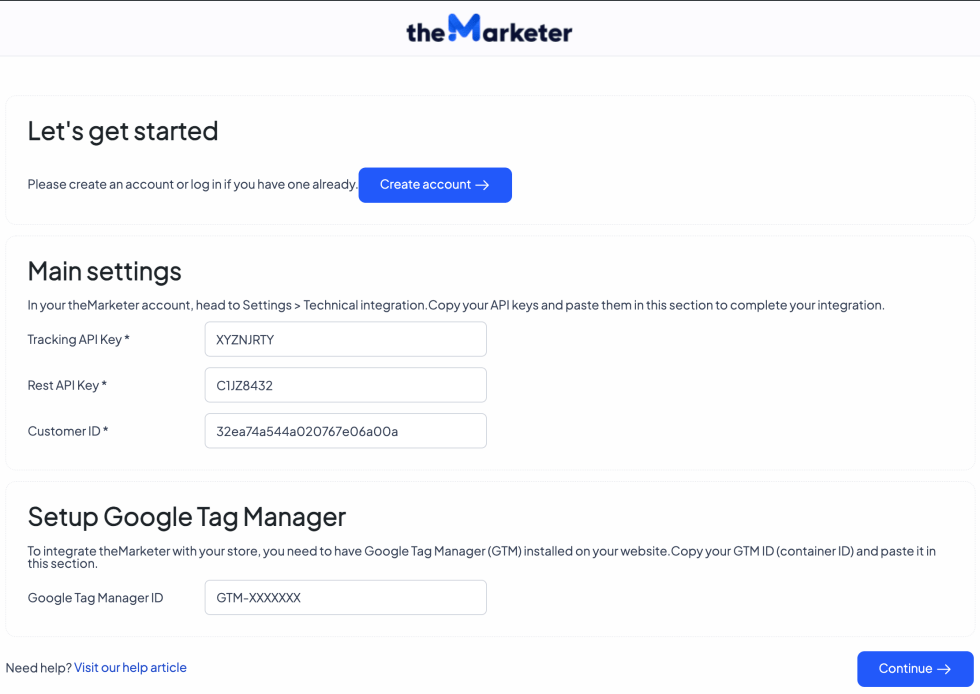
In the second screen, you can set the status of the tracking module and the Google Tag Manager module. By default, both are enabled.
To finish the initial setup, click the Finish setup button.
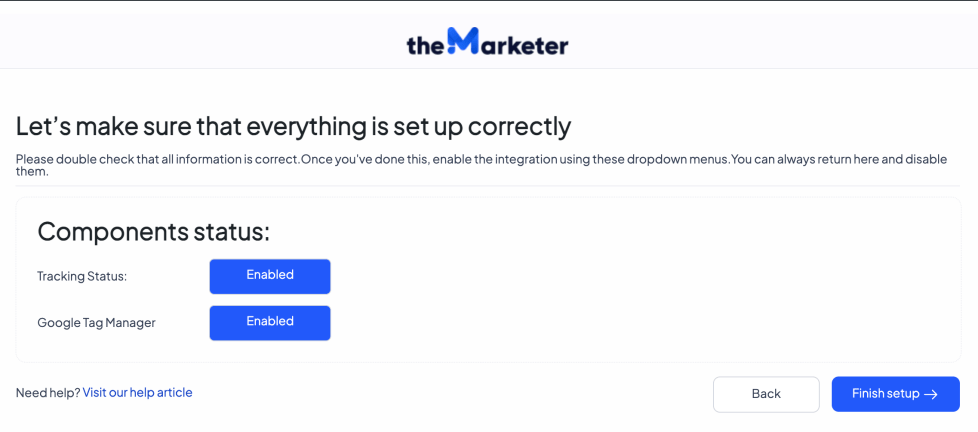
Advanced setup
↑ Back to topBy default, theMarketer extension is pre-configured to run with the most frequently encountered WooCommerce setups. However, there are several possibilities of customising different settings according to your needs.
Extra settings
↑ Back to topDouble opt-in settings: If you are using the MailPoet plugin, by default double opt-in will be handled by your website and the MailPoet plugin. Subscribers will only be synced to theMarketer after they have confirmed their subscription. If you change double opt-in to theMarketer, then the default MailPoet confirmation email will not be sent. The contacts will be synced immediately to theMarketer and the double opt-in email will be sent from theMarketer.
Add description: Adds the product description to the product feed. In case the product descriptions are too long and are causing issues with the feed generation, the option can be toggled to Disabled.
Allow orders export: Allows the extension to sync the store order history to theMarketer.
Default Stock: For stores which operate with negative stocks, you can choose whether a negative stock value means that the product is out of stock/in stock/in supplier stock.
Trigger selectors: By default, the extension captures most add-to-cart actions. However, if you are using a custom theme or add to cart functionality, here you can add the ID of the add-to-cart button, so the extension can capture the add-to cart event.
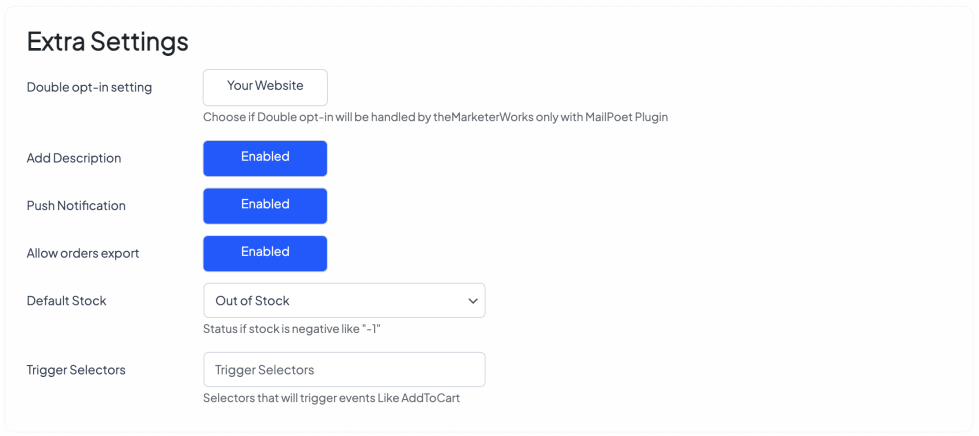
Attribute settings
↑ Back to topFor ecommerce stores where products vary by different criteria, such as size, color etc, in the Attribute Settings section you can map your internal product attributes to the default attributes in theMarketer.
Multiple internal attributes, for example for “size”, can be reunited under a a single attribute by separating the attributes with |.
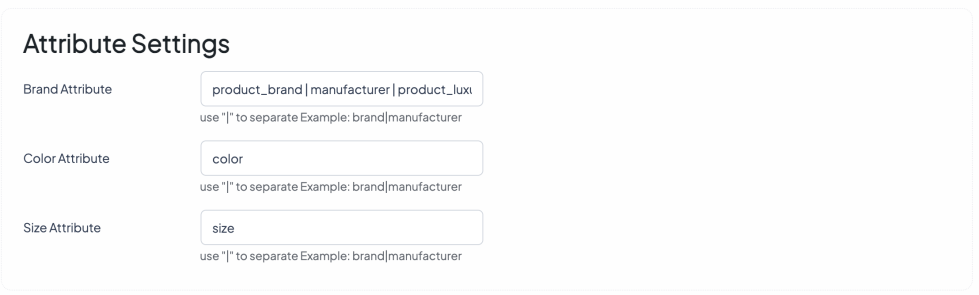
FAQs
↑ Back to topHelp customers by answering commonly asked questions.
Can I require an email opt-in confirmation for my forms?
Yes, absolutely! You can enable this in your account settings under Settings > Opt-in.
How can I reach theMarketer support?
You can reach out to our support team in three ways:
Click the support icon in the lower right corner of your dashboard when logged in, click the Get Support link on WooCommerce.com, or email us at iam[at]themarketer.com. We’re always here to help!
Why am I getting technical errors during integration?
This typically happens for two reasons:
1. No actions have been taken on the site: If no events have been triggered, they’ll remain inactive (red) until they pass validation. Simply log in and perform a test action, like placing a mock order, and the events should clear.
2. The integration is incorrect or your product feed is invalid: If the product feed hasn’t been validated, any product-based events (everything except “View Homepage”) will appear as red. Double-check the product feed and integration.

