Target the Right Customers with Role-Based Pricing in WooCommerce
↑ Back to topThe User Role Pricing Manager for WooCommerce lets store owners set custom prices for different customer groups, including wholesale users, members, staff, or guest shoppers. Instead of using a single price for all customers, you can assign unique regular and sale prices per product or per variation. The plugin automatically displays the correct price based on the user’s role, hides prices or the “Add to Cart” button when no price is set, and ensures a seamless shopping experience that improves clarity and encourages conversions.
The plugin works with both simple and variable products, giving you full flexibility. You can manage pricing per product, per variation, or in bulk using the built-in editor, and import/export role-based pricing data for faster updates. With percentage-based pricing, custom notifications, and shortcodes to display prices anywhere on your store, it provides a professional, user-friendly solution to streamline pricing management and boost sales.
Installation
↑ Back to topTo start using a product from WooCommerce.com, you can use the “Add to store” functionality on the order confirmation page or the My subscriptions section in your account.
- Navigate to My subscriptions.
- Find the Add to store button next to the product you’re planning to install.
- Follow the instructions on the screen, and the product will be automatically added to your store.
Alternative options and more information at:
Managing WooCommerce.com subscriptions.
Setup and Configuration
↑ Back to topGetting started
↑ Back to topThe General Settings section allows store owners to control how the User Role Pricing Manager works across their WooCommerce store. These options can be accessed from your WordPress dashboard under WooCommerce → Settings → User Role Pricing → General.
To configure the User Role Pricing Manager, follow these steps:
- Enable Plugin – Activate role-based pricing by turning on the Enable Plugin option.
- Enable Item-Wise Settings – Show user role pricing fields on individual product edit pages so you can configure prices per product or variation.
- Exclude User Roles – Choose specific user roles that should not appear in the product backend settings.
- Display Notifications – Enable or disable messages shown to customers when role-based prices are applied.
- Set Product Page Notification Messages – Customize messages that appear on the product page to inform users about special pricing or discounts.
Once these settings are applied, your store is ready to offer personalized pricing for each user role, improve the shopping experience, and boost conversions—just set it up, and you’re done!
User Role Pricing Manager – General Settings Overview
↑ Back to topThe General Settings section gives you full control over how role-based pricing works across your WooCommerce store. You can enable the plugin, configure per-product pricing options, exclude certain user roles, and set notification messages to improve the shopping experience. Access these settings in your WordPress dashboard under:
WooCommerce → User Role Pricing → General
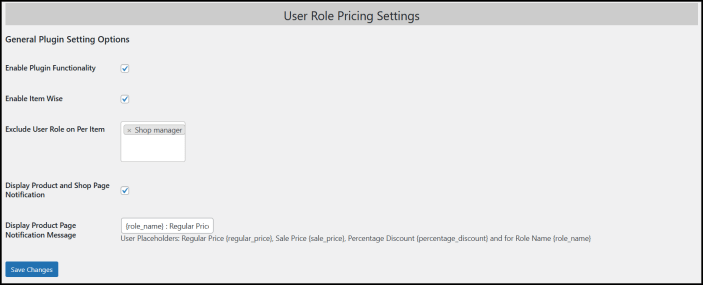
- Enable Plugin
- Turn the plugin on or off globally. When disabled, no role-based pricing will be applied anywhere in your store.
- Enable Item-Wise Settings
- Activate this option to show user role pricing fields on individual product edit pages. This allows you to set prices per product or variation directly in the backend.
- Exclude User Roles
- Select specific user roles that should not appear in product-level pricing fields. Useful if certain roles should always see default pricing.
- Display Notifications
- Enable or disable notifications for users when role-based pricing is applied. This helps inform customers about special pricing or discounts.
- Product Page Notification Messages
- Customize messages displayed on product pages for each user role. For example, “Special price for wholesale customers” or “Member discount applied.”
Tip: Once these settings are configured, the plugin automatically applies the correct prices for each user role, hides prices or the “Add to Cart” button if no price is set, and ensures a smooth shopping experience across your store.
Configuring Product Prices for User Roles
↑ Back to topThe User Role Pricing Manager gives you two flexible ways to set custom prices for each user role:
- Directly on the Product Page (Backend Method)
- Using the Bulk Editor (WooCommerce → User Role Bulk Editor)
1. Configuring Prices via Product Page (Backend Method)
You can set prices individually for each product or variation from the product edit screen:
- Go to Add New Product or Edit an Existing Product.
- Scroll to the User Role Pricing Settings section on the product page.
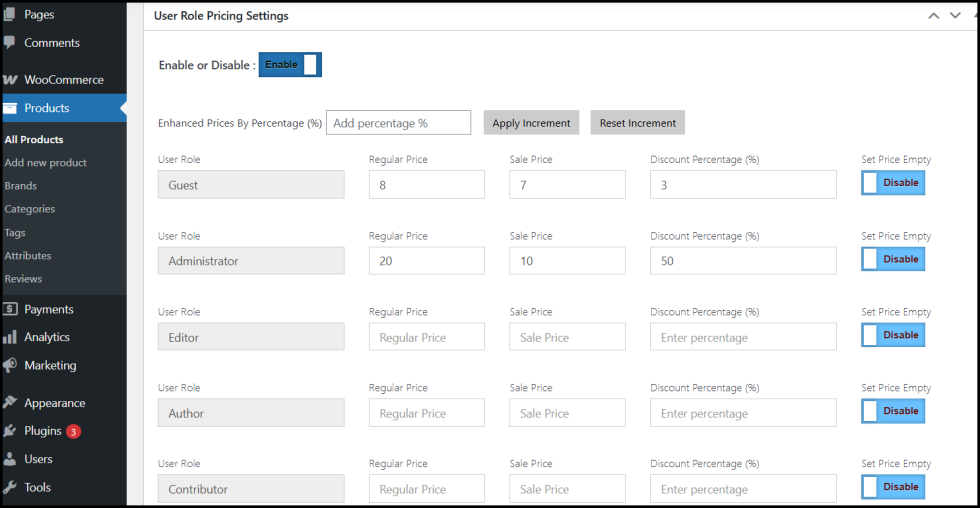
- Enable Role-Based Pricing – Turn on the switch to activate pricing for this product.
- Enhanced Prices by Percentage (optional) – Automatically apply a percentage increase or discount to all user role prices.
- Set Prices Per User Role – Enter Regular Price and Sale Price for each role. You can leave fields empty if certain roles should not have a price.
- Save Changes – After saving, the correct prices will automatically display on the frontend for the respective user roles.
- Variable Products – Each variation has its own pricing wizard. Enable the switch for each variation, set prices per user role, optionally apply percentage-based pricing, and save.
Tips:
- Prices will automatically hide the Add to Cart button if left empty.
- Use percentage-based pricing for quick adjustments across multiple roles.
- Works seamlessly for both simple and variable products.
2. Configuring Prices via Bulk Editor
For stores with many products, the Bulk Editor is the fastest way to manage role-based pricing:
- Go to WooCommerce → User Role Bulk Editor.

- Select Products – Choose the products you want to edit, either individually or in bulk.
- Add, Update, or Remove Prices – Enter prices for each user role across multiple products at once.
- Import/Export CSV – Quickly import pricing data from a CSV file or export your current prices for backup or migration.
- Save Changes – Updated prices will automatically reflect on the frontend for the correct user roles.
Benefits of Bulk Editor:
- Save hours of manual work for large catalogs.
- Apply consistent pricing rules across multiple products.
- Works for both simple and variable products, including individual variation pricing.
This setup allows store owners to manage pricing efficiently, ensuring every user role sees the correct price, while providing flexibility for both single products and bulk updates.
Frontend Display of User Role Prices
↑ Back to topOnce you configure prices using either the product page or the bulk editor, the User Role Pricing Manager automatically displays the correct prices to each customer based on their role. The plugin gives you multiple options for how prices appear on your WooCommerce store.
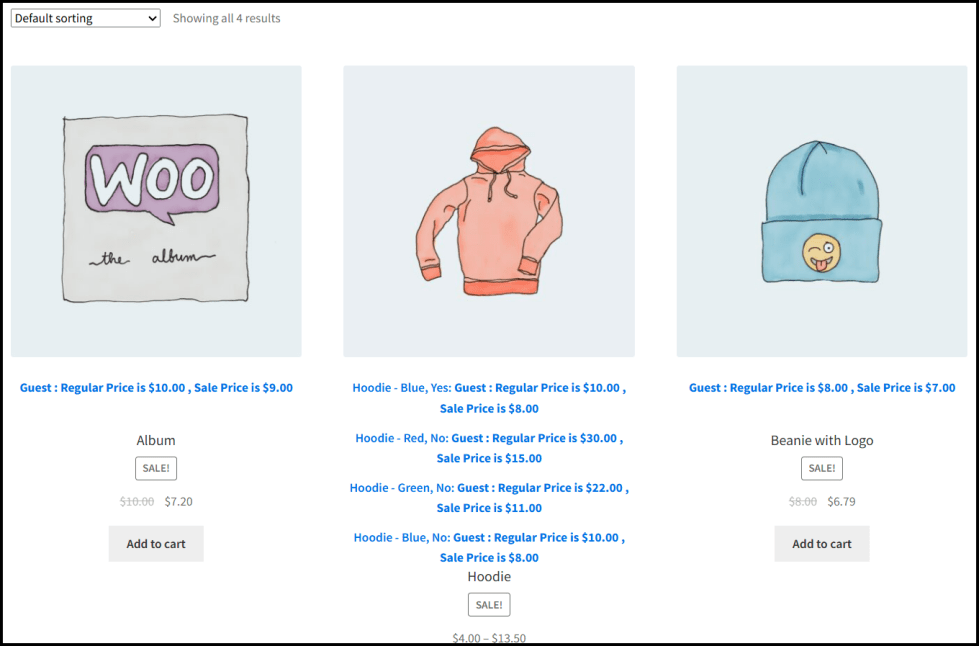
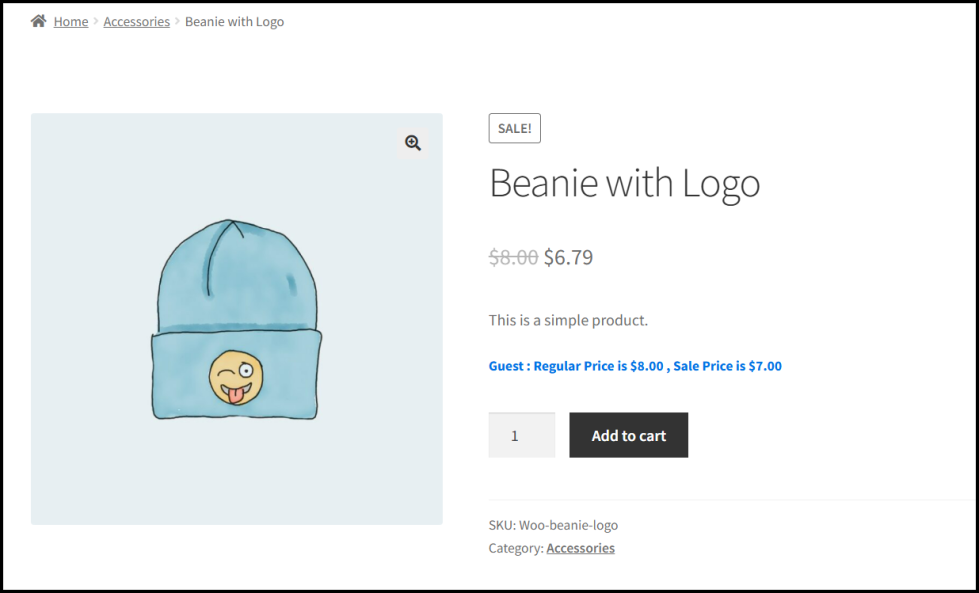
1. Display Prices on Product, Shop, Category, or Archive Pages
Variable Products:
Role-based prices are displayed for each variation. Customers will see the correct price for the variation they select.
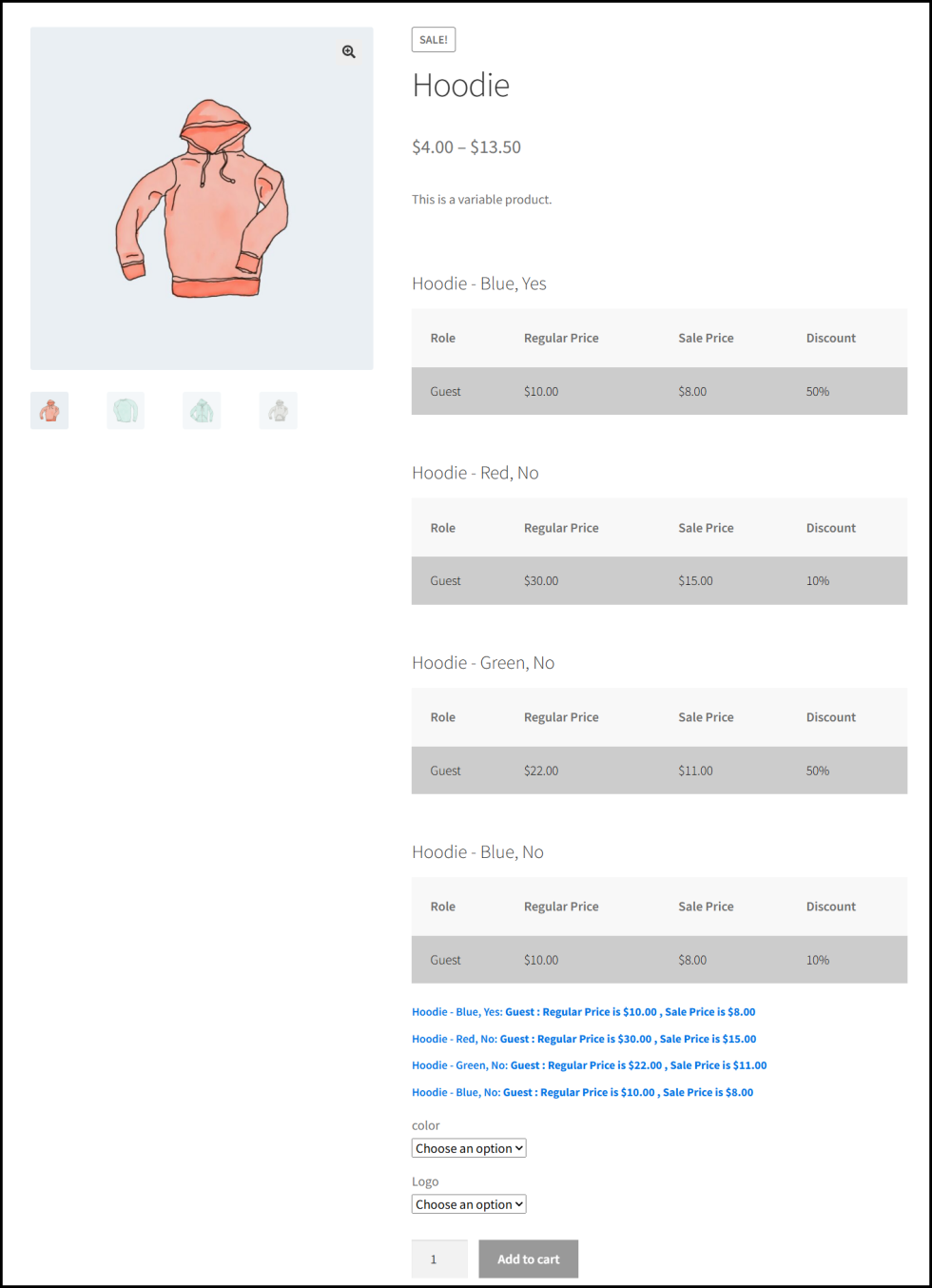
Automatic Display:
By default, the plugin shows the correct price for logged-in users based on their role. If prices for a role are empty, the plugin can hide the price or the Add to Cart button, improving clarity and avoiding confusion.
2. Display Prices Using Shortcodes
↑ Back to topYou can use the built-in shortcode to display role-based prices anywhere on your store. This is particularly useful if you want a table format or need to show prices outside the standard product page.
Shortcode Example: How to add ShortCode ?
[mrbp_prices_per_role product_id=”74″]Table Format:
The shortcode generates a table showing all user roles and their corresponding prices for the product, including variations if applicable.
Single-Line Display:
If you prefer a simpler layout, the plugin can automatically display prices in a single line without a table. This behavior can be managed via the backend settings where you can customize display strings, such as “Price for Members: $50”.
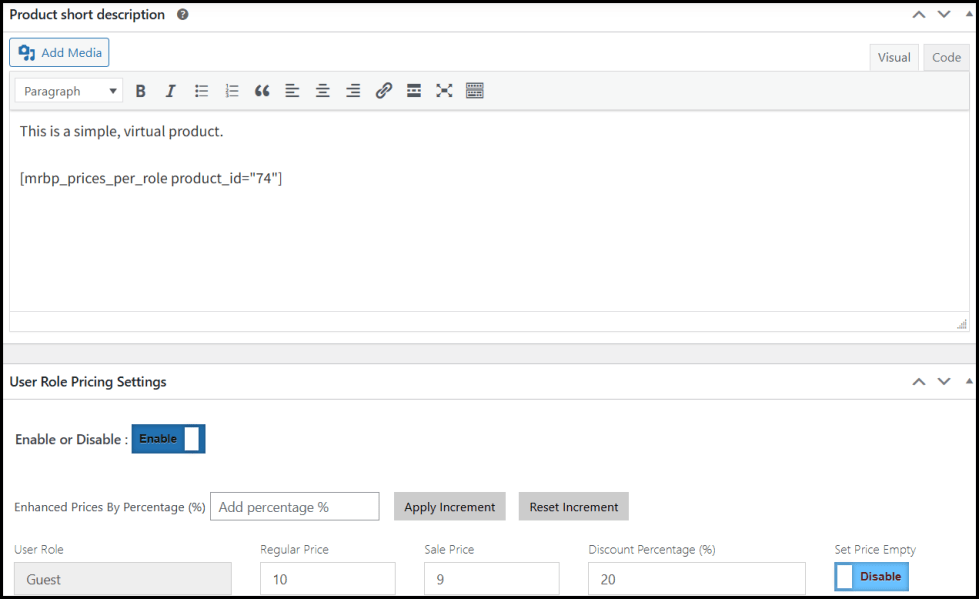
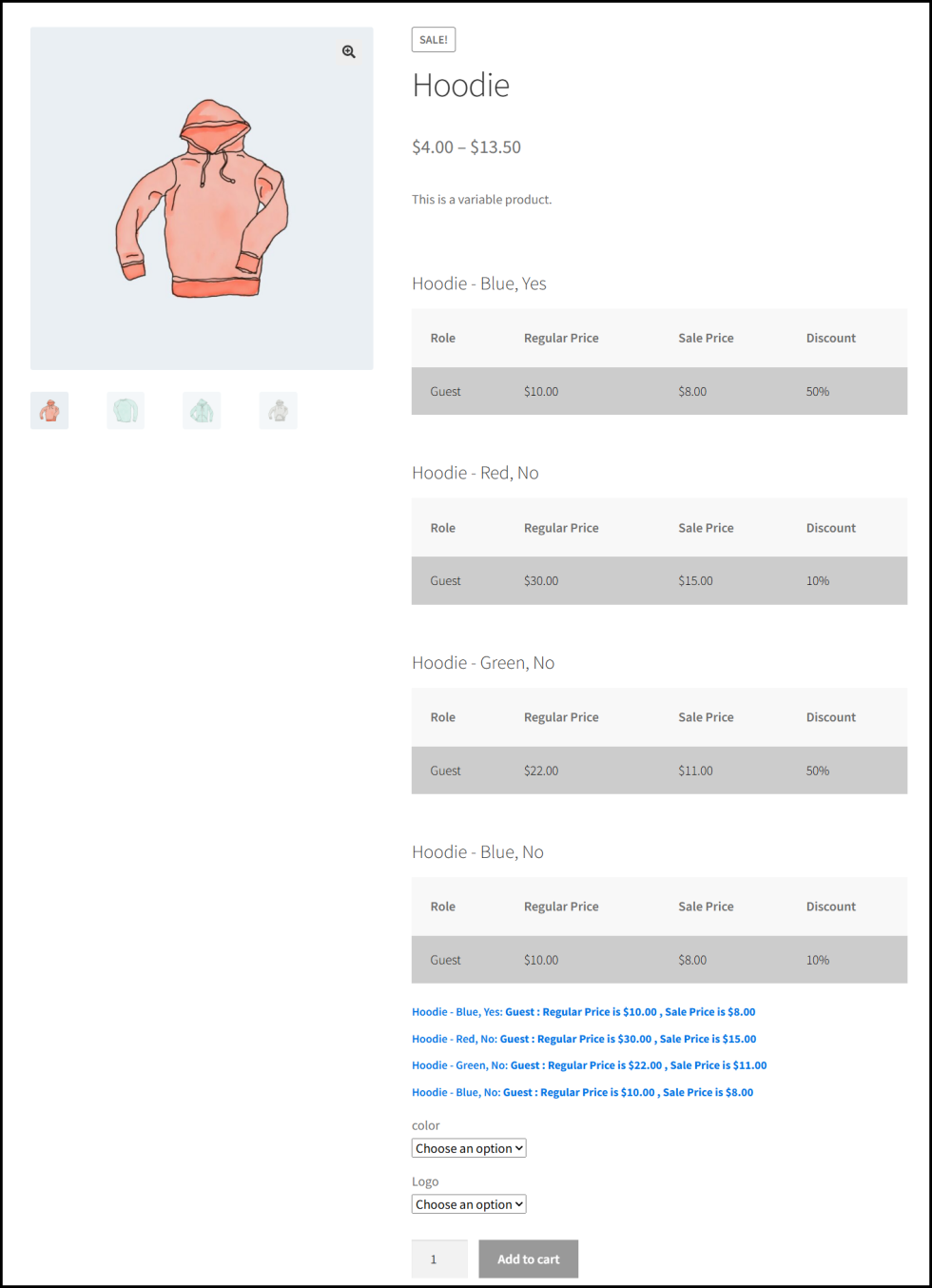
3. Benefits of Flexible Frontend Display
- Customers always see personalized prices based on their role.
- Prevents showing incorrect or empty prices to the wrong users.
- Works on Shop, Category, Archive, and Product pages, ensuring consistency across your store.
- Table or single-line display can be chosen according to your theme or design preference.
Tip: Combine shortcodes with WooCommerce pages, custom templates, or even Elementor blocks to highlight user role prices in any section of your store.
Frequently Asked Questions (FAQs)
Can I set different prices for each user role on a single product?
Yes, both simple and variable products support unique regular and sale prices per role.
Does the plugin work with variable products?
Yes, each variation can have its own role-based pricing.
Can I hide prices for certain user roles?
Yes, leave prices empty for roles you want to hide. The plugin can hide prices or the Add to Cart button.

