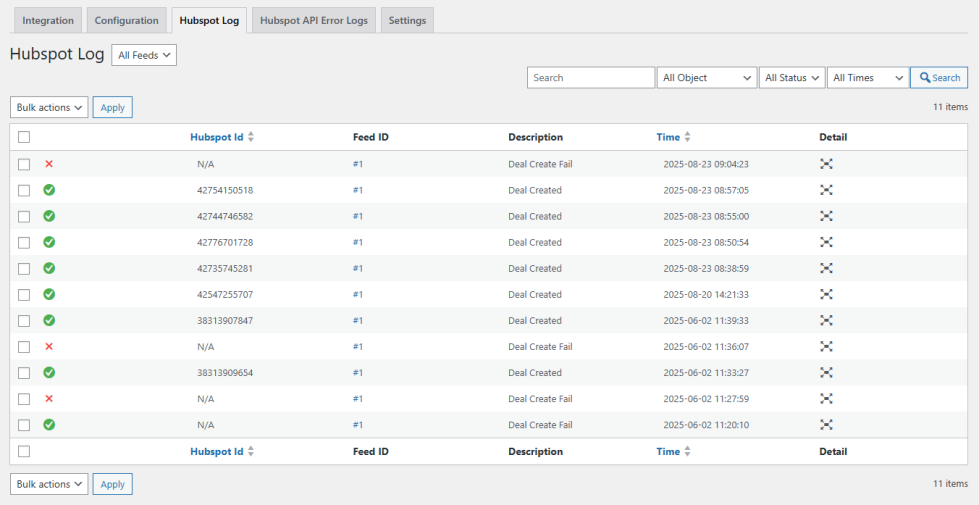Installation
↑ Back to topTo start using a product from WooCommerce.com, you can use the “Add to store” functionality on the order confirmation page or the My subscriptions section in your account.
- Navigate to My subscriptions.
- Find the Add to store button next to the product you’re planning to install.
- Follow the instructions on the screen, and the product will be automatically added to your store.
Alternative options and more information at:
Managing WooCommerce.com subscriptions.
Introduction
↑ Back to topThis plugin integrates WooCommerce with Hubspot, allowing users to automatically send form entries to Hubspot as new contacts and leads records. This document provides a comprehensive guide for setting up and using the plugin, including how to configure Hubspot API authentication.
Prerequisites
↑ Back to top- A WordPress website with WooCommerce installed and activated.
- Access to the Hubspot platform.
- Administrator access to your WordPress site.
- API credentials from Hubspot (API Key).
Step 1: Install the Plugin
↑ Back to top- Download the plugin ZIP file.
- Navigate to your WordPress Admin Dashboard.
- Go to Plugins > Add New and click Upload Plugin.
- Upload the plugin ZIP file and click Install Now.
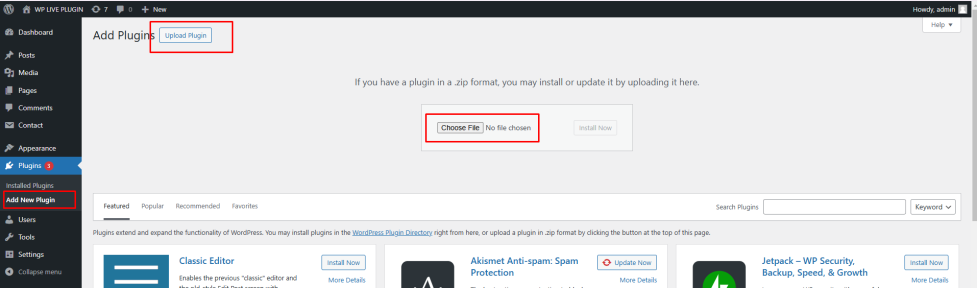
Once installed, click Activate.
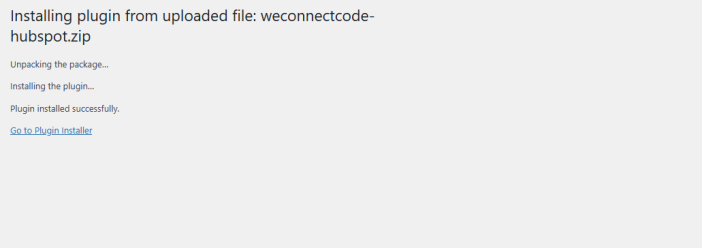
Step 2: Hubspot API Access
↑ Back to topTo use the Hubspot API, you need to obtain the URL and Key.
Hubspot Developer
↑ Back to top- Log in to your Hubspot account.
- Navigate to Settings > Private Apps
- Click On Create a private app
- Enter a Name
- Select Scopes leads and contacts
- Click On Create app
- Copy the API Key displayed.
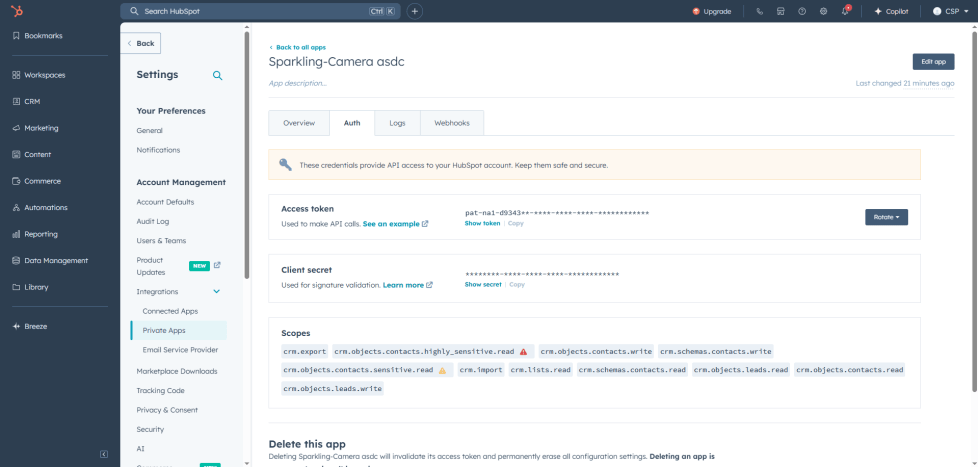
Step 3: Configure the Plugin Settings
↑ Back to top- Go to Configuration > Add New Account in your Plugin At Admin Side.
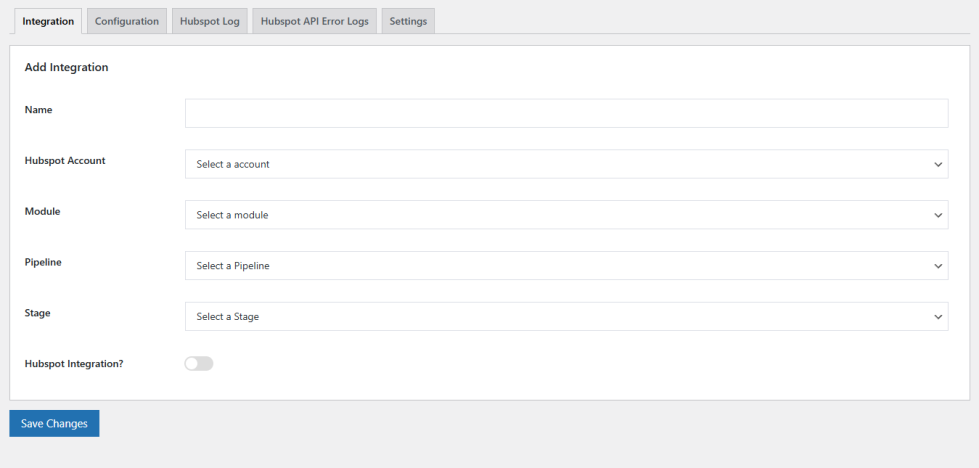
2. Enter the Instance URL and API Key obtained from Hubspot And Press Add Button.
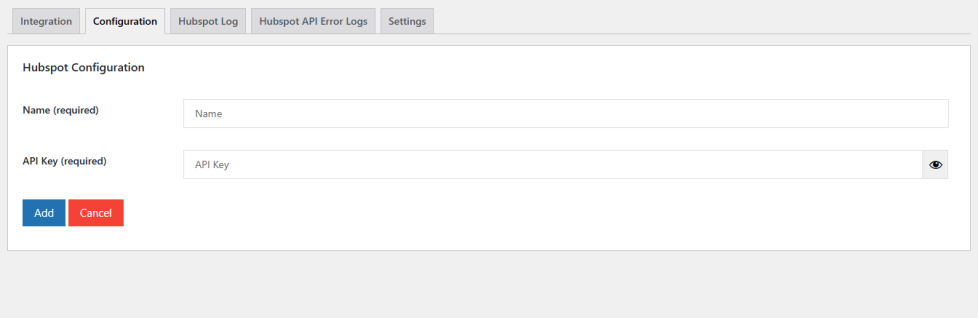
Step 4: Map WooCommerce Fields to Hubspot
↑ Back to top- Navigate to Integration in Our Plugin.
- Click on Add New Integration.
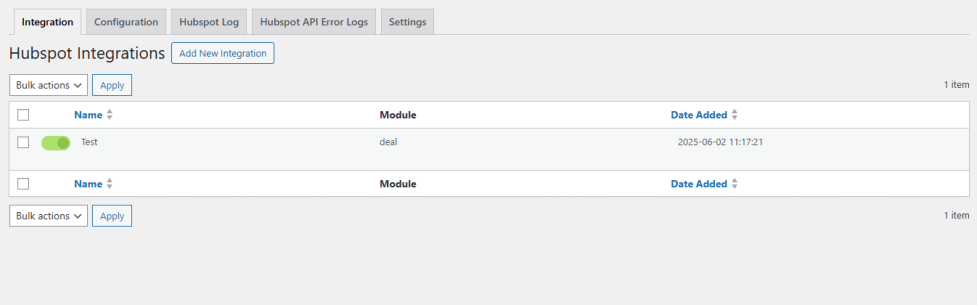
3. Map the WooCommerce fields to the corresponding Hubspot fields (e.g., First Name, Last Name, Email, etc.).
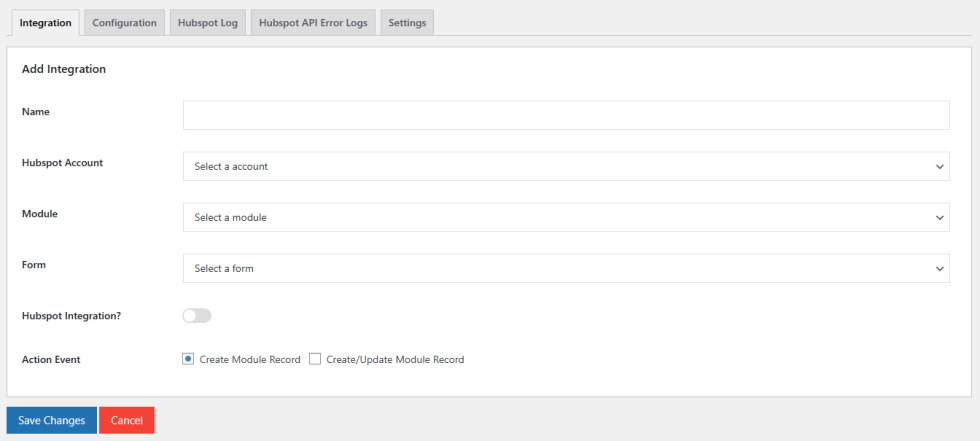
4. Save the mapping.
Step 5: Test the Integration
↑ Back to top- Place a test Order in your WooCommerce.
- Log in to Hubspot and verify that the entry has been added correctly.
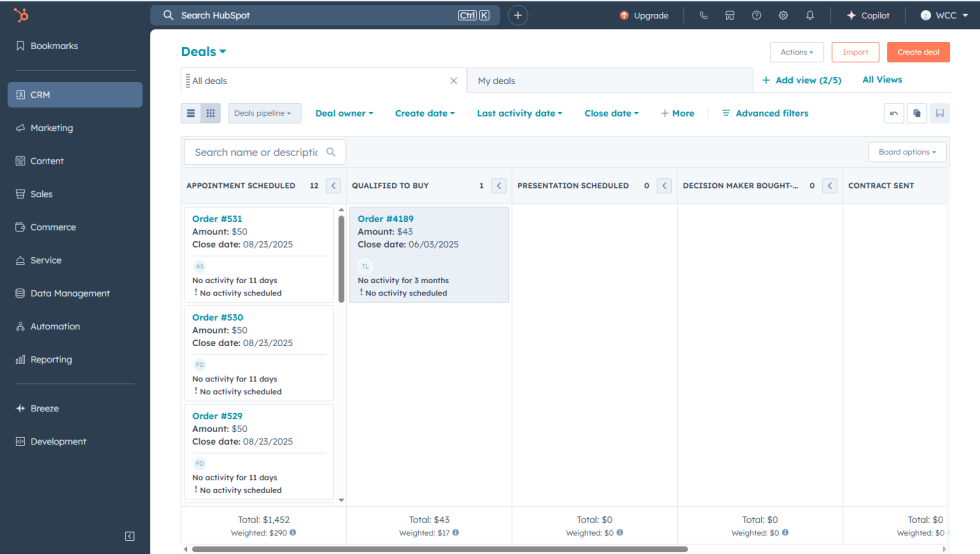
Troubleshooting
↑ Back to top- Authorization Error: Ensure the API Key are correct.
- Data Not Syncing: Verify that field mappings are correctly set up.
- Debug Logs: Check the plugin’s logs for error messages.