To install any of the listed mini-extensions:
This document references some of the most popular free mini-extensions for Mix and Match Product. These plugins extend the functionality of Mix and Match. Due to the complexity of these snippets, they are only available in plugin form.
- Download the mini-extension.
- These plugins are hosted at Github, so you can download the zip file of the Latest Release. This is a normal plugin zip file that can be installed manually on your site like any other plugin by going to Plugins > Add New and clicking the “Upload Plugin” button.
- download them by clicking on the “Code” button and then selecting “Download ZIP”
- Ensure you have the latest version of WooCommerce and WooCommerce Mix and Match Products installed.
- In your site’s WordPress admin, go to Plugins > Add New > Upload Plugin and choose the zip file you just downloaded.
- Alternatively, upload the unzipped mini-extension’s folder to your /wp-content/plugins/ directory.
- Activate the mini-extension from the Plugins menu in WordPress.
NOTE: These plugins do not receive priority support and should be tested thoroughly before being used in production.
Not Sold Separately
↑ Nach obenNot Sold Separately is a free mini-extension for Mix and Match that prevents products from being sold individually outside of a Mix and Match container.
When a product is marked as “not sold separately” that product’s add to cart button will not be accessible.
Setup
↑ Nach oben- Edit a simple product and navigate to the “Inventory” tab in the product data metabox.

- For an individual variation, you can set the status in the variation options.
- Save the product/variation.
Hide from Catalog
↑ Nach obenThe not sold separately products can be hidden from the main shop loop but by changing their Visibility to Hidden. The “Catalog Visibility” options for a product are visible in the Publish metabox when editing a product. See this screenshot:
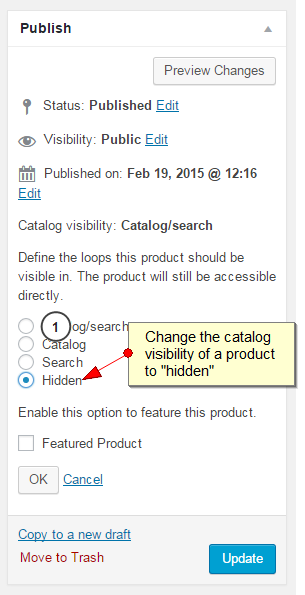
Mobile Styles
↑ Nach obenMix and Match – Mobile Styles is a free mini-extension for Mix and Match that the counter status message into a sticky footer that is always visible.
This is a great for helping customers know how many more items they need to purchase.
No configuration is required.

Filters
↑ Nach obenMix and Match – Filter by Term is a free mini-extension for Mix and Match that that allows a customer to filter the allowed products by any product taxonomy.

Setup
↑ Nach obenIn the “Mix and Match” tab of the Product Data metabox you will now see a dropdown option for “Filter container options by taxonomy”. You can choose any taxonomy associated with the product post type such as product categories, product tags, or your custom attributes.
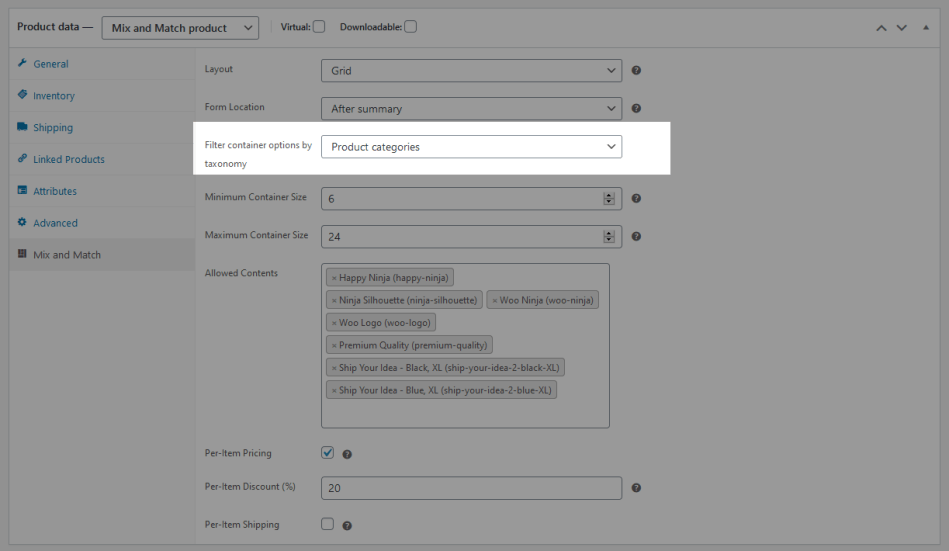
Multi-term versus Single-term filtering
↑ Nach obenBy default, customers can select multiple terms to narrow their search. For example, Category A + Category B will display products in both.
If you’d prefer to only search by a single term at a time, then you can add the following snippet to your child theme’s functions.php.
add_filter( 'wc_mnm_filters_support_multi_term_filtering', '__return_false' );
Variable Mix and Match
↑ Nach obenVariable Mix and Match is a free mini-extension for Mix and Match that adds a “Variable Mix and Match” product type. This product type groups multiple WooCommerce Mix and Match products together to allow customers to choose from different containers before making their selections. In a way, this approximates Variable products.
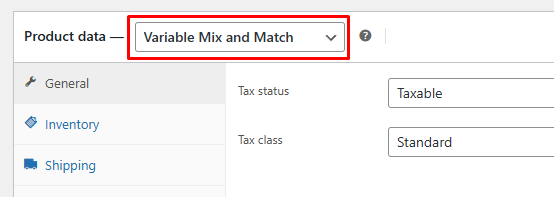
The Mix and Match products appear as options in a loop when viewing the Grouped product and when “Select Options” for one is clicked the related Mix and Match product loads and can be configured, then added to the cart.

Setup
↑ Nach oben- Create a new product, and select the “Variable Mix and Match” type from the product type dropdown selector.
- Create Variations for your different container sizes:
- Click on the “Attributes” tab on the left hand side under the Product data dropdown.
- Click the “Add New” button at the top of the settings.
- Add a name for your attribute (example: “Container size”)
- Add the values (variations) you need. Separate each variation/value with | (example: “6 | 8 | 10 | 12”)
- Click “Save Attributes”.
- Click on the “Variations” tab on the left.
- Click either:
- Generate variations to add all possible variations from all attributes values/variations.
- Add manually to specify which variables will be available for the product.
- Click on each variation to expand to its product menu.
- Enter product information: Price, Container Size, stock status, weight, dimensions, shipping class, and description. Repeat for all variations.
Note: Ideally, you would set container sizes to match the attributes set earlier (i.e., 6, 8, 10 and 12). - Click Save changes at the bottom of the variations menu to save the variation settings.
- Assign which child items to the “Mix and Match” product as usual, under the “Mix and Match” tab.
- Note: You would add products to a Variable Mix and Match product in the same way as a regular (simple) Mix and Match product.
