Note:
If our new WooCommerce Shipping extension and WooCommerce Shipping & Taxes extension are both activated, WooCommerce Shipping will take over the shipping label functionality. The tax functionality will still be powered by the WooCommerce Shipping & Taxes extension.
Refer to the new WooCommerce Shipping documentation as needed for creating shipping labels
This documentation covers how to set up tax rates in WooCommerce, as well as how the platform handles taxes/VAT/GST based on these settings — not when or what to charge.
We are not tax professionals; our advice only applies to how to use our software. For advice on what — or when — to charge tax/VAT/GST etc., we recommend consulting a tax professional or accountant.
Every business is unique, and we are unable to cover all possibilities here.
Setup and configuration
↑ Back to topYou can find information on how to install the WooCommerce Shipping & Tax extension on the WooCommerce Shipping & Tax page. This documentation covers the extension’s tax functionality. For more details around general setting up of taxes in WooCommerce, please see the Setting up Taxes in WooCommerce documentation.
Automated tax calculation setup
↑ Back to topStep 1: Enable taxes in WooCommerce
↑ Back to topTo enable automated tax calculation, first ensure that “Enable taxes and tax calculations” is checked on WooCommerce > Settings > General.

Step 2: Enable automated taxes
↑ Back to topWith taxes enabled:
- Go to WooCommerce > Settings > Tax
- Select “Enable automated taxes”
- Click Save Changes
Important configuration changes
↑ Back to topOnce Automated taxes are enabled, many of the settings are disabled as Automated taxes “take over” from the WooCommerce core tax settings. This means that:
- “Display prices” will be set to Excluding tax
- Tax will be Calculated using Customer shipping address
Important note: Automated tax calculation depends on prices to be entered exclusive of tax.
How automated taxes override manual settings
↑ Back to topWhen automated taxes are enabled, this overrides:
- Any tax rates you have manually added for locations where you have a tax nexus
- The “Compound” and “Shipping” toggles for those tax rates
Backup creation: After switching to automated rates, a backup of your previous tax rates is created and can be found in your sites wp-content/uploads folder.

Supported countries
↑ Back to topThe “Automated Taxes” feature supports stores based in the following countries:
Primary supported countries
↑ Back to top- United States
- Canada
- Australia
- United Kingdom
European Union countries
↑ Back to topPlus a growing list of countries in the rest of the world including:
- Austria
- Belgium
- Bulgaria
- Croatia
- Cyprus
- Czech Republic
- Denmark
- Estonia
- Finland
- France
- Germany
- Greece
- Hungary
- Ireland
- Italy
- Latvia
- Lithuania
- Luxembourg
- Malta
- Netherlands
- Poland
- Portugal
- Romania
- Slovakia
- Slovenia
- Spain
- Sweden
EU recommendation: If your store is based in the EU, we recommend using our EU VAT Number extension in addition to automated taxes.
Troubleshooting
↑ Back to topSystem status and debug tools
↑ Back to topTo diagnose issues with your WooCommerce Tax setup:
- Go to WooCommerce > Status > WooCommerce Tax
- If you’re experiencing issues, enable debug and/or logging
The system status page displays issues that could cause WooCommerce Tax to stop functioning and contains helpful debug information, plus links to get further assistance.
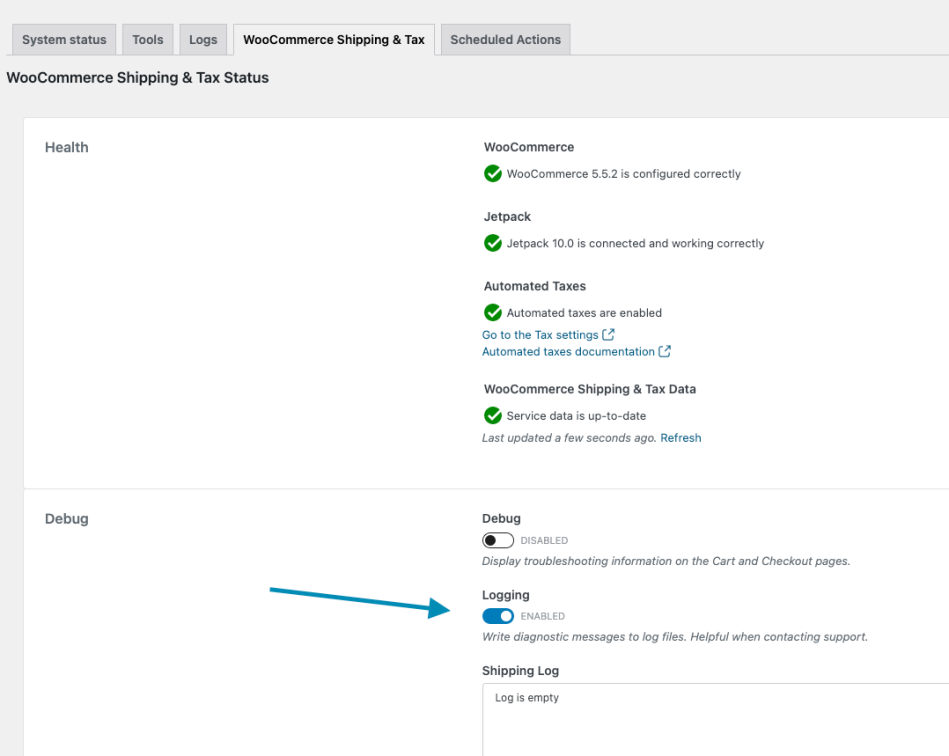
Viewing tax request logs
↑ Back to topRecent tax requests: Can be seen on the WooCommerce > Status > WooCommerce Tax under the Taxes Log section.
Older requests: Can be viewed by going to WooCommerce > Status > Logs.
Common issues and solutions
↑ Back to topAutomated taxes do not appear to be calculating
↑ Back to topEven if the tax value for an order is $0.00, Automated Taxes may be working correctly.
Understanding tax nexus
If your store is based in, for instance, the United States, you only need to collect sales tax from customers in locations where you have a “tax nexus,” which typically means a physical presence. WooCommerce Tax uses your store address (WooCommerce > Settings > General) as your “tax nexus”.
Additional tax nexus: You can also have a tax nexus in another state if you exceed a certain yearly dollar value or order total to another state. If you are unsure of your tax nexus status, please consult a certified local accountant.
Adding additional tax rates: If you need to charge tax for any other state, you can add a tax rate for that state in addition to using automated taxes to charge customers from that state tax as well. For more information about your States Tax Nexus and Destination Tax rules, please have a look at: State-by-state guide to economic nexus laws.
Florida shipping tax requirements
According to the Florida Department of Revenue, sales tax must be charged on shipping costs if the customer does not have an option to avoid paying the merchant for shipping costs by either picking up the merchandise themselves or arranging for a third party to pick up the merchandise and deliver it to them.
Default behavior: For merchants with Store Address (WooCommerce > Settings > General) set to Florida, we have enabled shipping tax for Florida by default since version 1.26.0.
To disable Florida shipping tax: If you would like to disable it, you can do so via a filter:
add_filter('woocommerce_taxjar_enable_florida_shipping_tax', '__return_false');
I enabled automated taxes but now it won’t let me show prices inclusive of tax, why is that?
↑ Back to topIn WooCommerce Tax, the “Prices entered with tax“ setting under WooCommerce > Settings > Tax is a store-wide setting that applies to all products. You cannot mix and match, i.e. show some products with tax included and others without.
Choose one approach for your entire store
Option 1: Enter ALL product prices including tax When we say defined including tax, we are referring to the taxes of the store’s base country.
If you want to charge the same price regardless of location and taxes, the base price is then dynamically adjusted to compensate for the tax variance. Follow this link for how to enable that.
Option 2: Enter ALL product prices excluding tax
Handling products with different tax treatments
If you need to handle products with different tax treatments, you can still do this by:
- Using different tax classes for products
- Check if one of these unique tax setups applies to your store
Moving my store to a different state
↑ Back to topIf for some reason you need to change your store address to another state, it is important that you check the settings you are using.
Steps to relocate your store:
- Update store address: WooCommerce Tax uses your store address (WooCommerce > Settings > General), so it is important that you use this setting to add the new address where your store will be located
- Clear existing tax rates: You will also need to delete all information that you added to the Standard tax rates (WooCommerce > Settings > Taxes > Standard rates tab). When using the automated rate rates, you’ll want to remove those standard rates to reset the plugin to your new location
“Unauthorized Invalid token” error
↑ Back to topError example:
01-10-2018 @ 14:09:18 - Received (401): {"statusCode":401,"error":"Unauthorized","message":"Invalid token","attributes":{"error":"Invalid token"}}
01-10-2018 @ 14:09:21 - wcc_server_error_response Error: The WooCommerce Shipping & Tax server returned: Unauthorized Invalid token ( 401 ) (fetch_service_schemas_from_connect_server)
Solution: Reset the connection to WordPress.com by following this guide from our WooPayments documentation as the process is the same.
Why do the transactions to some Florida ZIP Codes result in a $0 tax calculation?
↑ Back to topIn Florida, sales associated with specific addresses may produce $0 tax, even if they are “Taxable”.
Explanation: According to the Florida Department of Revenue, specific addresses are allowed by the state to be exempt from state and local sales and use tax requirements. You can review and test the rates for specific addresses and ZIP Codes at the Florida PointMatch website.
Incorrect rates returned by WooCommerce Tax in the United States
↑ Back to topIf your shop is located in the United States, and automated taxes are enabled via the WooCommerce Tax plugin, but you feel the rate returned for a specific address is incorrect, you can double-check this using the TaxJar Sales Tax Calculator. The WooCommerce Tax plugin uses the tax rate database provided by TaxJar to find rates.
How to verify rates:
- Enter the order billing or shipping address (as per your Tax settings) in the online tester
- See the returned rate directly from the database
- If the rates returned by the online tester match what you are seeing on your site, then the issue is not a bug or error with the plugin
Important notes:
- The rates pulled from this database come directly from the state, county, or city that matches the source address
- If you feel a returned rate is incorrect, please first check with the governing body for that address to verify the correct rate, and provide these references when raising an issue with our support team
- There can sometimes be a mismatch in rates between the five-digit zip code and the nine-digit zip code. Again, this information comes directly from the state, county, or city where the address is located
- A zip code can fall into one area as a majority but the longer zip code may pinpoint it as being in a different area. Please double-check with the state on these rates and provide these references when reporting a tax rate error to our support team
Enabling automated taxes for U.S. Territories
↑ Back to topDue to this issue, you’ll need to remove U.S. Territories you wish to enable automated taxes for as standalone countries and add them to the list of U.S. states. Below is an example snippet you can use to do this for Puerto Rico. Additional states can be added using the same format:
add_filter( 'woocommerce_countries', 'wc_remove_pr_country', 10, 1 );
function wc_remove_pr_country( $country ) {
unset( $country['PR'] );
return $country;
}
add_filter( 'woocommerce_states', 'wc_us_states_mods' );
function wc_us_states_mods( $states ) {
$states['US'] = array(
'AL' => __( 'Alabama', 'woocommerce' ),
'AK' => __( 'Alaska', 'woocommerce' ),
'AZ' => __( 'Arizona', 'woocommerce' ),
'AR' => __( 'Arkansas', 'woocommerce' ),
'CA' => __( 'California', 'woocommerce' ),
'CO' => __( 'Colorado', 'woocommerce' ),
'CT' => __( 'Connecticut', 'woocommerce' ),
'DE' => __( 'Delaware', 'woocommerce' ),
'DC' => __( 'District Of Columbia', 'woocommerce' ),
'FL' => __( 'Florida', 'woocommerce' ),
'GA' => _x( 'Georgia', 'US state of Georgia', 'woocommerce' ),
'HI' => __( 'Hawaii', 'woocommerce' ),
'ID' => __( 'Idaho', 'woocommerce' ),
'IL' => __( 'Illinois', 'woocommerce' ),
'IN' => __( 'Indiana', 'woocommerce' ),
'IA' => __( 'Iowa', 'woocommerce' ),
'KS' => __( 'Kansas', 'woocommerce' ),
'KY' => __( 'Kentucky', 'woocommerce' ),
'LA' => __( 'Louisiana', 'woocommerce' ),
'ME' => __( 'Maine', 'woocommerce' ),
'MD' => __( 'Maryland', 'woocommerce' ),
'MA' => __( 'Massachusetts', 'woocommerce' ),
'MI' => __( 'Michigan', 'woocommerce' ),
'MN' => __( 'Minnesota', 'woocommerce' ),
'MS' => __( 'Mississippi', 'woocommerce' ),
'MO' => __( 'Missouri', 'woocommerce' ),
'MT' => __( 'Montana', 'woocommerce' ),
'NE' => __( 'Nebraska', 'woocommerce' ),
'NV' => __( 'Nevada', 'woocommerce' ),
'NH' => __( 'New Hampshire', 'woocommerce' ),
'NJ' => __( 'New Jersey', 'woocommerce' ),
'NM' => __( 'New Mexico', 'woocommerce' ),
'NY' => __( 'New York', 'woocommerce' ),
'NC' => __( 'North Carolina', 'woocommerce' ),
'ND' => __( 'North Dakota', 'woocommerce' ),
'OH' => __( 'Ohio', 'woocommerce' ),
'OK' => __( 'Oklahoma', 'woocommerce' ),
'OR' => __( 'Oregon', 'woocommerce' ),
'PA' => __( 'Pennsylvania', 'woocommerce' ),
'PR' => __( 'Puerto Rico', 'woocommerce' ),
'RI' => __( 'Rhode Island', 'woocommerce' ),
'SC' => __( 'South Carolina', 'woocommerce' ),
'SD' => __( 'South Dakota', 'woocommerce' ),
'TN' => __( 'Tennessee', 'woocommerce' ),
'TX' => __( 'Texas', 'woocommerce' ),
'UT' => __( 'Utah', 'woocommerce' ),
'VT' => __( 'Vermont', 'woocommerce' ),
'VA' => __( 'Virginia', 'woocommerce' ),
'WA' => __( 'Washington', 'woocommerce' ),
'WV' => __( 'West Virginia', 'woocommerce' ),
'WI' => __( 'Wisconsin', 'woocommerce' ),
'WY' => __( 'Wyoming', 'woocommerce' ),
'AA' => __( 'Armed Forces (AA)', 'woocommerce' ),
'AE' => __( 'Armed Forces (AE)', 'woocommerce' ),
'AP' => __( 'Armed Forces (AP)', 'woocommerce' ),
);
return $states;
}
Frequently asked questions
↑ Back to topWhy do I need to connect to WordPress.com?
↑ Back to topWe connect to your WordPress.com account to authenticate your site and user account so we can securely charge the payment method on file for any labels purchased. You can read our Terms of Service here.
Important notice regarding California April 2019 taxes
↑ Back to topDate affected: April 1st, 2019
On April 1st, 2019, WooCommerce Tax returned lower-than-expected sales tax rates for select merchants in California and Texas. The issue was caused by a scheduled system update on our tax rate provider’s systems. They quickly identified and resolved the issue. However, some merchants based in California and Texas may have been affected.
Impact of the issue
The issue would have caused under-collection of sales tax of 1% or up to 6.5% in Texas and California, respectively.
How to know if your transactions were affected
Your transactions would need to meet all of the following criteria:
- Store location: Your store address is in California or Texas. You can check your store address in WooCommerce > Settings
- Using WooCommerce Tax: Your store is using WooCommerce Tax. To check if the automated taxes feature is enabled look at the Automated taxes setting in WooCommerce > Settings > Tax. This tab is only visible if taxes are enabled
- Transactions during affected time: Your store had transactions during the affected time windows. To review your orders, go to WooCommerce > Reports and select the appropriate date range:
- In California: We returned a lower-than-expected state rate from midnight UTC (5 pm PDT on March 31st) until the issue was resolved at 1:25 PM UTC (2:25 am PDT on April 1st)
- In Texas: We returned a lower-than-expected city rate from midnight UTC (7 pm CDT on March 31st) until the issue was resolved at 5:30 PM UTC (8:25 am PDT on April 1st)
What to do if affected
If your transactions were affected and your business uses the tax reports for reporting & filing, you likely need to manually correct the collection amount for those transactions before filing your sales tax returns. This Sales Tax Calculator could be a helpful tool.
Important disclaimer: As always, we recommend consulting with a tax professional or an accountant that can advise regarding any applicable laws to your state, country, or business. Each business is unique.
Important notice regarding EU July 1st, 2021 taxes
↑ Back to topDate affected: July 1, 2021
On July 1, 2021, new taxation rules came into effect as part of the European Union (EU) Value-Added Tax (VAT) eCommerce package. When using WooCommerce Tax, the new changes affected the following kinds of merchants:
- EU merchants offering cross-border eCommerce within the EU above the EUR 10,000.00 threshold
- Non-EU merchants selling into the EU and opting to collect the VAT during the checkout
Additional resources
- Read more about it in the WooCommerce blog: New EU Tax Regulations: What OSS and IOSS Means for Your Store
- Consult the European Commission: Modernizing VAT for cross-border eCommerce
Important disclaimer: As always, we recommend consulting with a tax professional to ensure your business is following regulations and best practice.
Important notice regarding California January 2022 taxes
↑ Back to topDate affected: January 24, 2022
On January 24 2022, WooCommerce Tax started returning higher-than-expected sales tax for select merchants outside of California. The issue was caused by a misconfiguration on our end. Merchants situated outside of California that made sales to California customers have been affected, and started to collect tax for those customers.
How to know if your store was affected
Your store needs to meet all the following criteria:
- Plugin installed: Your store has WooCommerce Tax installed and enabled (you can check this in the Plugins menu in your WordPress dashboard)
- Store location: Your store is situated outside of California (you can check this in WooCommerce > Settings > General, under the Country / State setting)
- Selling to California: Your store is enabled to sell to California (you can check this in WooCommerce > Settings > General, under the Selling location(s) setting)
- Taxes enabled: Your store has enabled taxes (you can check this in WooCommerce > Settings > General, under the Enable taxes checkbox)
- Automated taxes enabled: Your store is enabled to automatically calculate taxes at checkout (you can check this in WooCommerce > Settings > Tax under the Automated taxes setting)
Resolution steps
To resolve the issue for future orders, you will have to:
- Remove the incorrect tax rates that are stored on your store
- Correct the collected amounts for transactions made to customers in California
Important: We recommend following the two steps in the order above.
Remove incorrect tax rates
Automated removal (WooCommerce Shipping & Tax version 1.25.23+): There’s now a built in tool to automatically remove incorrect tax rates, which automates the steps below. This can found at WooCommerce > Status > Tools > Delete California tax rates.
Once that is run, you can proceed to the “Correct the collected transaction amount” steps.
Manual removal:
- Go to WooCommerce > Tax and click Standard rates
- Select any rows with a State code of CA
- You can hold the Shift or Alt key on your keyboard to select more than one row at a time
- Click Remove selected row(s) button at the bottom of the table
- Click the Save button on the page
Correct the collected transaction amounts
- Go to WooCommerce > Orders
- Find the orders placed by customers in California. To help with this task you can:
- View the billing and shipping addresses by tweaking the columns under Screen options
- Filter orders by searching for CA
- Filter orders placed between January 24, 2022 and the date where you removed the incorrect taxes
- For each order, follow the refund steps to refund the tax amounts (if any) for each sold item
Note: The reports under Analytics > Taxes will be updated shortly after making these corrections.
Questions and support
↑ Back to topSomething missing from this documentation? Still have questions and need assistance?
- If you have a question about a specific extension or theme you’d like to purchase, contact us to get answers.
- If you already purchased this product and need some assistance, get in touch with a Happiness Engineer via our support page and select this product’s name from the Product dropdown.
