Rename Payment Methods for WooCommerce allows you to easily customize payment method titles and descriptions to create a clearer, more user-friendly checkout experience.
Installation
↑ Back to topTo start using a product from WooCommerce.com, you can use the “Add to store” functionality on the order confirmation page or the My subscriptions section in your account.
- Navigate to My subscriptions.
- Find the Add to store button next to the product you’re planning to install.
- Follow the instructions on the screen, and the product will be automatically added to your store.
Alternative options and more information at:
Managing WooCommerce.com subscriptions.
Setup and Configuration
↑ Back to topTo configure the plugin, you need to access its settings dashboard. This central dashboard allows you to rename and edit the descriptions for all of your payment gateways.
Accessing the Settings Dashboard
↑ Back to topYou can get to the settings page in two ways:
Go to WooCommerce > Settings and click on the Rename Payment Methods tab.
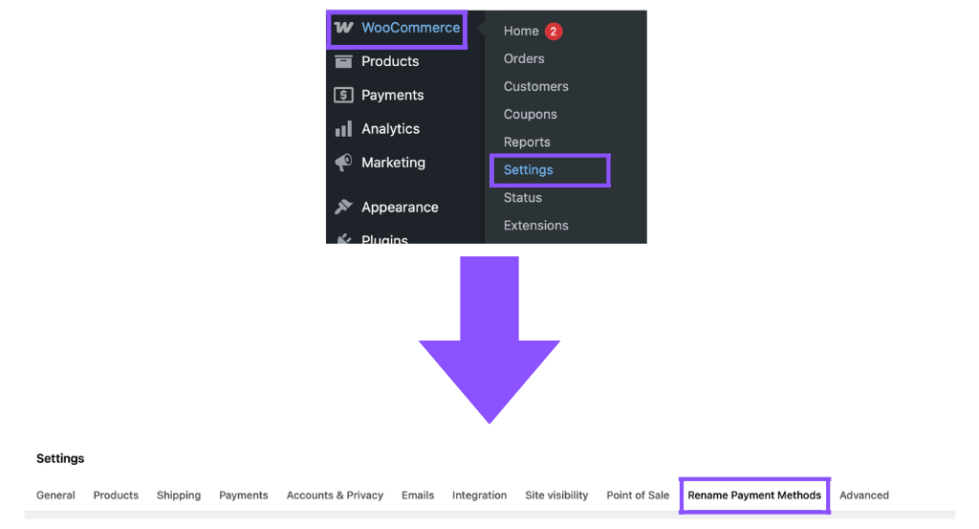
Alternatively, go to your WordPress Plugins page and click the Settings link next to the plugin’s “Deactivate” button.
Renaming Your Payment Methods
↑ Back to top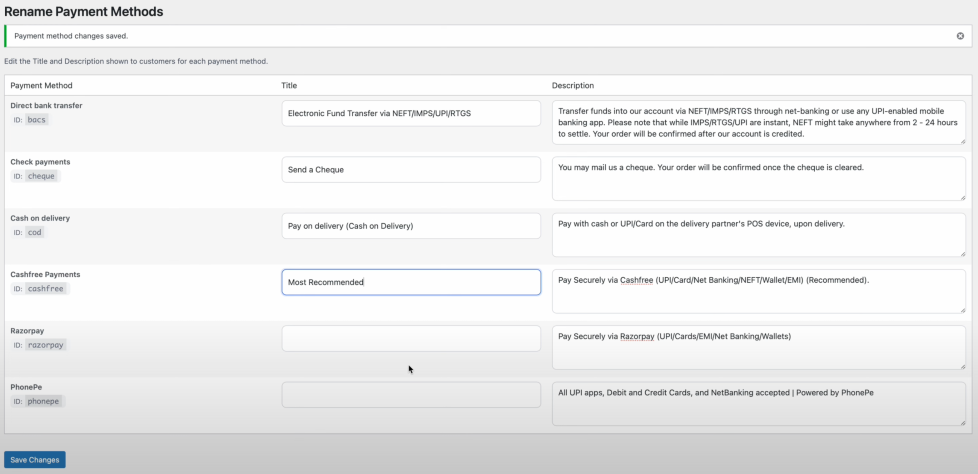
Once on the settings page, you will see a list of all payment gateways available in your store.
For each gateway, you can customize the Title and Description by typing directly into their respective fields.
After making your changes, click the Save Changes button.
A confirmation notice, “Payment method changes saved,” will appear at the top of the page to confirm that your updates have been applied.
Your new, custom gateway titles and descriptions will now reflect on your store’s checkout page and everywhere else.
Troubleshooting
↑ Back to topChanges are not showing on the checkout page.
↑ Back to top- Caching: The most common cause is caching. Please clear all caches, including your browser’s cache, any caching plugins installed on your WordPress site (e.g., WP Rocket, W3 Total Cache), and any server-level or CDN caches (e.g., Cloudflare).
- Theme or Plugin Conflict: Another plugin or your active theme might be overriding the settings. To check, temporarily switch to a default theme like Storefront and deactivate other plugins one by one to see if the issue resolves.
A specific payment method is missing from the settings list.
↑ Back to top- This plugin is designed to find and list all payment gateways available in your WooCommerce installation. If a method is missing, please go to your Plugins page and ensure the corresponding gateway plugin is installed and activated correctly.
“WooCommerce not active” error message.
↑ Back to top- This plugin is an add-on for WooCommerce and cannot function without it. Please ensure you have installed and activated WooCommerce.
The settings page is blank or not saving.
↑ Back to top- This typically indicates a JavaScript or PHP error, often caused by a conflict. Please follow the conflict check steps mentioned above (switching themes and deactivating other plugins) to help isolate the cause. You can also enable
WP_DEBUGin your site’swp-config.phpfile to check for specific error messages.
Need Further Assistance?
↑ Back to topIf you’ve worked through these steps and are still experiencing issues, please do not hesitate to reach out to our support team for further assistance.
FAQs
↑ Back to top
Will my custom names be lost if I update a payment gateway plugin (e.g., Stripe, PayPal)?
No, your customized titles and descriptions are saved independently and will not be affected by updates to other plugins.
Does this plugin work with the new WooCommerce block-based checkout?
Yes, the plugin is fully compatible with both the classic shortcode checkout and the modern block-based checkout.
Do the changes I make here also change the settings inside the individual payment gateway’s settings page?
No, this plugin overrides the title and description on the front end (what the customer sees) without altering the original settings of the gateway.

