Advanced Captcha for WooCommerce is a powerful all-in-one anti-spam solution for WooCommerce and WordPress forms. It protects your site from bots, spam, and brute-force attacks with multiple CAPTCHA options, including Google reCAPTCHA (v2 & v3), Cloudflare Turnstile, hCaptcha, Math Captcha, and Slide Captcha.
Installation
↑ Back to topTo start using a product from WooCommerce.com, you can use the “Add to store” functionality on the order confirmation page or the My subscriptions section in your account.
- Navigate to My subscriptions.
- Find the Add to store button next to the product you’re planning to install.
- Follow the instructions on the screen, and the product will be automatically added to your store.
Alternative options and more information at:
Managing WooCommerce.com subscriptions.
Setup and Configuration
↑ Back to topOption 1:
Once the plugin is activated, you will see a Settings link on the Plugins page (as shown in the image below). Click this link to quickly access the configuration panel.

Option 2:
- Go to your WordPress Admin Sidebar.
- Navigate to WooCommerce → Settings → Captcha (as shown in the image below).
- This will open the settings panel, where you can configure CAPTCHA options.
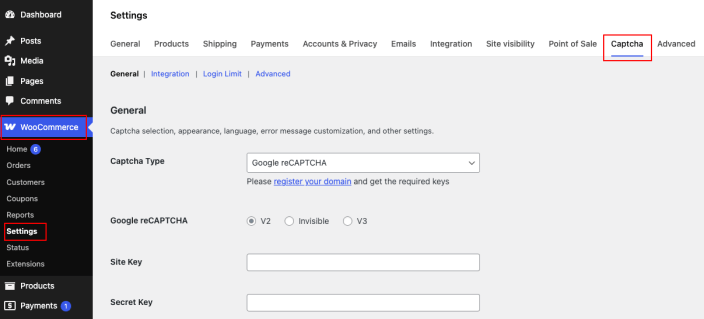
CAPTCHA Keys Verification
↑ Back to topAdvanced Captcha for WooCommerce supports multiple CAPTCHA providers. You can choose from Google reCAPTCHA (v2, v2 Invisible, or v3), Cloudflare Turnstile, hCaptcha, Math Captcha, or Slide Captcha, depending on your security needs. Follow the instructions given below to complete CAPTCHA keys verification.
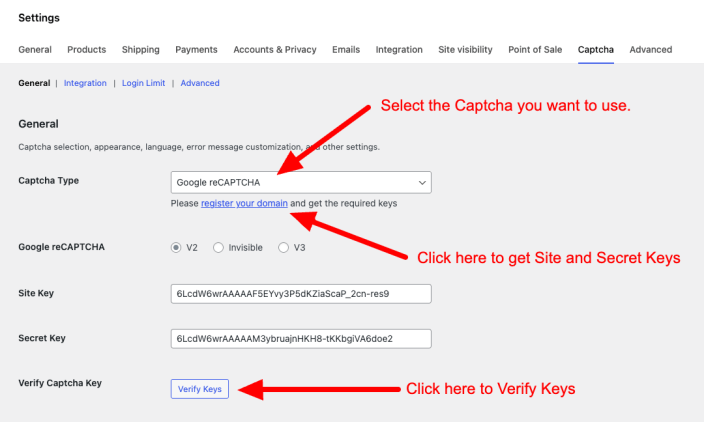
- Enter the correct Site Key and Secret Key → Click on the Verify Keys button.
- You will see the Captcha verification screen.
- Click on the Verify Now button for final verification.
Upon successful verification, you will see the message in green color like this:
Captcha verified successfully.
You can also adjust extra settings like Theme, Size, Language, and Error Messages. Once done, scroll down and click Save Changes at the bottom of the screen to save your configuration.
CAPTCHA Integration
↑ Back to topYou can enable CAPTCHA protection for different forms across WooCommerce and WordPress.
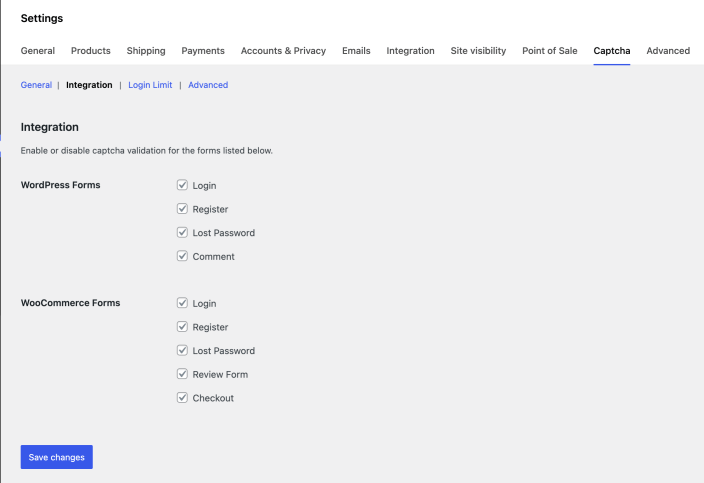
Simply check the boxes for the forms where you want CAPTCHA enabled, then click Save Changes.
Limit Login
↑ Back to topUse this option to restrict the number of failed login attempts. From here, you can configure settings such as the maximum number of login attempts, lockout duration, login limit reset time, and more.
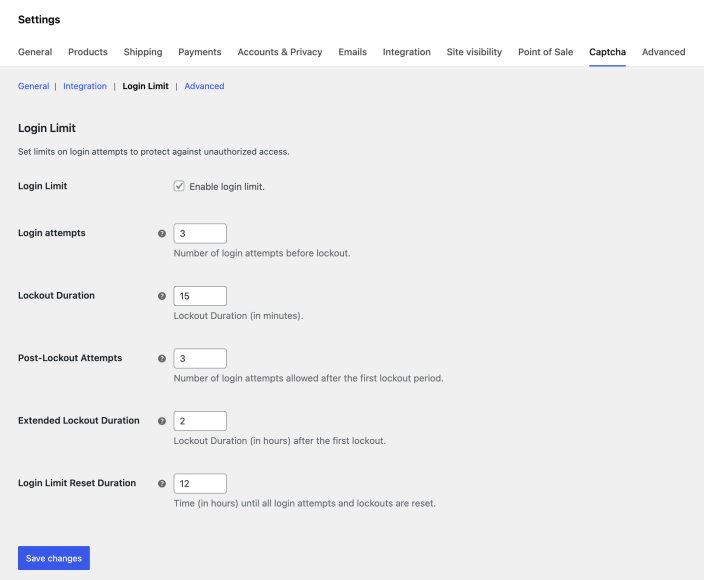
Additional Security Options
↑ Back to top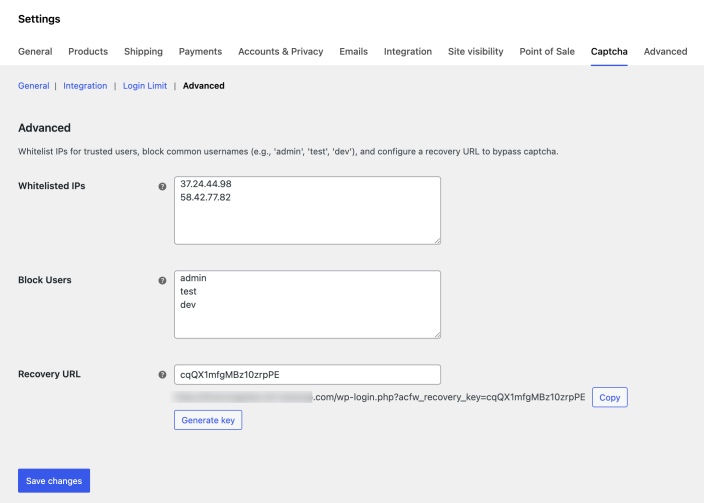
- IP Whitelisting – Allow specific IP addresses to bypass CAPTCHA.
- Username Blocking – Prevent logins with blacklisted usernames.
- Recovery URL – Generate a special link to regain access if locked out.
FAQs
↑ Back to top
Which CAPTCHA does this plugin support?
It supports Google reCAPTCHA, Cloudflare Turnstile, hCaptcha, Math Captcha and Slide Captcha
Does this plugin slow down my site?
No, it does not slow down your website.

