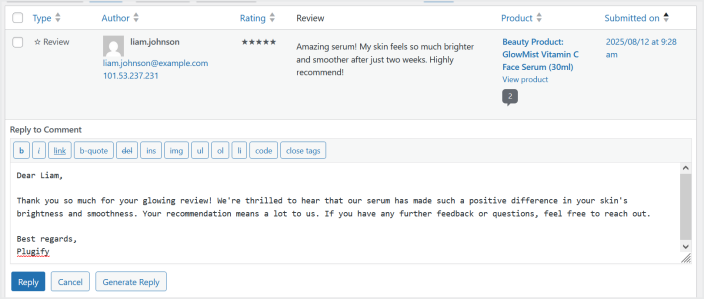Simplify store management with AI Addons for WooCommerce. It ensures 24/7 customer support and helps in auto-generating product image, content, and review replies.
Installation
↑ Back to topTo start using a product from WooCommerce.com, you can use the “Add to store” functionality on the order confirmation page or the My subscriptions section in your account.
- Navigate to My subscriptions.
- Find the Add to store button next to the product you’re planning to install.
- Follow the instructions on the screen, and the product will be automatically added to your store.
Alternative options and more information at:
Managing WooCommerce.com subscriptions.
Setup and Configuration
↑ Back to topGeneral Settings:
↑ Back to topAfter installation of Artificial Intelligence for WooCommerce , At the admin panel, please go to WooCommerce → Settings → AI Addons to configure general settings.
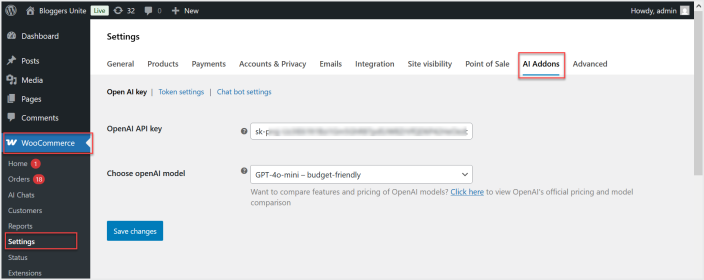
Open AI Key:
Click the “Open AI Key” tab to enter the OpenAI key and select your model and save the changes to use this extension.
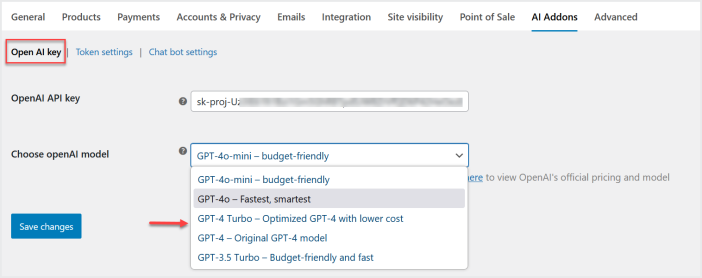
Token Settings:
↑ Back to topMove to the “Token Settings” tab to set the maximum token limit to be used for description enhancement and review replies.
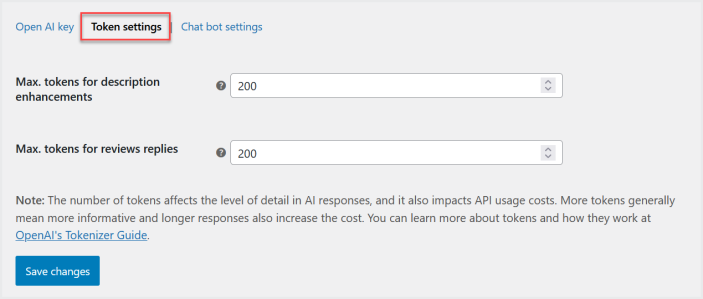
AI Chatbot Settings:
↑ Back to topClick the “AI Chatbot Settings” tab to configure the chatbot options. You can select the pages on which chatbot will be displayed and set the token, store, as well as appearance settings.
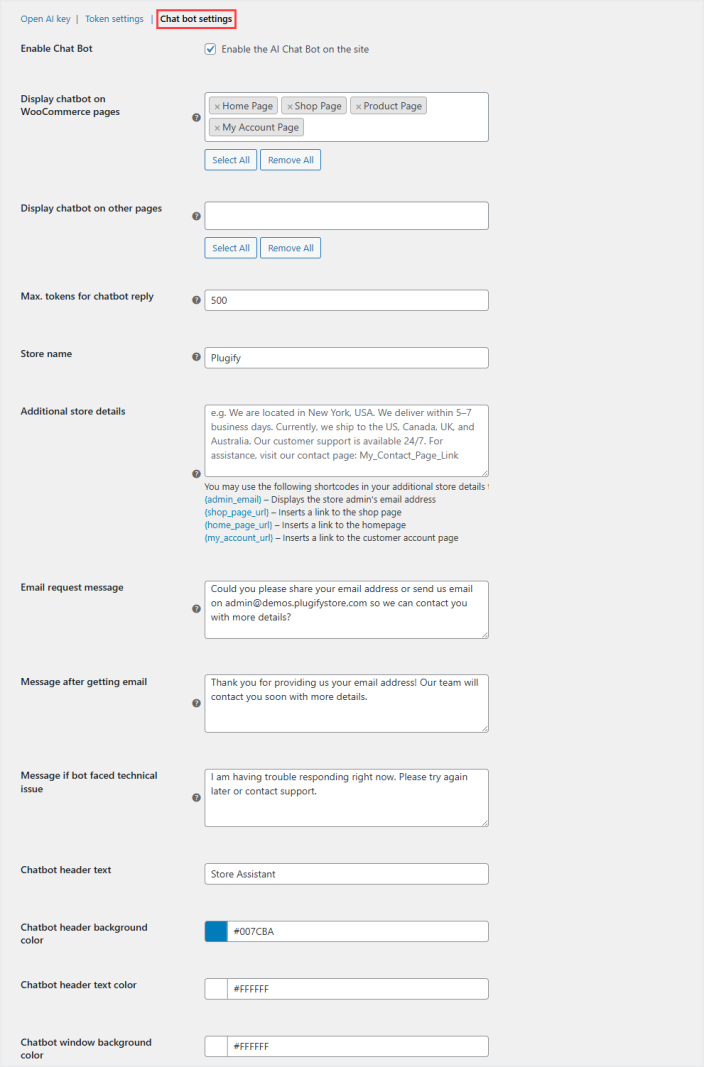
AI Chats:
↑ Back to topGo to WooCommerce>AI Chats to view all the chats in a table form.
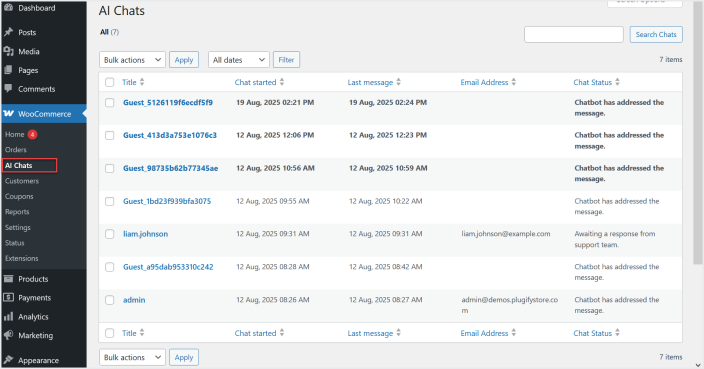
Click the “View” button for any chat to read all the communication made between an AI chatbot and a customer.
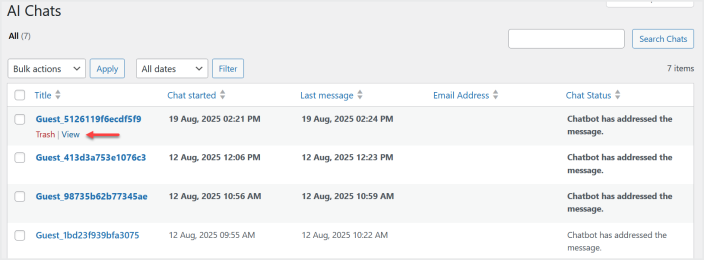
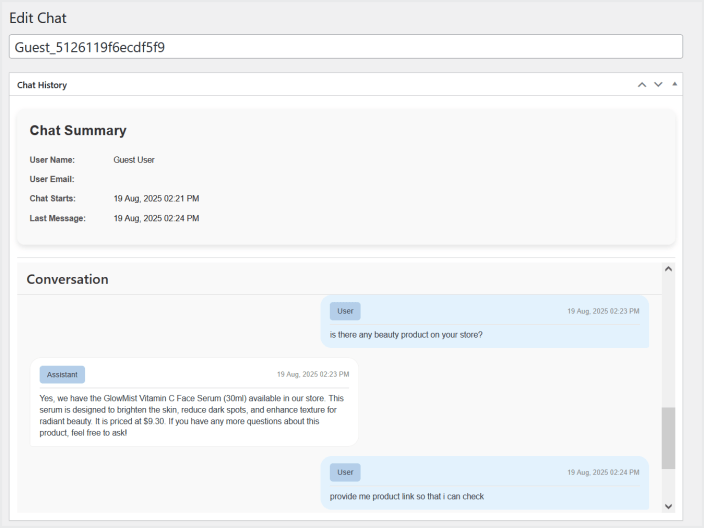
You can also email to this customer directly from here, if the user has provided his email address for further communications.
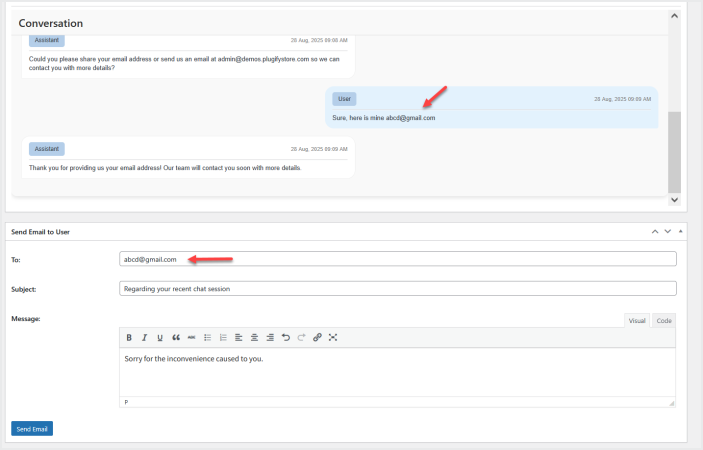
Generate Product Description:
↑ Back to topAt the admin panel, go to Products>All Products and edit any product.
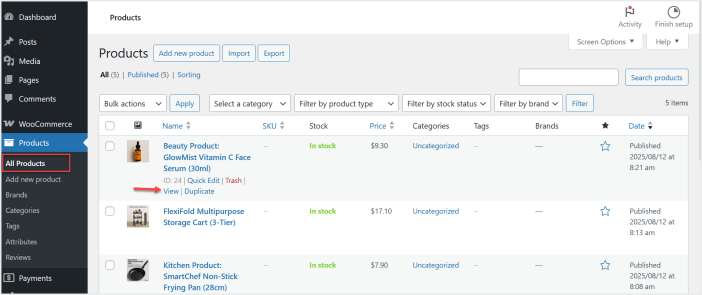
Below the Product Description section, click the “Generate Description button” to generate the content for this product.
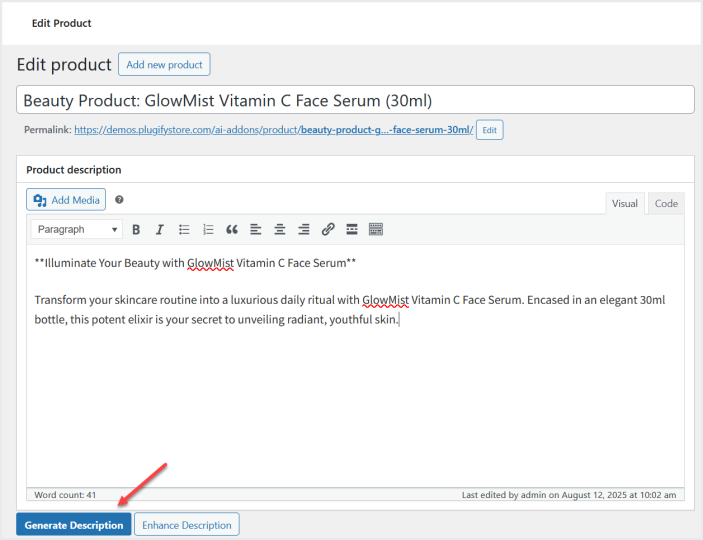
A popup will appear, enter product features and select max characters/tokens/words, and click the “Generate” button and the content will be generated.
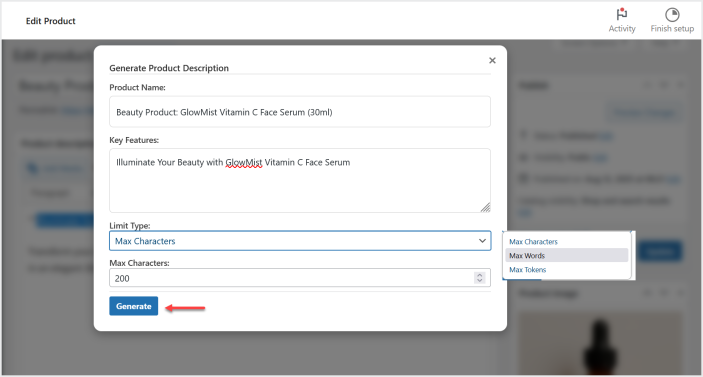
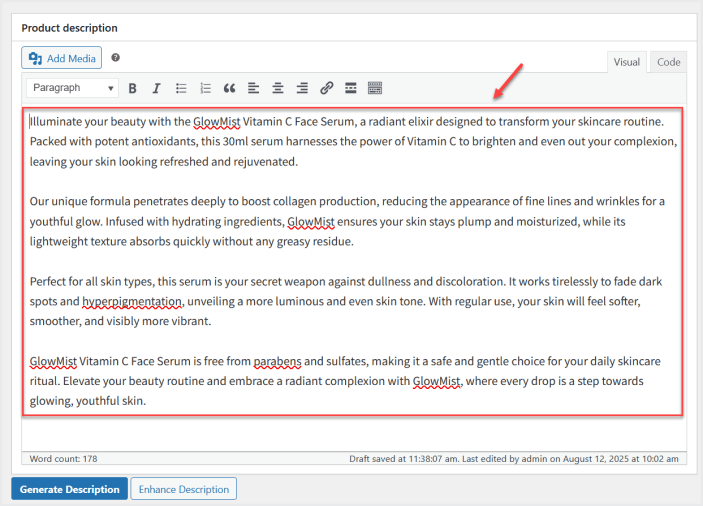
You can also click the “Enhance Description”button to modify the current description. Click “Enhance Description”, a popup will open showing your existing description.
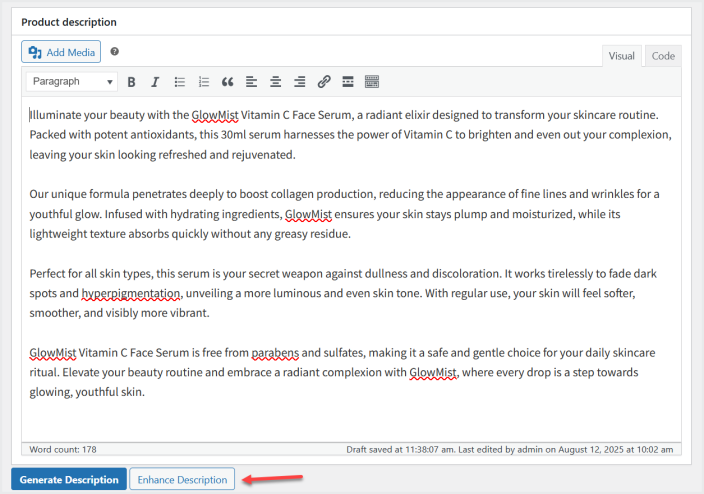
Then click the “Enhance” button and the AI will rewrite it for better clarity and flow. Click the “Update” button to replace the old description with the improved version.
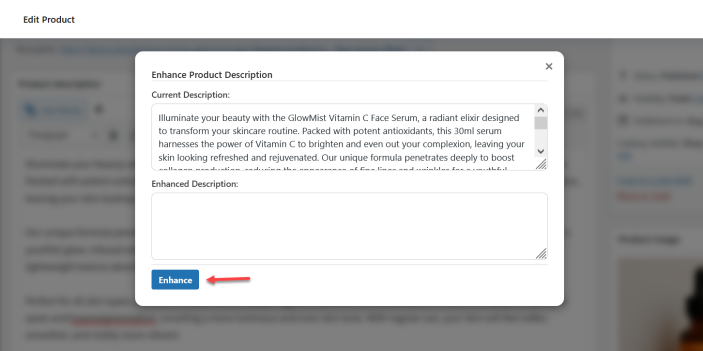
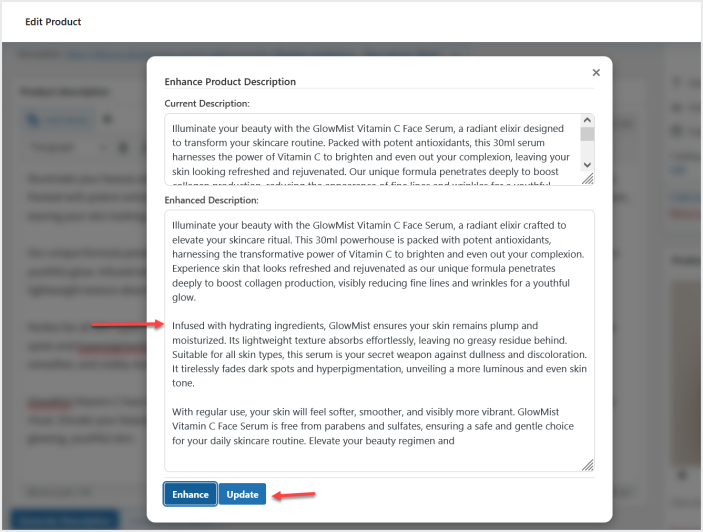
Generate Short Description:
↑ Back to topScroll down to the “Product Short Description” section, click the “Generate Short Description” button.
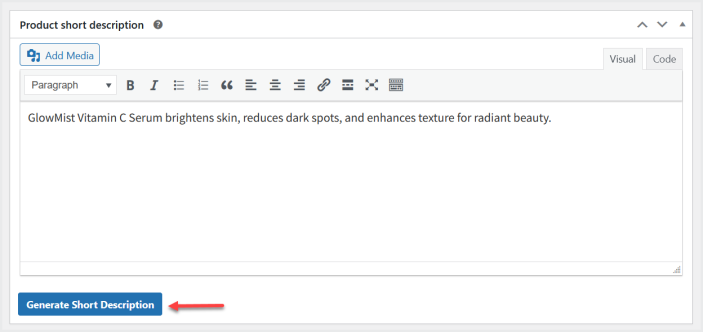
A popup will appear – select max characters/tokens/words, and click the “Generate” button.
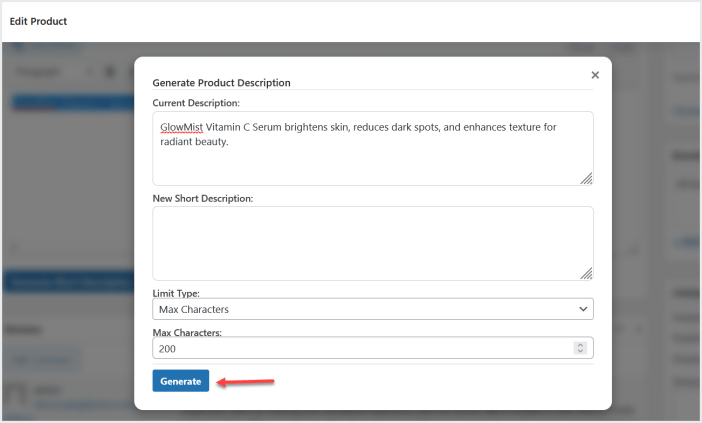
And the system will instantly generate a concise, engaging summary. Then click the “Update” button to update to use this content.
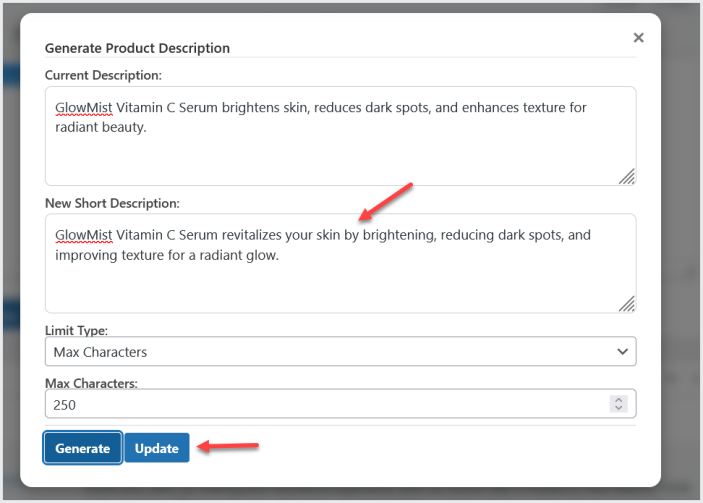
AI Product Image Generator
↑ Back to topWhile editing the product, move to the “Product Image Section”, click “Generate AI Image” button.
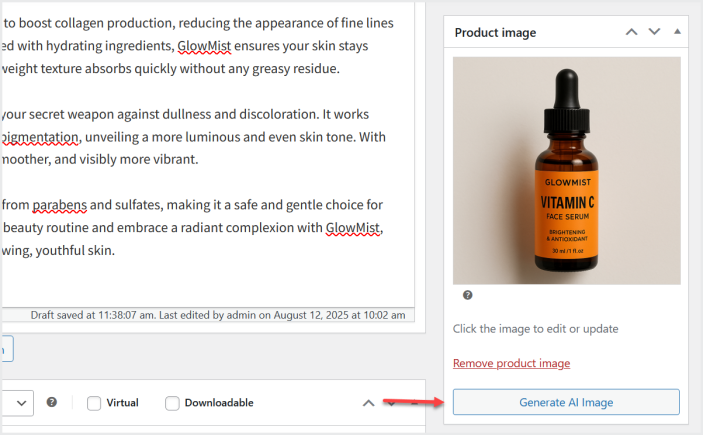
A popup will appear – enter a description of your product image and click the “Generate” button.
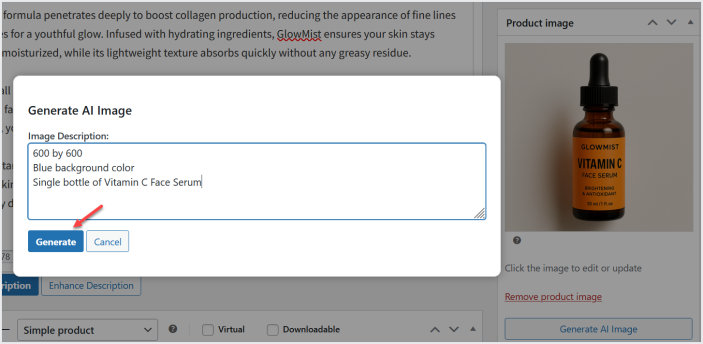
AI will generate a high-quality image and set it directly on your product page.
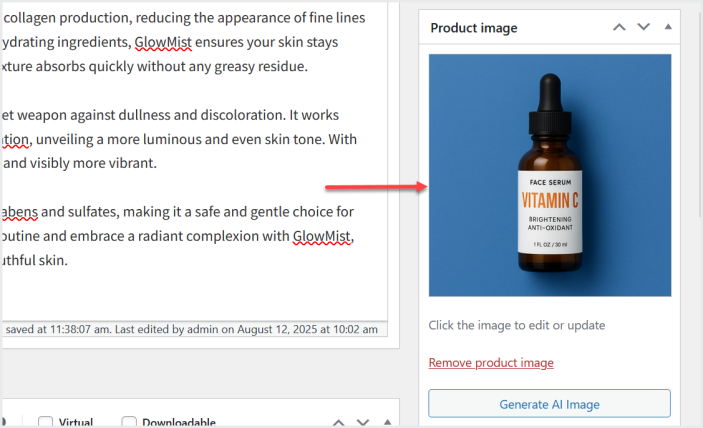
Generate Review Replies:
↑ Back to topAt the backend, go to Products>Reviews and click the “Reply” button you want to reply.
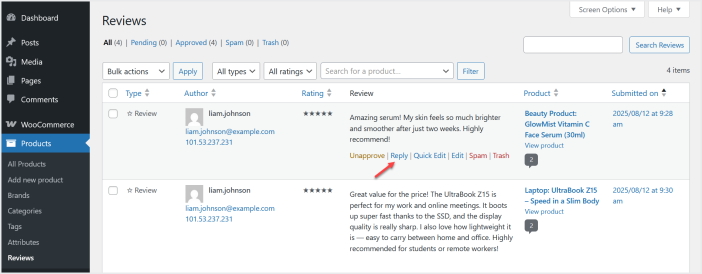
The reply text box will open, and click the “Generate Reply” button.
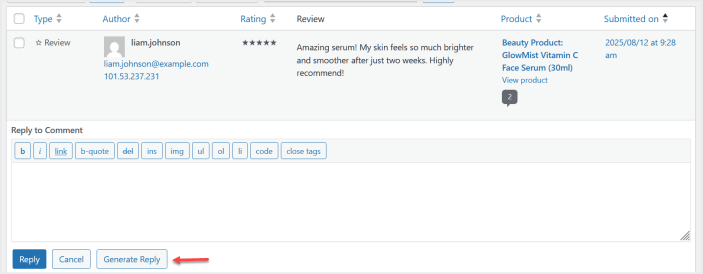
And, AI will create a response automatically according to customer feedback and rating..