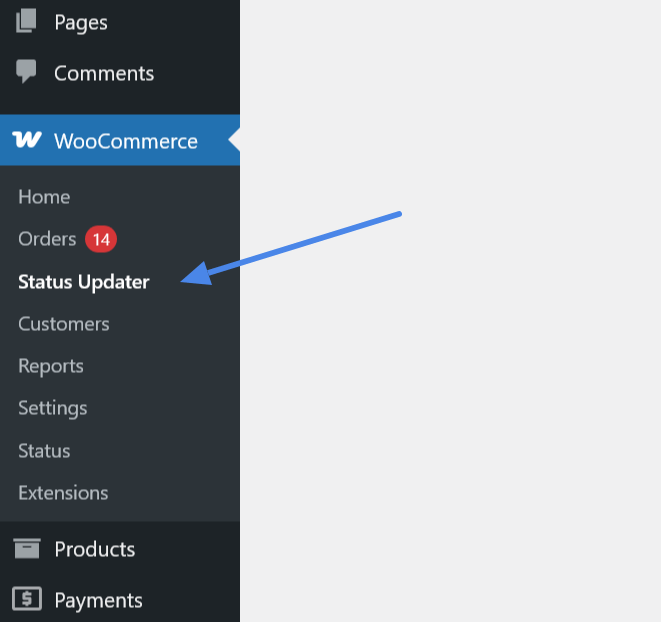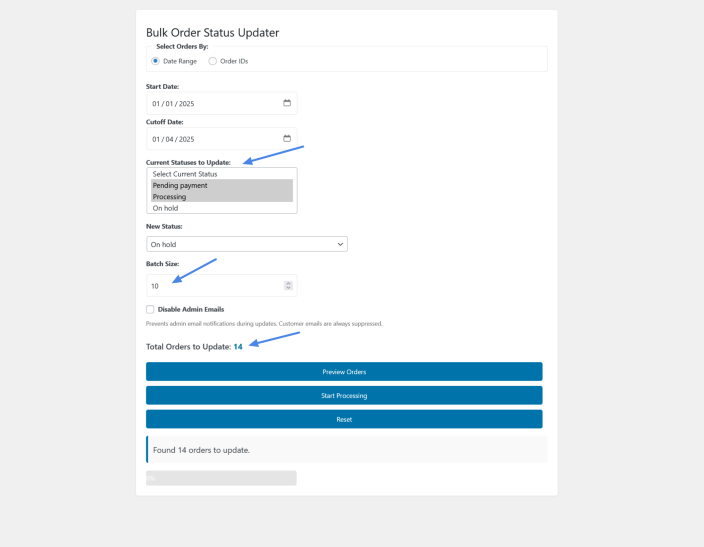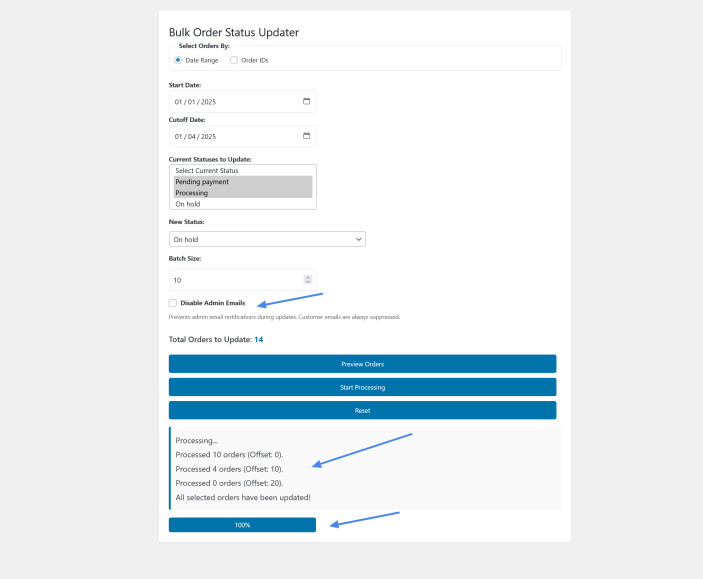Bulk order status updater allows you to simplify your WooCommerce order management. Update order statuses in bulk by date range or specific IDs, with options to suppress both customer and admin email notifications, batch processing, and a sleek UI featuring a preview count and progress bar. Ideal for migrations, testing, or managing large stores (tested with 350+ orders).
Installation
↑ Back to topTo start using a product from WooCommerce.com, you can use the “Add to store” functionality on the order confirmation page or the My subscriptions section in your account.
- Navigate to My subscriptions.
- Find the Add to store button next to the product you’re planning to install.
- Follow the instructions on the screen, and the product will be automatically added to your store.
Alternative options and more information at:
Managing WooCommerce.com subscriptions.
Usage
↑ Back to top- Go to WooCommerce > Status Updater or click “Updater Page” on the Plugins page.
- Choose Selection Method:
– Date Range: Select “Date Range” to update orders within a specific time period.
– Enter “Start Date” and “Cutoff Date.”
– Pick one or more “Current Statuses to Update” (e.g., “Pending,” “Processing”).
– Order IDs: Select “Order IDs” to update specific orders by their IDs.
– Enter comma-separated order IDs (e.g., “24, 25, 26”). No current status selection is required. - Set New Status:
– Choose a “New Status” from the dropdown (e.g., “Completed,” “Cancelled”). - Configure Options:
– Set “Batch Size” (default 10) to control how many orders process at once.
– Check “Disable Admin Emails” to suppress admin notifications during updates (customer emails are always suppressed). - Preview and Process:
– Click “Preview Orders” to see the total orders that will be updated.
– If the new status matches a selected current status for a date range, you’ll see “Cannot process”—adjust statuses and try again.
– Click “Start Processing” to begin. Watch the progress bar update in real-time. - Reset:
– After processing (or to start over), click “Reset” to clear the form. Both “Current Statuses” and “New Status” will revert to “Select” options.
FAQs
↑ Back to topHelp customers by answering commonly asked questions.
How does status validation work when updating orders?
When selecting orders to update, you must choose one or more “Current Statuses” (e.g., Pending, Processing) that differ from the “New Status” (e.g., Completed). The plugin validates this to prevent errors—e.g., you can’t update Pending orders to Pending. If the Current Status matches the New Status, you’ll see a “Cannot process” error, prompting you to adjust your selection. Beaware that if any of the selected orders curernt status match the new status the process won’t run.
Can I update orders without sending customer emails?
Yes, the plugin automatically suppresses customer email notifications during bulk updates to avoid spamming users. You can also check “Disable Admin Emails” to prevent admin notifications.
What happens if I reset the form?
Clicking the “Reset” button clears all form fields, reverting “Current Statuses” and “New Status” to their default “Select” options, allowing you to start a new update from scratch.