With WooCommerce Free Gift Coupons, you can give away a free item(s) to any customer with the correct code.
Installation
↑ Back to topTo start using a product from WooCommerce.com, you can use the “Add to store” functionality on the order confirmation page or the My subscriptions section in your account.
- Navigate to My subscriptions.
- Find the Add to store button next to the product you’re planning to install.
- Follow the instructions on the screen, and the product will be automatically added to your store.
Alternative options and more information at:
Managing WooCommerce.com subscriptions.
Coupon Configuration
↑ Back to topWooCommerce Free Gift Coupons works very similarly to the other coupon types. Go to Marketing > Coupons and click on “Add Coupon” to create a coupon and define the coupon’s redemption code. (For WooCommerce < 4.4 the coupons interface will be under WooCommerce > Coupons.) Additional documentation on how to add a coupon.
Under “General”, an input called “Free Gifts” will appear for all supported coupon types (for combo-style coupons… ie: discount plus gift) and the “Free Gift” discount type for giving a gift alone.
Gift Selection
↑ Back to topStart typing the name of the product that you’d like to give away in the “Search for products” input until WooCommerce shows a list of potential matches. Once you see your desired product, you can select it from the list of matching products.
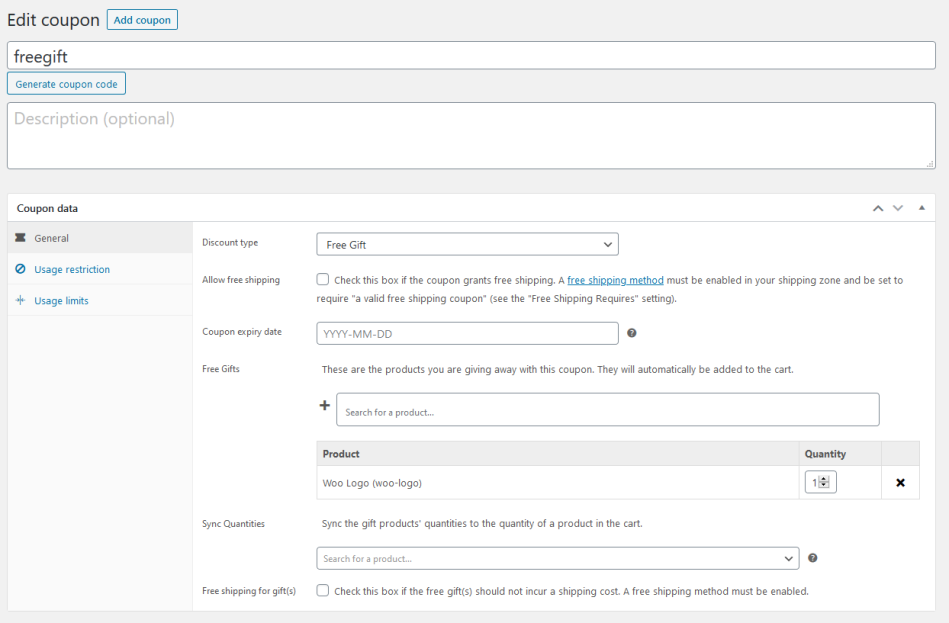
When you are done configuring the Coupon, select publish and the Free Gift Coupon will now be active.
Sync Gift Quantities
↑ Back to topThe quantity of gift products can be synced to the quantity of a required product. For example, if a free poster is synced to the quantity of a T-Shirt then you can offer 1 poster for every T-shirt ordered, ie: 2 T-shirts plus the coupon code would result in 2 free posters. This is effectively a buy one, get one gift.
If the quantity of the gift is higher than 1, the total quantity is multiplied by the quantity of the synced product. In the same example, if the coupon provides 2 posters for every T-Shirt, and there are 2 T-Shirts in the cart, when adding the coupon the customer will receive 4 posters.
To require the presence of the sync product in order for the coupon to be valid, you must add the product to the Usage Restrictions’ “Products” list.
Free Shipping for Gifts
↑ Back to topThis setting allows the customer to not incur shipping for the gift product. A free shipping method must be enabled.
Usage Restrictions and Limits
↑ Back to topFree Gift coupons follow all the same Usage Restriction and Usage Limits as other Discount Types, such as by email address, minimum cart total, etc. Read more about Coupon Management.
The sole exception to this is if you set a product to sync your gift quantities to. This product will be added to the required products list.
Coupon Redemption
↑ Back to topThe coupon can be redeemed exactly like other coupons. When the customer enters the appropriate code and clicks “Apply Coupon” a small message is displayed saying the code was applied and the free gift is automatically added to the cart.

Frequently Asked Questions
↑ Back to topIs this compatible with the WooCommerce Cart Block?
↑ Back to topAt this time, the cart blocks are not customizable in a way that allows for compatibility with Free Gift Coupons. We therefore, recommend staying with the default cart shortcode.
Can I give a gift if someone buys a certain number of items? For example, buy 9 ‘widgets’ and get one free?
↑ Back to topCurrently, no. WooCommerce doesn’t yet support usage limitations by item quantity.
Can I specify the number of items that can be given?
↑ Back to topYes. In the coupon editor you can set the quantity of each free gift you want to provide via the coupon code.
Can customers choose their free gift between a selection of products?
↑ Back to topNo, all products registered with the coupon will be added to the cart for free after the coupon has been applied.
Are product variations supported?
↑ Back to topYes, specific variations are supported. As of 3.0, variable products will now allow customers to select their attributes in the cart.
I don’t want the free gift product to be purchasable or available outside the coupon.
↑ Back to topYou can limit that specific product from your shop by setting it’s Catalog Visibility to Hidden.
The Catalog Visibility options can be found in the product editor’s Publish options (to the right of the screen)

While this won’t explicitly bar the product from being purchasable outside of the coupon, it does prevent the product from being accessible, which in turn prevents it from being purchased.
Questions & Support
↑ Back to topHave a question before you buy? Please fill out this pre-sales form.
Already purchased and need some assistance? Get in touch with the developer via the Help Desk.


