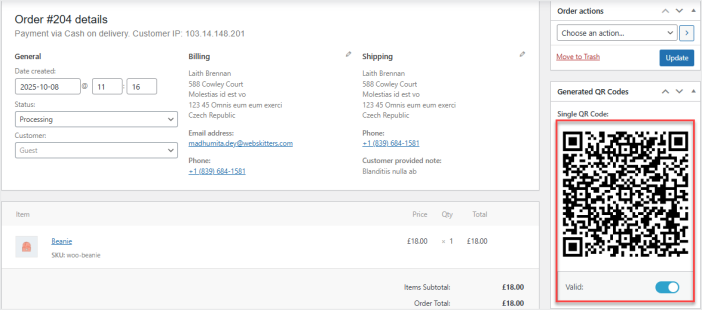Generate QR Code for event tickets extension allows you to create QR codes for specific products or categories and send them to customers via email in a PDF format. Customers can use these QR codes as event tickets, which are scanned at the event location to validate check-in.
Installation
↑ Back to topTo start using a product from WooCommerce.com, you can use the “Add to store” functionality on the order confirmation page or the My subscriptions section in your account.
- Navigate to My subscriptions.
- Find the Add to store button next to the product you’re planning to install.
- Follow the instructions on the screen, and the product will be automatically added to your store.
Alternative options and more information at:
Managing WooCommerce.com subscriptions.
Setup and Configuration
↑ Back to topAfter installation of the extension, go to WooCommerce > Settings > QR Code Generator>Configurations to configure options.
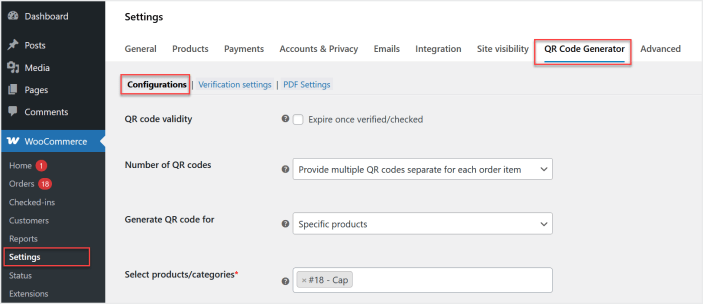
Configurations:
↑ Back to topYou have the option to make the QR code expire once it is checked-in or allow unlimited checked-in. You can generate multiple QR codes based on order quantity or single QR code with respect to order quantity.
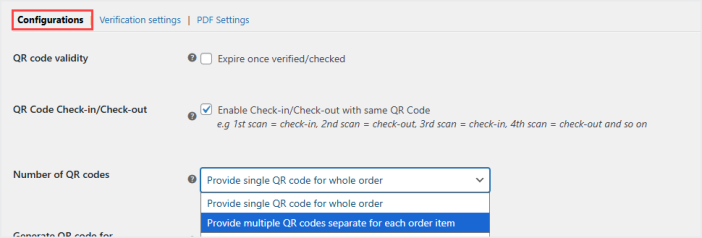
Select the specific products or categories you want to generate the QR code.
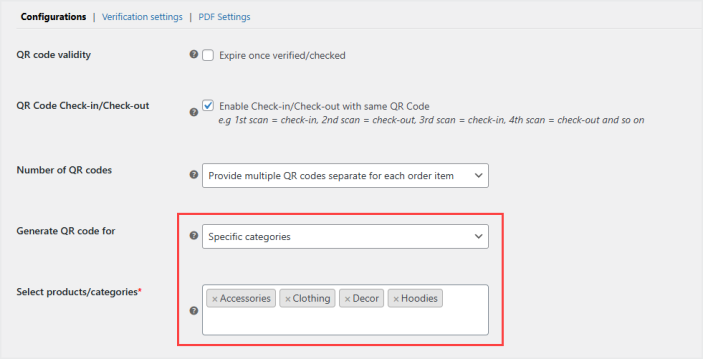
Choose one or more order statuses that will trigger the QR code email with the PDF attachment.
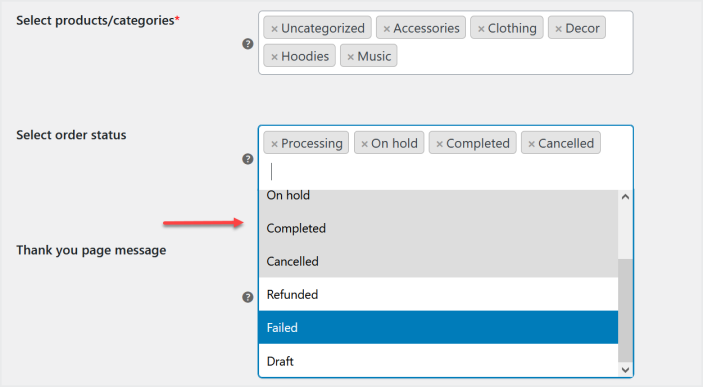
You can also display the custom message on the thank you page to inform customers about QR code.
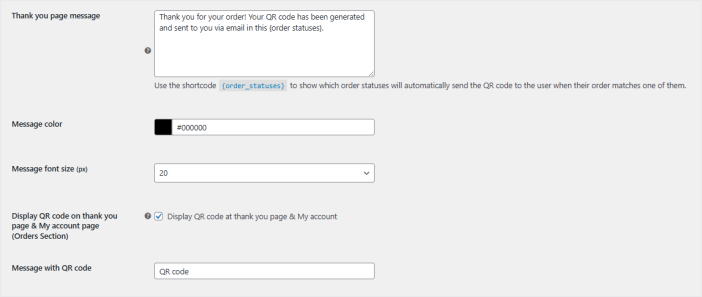
Verification Settings:
↑ Back to topNow click the “Verification Settings” tab and choose the user roles you want to allow access to the QR code verification page. You can customize text and color of various messages like QR code is verified, invalid, and expired.
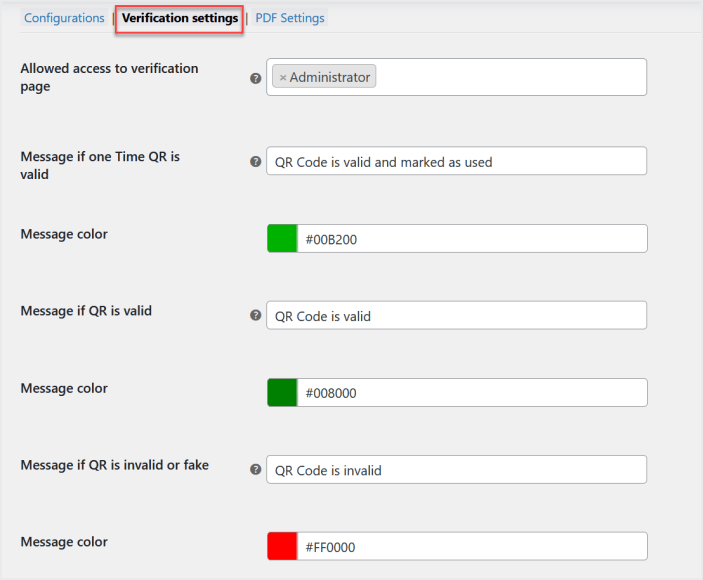
PDF Settings:
↑ Back to topMove to the “PDF Settings” tab to include or exclude various types of order data in PDF with QR code.
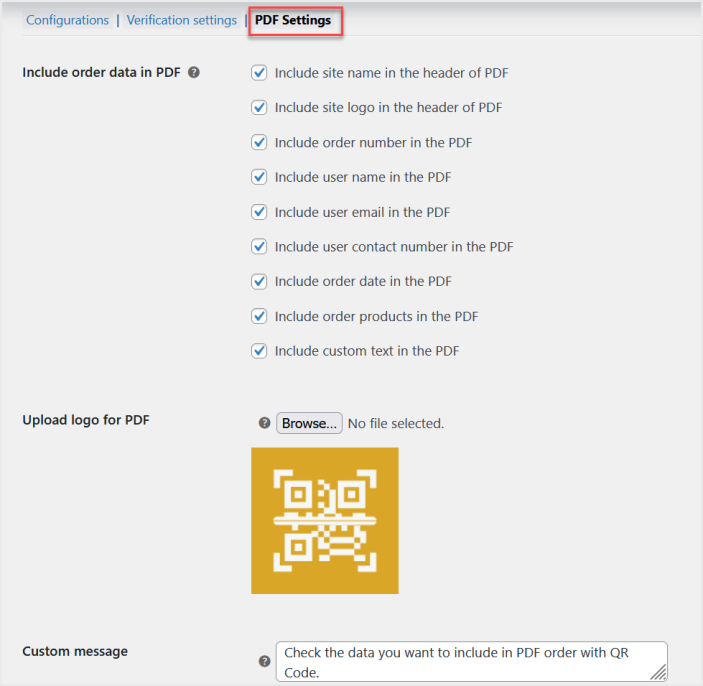
Email Template:
↑ Back to topGo to WooCommerce>Settings>Email and click “QR Event Ticket” to customize the email subject and content that will be sent to the customer with the PDF attachment.
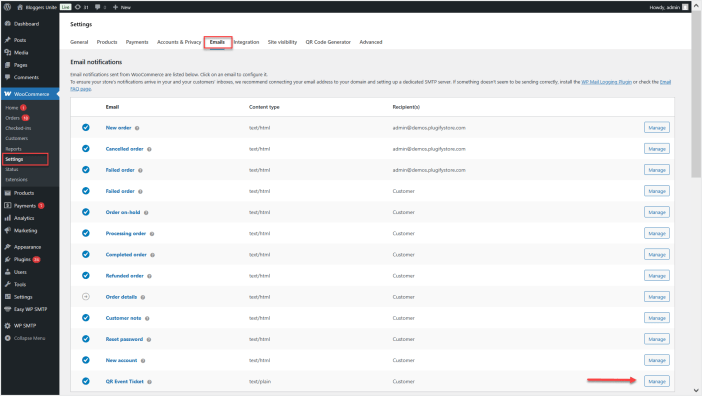
Checked-in Records:
↑ Back to topNavigate to WooCommerce > Checked-ins to view all records of users who have successfully checked-in and checked-out for the event.
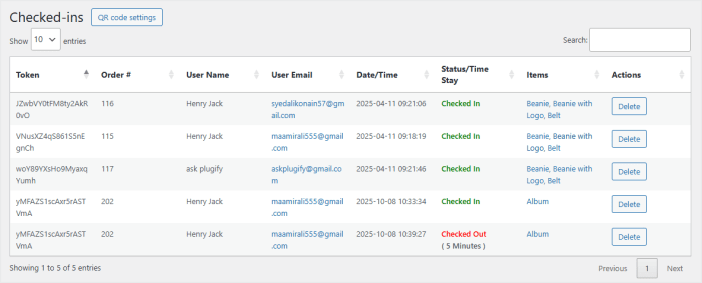
Manually Invalidate/Validate QR Codes
↑ Back to topGo to WooCommerce>Orders and edit any order. Here you will find the QR code generated for this order and you can manually invalidate the QR code from here.