While the Google Product Feed extension tries its best to play nicely with other extensions there are some areas where specific integration can yield better results.
The extension has specific support for the following WooCommerce extensions:
- Brands
- Composite Products
- Cost of Goods
- Currency Switcher for WooCommerce
- Google Automated Discounts for WooCommerce
- Min/Max Quantities
- Mix & Match Products
- MSRP Pricing
- Multi-Currency
- Price by Country
- Product Bundles
- Product CSV Import Suite
- Product Vendors
- WooPayments
If you have a query about compatibility with a specific extension, reach out with a support request.
Brands integration
↑ Back to topIf you’ve assigned brands to your products using the WooCommerce Brands extension, then those brands can automatically be pulled through into your Google Product Feed.
Composite products integration
↑ Back to topComposite products created with the WooCommerce Composite Products extension will be included in the feed as long as a default configuration exists, and is valid for submission.
Cost of goods integration
↑ Back to topIf you’ve used the WooCommerce Cost of Goods extension to assign costs to your products then you can automatically feed those costs through to Google Merchant Centre, allowing you to gain insights about metrics, such as your gross margin and the amount of revenue generated by your Shopping ads.
Currency Switcher for WooCommerce
↑ Back to topIf you are running the Currency Switcher for WooCommerce extension, then you can generate currency specific feeds which will include pricing in the specified currency, as well as ensuring that Google validate against product pages in the correct currency.
Choose the target country by adding a currency parameter to the feed URL with the required currency code, e.g.
Google Automated Discounts for WooCommerce
↑ Back to topIf you’re running the Google Automated Discounts for WooCommerce plugin alongside our product feed, the feed will allow you to easily submit auto_pricing_min_price attributes for your products to set the lowest product’s price you’re happy with. Google uses this information for features such as sale price suggestions, automated discounts, or dynamic promotions.
When both plugins are active you’ll see the auto_pricing_min_price field in the plugin settings (WooCommerce » Settings » Product Feeds). When enabling the field you can choose to have the values come from the pricing fields provided by the Google Automated Discounts for WooCommerce plugin:
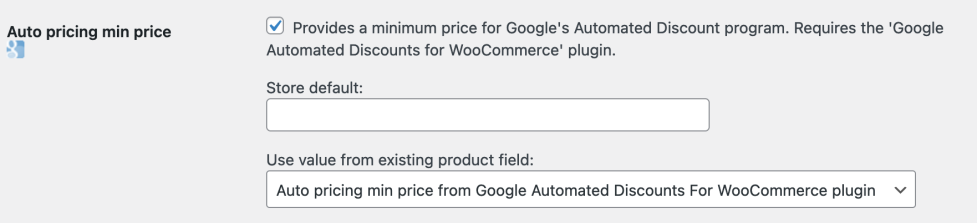
Alternatively, you can leave the pre-population field blank and use the data entry fields that the feed plugin provides against each product to enter the prices to use as minimum prices, or even map it to any other field, including custom meta fields if required.
Min/Max Quantities
↑ Back to topIf you have minimum purchase quantities set on your products using the WooCommerce Min/Max quantities extension, then the feed will automatically detect this, and ensure that the price sent to Google reflects the price to purchase the minimum quantity. So that Google properly understand your pricing, the plugin will also automatically send unit_pricing_measure and unit_pricing_base_measure information. For example, for a product priced at $1, and a minimum purchase quantity of 5, the feed would send:
<g:price>5.00 USD</g:price>
<g:unit_pricing_measure>5 ct</g:unit_pricing_measure>
<g:unit_pricing_base_measure>1 ct</g:unit_pricing_base_measure>
Mix & Match Products
↑ Back to topMix & match products will be included in your feed automatically. Products where the price is set on the bundle will be priced according to the set price. Products where the price is set based on the selected items will be included in the feed based on the minimum available price of the product (the “from” price).
MSRP Pricing
↑ Back to topIf you’re running the MSRP Pricing extension, then you can use the MSRP price field to populate any of the pre-populatable elements in the product feed by choosing the “MSRP from MSRP Pricing extension” option, e.g.

Multi-currency integration
↑ Back to topIf you have the WooCommerce Multi-Currency extension then you can submit feeds to Google in any of the currencies that you have enabled in the multi-currency extension.
Choose the target country by adding a currency parameter to the feed URL with the required currency code, e.g.
Price By Country
↑ Back to topIf you have the Price By Country extension then you can submit feeds to Google in any of the countries that you have enabled pricing for in the price by country extension. Choose the target country by adding a pricecountry parameter to the feed URL with the required country code, e.g.
Product bundles integration
↑ Back to topBundle products created with the WooCommerce Product Bundles extension will be included in the feed as long as a default configuration for the bundle exists, and is valid for submission.
Product CSV Import Suite
↑ Back to topThere’s full support for WooCommerce Product CSV Import Suite allowing you to import data into any of the product feed data fields. The plugin also supports the import/export tool available in WooCommerce core version 3.1 or higher.
Product Vendors
↑ Back to topIf you are running the WooCommerce Product Vendors extension the Product Feed extension will automatically include any per-product shipping information that you add to the Google Product Feed.
WooPayments
↑ Back to topIf you are running with WooPayments’ multi-currency feature enabled then you will be able to choose any of the enabled currencies when setting up a feed:

Unsupported extensions
Some extensions are known not to be supported, specifically:
- WooCommerce Subscriptions : Google do not allow the listing of recurring payment products in Google Merchant Centre, so there is no support for WooCommerce Subscriptions at this time.
- WooCommerce Bookings : Google do not allow the listing of event tickets, or services in Google Merchant Centre, so Google Product Feed is not currently compatible with WooCommerce Bookings as most use-cases would not be allowable. If you feel that your site would benefit from this, vote to add it on our Ideas Board: http://ideas.woocommerce.com Doing this lets our developers know what solutions customers need, and then prioritize by demand.

