Required
↑ Back to top- WordPress 5.0+
- PHP 7.0+
- WooCommerce 7.0+
Installation
↑ Back to topTo start using a product from WooCommerce.com, you can use the “Add to store” functionality on the order confirmation page or the My subscriptions section in your account.
- Navigate to My subscriptions.
- Find the Add to store button next to the product you’re planning to install.
- Follow the instructions on the screen, and the product will be automatically added to your store.
Alternative options and more information at:
Managing WooCommerce.com subscriptions.
Creating a gift product
↑ Back to top- In your store’s WP Admin dashboard, navigate to Products > Add new
- In the product editing page > Add a product title
- Select product type: “Gift Pack”
- Choose “Gift Pack”
- Here you can select product(s) that can be given free to customer such as free gift. Add the product title and choose from the drop down list. Then adjust the quantity in the “Quantity” field below like you need.
- (Optional) If you want to add more than one product, click “Add new gift”
- Click Publish to save your new gift product
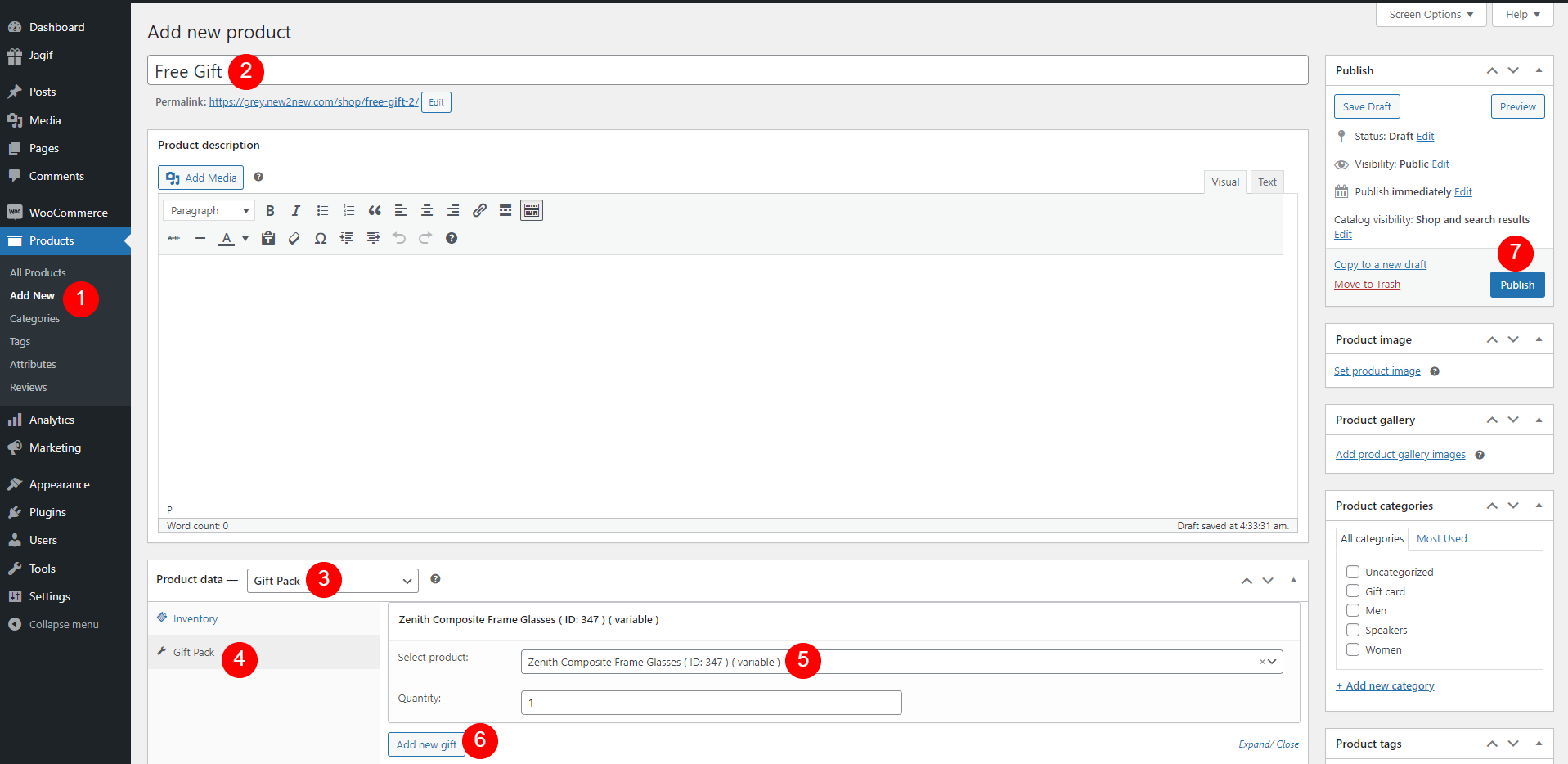
The newly created gift packs will appear in the product list under the gift pack type.
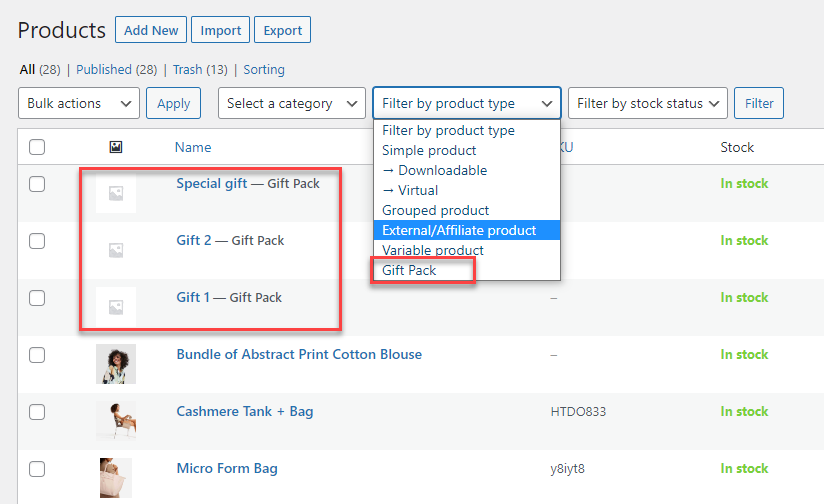
Assign the gift for products
↑ Back to topYou can create a free gift for each simple and variable product, or offer gifts, in particular situations through the global rules that meet your selling strategies.
Create a free gift for a product on the product page.
↑ Back to topGo to Products > All products and edit the product.
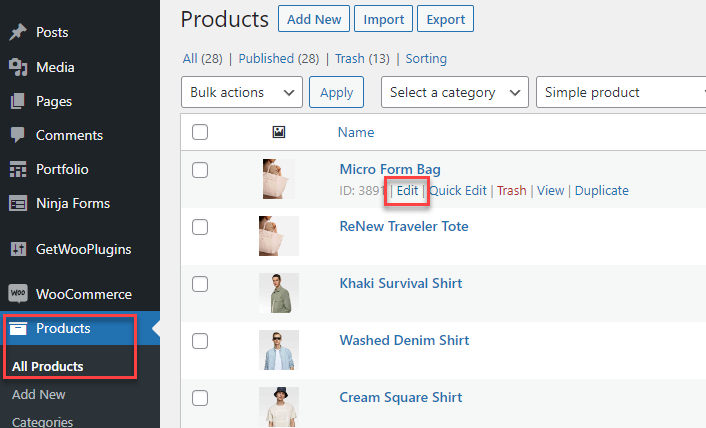
Basically, the settings are under product page back-end. Go to the product data > Free gift, here you can choose the gift pack/create a new one to assign, adjust its quantity in cart, and edit date condition to apply gift
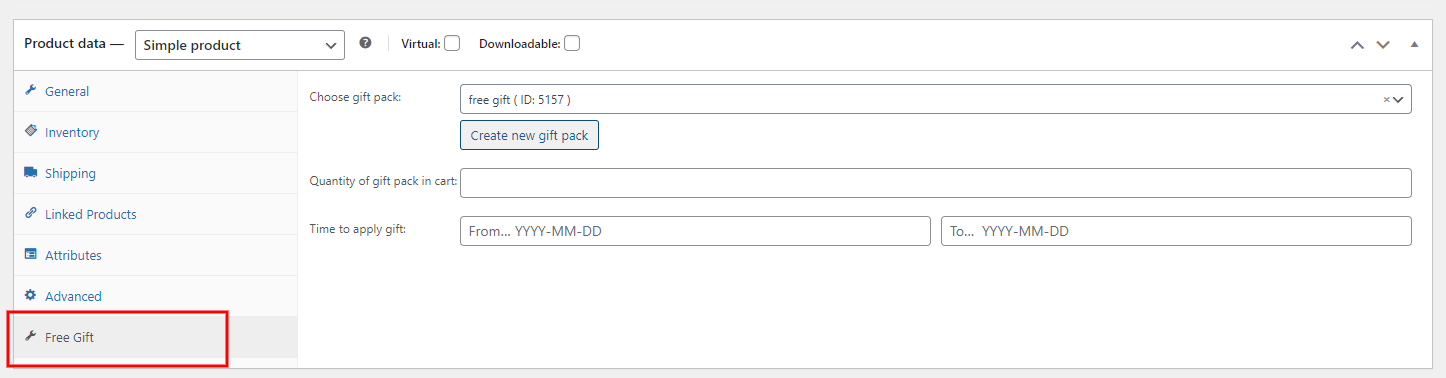
Result:
After setting the free gift for the product, on the front end, the gift will appear:
- The Gift box: Display a free gift if purchasing the product.
- Gift icon: Notify that the products are offered gifts. On the shop page, hovering the gift box icon will appear the available gifts for the product.
- You can customize the gift box and gift icon in the Customize section.
* On single product page:
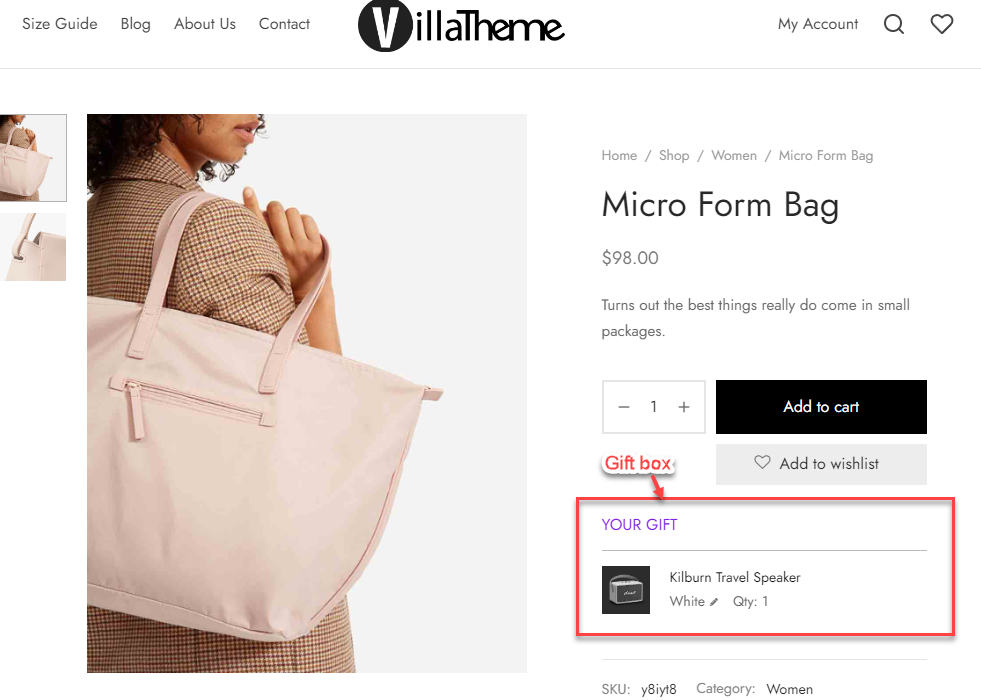
* On the shop page
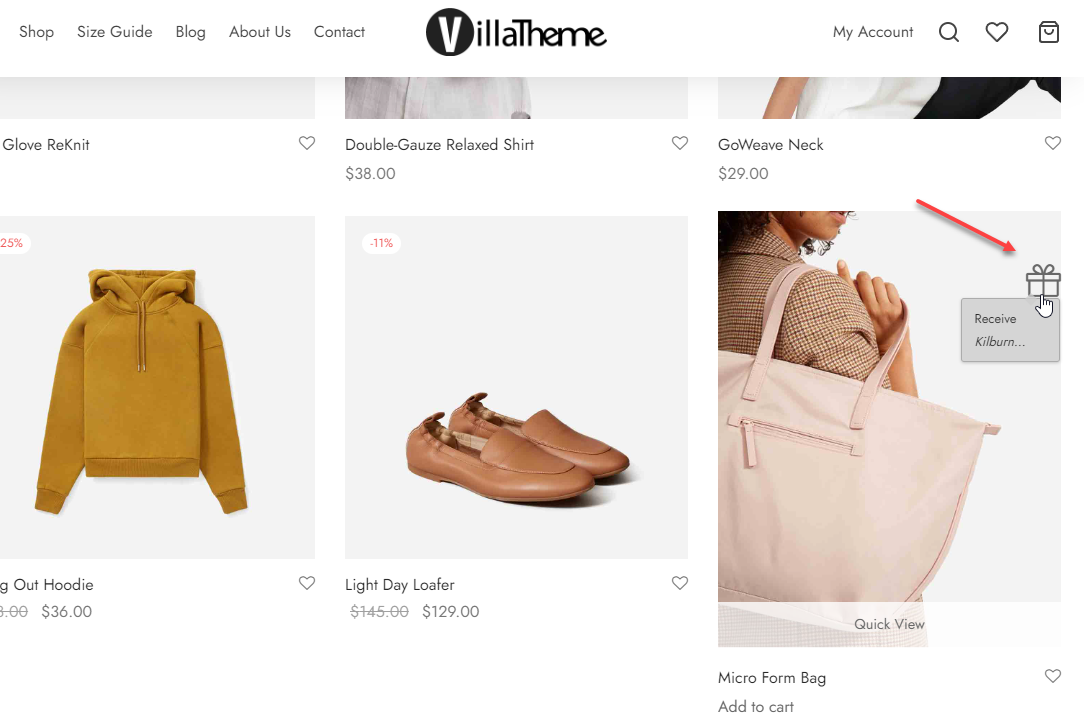
When you purchase an item with gift offered, on the cart, checkout page, the free gift will display:
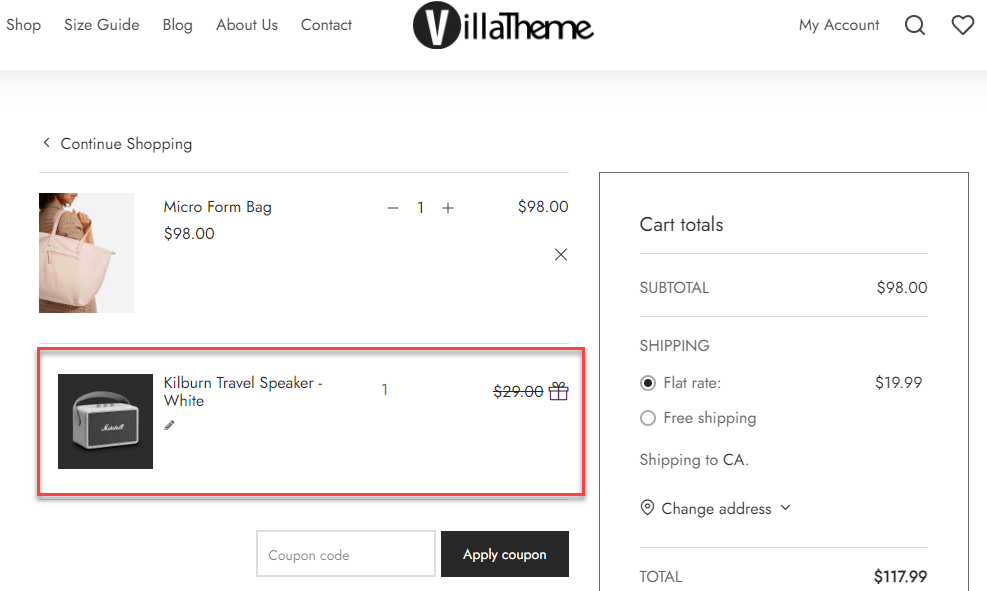
Assign a gift for products/categories through rules
↑ Back to topThe customer will be offered gifts in particular situations through the rules that meet your selling strategies. For example, give a special gift — a craft with no cost for orders over $50 and include products in the Women category.
You can assign a gift pack to multiple products at once through Rules, without manually adding gifts to each product.
When creating or editing a rule, simply select your Gift Pack in the Gift Pack field, then use the condition options to define which products the gift applies to.
For example:
- Use Include Product to target specific items.
- Use Include Category to apply the gift to all products within selected categories.
- Use Cart subtotal greater than or Items in cart greater than to apply the gift when cart conditions are met.
Once the rule is saved, any product matching the conditions will automatically have the selected gift pack applied on the frontend.
If multiple conditions are used, all must be satisfied for the gift to trigger (AND logic).
Settings
↑ Back to topGeneral
↑ Back to topIn your store’s WP Admin dashboard, navigate to WooCommerce > Settings > Jagif settings > General Settings to configure the extension.
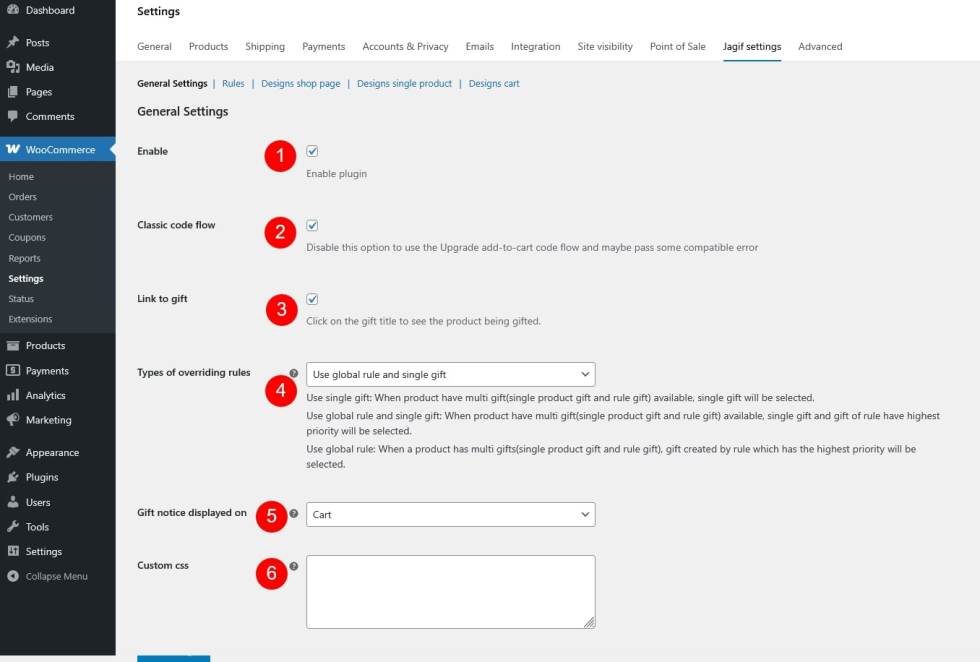
- Enable: Activate the extension to start applying free gift rules on your WooCommerce store.
- Classic code flow: When disabled, the plugin uses the upgraded Add-to-Cart flow for better compatibility and improved handling of gift products.
- Link to gift: Enable this option to make the gift title clickable. Customers can click the gift name to view its product page.
- Types of overriding rules: Define how the extension handles products that qualify for multiple gifts (e.g., both single-product gifts and rule-based gifts).
- Use single gift: Select only the gift directly assigned to the product.
- Use global rule and single gift: Apply both the single product gift and the highest-priority rule-based gift.
- Use global rule: Apply only the highest-priority gift from rule-based settings, ignoring individual product gifts.
- Gift notice displayed on: Choose where the “Free Gift eligibility” notice will appear — on the Cart, Checkout, or both pages.
- Custom CSS: Add your own custom CSS to modify the display of gift elements (icons, boxes, notices) without editing theme files.
Rules
↑ Back to topCreate and manage gift rules
From your store’s WP Admin dashboard, navigate to WooCommerce > Settings > Jagif settings > Rules and click Add new rule.
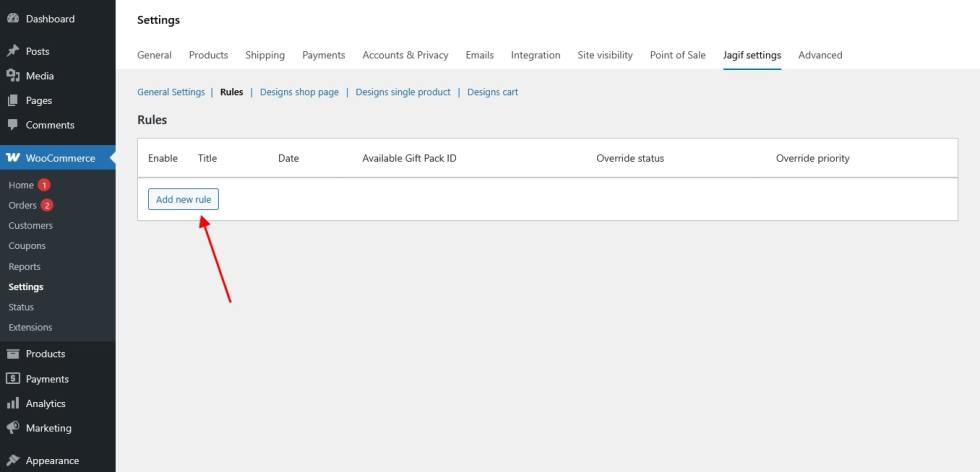
Rule settings
Each rule defines the conditions under which a customer will receive a free gift — for example, when buying a specific product, spending a certain amount, or purchasing from a category.
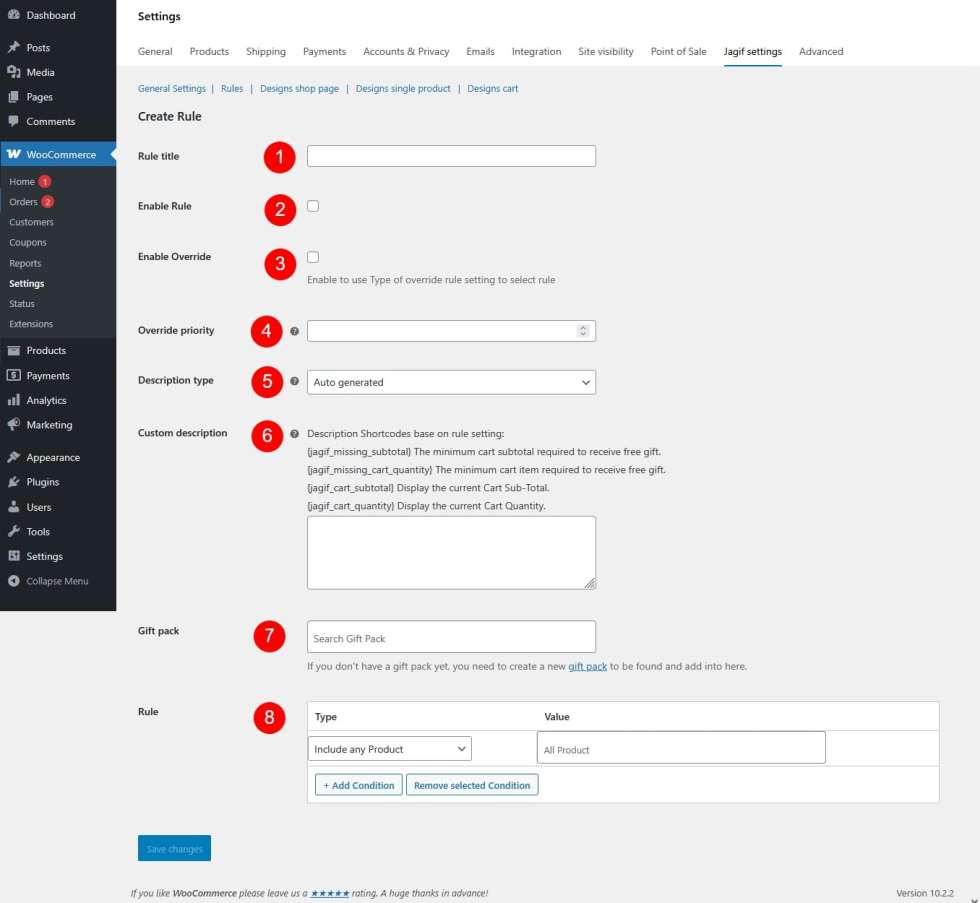
- Rule title: Enter a name for your gift rule. This helps you identify it easily in the rules list.
- Enable Rule: Activate this rule so it can be applied to customer carts when conditions are met
- Enable Override: Allow this rule to override other active gift rules based on its Override Priority setting.
- Override priority: Define the rule’s priority level. When multiple rules apply, the one with a higher priority number and Enable Override enabled will take precedence.
- Description type: Control how the gift rule description appears in the Cart.
- Disable: Do not show any description.
- Auto-generated: Automatically display a description based on the rule’s conditions.
- Custom: Enter your own description text in the field below.
- Custom description: If Description Type is set to Custom, enter your custom message here. You can include shortcodes to display dynamic information.
{jagif_missing_subtotal}– Shows the minimum subtotal required to get a gift.{jagif_missing_cart_quantity}– Shows the minimum number of cart items required to get a gift.{jagif_cart_subtotal}– Displays the customer’s current cart subtotal.{jagif_cart_quantity}– Displays the current number of cart items.
- Gift pack: Select a Gift Pack to assign as the reward when the rule’s conditions are met. If you haven’t created one yet, you need to add new gifts before assigning them here.
- Rule: Define the criteria for when this rule applies. When a rule includes multiple conditions, all conditions must be met for the rule to apply.
- Exclude any Product: Exclude specific products from this rule.
- Include any Product: Apply this rule to specific selected products only.
- Exclude all Product: Exclude all products from being affected by this rule.
- Include all Product: Apply this rule to all products in the store.
- Exclude Category: Exclude selected product categories from this rule.
- Include Category: Apply this rule only to products in selected categories.
- Items in Cart greater than: Trigger this rule if the number of items in cart is greater than the specified value.
- Items in Cart less than: Trigger this rule if the number of items in cart is less than the specified value.
- Cart Subtotal Price greater than: Trigger this rule if the cart subtotal exceeds the specified amount.
- Cart Subtotal Price less than: Trigger this rule if the cart subtotal is below the specified amount.
- Exclude Country: Prevent this rule from applying to orders from selected countries.
- Include Country: Apply this rule only to orders from selected countries.
- Exclude Coupon: Do not apply this rule when selected coupons are used.
- Include Coupon: Apply this rule only when specific coupons are used.
- Exclude User Role: Exclude users with specific roles from this rule.
- Include User Role: Apply this rule to users with selected roles.
- Date: Set a date range when this rule is active.
- Specific Date: Activate this rule on a specific date only.
- Time: Specify the time range of day when this rule becomes active.
After configuring your rule, click Save.
The newly created rule will appear in the list of existing rules, where you can edit, enable/disable, or delete it anytime.
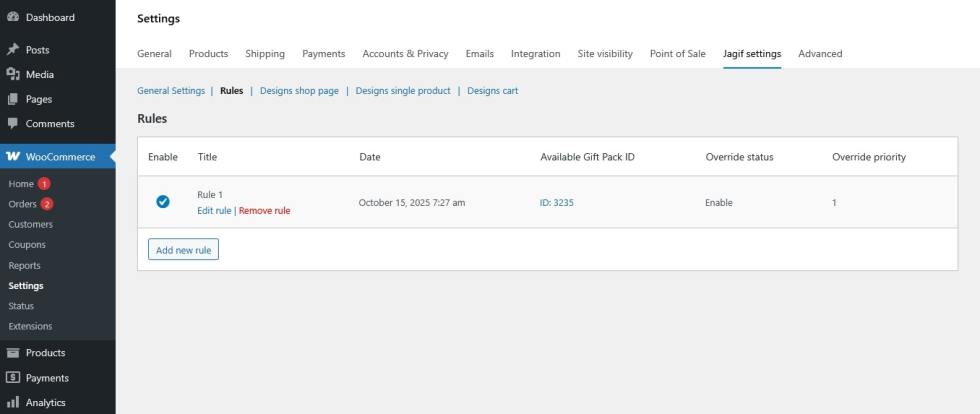
Designs shop page
↑ Back to topThis section lets you customize how the free gift indicator appears on your shop and product listing pages.
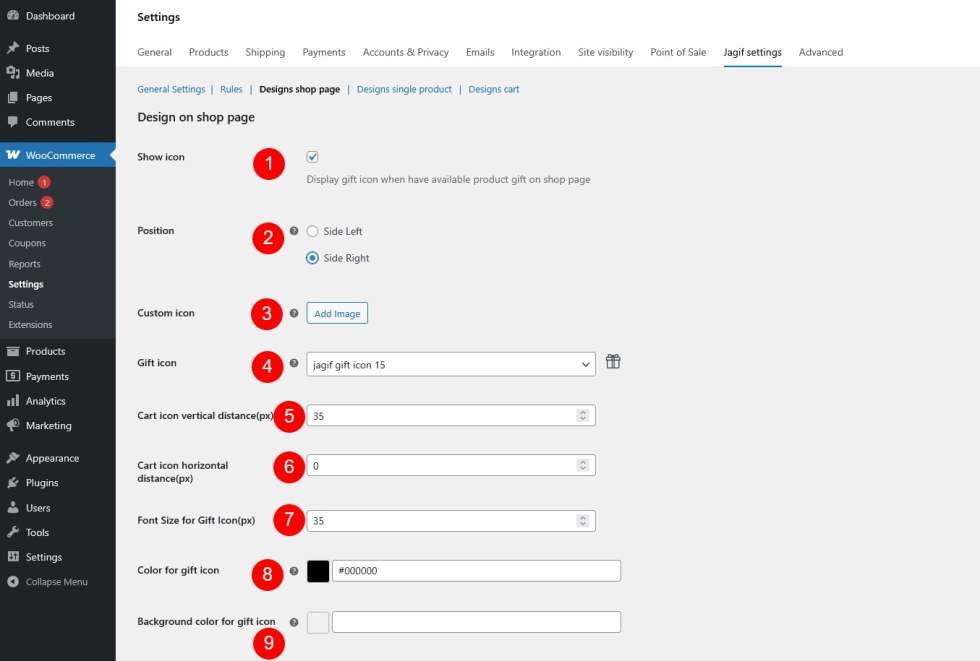
- Show icon: Enable this option to display a gift icon on product thumbnails or listings that include a free gift.
- Position: Choose the position of the gift icon — either on the left or right side of the product image.
- Custom icon: Upload your own image to use as the gift icon instead of the default options.
- Gift icon: Select a built-in gift icon from the dropdown list.
- Cart icon vertical distance(px): Adjust how far the icon appears from the top or bottom of the product image in pixels.
- Cart icon horizontal distance(px): Set the icon’s distance from the left or right edge of the product image in pixels.
- Font Size for Gift Icon(px): Specify the font size for the icon
- Color for gift icon: Change the icon’s color to match your store design.
- Background color for gift icon: Set a background color for the gift icon to help it stand out on the product image.
Designs single product
↑ Back to topThis section controls how free gift offers appear on individual product pages
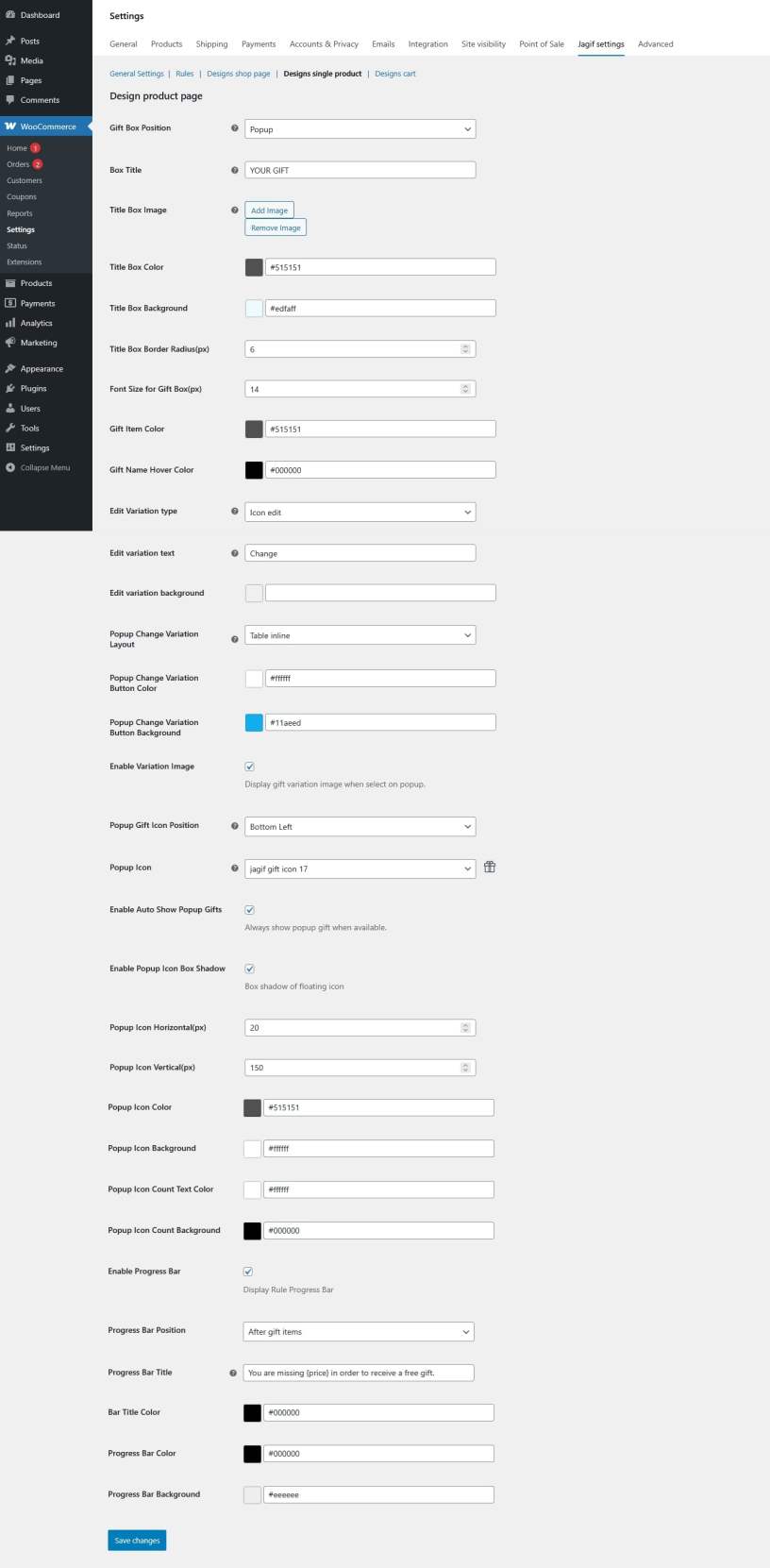
- Gift Box Position: Choose where the gift box appears on the product page
- Before Add To Cart form
- After Add To Cart form
- Before Price
- After Price
- Before Product Tab
- Popup
- Box Title: Text displayed as the title of the gift box section
- Title Box Image: Upload an image or icon to display next to the gift box title
- Title Box Color: Choose a color for the gift box title text
- Title Box Background: Set a background color for the title box area
- Title Box Border Radius(px): Adjust the roundness of the gift box title container’s corners
- Font Size for Gift Box(px): Define the font size for the text inside the gift box section
- Gift Item Color: Choose the text color for individual gift item names
- Gift Name Hover Color: Select the color that appears when hovering over a gift name
- Edit Variation type: Choose how variation selection for gift products is handled
- Icon edit
- Button
- None
- Edit variation text: Customize the label/button text that allows users to edit or choose variations
- Edit variation background: Set the background color for the variation selection area or button
- Split input
- Table inline
- Popup Change Variation Layout: Decide how the popup window for changing gift variations is displayed
- Popup Change Variation Button Color: Set the text color for buttons inside the variation popup
- Popup Change Variation Button Background: Choose the background color for variation popup buttons
- Enable Variation Image: Enable or disable product variation images inside the popup
- Popup Gift Icon Position: Choose where the gift icon appears on the product page
- Top Left
- Top Right
- Bottom Left
- Bottom Right
- Popup Icon: Select an icon for the popup trigger
- Enable Auto Show Popup Gifts: Automatically show the gift selection popup when conditions are met
- Enable Popup Icon Box Shadow: Add a shadow effect to the popup icon for better visibility
- Popup Icon Horizontal(px): Adjust the horizontal distance (left/right spacing) of the popup icon
- Popup Icon Vertical(px): Adjust the vertical distance (top/bottom spacing) of the popup icon
- Popup Icon Color: Set the color for the popup icon itself
- Popup Icon Background: Choose the background color for the popup icon
- Popup Icon Count Text Color: Color for the counter text displayed on the gift popup icon
- Popup Icon Count Background: Background color of the count indicator on the popup icon
- Enable Progress Bar: Turn on the progress bar to visually show how close the customer is to earning a gift
- Progress Bar Position: Choose where the progress bar appears on the product page
- Before gift items
- After gift items
- Progress Bar Title: Text displayed above or beside the progress bar
- Bar Title Color: Color of the progress bar title text
- Progress Bar Color: Color of the filled portion of the progress bar
- Progress Bar Background: Background color for the empty portion of the progress bar
Designs cart
↑ Back to top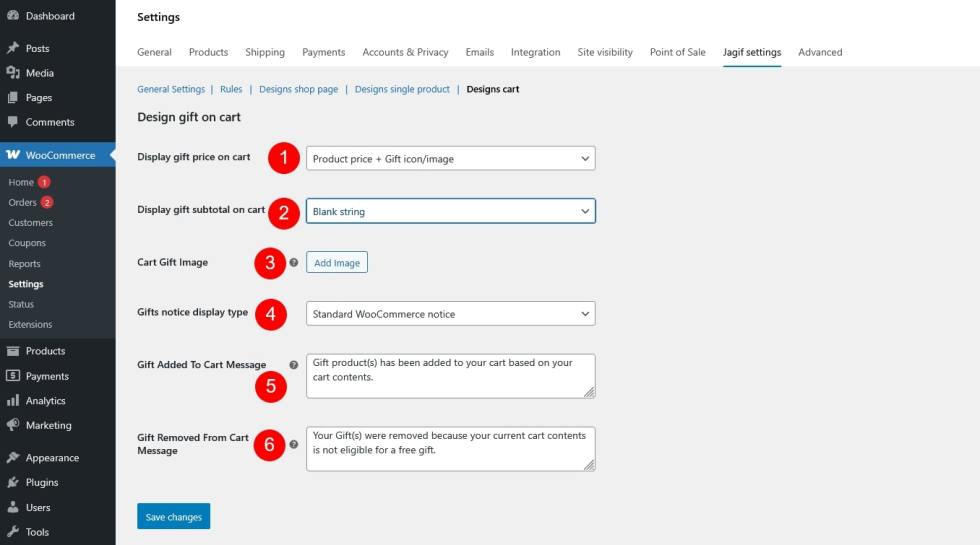
- Display gift price on cart: Enable to show the price of each gift item in the cart.
- Display gift subtotal on cart: Show the total value of all gift items in the cart summary.
- Cart Gift Image: Display product images for gift items in the cart list.
- Gifts notice display type: Choose how the free gift notice is displayed in the cart
- Price 0
- Text “Free”
- Blank string
- Gift icon/image
- Product price + price 0
- Product price + Gift icon/image
- Gift Added To Cart Message: Customize the success message shown when a gift is added to the cart.
- Gift Removed From Cart Message: Customize the message displayed when a gift is removed from the cart.
Customization
↑ Back to topIn the customize section, you will design and style the Gift icon, and gift box. Customize them and see the changes in Preview afterwards. They are reflected accordingly
Navigate to Appearance > Customize > Jagif – Woo Gift Box.
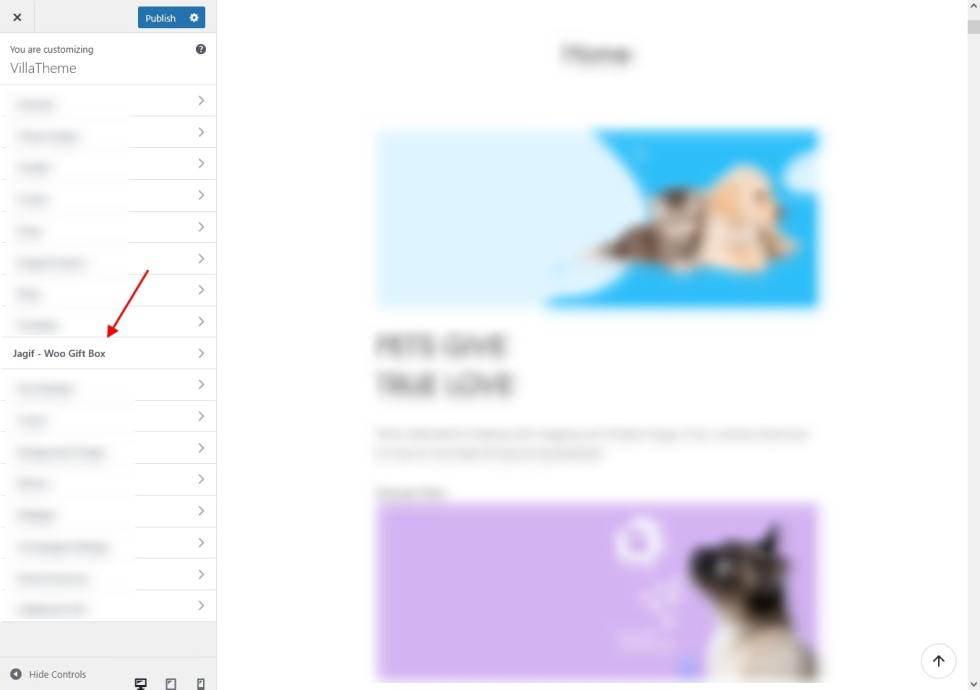
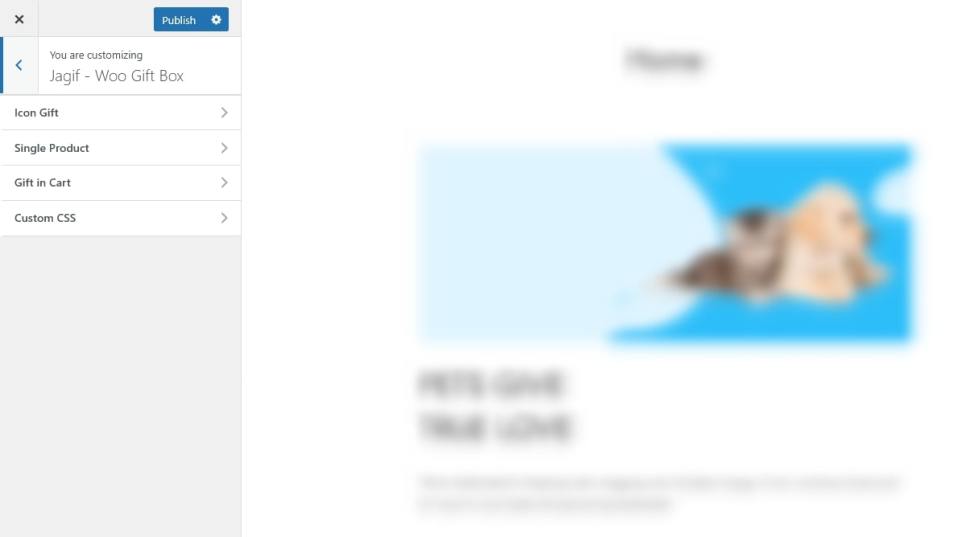
Gift icon
↑ Back to top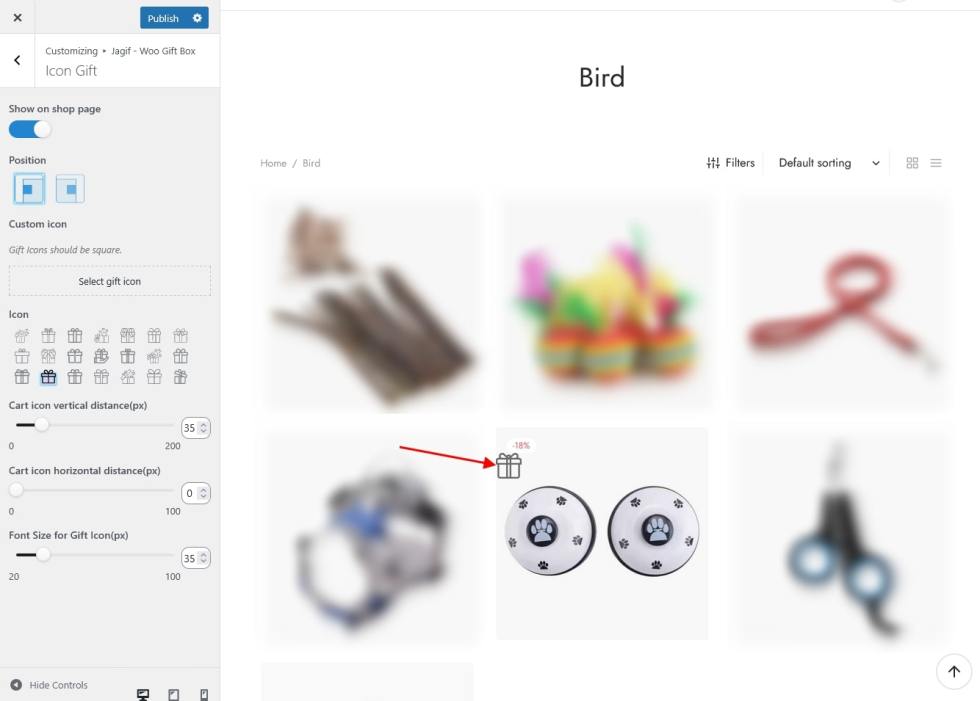
- Enable to display the gift icon on the shop page
- Select a position for the gift icon: On the left or right
- Select available or a custom icon
- Cart icon horizontal distance
- Cart icon vertical distance
Single Product
↑ Back to topThere’re 2 parts to customize on single product page. You can either set up the option here or under Designs single product
Gift Box
- Gift Box Position
- Box Title
- Title Box Image
- Title Box Color
- Title Box Background
- Title Box Border Radius(px)
- Font Size for Gift Box(px)
- Gift Item Color
- Gift Name Hover Color
- Edit variation type
- Popup Change Variation Layout
- Popup Change Variation Button Color
- Popup Change Variation Button Background
- Enable Variation Image
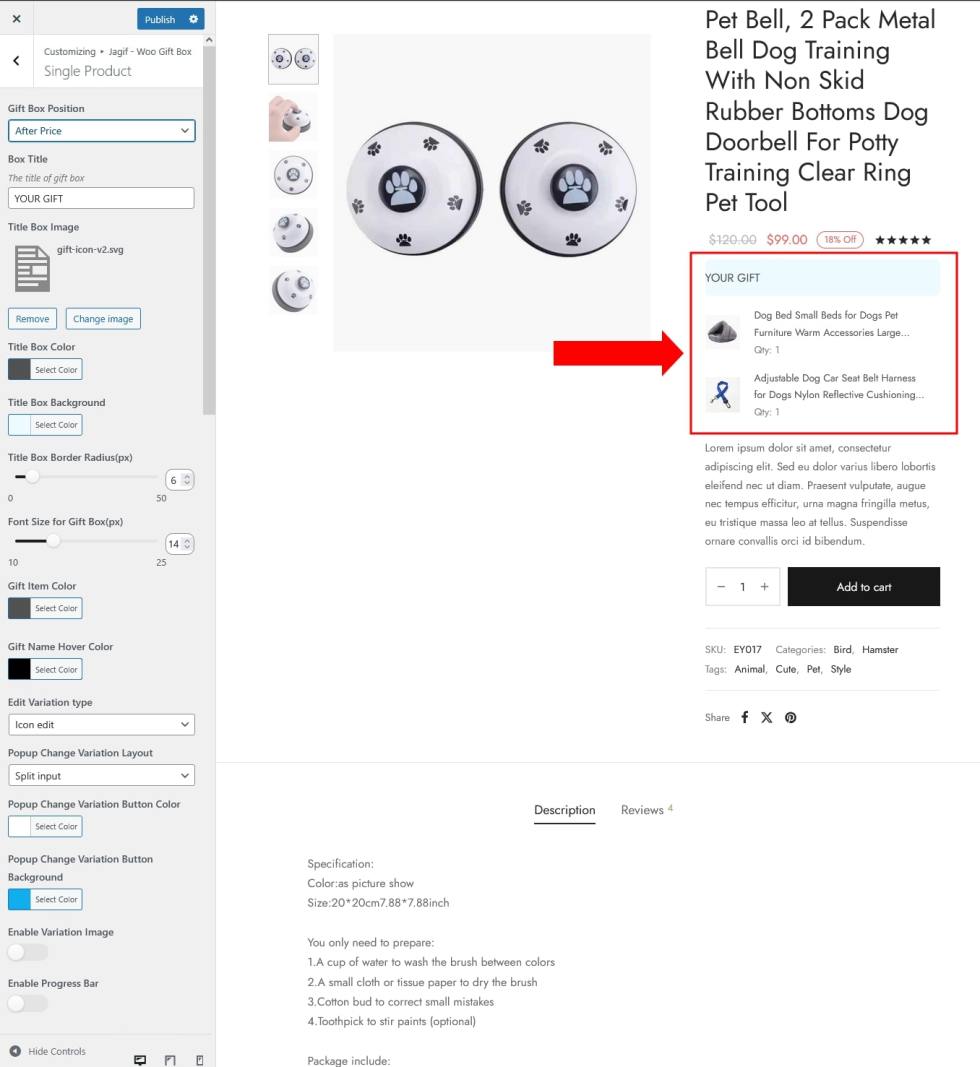
Progress bar
Enable to show this bar when there’s rule “Item in Cart greater than”, “Item in Cart less than”, “Cart subtotal price greater than”, or “Cart subtotal price less than”
- Enable Progress Bar
- Progress Bar Position
- Progress Bar Title
- Bar Title Color
- Progress Bar Color
- Progress Bar Background
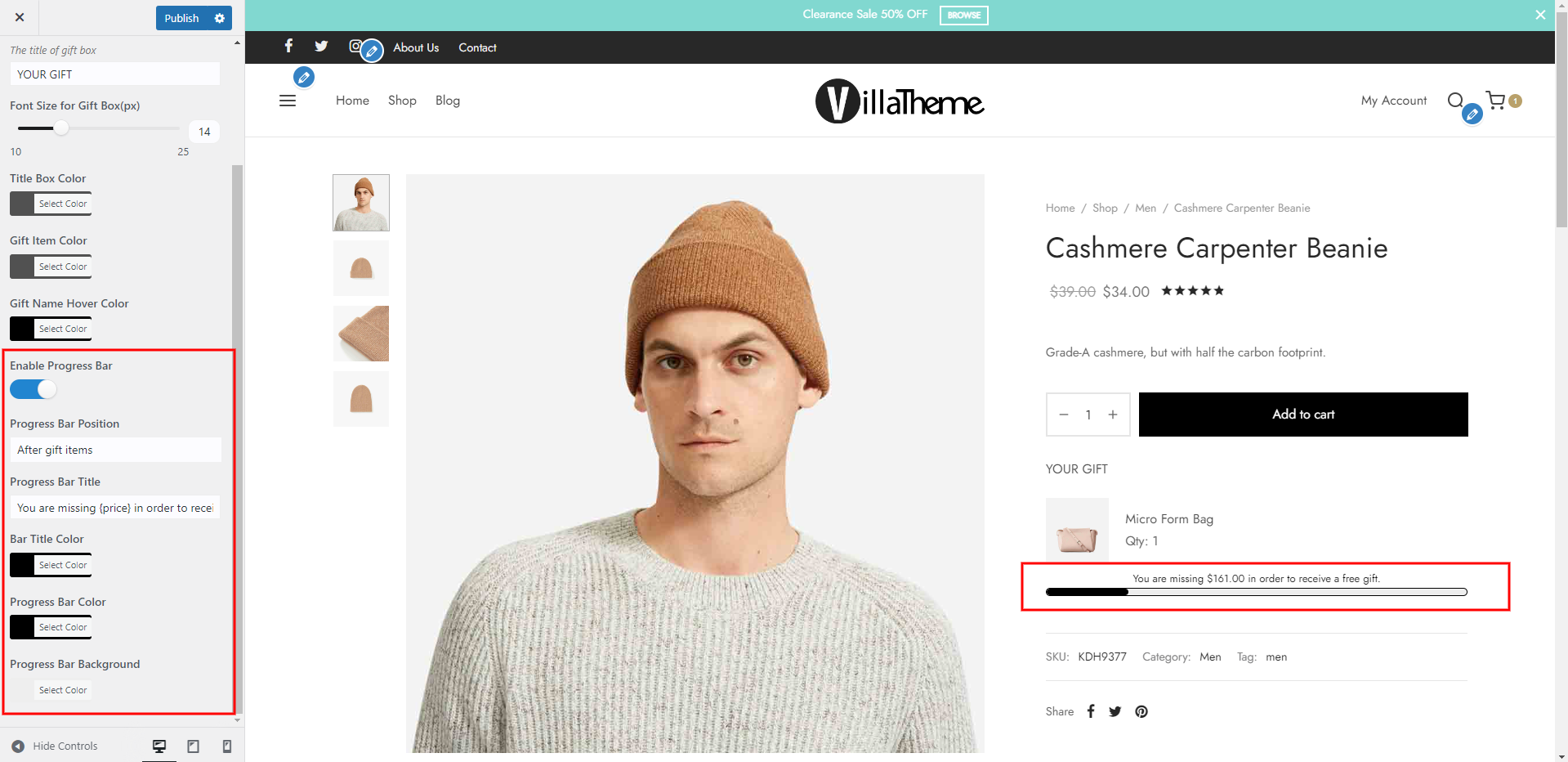
Gift in Cart
↑ Back to topThese settings help create a clearer and more engaging shopping experience for customers when viewing their cart – show gift prices, images, and subtotals, as well as customize the messages shown when gifts are added or removed. Configure them here with live preview or set them up under Designs cart.
- Display gift price on cart
- Display gift subtotal on cart
- Cart Gift Image
- Gifts notice display type
- Gift Added To Cart Message
- Gift Removed From Cart Message
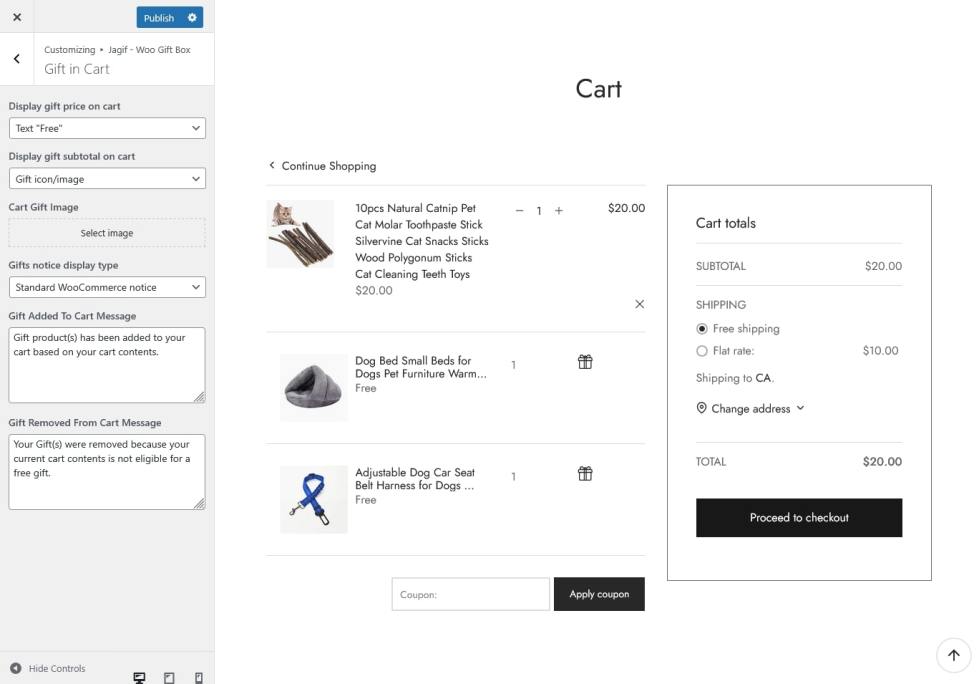
Shortcode
↑ Back to topUse this shortcode to show the gift pack [jagif_free_gift_pack]
Shortcode parameters:
pack: Add gift pack ID or “all”
message: Add text value for custom message
pack_title: Fill “1” to show gift pack title, otherwise fill “0”
pack_description: Fill “1” to show gift pack description, otherwise fill “0”
show_price: Fill “1” to show gift pack price, otherwise fill “0”
price_label: Add text value for custom label for price
quantity_title: Add text value for custom quantity label
image_size: Fill the size that your site has been registered, e.g. woocommerce_thumbnail
image_width: Add number value
image_height: Add number value
Compatibility
↑ Back to top| Plugins/extensions | Author |
| All VillaTheme plugins/extensions | VillaTheme |
| FOX – Currency Switcher Professional for WooCommerce | realmag777 |

