Installation and updates
↑ Back to topBefore using this product on a production website you should thoroughly test it on a staging/development environment, including all aspects of your website and potential data volumes, even if not directly related to the functionality the product provides.
The same process should also be completed when updating any aspect of your website in future, such as performing installations/updates, making changes to any configuration, custom web development, etc.
Always refer to the changelog before updating.
Installation
↑ Back to topPlease see this documentation.
Updates
↑ Back to topPlease see this documentation.
Quick start guide
↑ Back to top- Perform the installation steps above
- Go to WooCommerce > Settings > Payments > Phone payments
- Fill in the settings as required, as a minimum add a virtual terminal and/or a card machine terminal, read the descriptions under each setting for further details, once done save changes
- Now when adding an order via WooCommerce > Orders > Add order or when editing existing orders you will see a phone order toggle, click this to flag an order as by phone
- If you have enabled virtual terminals and/or card machine terminals via the settings you will see these options appear to take payment under the “Billing” heading
- Remember that customers can also checkout via the website and select phone payment as an option, this can be disabled through the settings if required
Settings
↑ Back to topThis extension includes several settings which you can configured at: WooCommerce > Settings > Payments > Phone payments.
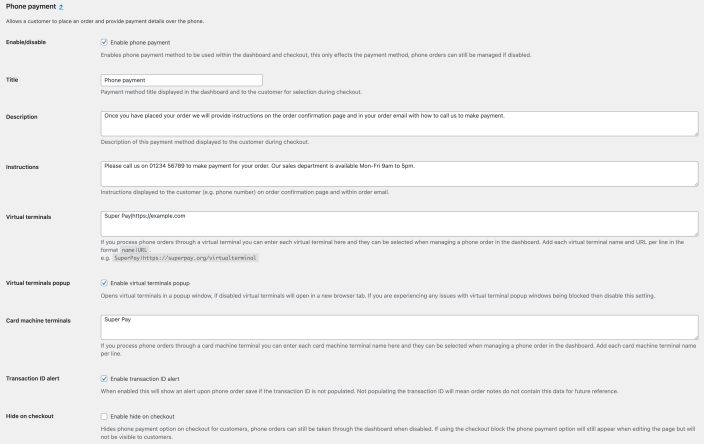
- Enable/disable
- Enables phone payment method to be used within the dashboard and checkout, this only effects the payment method, phone orders can still be managed if disabled.
- Title
- Payment method title displayed in the dashboard and to the customer for selection during checkout.
- Description
- Description of this payment method displayed to the customer during checkout.
- Instructions
- Instructions displayed to the customer (e.g. phone number) on order confirmation page and within order email.
- Virtual terminals
- If you process phone orders through a virtual terminal you can enter each virtual terminal here and they can be selected when managing a phone order in the dashboard. Add each virtual terminal name and URL per line in the format
name|URL. e.g.SuperPay|https://superpay.org/virtualterminal.
- If you process phone orders through a virtual terminal you can enter each virtual terminal here and they can be selected when managing a phone order in the dashboard. Add each virtual terminal name and URL per line in the format
- Virtual terminals popup
- Opens virtual terminals in a popup window, if disabled virtual terminals will open in a new browser tab. If you are experiencing any issues with virtual terminal popup windows being blocked then disable this setting.
- Card machine terminals
- If you process phone orders through a card machine terminal you can enter each card machine terminal name here and they can be selected when managing a phone order in the dashboard. Add each card machine terminal name per line.
- Transaction ID alert
- When enabled this will show an alert upon phone order save if the transaction ID is not populated. Not populating the transaction ID will mean order notes do not contain this data for future reference.
- Hide on checkout
- Hides phone payment option on checkout for customers, phone orders can still be taken through the dashboard when disabled. If using the checkout block the phone payment option will still appear when editing the page but will not be visible to customers.
Usage
↑ Back to topSet as phone order and taking payment
↑ Back to topYou can manage a phone order via WooCommerce > Orders > Add order. Simply click the phone order checkbox to set the order as a phone order (this will automatically be checked for customer placed phone orders that have come through checkout).
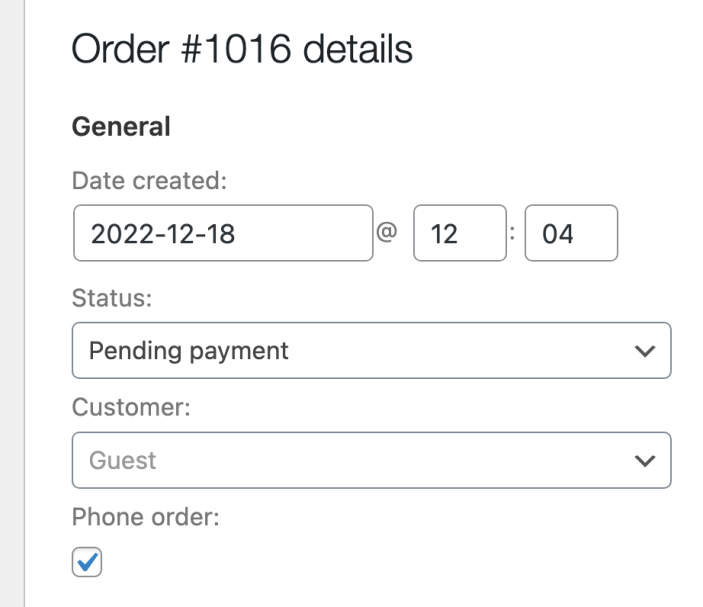
When the payment method is set to phone payment (this will be done automatically when creating new orders after the phone order toggle is clicked), if you have enabled virtual terminal and/or card machine terminal payments in the settings you will see options to take payment on behalf of the customer under the customer billing section. Upon taking phone payment you can choose to add a reference order note and/or set the order status to processing.
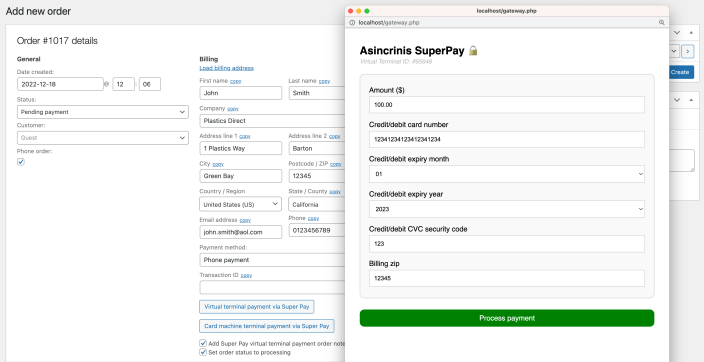
Creating a customer account
↑ Back to topFor new customers, you may wish to create a customer account while creating a phone order. You can do this by populating the customer billing data (and shipping data if needed), then click the “Create customer account” button. The customer account will be created and assigned to the order. Remember to save the order after you have finished populating the order.
Note: The customer account will be created using a random generated password, if the customer wishes to use the account in future, they’ll need to reset their password.
Orders list
↑ Back to topPhone orders in the orders list at WooCommerce > Orders will show a phone order suffix next to the order id/customer name.

The orders list can be filtered by phone orders using the filter option near the top of the list.
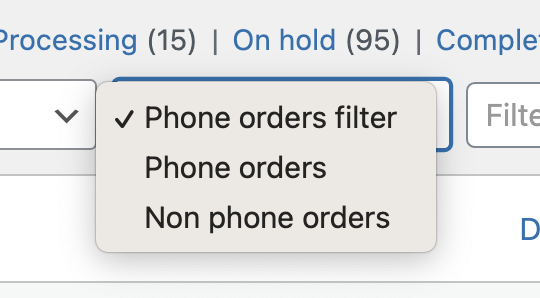
Checkout phone payment method
↑ Back to topDuring checkout customers will see a phone payment option, when this is selected and the order is placed the customer will see your phone payment instructions on the order confirmation page and within their order email. The instructions can be edited via the settings, if you do not wish to use the checkout phone payment method this can also be hidden via settings, in this scenario phone orders will remain manageable via the dashboard.

BETA functionality
↑ Back to topWe may occasionally include BETA functionality, this is highlighted with a (BETA) label. Functionality with this label should be used with caution and is only recommended to be tested on a staging/development environment. The functionality is included so users can test the functionality/provide feedback before it becomes stable, at which point the (BETA) label will be removed. Note that there may be occasions where BETA functionality is determined unsuitable for use and removed entirely.
Caching
↑ Back to topIf you are using any form of caching then it is recommended that the cache lifespan/expiry should be set to 10 hours or less. This is recommended by most major caching solutions to avoid potential issues with WordPress nonces.
Screen sizes
↑ Back to top- Frontend: Where elements may be displayed they will fit within the screen width
- Backend: Where interfaces may be displayed it is recommended to use a desktop computer with a resolution of 1920×1080 or higher, for lower resolutions any interfaces will attempt to fit within the screen width but some elements may be close together and/or larger than the screen width
Translation
↑ Back to topWe generally recommend Loco Translate to translate and/or adapt text strings within this product.
Works with
↑ Back to topWhere we have explicitly stated this product works with another product, this should only be assumed accurate if you are using the version of the other product which was the latest at the time the latest version of this product was released. This is because, while usually unlikely, the other product may have changed functionality which effects this product.
FAQs
↑ Back to topWhat is my virtual terminal URL?
↑ Back to topYour virtual terminal URL is provided to you by your payment provider, this can usually be found on your payment provider’s website or by requesting access to this from them.
Here is PayPal’s virtual terminal service information, generally most payment providers offer a virtual terminal service like this – for further details seek assistance from your payment provider. If they do not offer this service you can use an alternative payment provider which offers a virtual terminal and use it for phone orders, keeping your existing payment provider for non-phone payments.
If I use this extension do I need to be PCI compliant?
↑ Back to topThis extension opens your payment provider’s virtual terminal and/or allows you to enter payment you have taken from card machine terminal. This extension does not store any payment details within WooCommerce other than the transaction ID which you can optionally enter. Using a virtual terminal and/or card machine terminal may mean your business is required to be PCI compliant as you are taking payment on behalf of a customer, to check if you should be PCI compliant we recommend discussing this with your payment provider or a PCI compliance specialist.
Can I manage phone orders in the dashboard but hide the phone payment method on checkout?
↑ Back to topYes, see WooCommerce > Settings > Payments > Phone payments to hide the phone payment option on checkout.
Is it compatible with a specific theme?
↑ Back to topThis extension will generally be compatible with most themes. There may be a small number of themes that are fully or partially incompatible due to clashes in functionality and/or if the theme has removed or adapted core WooCommerce functionality. If you would like to know if a specific theme will be compatible before purchase then please contact us and we can advise, it may not be possible for us to determine this e.g. if the theme requires a license and/or several configuration steps. In this scenario you are welcome to purchase and test this extension with the theme and if there is a a compatibility issue you can take advantage of the refund policy for this extension.
Is it compatible with a specific extension/plugin?
↑ Back to topThis extension will generally be compatible with most extensions/plugins. There may be a small number of extensions/plugins that are fully or partially incompatible due to clashes in functionality and/or if the extension/plugin has removed or adapted core WooCommerce functionality. If you would like to know if a specific extension/plugin will be compatible before purchase then please contact us and we can advise, it may not be possible for us to determine this e.g. if the extension/plugin requires a license and/or several configuration steps. In this scenario you are welcome to purchase and test this extension with the other extension/plugin and if there is a a compatibility issue you can take advantage of the refund policy for this extension.
Is it compatible with a specific page builder?
↑ Back to topThis extension will generally be compatible with most page builders. There may be a small number of page builders that are fully or partially incompatible due to clashes in functionality and/or if the page builder has removed or adapted core WooCommerce functionality. If you would like to know if a specific page builder will be compatible before purchase then please contact us and we can advise, it may not be possible for us to determine this e.g. if the page builder requires a license and/or several configuration steps. In this scenario you are welcome to purchase and test this extension with the page builder and if there is a a compatibility issue you can take advantage of the refund policy for this extension.
Support
↑ Back to topIf you need any further assistance with this extension please contact us. Please note that extension support does not include providing assistance with any custom development requirements as per the WooCommerce support policy.
