WooCommerce Product Visibility allows merchants to hide entire store products or show a specific number of products to specific customers based on countries.
Installation
↑ Back to topTo start using a product from WooCommerce.com, you can use the “Add to store” functionality on the order confirmation page or the My subscriptions section in your account.
- Navigate to My subscriptions.
- Find the Add to store button next to the product you’re planning to install.
- Follow the instructions on the screen, and the product will be automatically added to your store.
Alternative options and more information at:
Managing WooCommerce.com subscriptions.
Setup and Configuration
↑ Back to topAfter you’ve installed and activated the plugin. Navigate to: WooCommerce > Product Visibility to configure the extension.
Adding a Rule Set
↑ Back to topIf you want to make a form and choose the fields, follow these steps:
- Open your website’s WordPress Dashboard
- Click on WooCommerce in the Left Side bar
- In the drop-down menu, you’ll see the Custom Field Option
- After that, you’ll see a new window open in the right dashboard.
- Under the Billing Fields Option, you’ll see all the fields:
- Visibility Status
- Show/Hide
- Countries
- Choose Product
- Choose Category
- Restriction Mode
- Message
- Ruleset Priority
Visibility Status
↑ Back to topYou can change the visibility status of any product based on the user roles: guest user or registered user. This allows you to offer exclusive products to logged-in customers or hide items from the general public.
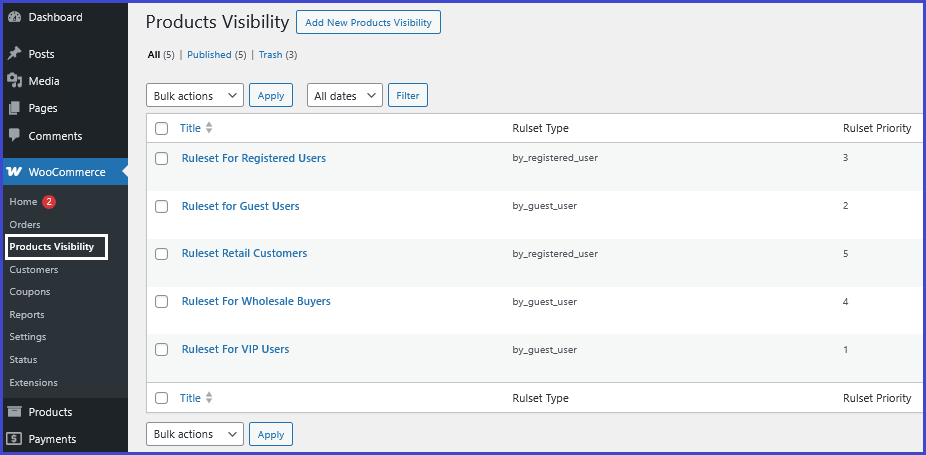
Guest User
↑ Back to topGuest Users are visitors who are browsing your WooCommerce store without logging into an account. These users have not registered on your website or are simply not signed in at the moment. They typically include:
- First-time visitors
- Users comparing products or browsing anonymously
- Customers who have not yet created an account
By targeting Guest Users with visibility rules, you can:
- Hide premium or exclusive products from the general public
- Encourage registration by showing “members-only” items to logged-in users only
- Display teaser products that lead to sign-up pages for full access
For example, if you want to offer a special product available only to logged-in users, you can choose to hide that product from all Guest Users.
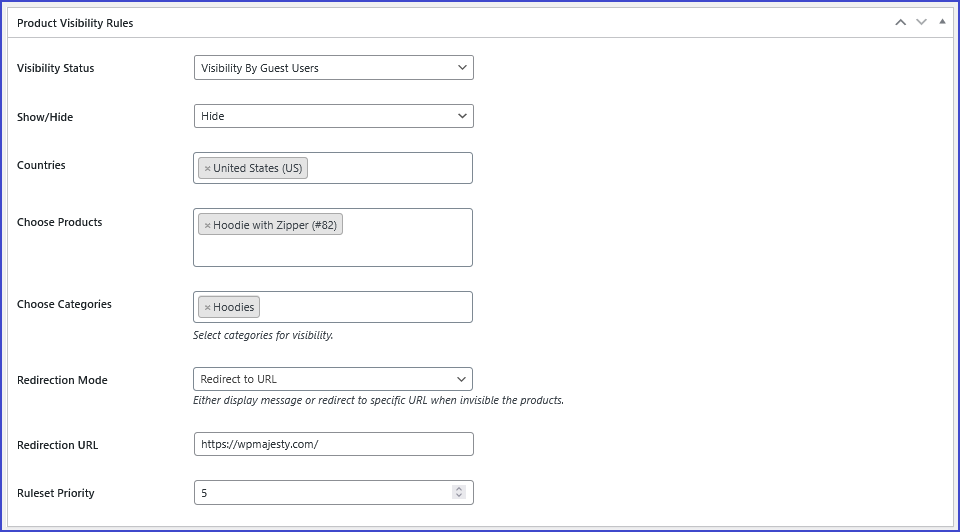
Registered User
↑ Back to topRegistered Users are customers who have created an account and are currently logged in. These users are recognized by WooCommerce and can be assigned various user roles such as:
- Customer (default role)
- Subscriber
- Wholesale Buyer
- Retail Customer
- Any custom user roles you define
With registered user targeting, the plugin provides even more advanced control, including:
- Showing or hiding products based on specific user roles
- Applying rules based on purchase history, such as total amount spent or number of orders
- Blocking access to previously purchased items
- Personalising visibility based on customer engagement and loyalty
For instance, you may want to show a VIP collection only to users with the “Wholesale Buyer” role who have spent more than $500, or hide certain items from regular customers while showing them to distributors.
Show/Hide
↑ Back to topThe Show/Hide field is a core control option within the Product Visibility Rule Set plugin by WP-Majesty. It determines the visibility behavior of a product or product category for a selected group of users or based on specific conditions.
When to Use “Show”
↑ Back to topUse the Show option when you want to:
- Make a product visible only to specific user roles (e.g., show a product only to “Wholesale Buyers”)
- Display a product only to customers from specific countries
- Make a product available to users who meet a certain purchase history or order quantity
When to Use “Hide”
↑ Back to topUse the Hide option when you want to:
- Restrict a product from certain users (e.g., hide a retail-only item from “Distributors”)
- Block access based on country or location
- Hide products from new users who haven’t made a purchase yet
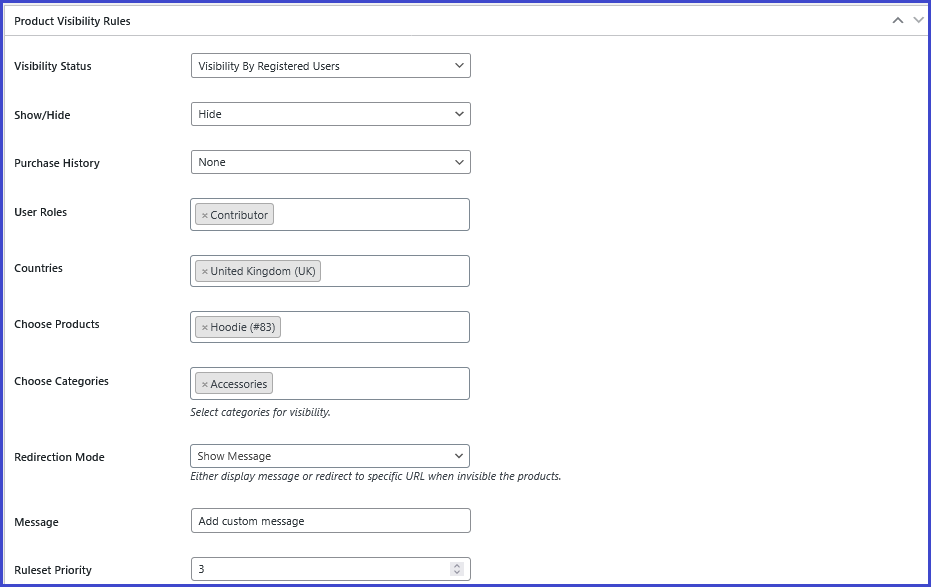
Purchase History (Only For Registered User)
↑ Back to topThe Purchase History feature allows store admins to set product visibility conditions based on a customer’s past orders. This is especially useful when offering loyalty-based access, exclusive offers for returning customers, or hiding products from users who’ve already bought them.
New Buyer (No Purchase History)
↑ Back to topThis option allows you to target first-time customers who haven’t placed any orders yet.
Use case: Show a “Welcome Bundle” only to new users.Example: Hide premium products until the user completes their first order.
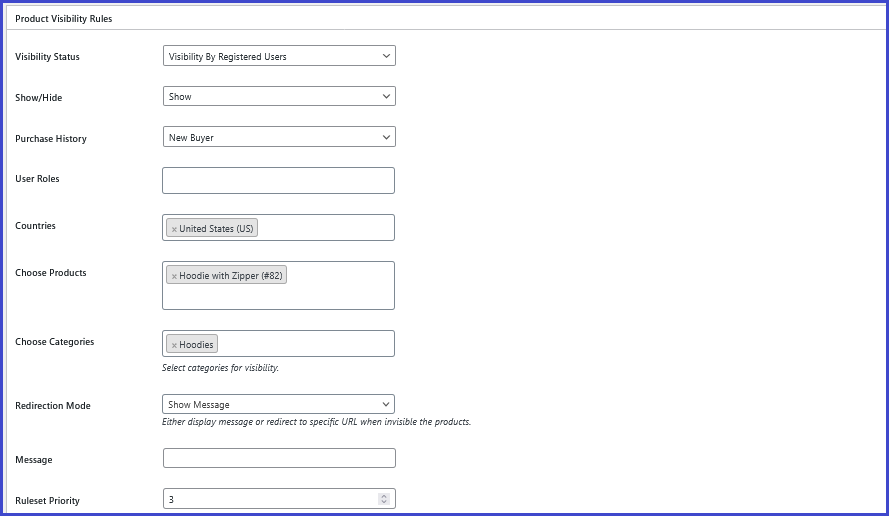
Order Amount and Conditions
↑ Back to topSet rules based on how much a user has spent in total on your store. This enables access to products depending on the user’s lifetime spending.
You can choose from:
- Greater than ( > )
- Less than ( < )
- Equals to ( = )
Use cases:
- Show high-ticket items to users who’ve spent more than $500.
- Hide certain deals from users who’ve already received discounts after spending a specific amount.
- Offer loyalty rewards to users who’ve hit a precise spending threshold.
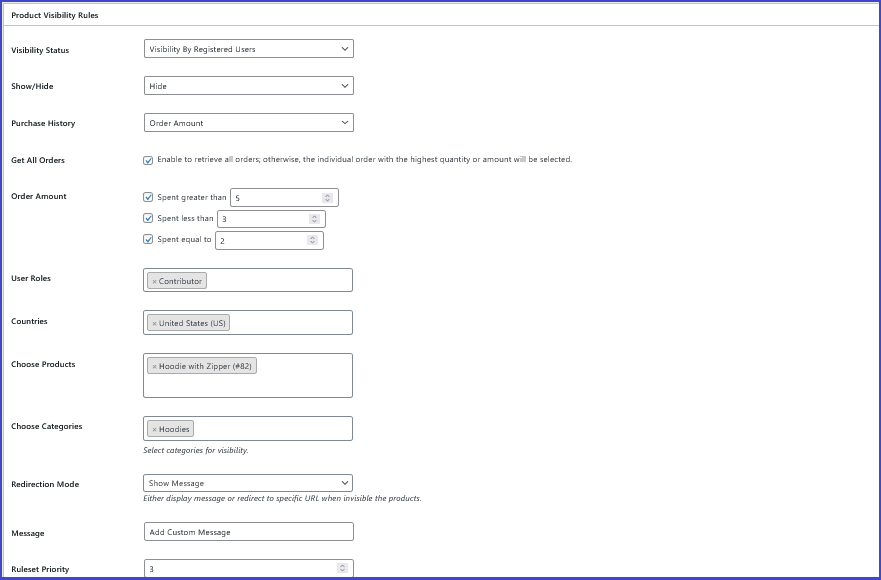
Order Quantity and Conditions
↑ Back to topControl visibility based on the number of products a customer has purchased in total, regardless of total order value.
You can choose from:
- Order Quantity Greater Than ( > )
- Order Quantity Less Than ( < )
- Order Quantity Equals To ( = )
Use cases:
Show special bundles to users who’ve ordered more than 5 items in total.
Hide certain items from users who’ve only made 1 purchase.
Offer a special product to users who’ve made exactly 3 purchases.
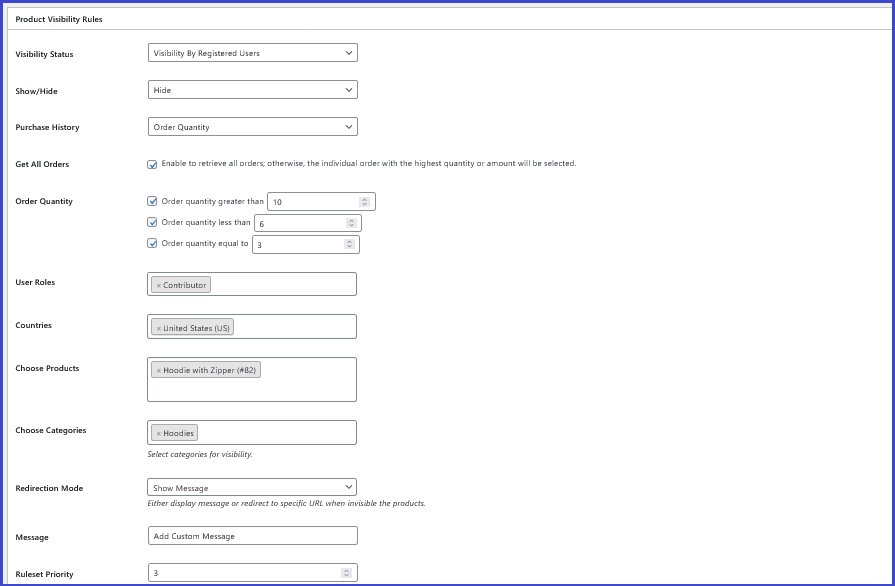
Hide Previously Purchased Products
↑ Back to topWith online product visibility plugin this option prevents customers from repurchasing the same product by automatically hiding it once they’ve bought it.
Useful for:
- Single-purchase products (e.g., digital licenses or memberships).
- Avoiding reorders of time-limited or exclusive products.
Combine with Other Rules
↑ Back to topYou can combine Purchase History conditions with:
- User Roles
- Country-based restrictions
- Restriction modes (show message, redirect, make non-purchasable)
This gives you precise control over which products are shown and to whom — creating a smarter, more dynamic shopping experience.
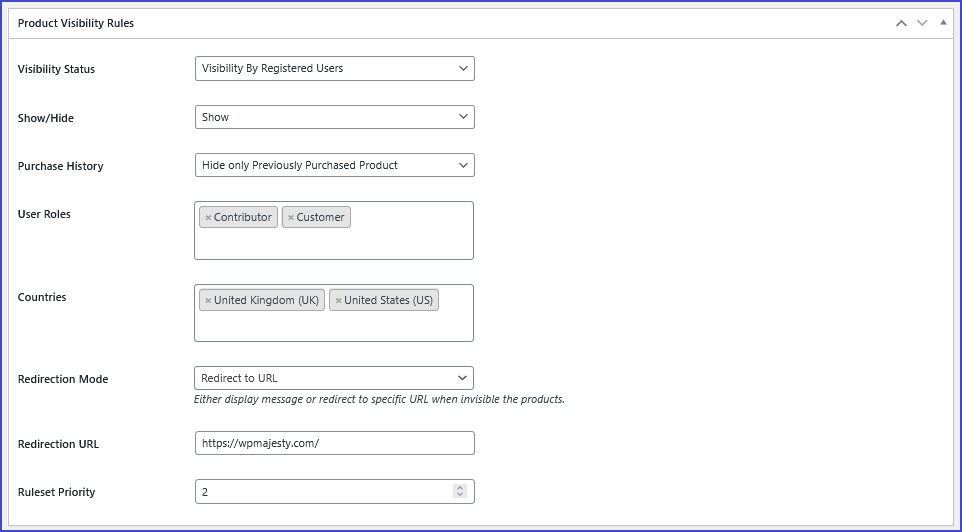
Country
↑ Back to topThis feature is particularly useful for businesses that operate internationally and need to restrict product availability according to regional regulations, shipping capabilities, or market strategies.
The Country field becomes even more powerful when used alongside other rules:
- Show a product only to registered users in the United States
- Hide a product from guest users located in the European Union
- Display exclusive offers for wholesale buyers in Canada
Choose Product
↑ Back to topThis gives you granular control over how individual items are displayed or hidden based on user roles, countries, and purchase history conditions.
Rather than applying rules store-wide or to entire categories, the Choose Product option lets you target individual products for fine-tuned WooCommerce visibility management.
Key Use Cases
↑ Back to top- Limit access to exclusive or premium products
- Example: Show “VIP Membership Kit” only to logged-in users with the “Wholesale Buyer” role.
- Launch region-specific product offers
- Example: Display “Winter Gear Bundle” only to customers in Canada and Norway.
- Block access to certain products for new customers
- Example: Hide “Bulk Order Pack” from users who haven’t placed an order yet.
Additional Filtering Options
↑ Back to topWhen using the Choose Product field, you can further refine your rule by selecting products based on:
- Attributes (e.g., color, size, material)
- Tags (e.g., “exclusive”, “pre-order”)
- Shipping Classes (e.g., heavy, perishable)
These advanced filters allow you to target groups of similar products that share characteristics — without having to manually select each one.
Choose Category
↑ Back to topInstead of repeating the same rule for multiple products, you can select a product category (or multiple categories) and apply visibility logic in one go. All products under the chosen category will inherit the same visibility behavior automatically.
Combine with Other Fields
↑ Back to topThe Choose Category field can be used alongside:
- User Role filters (Guest, Registered, Wholesale, etc.)
- Country-based rules
- Purchase history and order quantity conditions
- Show/Hide behavior
- Redirection or message display when a product is hidden
This flexibility allows you to manage large-scale visibility rules with just a few clicks, improving workflow efficiency and maintaining a streamlined product display for each customer segment.
Restriction Mode
↑ Back to topThe Restriction Mode defines how the plugin should behave when a product or category is hidden from a specific user based on the applied visibility rules. Instead of letting users hit a dead-end (like a 404 error or blank page), Restriction Mode gives you control over what they see or where they go — ensuring a smooth and intentional user experience. Therefore, WooCommerce product visibility private works for restriction mode.
Show a Message
↑ Back to topThis option allows you to display a custom message to users when a product is hidden due to visibility restrictions. It’s ideal for providing a clear explanation or call to action.
Redirect to a Specific Page
↑ Back to topInstead of showing a message, you can choose to redirect the user to another page on your site. This could be a promotional landing page, a sign-up form, or an informational page about how to gain access.
Ruleset Priority
↑ Back to topThis feature controls the order in which multiple visibility rules are evaluated and applied. This is especially important when more than one rule could apply to the same product, user, or condition.
For example:
- You might have one rule that shows a product to all wholesale users.
- And another rule that hides it from users in a specific country.
Setting the country-specific rule to a higher priority (lower number) ensures that regional restrictions are enforced before user role-based visibility.
Best Practices
↑ Back to top- Assign unique priority values to avoid conflicts.
- Use lower numbers (e.g., 1, 2, 3) for rules that should override others.
- Keep general rules (e.g., user role-based) at a higher number, and specific rules (e.g., by country or purchase history) at a lower number.
- Review and update priorities as your store’s logic grows more complex.
Usage
↑ Back to top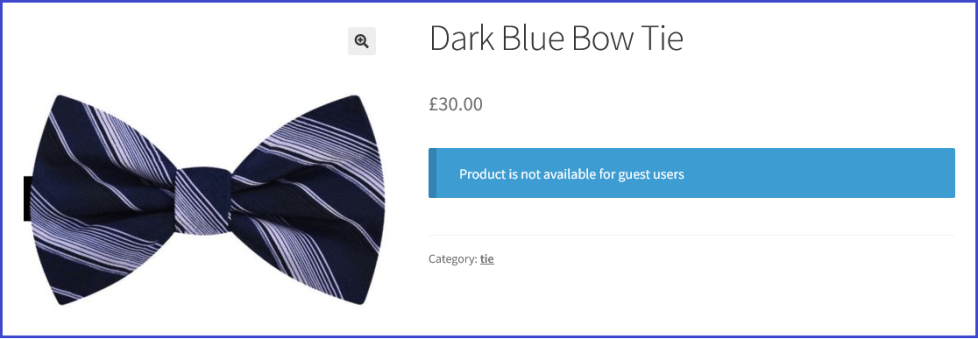
What customers see on the front end.
FAQs
↑ Back to topHelp customers by answering commonly asked questions.
Can different user roles see different products?
Yes, you can assign visibility rules per role so each user type sees only relevant products.
Will hidden products appear in the shop or search pages?
No, products hidden by role won’t show in shop, category, or search pages for restricted users.
Is it possible to hide sale items from certain user roles?
Yes, you can control visibility for sale items just like regular products based on user roles.

