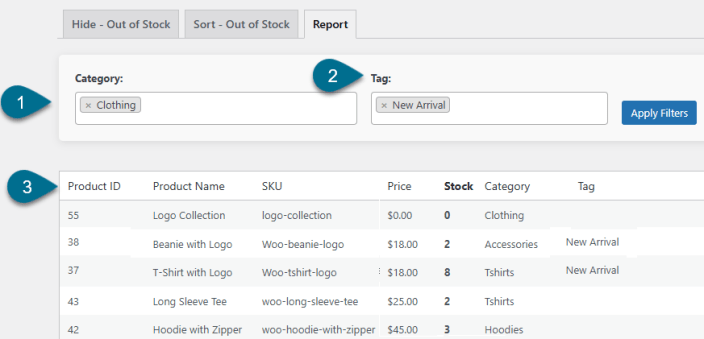Sort or Hide Out of Stock for WooCommerce allows you to easily sort or hide out-of-stock products in your WooCommerce store with flexible rules, role-based visibility, and automatic re-publishing when restocked. Keep your storefront clean, organized, and always up to date.
Installation
↑ Back to topTo start using a product from WooCommerce.com, you can use the “Add to store” functionality on the order confirmation page or the My subscriptions section in your account.
- Navigate to My subscriptions.
- Find the Add to store button next to the product you’re planning to install.
- Follow the instructions on the screen, and the product will be automatically added to your store.
Alternative options and more information at:
Managing WooCommerce.com subscriptions.
Configurations
↑ Back to topGo to WooCommerce > Stock Management. Here, you will find all the configuration
settings for the Stock Management plugin.
How to hide out-of-stock products in WooCommerce?
↑ Back to topIn the Hide Out-of-Stock tab, you can easily control product visibility with multiple options:
- Custom Redirect URL – Define your own link for customer redirection when using the custom URL option.
- Stock Threshold – Set the stock level at which products are marked as out of stock.
- Hide Storewide – Remove all out-of-stock products from your entire catalog.
- Hide by Category – Apply hiding rules to specific product categories.
- Hide by Tag – Apply hiding rules to selected product tags.
- User Role Visibility – Hide out-of-stock items for chosen user roles, or apply settings to all users by default.
- Redirect Options – When a user visits an out-of-stock product page, redirect them to:
- Shop Page – Main product listing
- Home Page – Store’s homepage
- Custom URL – Any page you choose
- Custom Redirect URL – Define your own link for customer redirection when using the custom URL option.
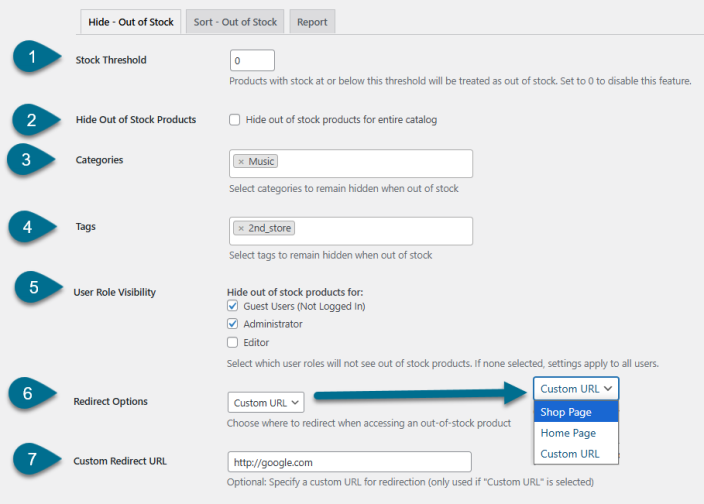
Sort Out-of-Stock Products
↑ Back to topGo to WooCommerce > Stock Management > Sort – Out of Stock to manage how out-of-stock products are arranged in your store.
- Sorting Mode – Choose where sorting applies:
- All Product Sorting – Apply sorting rules globally across all products and categories.
- Category-Based Sorting – Apply sorting only within selected categories, each with its own sorting rule.
- Global Sort Order – For All Product Sorting, set the default product order:
- Default – Use your store’s current sorting.
- Out of Stock at Top – Show unavailable items first.
- Out of Stock at Bottom – Move them to the end.
- Out of Stock at Top (ASC/DESC) – Sort by product ID ascending or descending with out-of-stock items on top.
- Out of Stock at Bottom (ASC/DESC) – Sort by product ID ascending or descending with out-of-stock items at the bottom.
- Sorting Preview – See a live preview of how your products will look with the selected sort order. In All Product Sort mode, all products follow one rule. In Category Mode, each category can have its own sorting settings.
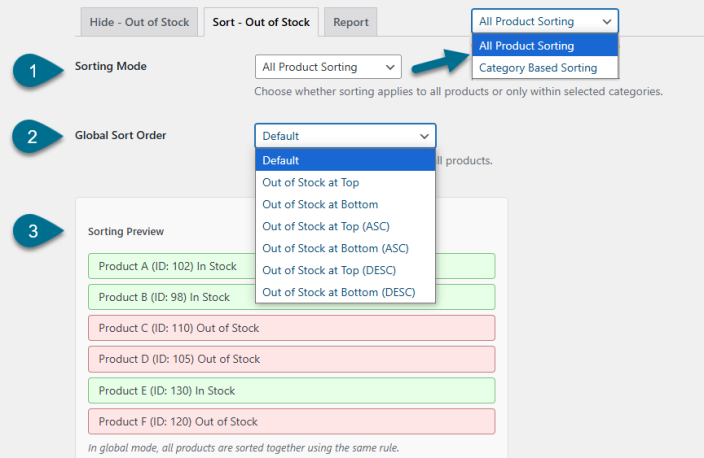
Out-of-Stock Report
↑ Back to topView an interactive grid of all out-of-stock products in your store from one dashboard for easy inventory tracking.