Variation Media Gallery for WooCommerce enables you to add images, videos, and 3D models to individual product variations. When a customer selects a variation (like color or size), the gallery dynamically updates to show media specific to that variation.
This extension is deal for fashion, electronics, furniture, or any product that benefits from visual presentation.
Features
↑ Back to top- Supports images, videos (MP4, WebM, YouTube, Vimeo), and 3D models (GLB)
- Seamless augmented reality (AR) support for mobile devices using WebXR
- Automatic thumbnail generation for video links
- Mobile-optimized and responsive design
- Supports all themes, including block-based and classic
- Drag-and-drop media reordering
- Lazy loading for performance
- Clean, production-ready code
- Gallery placement options: choose where the gallery appears (replace main gallery, after variations, or after main gallery)
Installation
↑ Back to topTo start using a product from WooCommerce.com, you can use the “Add to store” functionality on the order confirmation page or the My subscriptions section in your account.
- Navigate to My subscriptions.
- Find the Add to store button next to the product you’re planning to install.
- Follow the instructions on the screen, and the product will be automatically added to your store.
Alternative options and more information at:
Managing WooCommerce.com subscriptions.
Adding media to a variable product
↑ Back to top- Edit a variable product:
- Go to Products > All Products.
- Choose a variable product.
- Expand a variation.
- Look for the Variation Media Gallery section.
- Add images, video URLs, or upload 3D models for each variation.
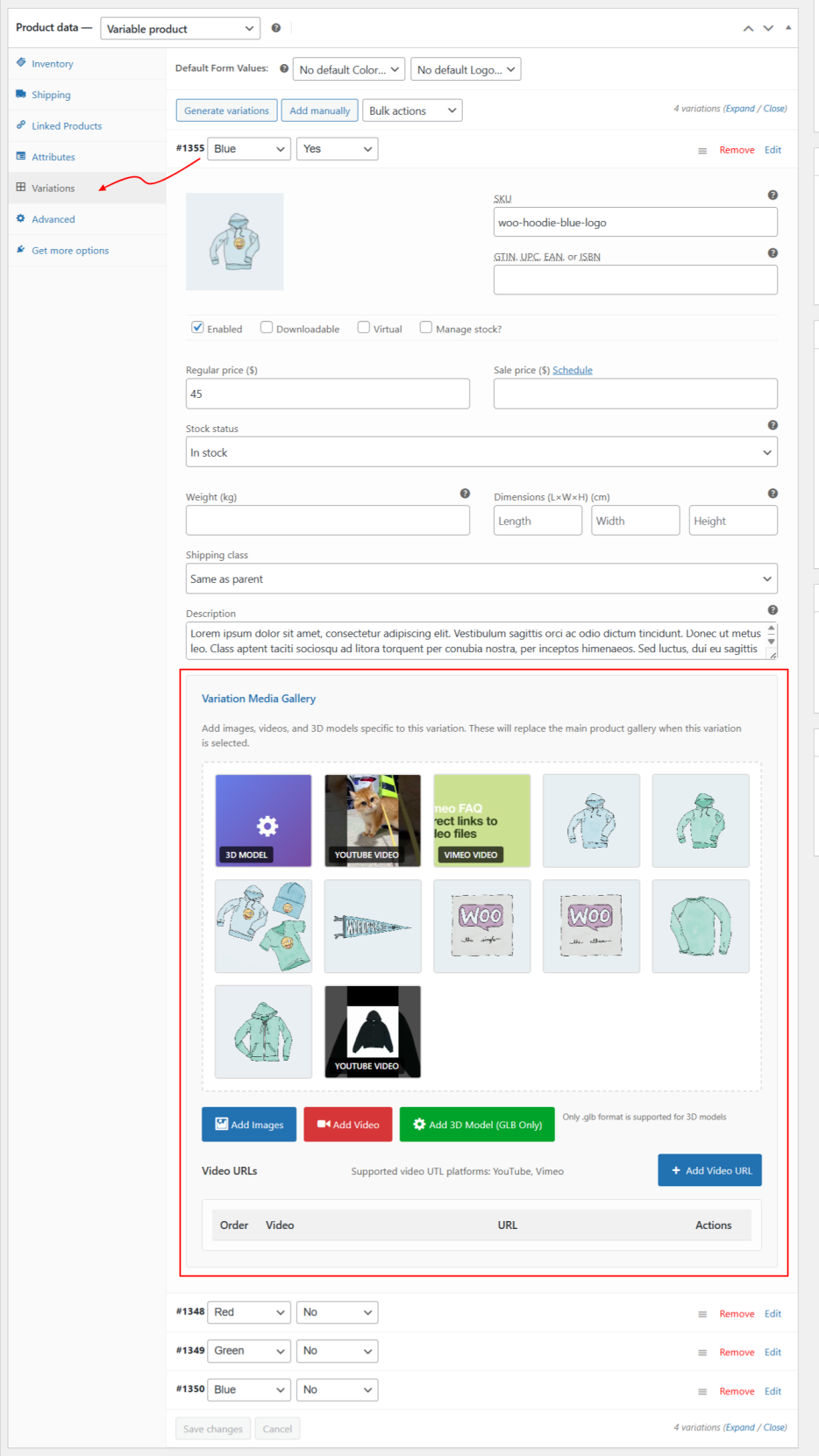
Activating/deactivating the extension
↑ Back to top- From your store’s WP Admin dashboard, navigate to WooCommerce > Settings.
- Click the tab labeled Variation Media Gallery.
- Find the checkbox labeled Enable Variation Media Gallery.
- Check to enable or uncheck to disable the extension’s functionality.
- Click Save changes.
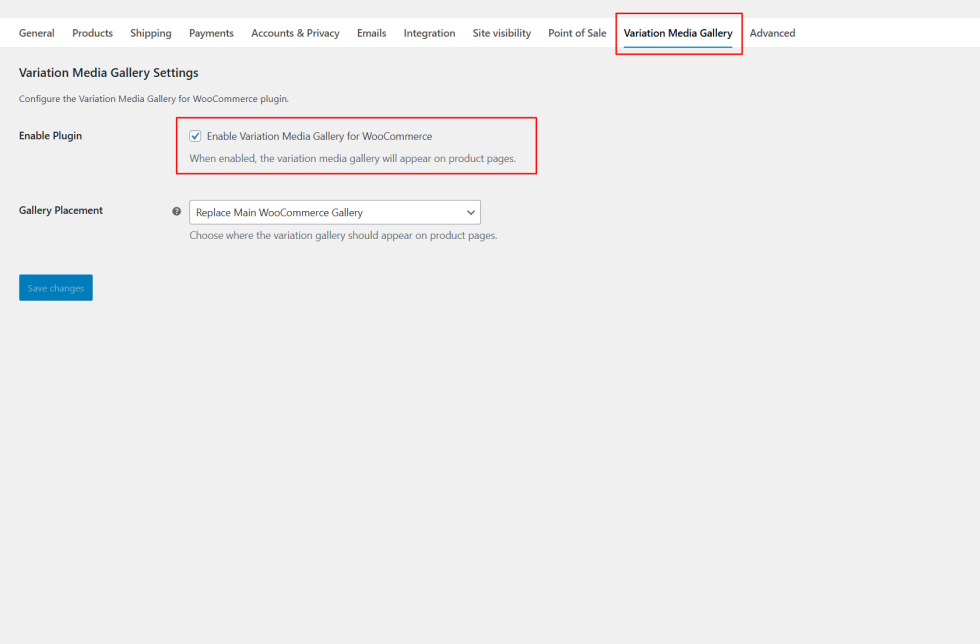

Supported media types
↑ Back to top| Media type | Supported formats |
|---|---|
| Images | JPG, PNG, WebP |
| Videos | MP4, WebM, YouTube, Vimeo |
| 3D Models | GLB (for AR) |
Adding videos
↑ Back to topTo add videos to a variation:
- Edit the variable product.
- Open the Variation Media Gallery section under each variation.
- Click Add Video.
- Paste one of the following:
- YouTube URL (Supports regular videos and Shorts)
- Vimeo URL
- Direct MP4/WebM URL
- The extension will:
- Automatically fetch a thumbnail
- Allow you to add a description (e.g. tutorial, review)
- Prevent duplicate video entries
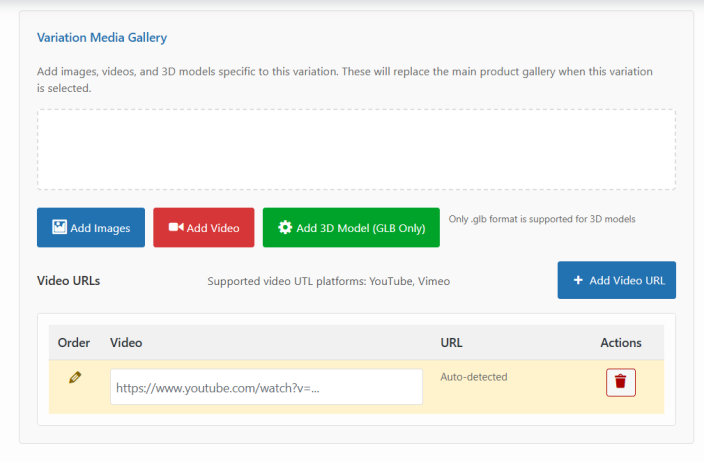
3D and AR model support
↑ Back to top- Upload GLB files per variation.
- On mobile devices with AR support, a View in Your Space option will appear.
- On unsupported devices, a standard 3D model viewer is used.
Use cases: Furniture, jewelry, tools, tech gadgets, etc.
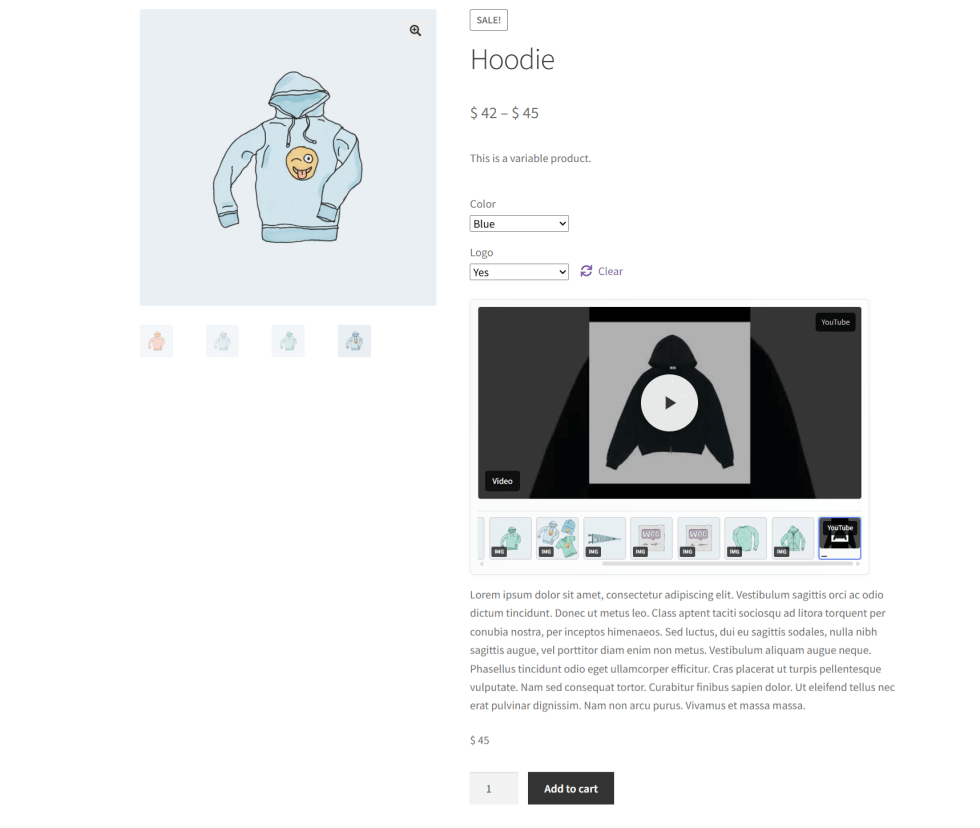
Troubleshooting
↑ Back to top| Issue | Solution |
|---|---|
| Media not showing on front-end | Ensure the correct variation is selected and media is assigned to that variation. |
| Video thumbnail missing | Check if the video URL is public and valid (YouTube/Vimeo must not be private). |
| 3D model not loading | Ensure your GLB file is valid and not corrupted. Test using a basic viewer first. |

